Introduction
The process of converting a PythonCard project into a stand-alone application, complete with installer and un-install entry, is fairly tedious to do 'by hand'. Whilst writing some documentation (see here) to cover this, it became clear that there was a need for some application software (written using PythonCard, naturally!) to help automate the process. The standaloneBuilder tool is the result. The program offers the user the ability to manage the development and release of successive versions of an application project written using PythonCard.
Comments on this document and/or bug reports related to the standaloneBuilder tool may be posted to the PythonCard users mailing list, http://lists.sourceforge.net/lists/listinfo/pythoncard-users, for discussion.
Pre-Requisites
As well as Python, wxPython and PythonCard, you will need to have installed and configured McMillan Installer and Inno Setup on your computer. These packages can be downloaded from the following locations as of the time of writing:
- McMillan Installer: http://paulbaranowski.org/modules.php?name=Downloads&d_op=getit&lid=8
- Inno Setup: http://www.jrsoftware.org/isdl.php
Configuring standaloneBuilder
When launching standaloneBuilder for the first time, it detects that the preferences need to be configured and drops you straight into the preferences dialog.

You can come back to this dialog at any time by clicking the preferences button on the main screen. All of the options have help buttons (marked with '?') associated with them, so you can (hopefully) figure out what each one is for without too much difficulty. The program will try to find as much information as it can, you should only need to tell it your name and where to find the directory you keep all your projects in.

After filling in any missing information, click the OK button to save your preferences for use In future projects.
Creating a new project
For the purposes of this document, we'll use the standaloneBuilder tool in conjunction with the application created in walkthrough #2, to illustrate the steps involved in the creation, development and distribution of a typical PythonCard program. We'll assume that you have already followed the walkthrough and you have the counter.py application fully functional.

To begin, click on the 'New' button to start the new project wizard and fill in the details as required:




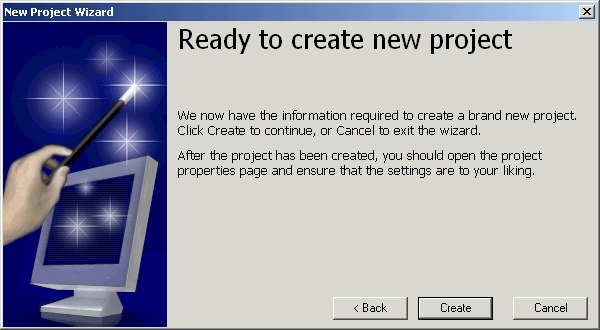
After completing the new project wizard, the program will create the project and add in some default folders and template files. A 'save' dialog will then be presented to allow the project details to be written to disk. The main window will now appear as shown below:

Adding files to the project
The first step will be to define the main script file for the project. In this case, there is only one script, namely counter.py, so click the '...' button next to the main script file text field. Navigate to the sab-demo folder and select the 'counter.py' script. Click the Open button to add it to the project:


A note is probably in order at this point about the Script files box. Generally, McMillan Installer is quite good at working out if there are any additional source files associated with the main script, simply by examining any import lines in the source code. This may appear to make the Script files box largely superfluous. If you intend to only ever build projects for Windows platforms, then you may well find that you never need to explicitly list any additional script files. If, however, you also want to distribute your project to Linux users, then things are slightly different. When running standaloneBuilder on Linux, the rebuild button simply builds a compressed tar file containing the items you have specified as making up your project. In this scenario, only those files that you have explicitly listed will be included in the tar file. Also, by including your script files explicitly, the usefulness of standaloneBuilder as a general purpose project manager comes into play. You can edit a given script file by simply selecting it in the list and clicking the Edit... button.
Now, under the Resource files section of the main window, click the Add button. Select the counter.rsrc.py file and click on Open. This adds the resource file into the project:

Having added the resource file, you can now open it in the resource editor simply by clicking on the Edit button on the main window. Files which are added in other sections of the main window can be edited in the same way. Script files will be opened using the program defined as the text editor in preferences. This defaults to the PythonCard code editor, but can be changed if required. Files listed under the Pixmaps section will be opened using whatever you specify as your default image editor in preferences,
Project properties
That pretty much covers the mechanics of adding and editing the files which make up your project. The project properties dialog provides a number of options which affect how the final standalone version of your program is built. To access this, click the Properties button on the main window:

The first few fields determine the folder layout within your project. All the paths used within standaloneBuilder are relative. For example, the default build directory is simply called 'build' - in practice, this folder would be created in whatever you specified as the base folder when the project was initially created, this would in turn be created as a sub folder of your top level 'projects' folder defined in the preferences. Thus, in this example:
- Projects folder in preferences is P:\
- The project was created in a folder called sab-demo
- The build directory is called simply build
The full path to the build directory is therefore P:\sab-demo\build. Having all of the folder references relative to each other allows standaloneBuilder to maintain projects on both Windows and Linux platforms, with Python itself taking care of the differences in path separators.
The application publisher, application URL and application licence fields are used by Inno Setup when the final version of the program is built
The other options from Deployment type onwards correspond to the same options in the McMillan Installer. Note that new projects are always created with the Console option turned on - this is intended to aid with debugging. The build process generates a warning message to remind you to turn this off before making a release of your finished application.
Changelog & README buttons
Clicking the Changelog button launches the text editor defined in preferences and opens the project changelog file for further editing:

Additional entries can be made directly using this option. Alternatively, there is an 'add changelog entry' option on the 'tools' menu. This pops up a small text entry dialog like so:
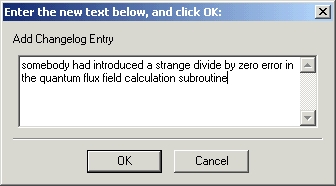
The entry then gets added to the changelog. Entries are made so that the most recently added is at the top:

The README button does a similar thing, but instead uses the text editor to open a file called readme.txt in the project base folder
The Run Button
When clicked, the Run... button executes the main script of your project. It firstly pops up a small dialog wherein you can specify a number of useful command line options:

There must be a reason why this looks suspiciously like the run-time options dialog from the PythonCard resource editor, but I'm sure I couldn't even begin to guess what that reason might be... :-)
The Rebuild button
Clicking this button causes the standalone version of your application to be rebuilt. As sab-demo is a new project, it has been created with the console option switched on. The first thing standaloneBuilder does is to remind you about this:

The build then proceeds. If all is successful, the program will tell you where it has stored the installer for the project:
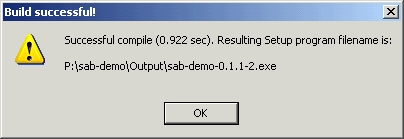
A scrolling text window is also displayed where you can see the output from the build process:

When the build has completed, the self extracting installer executable can be copied to another Windows machine ad run. The resulting setup wizard looks the same as virtually any other piece of 'professionally' produced software:

The executable itself looks and behaves exactly the same as any other program. This is the result of right-clicking the sab-demo.exe file and selecting 'Properties':

The Release button
When you are happy that you have thoroughly debugged your project and are ready to release it to the outside world, you should open the project in standaloneBuilder and click the Release button. Doing this puts the current release of the project into a frozen state, in which no further changes can be made until you have checked and confirmed that the release is okay.
The first thing that happens upon clicking the Release button is that a warning dialog pops up to give you the option of changing your mind:

Assuming that you click OK at this point, a number of things then happen to the project. Firstly, the status gets changed from Open to Frozen and the majority of the controls on the main window get disabled:
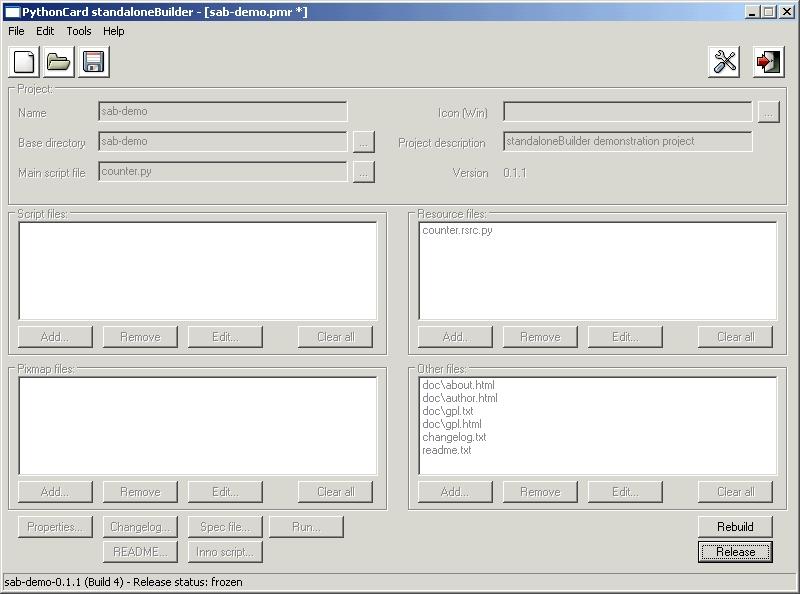
Secondly, the 'release date TBA' tag at the top of the project changelog gets replaced
by the current date. At this point, only the Rebuild and
When you are happy that everything has been rebuilt as you need it, you are ready to close off the current release and start the next version of your project. To do this, just click the Release button again. You will be presented with this dialog:

Click OK to confirm the release. You then have an opportunity to decide what the next version number of your project will be, with the option to override what the program offers as a deafult. In the example shown below I have decided that the next release of the sab-demo project should have a version number of 0.9.1:

The main window is then refreshed. The build number has been reset to 1 and a new changelog entry has been added to indicate the start of the release cycle for the new version number:


$Revision: 1.4 $ : $Author: l2kphil $ : Last updated $Date: 2005/05/12 19:36:04 $