1
2
3
4
5
6
7
8
9
10
11
12
13
14
15
16
17
18
19
20
21
22
23
24
25
26
27
28
29
30
31
32
33
34
35
36
37
38
39
40
41
42
43
44
45
46
47
48
49
50
51
52
53
54
55
56
57
58
59
60
61
62
63
64
65
66
67
68
69
70
71
72
73
74
75
76
77
78
79
80
81
82
83
84
85
86
87
88
89
90
91
92
93
94
95
96
97
98
99
100
101
102
103
104
105
106
107
108
109
110
111
112
113
114
115
116
117
118
119
120
121
122
123
124
125
126
127
128
129
130
131
132
133
134
135
136
137
138
139
140
141
142
143
144
145
146
147
148
149
150
151
152
153
154
155
156
157
158
159
160
161
162
163
164
165
166
167
168
169
170
171
172
173
174
175
176
177
178
179
180
181
182
183
184
185
186
187
188
189
190
191
192
193
194
195
196
197
198
199
200
201
202
203
204
205
206
207
208
209
210
211
212
213
214
215
216
217
218
219
220
221
222
223
224
225
226
227
228
229
230
231
232
233
234
235
236
237
238
239
240
241
242
243
244
245
246
247
248
249
250
251
252
253
254
255
256
257
258
259
260
261
262
263
264
|
# Memory Benchmarks
This document describes benchmarks available to track Chrome's and
WebView's memory usage, where they live, what they measure, how to run them,
and on how to diagnose regressions.
[TOC]
## Glossary
* **User story:** a set of actions to perform on a browser or device (e.g.
open google homepage, type "foo", click search, scroll down, visit first
result, etc.).
* **Metric:** a data aggregation process that takes a Chrome trace as input
(produced by a [Telemetry][] run) and produces a set of summary numbers as
output (e.g. total GPU memory used).
* **Benchmark:** a combination of (one or more) user stories and (one or
more) metrics.
[Telemetry]: https://github.com/catapult-project/catapult/blob/master/telemetry/README.md
## System Health
*System health* is an effort to unify top-level benchmarks (as opposite to
micro-benchmarks and regression tests) that are suitable to capture
representative user stories.
### Benchmarks
System health memory benchmarks are:
* [system_health.memory_mobile][system_health] -
user stories running on Android devices.
* [system_health.memory_desktop][system_health] -
user stories running on desktop platforms.
These benchmarks are run continuously on the [chromium.perf][] waterfall,
collecting and reporting results on the
[Chrome Performance Dashboard][chromeperf].
Other benchmarks maintained by the memory-infra team are discussed in the
[appendix](#Other-benchmarks).
[system_health]: https://chromium.googlesource.com/chromium/src/+/master/tools/perf/page_sets/system_health/
[chromium.perf]: https://build.chromium.org/p/chromium.perf/waterfall
[chromeperf]: https://chromeperf.appspot.com/report
### User stories
System health user stories are classified by the kind of interactions they
perform with the browser:
* `browse` stories navigate to a URL and interact with the page; e.g.
scroll, click on elements, navigate to subpages, navigate back.
* `load` stories just navigate to a URL and wait for the page to
load.
* `background` stories navigate to a URL, possibly interact with the
page, and then bring another app to the foreground (thus pushing the
browser to the background).
* `long_running` stories interact with a page for a longer period
of time (~5 mins).
* `blank` has a single story that just navigates to **about:blank**.
The full name of a story has the form `{interaction}:{category}:{site}` where:
* `interaction` is one the labels given above;
* `category` is used to group together sites with a similar purpose,
e.g. `news`, `social`, `tools`;
* `site` is a short name identifying the website in which the story mostly
takes place, e.g. `cnn`, `facebook`, `gmail`.
For example `browse:news:cnn` and `background:social:facebook` are two system
health user stories.
Today, for most stories a garbage collection is forced at the end of the
story and a memory dump is then triggered. Metrics report the values
obtained from this single measurement.
## Continuous monitoring
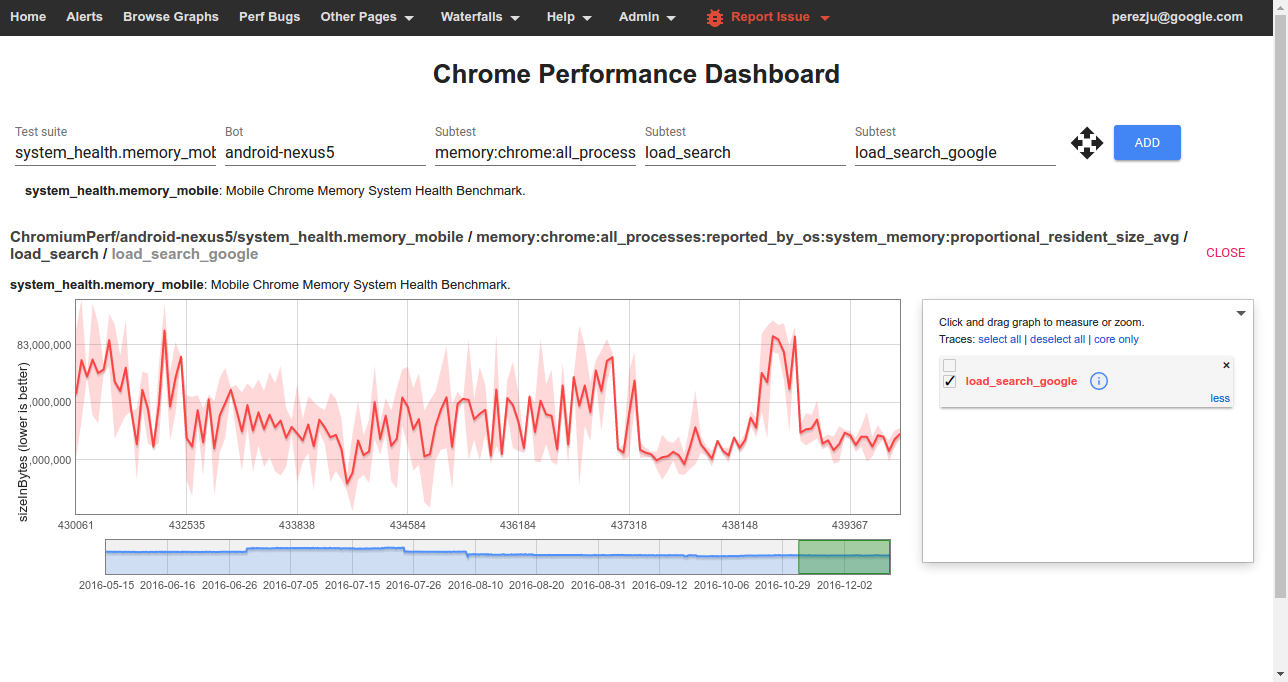
To view data from one of the benchmarks on the
[Chrome Performance Dashboard][chromeperf] you should select:
* **Test suite:** The name of a *[benchmark](#Benchmarks)*.
* **Bot:** The name of a *platform or device configuration*. Sign in to also
see internal bots.
* **Subtest (1):** The name of a *[metric](#Understanding-memory-metrics)*.
* **Subtest (2):** The name of a *story group*; these have the form
`{interaction}_{category}` for system health stories.
* **Subtest (3):** The name of a *[user story](#User-stories)*
(with `:` replaced by `_`).
If you are investigating a Perf dashboard alert and would like to see the
details, you can click on any point of the graph. It gives you the commit range,
buildbot output and a link to the trace file taken during the buildbot run.
(More information about reading trace files [here][memory-infra])
[memory-infra]: /docs/memory-infra/README.md
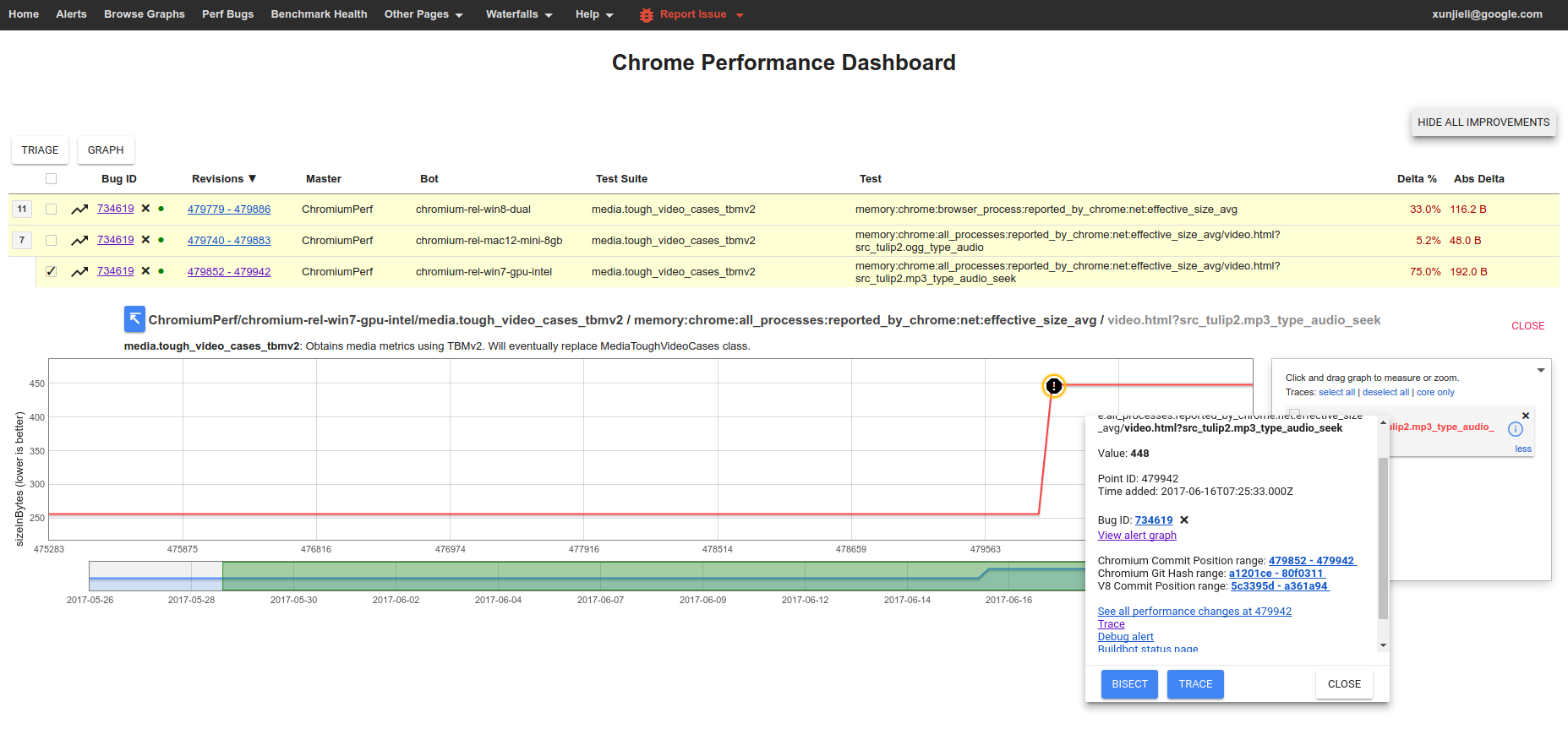
## How to run the benchmarks
Benchmarks may be run on a local platform/device or remotely on a pinpoint
try job.
### How to run a pinpoint try job
Given a patch already uploaded to code review, try jobs provide a convenient
way to evaluate its memory implications on devices or platforms which
may not be immediately available to developers.
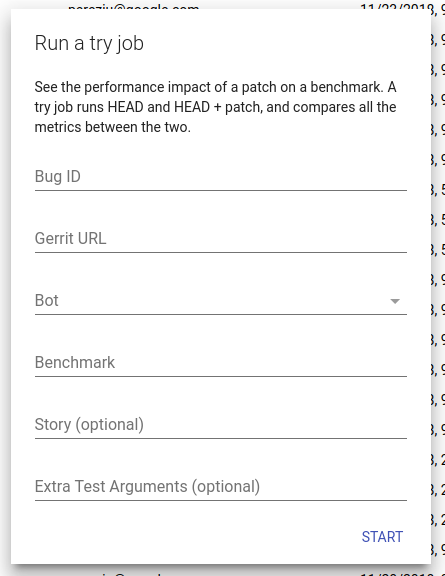
To start a try job go to the [pinpoint][] website, click on the `+` button to
create a new job, and fill in the required details:
[pinpoint]: https://pinpoint-dot-chromeperf.appspot.com/
* **Bug ID** (optional): The id of a crbug.com issue where pinpoint can post
updates when the job finishes.
* **Gerrit URL**: URL to the patch you want to test. Note that your patch can
live in chromium or any of its sub-repositories!
* **Bot**: Select a suitable device/platform from the drop-down menu on which
to run your job.
* **Benchmark**: The name of the benchmark to run. If you are interested in
memory try `system_health.memory_mobile` or `system_health.memory_desktop`
as appropriate.
* **Story** (optional): A pattern passed to Telemetry's `--story-filter`
option to only run stories that match the pattern.
* **Extra Test Arguments** (optional): Additional command line arguments for
Telemetry's `run_benchmark`. Of note, if you are interested in running a
small but representative sample of system health stories you can pass
`--story-tag-filter health_check`.
If you have more specific needs, or need to automate the creation of jobs, you
can also consider using [pinpoint_cli][].
[pinpoint_cli]: https://cs.chromium.org/chromium/src/third_party/catapult/experimental/soundwave/bin/pinpoint_cli
### How to run locally
After building, e.g. `ChromePublic.apk`, you can run a specific system health
story with the command:
```
$SRC/tools/perf/run_benchmark run system_health.memory_mobile \
--browser android-chromium --story-filter load:search:google
```
This will run the story with a default of 3 repetitions and produce a
`results.html` file comparing results from this and any previous benchmark
runs. In addition, you'll also get individual [trace files][memory-infra]
for each story run by the benchmark. **Note:** by default only high level
metrics are shown, you may need to tick the "Show all" check box in order to
view some of the lower level memory metrics.
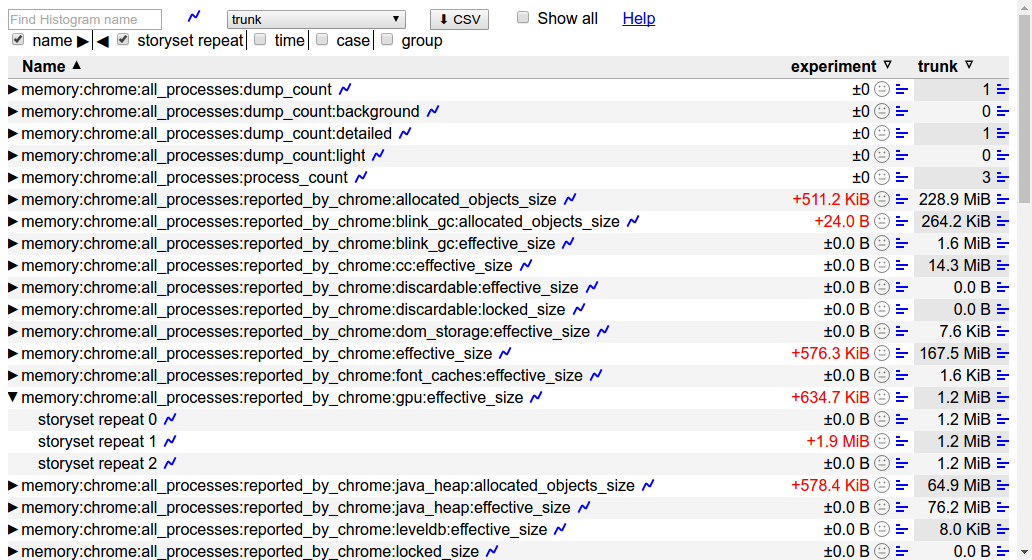
Other useful options for this command are:
* `--pageset-repeat [n]` - override the default number of repetitions
* `--reset-results` - clear results from any previous benchmark runs in the
`results.html` file.
* `--results-label [label]` - give meaningful names to your benchmark runs,
this way it is easier to compare them.
For WebView make sure to [replace the system WebView][webview_install]
on your device and use `--browser android-webview`.
[memory-infra]: /docs/memory-infra/README.md
[webview_install]: https://www.chromium.org/developers/how-tos/build-instructions-android-webview
## Understanding memory metrics
There is a large number of [memory-infra][] metrics, breaking down usage
attributed to different components and processes.
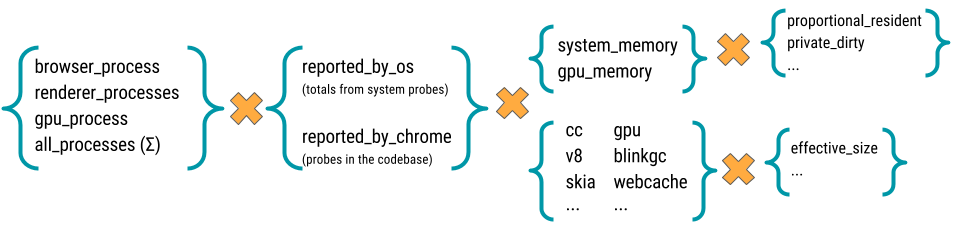
Most memory metrics have the form
`memory:{browser}:{processes}:{source}:{component}:{kind}`
where:
* **browser:** One of `chrome` or `webview`.
* **processess:** One of `browser_process`, `renderer_processess`,
`gpu_process`, or `all_processess`.
* **source:** One of `reported_by_chrome` or `reported_by_os`
* **component:** May be a Chrome component, e.g. `skia` or `sqlite`;
details about a specific component, e.g. `v8:heap`; or a class of memory
as seen by the OS, e.g. `system_memory:native_heap` or `gpu_memory`. If
reported by chrome, the metrics are gathered by `MemoryDumpProvider`s,
probes placed in the specific components' codebase. For example, in
"memory:chrome:all_processes:reported_by_chrome:net:effective_size_avg,"
the component is "net" which is Chrome's network stack and
"reported_by_chrome" means that this metric is gathered via probes in
the network stack.
* **kind:** The kind of memory being reported. For metrics reported by
Chrome this usually is `effective_size` (others are `locked_size`
and `allocated_objects_size`); for metrics by the OS this usually is
`proportional_resident_size` (others are `peak_resident_size` and
`private_dirty_size`).
[memory-infra]: /docs/memory-infra/README.md
## Appendix
There are a few other benchmarks maintained by the memory-infra team.
These also use the same set of metrics as system health, but have differences
on the kind of stories that they run.
### memory.top_10_mobile
The [memory.top_10_mobile][memory_py] benchmark is in the process of being deprecated
in favor of system health benchmarks. This process, however, hasn't been
finalized and currently they are still the reference benchmark used for
decision making in the Android release process. Therefore, **it is important
to diagnose and fix regressions caught by this benchmark**.
The benchmark's work flow is:
- Cycle between:
- load a page on Chrome, wait for it to load, [force garbage collection
and measure memory][measure];
- push Chrome to the background, force garbage collection and measure
memory again.
- Repeat for each of 10 pages *without closing the browser*.
- Close the browser, re-open and repeat the full page set a total of 5 times.
- Story groups are either `foreground` or `background` depending on the state
of the browser at the time of measurement.
The main difference to watch out between this and system health benchmarks is
that, since a single browser instance is kept open and shared by many
individual stories, they are not independent of each other. In particular, **do
not use the `--story-filter` argument when trying to reproduce regressions**
on these benchmarks, as doing so will affect the results.
[memory_py]: https://cs.chromium.org/chromium/src/tools/perf/benchmarks/memory.py
[measure]: https://github.com/catapult-project/catapult/blob/master/telemetry/telemetry/internal/actions/action_runner.py#L133
### Dual browser benchmarks
Dual browser benchmarks are intended to assess the memory implications of
shared resources between Chrome and WebView.
* [memory.dual_browser_test][memory_extra_py] - cycle between doing Google
searches on a WebView-based browser (a stand-in for the Google Search app)
and loading pages on Chrome. Runs on Android devices only.
Story groups are either `on_chrome` or `on_webview`, indicating the browser
in foreground at the moment when the memory measurement was made.
* [memory.long_running_dual_browser_test][memory_extra_py] - same as above,
but the test is run for 60 iterations keeping both browsers alive for the
whole duration of the test and without forcing garbage collection. Intended
as a last-resort net to catch memory leaks not apparent on shorter tests.
[memory_extra_py]: https://cs.chromium.org/chromium/src/tools/perf/contrib/memory_extras/memory_extras.py
|
