1
2
3
4
5
6
7
8
9
10
11
12
13
14
15
16
17
18
19
20
21
22
23
24
25
26
27
28
29
30
31
32
33
34
35
36
37
38
39
40
41
42
43
44
45
46
47
48
49
50
51
52
53
54
55
56
57
58
59
60
61
62
63
64
65
66
67
68
69
70
71
72
73
74
75
76
77
78
79
80
81
82
83
84
85
86
87
88
89
90
91
92
93
94
95
96
97
98
99
100
101
102
103
104
105
106
107
108
109
110
111
112
113
114
115
116
117
118
119
120
121
122
123
124
125
126
127
128
129
130
131
132
133
134
135
136
137
138
139
140
141
142
143
144
|
---
stage: Systems
group: Geo
info: To determine the technical writer assigned to the Stage/Group associated with this page, see https://handbook.gitlab.com/handbook/product/ux/technical-writing/#assignments
---
# Automatic background verification
DETAILS:
**Tier:** Premium, Ultimate
**Offering:** Self-managed
Automatic background verification ensures that the transferred data matches a
calculated checksum. If the checksum of the data on the **primary** site matches checksum of the
data on the **secondary** site, the data transferred successfully. Following a planned failover,
any corrupted data may be **lost**, depending on the extent of the corruption.
If verification fails on the **primary** site, this indicates Geo is replicating a corrupted object.
You can restore it from backup or remove it from the **primary** site to resolve the issue.
If verification succeeds on the **primary** site but fails on the **secondary** site,
this indicates that the object was corrupted during the replication process.
Geo actively try to correct verification failures marking the repository to
be resynced with a back-off period. If you want to reset the verification for
these failures, so you should follow [these instructions](background_verification.md#reset-verification-for-projects-where-verification-has-failed).
If verification is lagging significantly behind replication, consider giving
the site more time before scheduling a planned failover.
## Repository verification
On the **primary** site:
1. On the left sidebar, at the bottom, select **Admin**.
1. Select **Geo > Sites**.
1. Expand **Verification information** tab for that site to view automatic checksumming
status for repositories and wikis. Successes are shown in green, pending work
in gray, and failures in red.
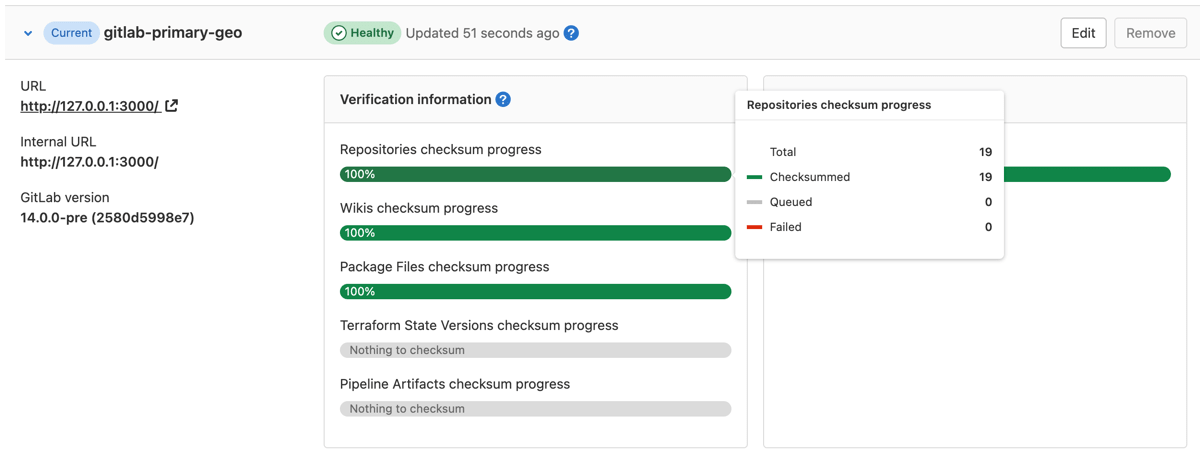
On the **secondary** site:
1. On the left sidebar, at the bottom, select **Admin**.
1. Select **Geo > Sites**.
1. Expand **Verification information** tab for that site to view automatic checksumming
status for repositories and wikis. Successes are shown in green, pending work
in gray, and failures in red.

## Using checksums to compare Geo sites
To check the health of Geo **secondary** sites, we use a checksum over the list of
Git references and their values. The checksum includes `HEAD`, `heads`, `tags`,
`notes`, and GitLab-specific references to ensure true consistency. If two sites
have the same checksum, then they definitely hold the same references. We compute
the checksum for every site after every update to make sure that they are all
in sync.
## Repository re-verification
Due to bugs or transient infrastructure failures, it is possible for Git
repositories to change unexpectedly without being marked for verification.
Geo constantly reverifies the repositories to ensure the integrity of the
data. The default and recommended re-verification interval is 7 days, though
an interval as short as 1 day can be set. Shorter intervals reduce risk but
increase load and vice versa.
On the **primary** site:
1. On the left sidebar, at the bottom, select **Admin**.
1. Select **Geo > Sites**.
1. Select **Edit** for the **primary** site to customize the minimum
re-verification interval:

## Reset verification for projects where verification has failed
Geo actively tries to correct verification failures marking the repository to
be resynced with a back-off period. If you want to reset them manually, this
Rake task marks projects where verification has failed or the checksum mismatch
to be resynced without the back-off period:
Run the appropriate commands on a **Rails node on the secondary** site.
For repositories:
```shell
sudo gitlab-rake geo:verification:repository:reset
```
For wikis:
```shell
sudo gitlab-rake geo:verification:wiki:reset
```
## Reconcile differences with checksum mismatches
If the **primary** and **secondary** sites have a checksum verification mismatch, the cause may not be apparent. To find the cause of a checksum mismatch:
1. On the **primary** site:
1. On the left sidebar, at the bottom, select **Admin**.
1. On the left sidebar, select **Overview > Projects**.
1. Find the project that you want to check the checksum differences and
select its name.
1. On the project administration page, get the values in the **Storage name** and **Relative path** fields.
1. On a **Gitaly node on the primary** site and a **Gitaly node on the secondary** site, go to the project's repository
directory. If using Gitaly Cluster,
[check that it is in a healthy state](../../gitaly/troubleshooting_gitaly_cluster.md#check-cluster-health) before
running these commands.
The default path is `/var/opt/gitlab/git-data/repositories`. If `git_data_dirs`
is customized, check the directory layout on your server to be sure:
```shell
cd /var/opt/gitlab/git-data/repositories
```
1. Run the following command on the **primary** site, redirecting the output to a file:
```shell
git show-ref --head | grep -E "HEAD|(refs/(heads|tags|keep-around|merge-requests|environments|notes)/)" > primary-site-refs
```
1. Run the following command on the **secondary** site, redirecting the output to a file:
```shell
git show-ref --head | grep -E "HEAD|(refs/(heads|tags|keep-around|merge-requests|environments|notes)/)" > secondary-site-refs
```
1. Copy the files from the previous steps on the same system, and do a diff between the contents:
```shell
diff primary-site-refs secondary-site-refs
```
## Current limitations
For more information on what replication and verification methods are supported,
see the [supported Geo data types](../replication/datatypes.md).
|