1
2
3
4
5
6
7
8
9
10
11
12
13
14
15
16
17
18
19
20
21
22
23
24
25
26
27
28
29
30
31
32
33
34
35
36
37
38
39
40
41
42
43
44
45
46
47
48
49
50
51
52
53
54
55
56
57
58
59
60
61
62
63
64
65
66
67
68
69
70
71
72
73
74
75
76
77
78
79
80
81
82
83
84
85
86
87
88
89
90
91
92
93
94
95
96
97
98
99
100
101
102
103
104
105
106
107
108
109
110
111
112
113
114
115
116
117
118
119
120
121
122
123
124
125
126
127
128
|
---
stage: Systems
group: Geo
info: To determine the technical writer assigned to the Stage/Group associated with this page, see https://handbook.gitlab.com/handbook/product/ux/technical-writing/#assignments
---
# Location-aware Git remote URL with AWS Route53
DETAILS:
**Tier:** Premium, Ultimate
**Offering:** Self-managed
NOTE:
[GitLab Geo supports location-aware DNS including web UI and API traffic.](../secondary_proxy/index.md#configure-location-aware-dns)
This configuration is recommended over the location-aware Git remote URL
described in this document.
You can provide GitLab users with a single remote URL that automatically uses
the Geo site closest to them. This means users don't need to update their Git
configuration to take advantage of closer Geo sites as they move.
This is possible because, Git push requests can be automatically redirected
(HTTP) or proxied (SSH) from **secondary** sites to the **primary** site.
Though these instructions use [AWS Route53](https://aws.amazon.com/route53/),
other services such as [Cloudflare](https://www.cloudflare.com/) could be used
as well.
## Prerequisites
In this example, we have already set up:
- `primary.example.com` as a Geo **primary** site.
- `secondary.example.com` as a Geo **secondary** site.
We create a `git.example.com` subdomain that automatically directs
requests:
- From Europe to the **secondary** site.
- From all other locations to the **primary** site.
In any case, you require:
- A working GitLab **primary** site that is accessible at its own address.
- A working GitLab **secondary** site.
- A Route53 Hosted Zone managing your domain.
If you haven't yet set up a Geo _primary_ site and _secondary_ site, see the
[Geo setup instructions](../setup/index.md).
## Create a traffic policy
In a Route53 Hosted Zone, traffic policies can be used to set up a variety of
routing configurations.
1. Go to the
[Route53 dashboard](https://console.aws.amazon.com/route53/home) and select
**Traffic policies**.
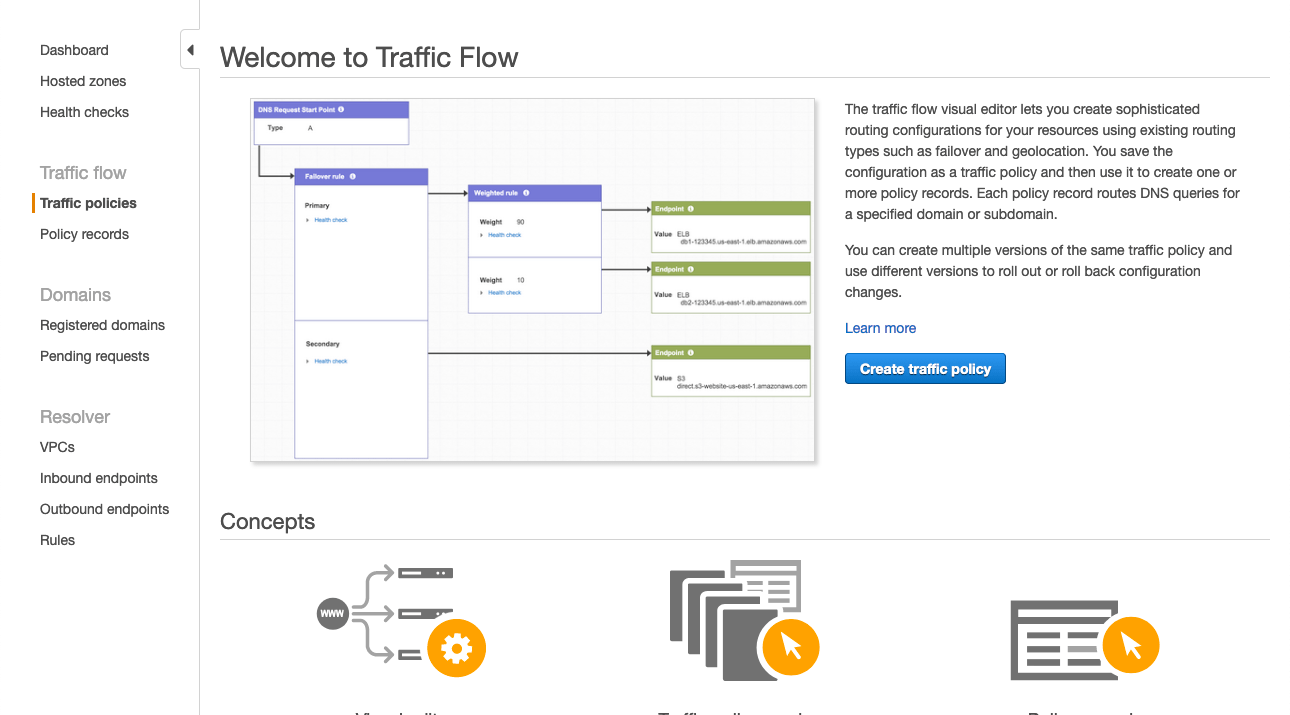
1. Select **Create traffic policy**.

1. Fill in the **Policy Name** field with `Single Git Host` and select **Next**.
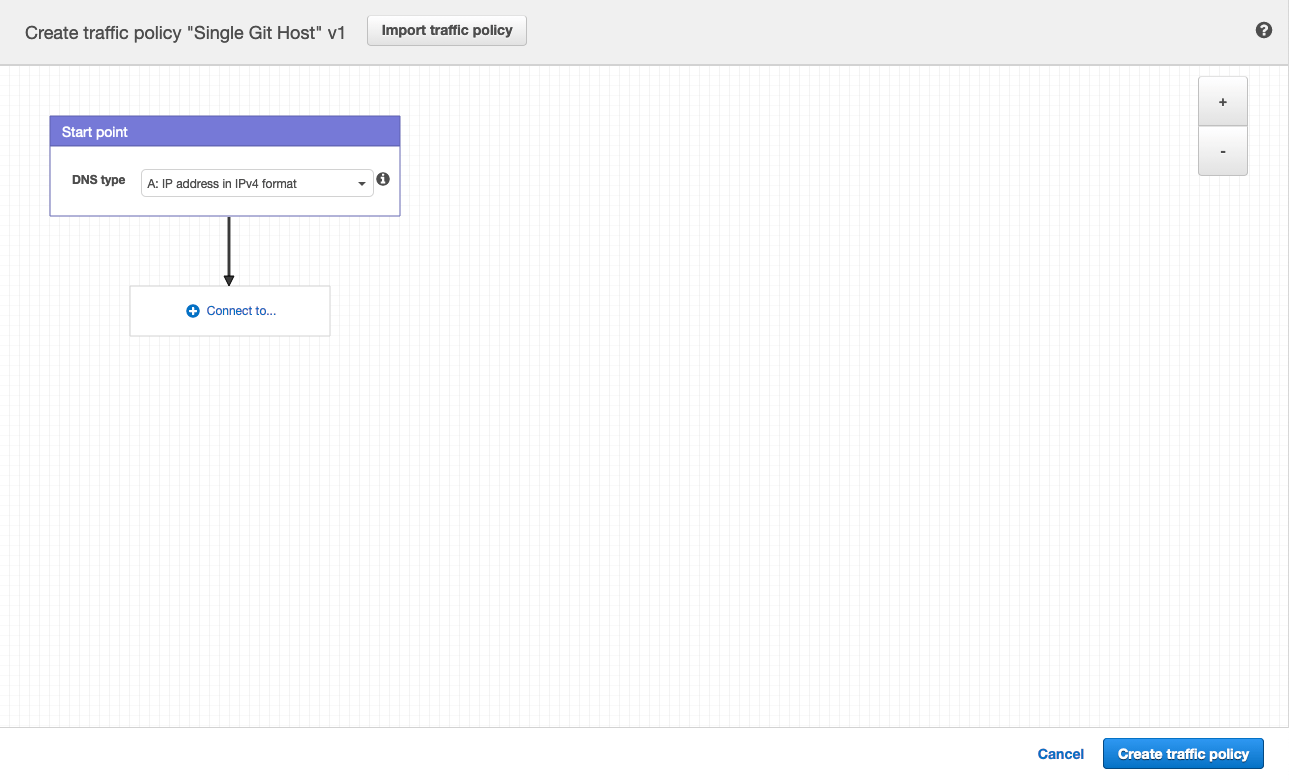
1. Leave **DNS type** as `A: IP Address in IPv4 format`.
1. Select **Connect to** and select **Geolocation rule**.

1. For the first **Location**, leave it as `Default`.
1. Select **Connect to** and select **New endpoint**.
1. Choose **Type** `value` and fill it in with `<your **primary** IP address>`.
1. For the second **Location**, choose `Europe`.
1. Select **Connect to** and select **New endpoint**.
1. Choose **Type** `value` and fill it in with `<your **secondary** IP address>`.

1. Select **Create traffic policy**.

1. Fill in **Policy record DNS name** with `git`.
1. Select **Create policy records**.

You have successfully set up a single host, for example, `git.example.com` which
distributes traffic to your Geo sites by geolocation!
## Configure Git clone URLs to use the special Git URL
When a user clones a repository for the first time, they typically copy the Git
remote URL from the project page. By default, these SSH and HTTP URLs are based
on the external URL of the current host. For example:
- `git@secondary.example.com:group1/project1.git`
- `https://secondary.example.com/group1/project1.git`

You can customize the:
- SSH remote URL to use the location-aware `git.example.com`. To do so, change the SSH remote URL
host by setting `gitlab_rails['gitlab_ssh_host']` in `gitlab.rb` of web nodes.
- HTTP remote URL as shown in
[Custom Git clone URL for HTTP(S)](../../settings/visibility_and_access_controls.md#customize-git-clone-url-for-https).
## Example Git request handling behavior
After following the configuration steps above, handling for Git requests is now location aware.
For requests:
- Outside Europe, all requests are directed to the **primary** site.
- Within Europe, over:
- HTTP:
- `git clone http://git.example.com/foo/bar.git` is directed to the **secondary** site.
- `git push` is initially directed to the **secondary**, which automatically
redirects to `primary.example.com`.
- SSH:
- `git clone git@git.example.com:foo/bar.git` is directed to the **secondary**.
- `git push` is initially directed to the **secondary**, which automatically
proxies the request to `primary.example.com`.
|