1
2
3
4
5
6
7
8
9
10
11
12
13
14
15
16
17
18
19
20
21
22
23
24
25
26
27
28
29
30
31
32
33
34
35
36
37
38
39
40
41
42
43
44
45
46
47
48
49
50
51
52
53
54
55
56
57
58
59
60
61
62
63
64
65
66
67
68
69
70
71
72
73
74
75
76
77
78
79
80
81
82
83
84
85
86
87
88
89
90
91
92
93
94
95
96
97
98
99
100
101
102
103
104
105
106
107
108
109
110
111
112
113
114
115
116
117
118
119
120
121
122
123
124
125
126
127
128
129
130
131
132
133
134
135
136
137
138
139
140
141
142
143
144
145
146
147
148
149
150
151
152
153
154
155
156
157
158
159
160
161
162
163
164
165
166
167
168
169
170
171
172
173
174
175
176
177
178
179
180
181
182
183
184
185
186
187
188
189
190
191
192
193
194
195
196
197
198
199
200
201
202
203
204
205
206
207
208
209
210
211
212
213
214
215
216
217
218
219
220
221
222
223
224
225
226
227
228
229
230
231
232
233
234
235
236
237
238
239
240
241
242
243
244
245
246
247
248
249
250
251
252
253
254
255
256
257
258
259
260
261
262
263
264
265
266
267
268
269
270
271
272
273
274
275
276
277
278
279
280
281
282
283
284
285
286
287
288
289
290
291
292
293
294
295
296
297
298
299
300
301
302
303
304
305
306
307
308
309
310
311
312
313
314
315
316
317
318
319
320
321
322
323
324
325
326
327
328
329
330
331
332
333
334
335
336
337
338
339
340
341
342
343
344
345
346
347
348
349
350
351
352
353
354
355
356
357
358
359
360
361
362
363
364
365
366
367
368
369
370
371
372
373
374
375
376
377
378
379
380
381
382
383
384
385
386
387
388
389
390
391
392
393
394
395
396
397
398
399
400
401
402
403
404
405
406
407
408
409
410
411
412
413
414
415
416
417
418
419
420
421
422
423
424
425
426
427
428
429
430
431
432
433
434
435
436
437
438
439
440
441
442
443
444
445
446
447
448
449
450
451
452
453
454
455
456
457
458
459
460
461
462
463
464
465
466
467
468
469
470
471
472
473
474
475
476
477
478
479
480
481
482
483
484
485
486
487
488
489
490
491
492
493
494
495
496
497
|
---
stage: Systems
group: Geo
info: To determine the technical writer assigned to the Stage/Group associated with this page, see https://handbook.gitlab.com/handbook/product/ux/technical-writing/#assignments
---
# Set up Geo for two single-node sites (with external PostgreSQL services)
DETAILS:
**Tier:** Premium, Ultimate
**Offering:** Self-managed
The following guide provides concise instructions on how to deploy GitLab Geo for a two single-node site installation using two Linux package instances and external PostgreSQL databases like RDS, Azure Database, or Google Cloud SQL.
Prerequisites:
- You have at least two independently working GitLab sites.
To create the sites, see the [GitLab reference architectures documentation](../../reference_architectures/index.md).
- One GitLab site serves as the **Geo primary site**. You can use different reference architecture sizes for each Geo site. If you already have a working GitLab instance, you can use it as the primary site.
- The second GitLab site serves as the **Geo secondary site**. Geo supports multiple secondary sites.
- The Geo primary site has at least a [GitLab Premium](https://about.gitlab.com/pricing/) license.
You need only one license for all sites.
- Confirm all sites meet the [requirements for running Geo](../index.md#requirements-for-running-geo).
## Set up Geo for Linux package (Omnibus)
Prerequisites:
- You use PostgreSQL 12 or later,
which includes the [`pg_basebackup` tool](https://www.postgresql.org/docs/12/app-pgbasebackup.html).
### Configure the primary site
1. SSH into your GitLab primary site and sign in as root:
```shell
sudo -i
```
1. Add a unique Geo site name to `/etc/gitlab/gitlab.rb`:
```ruby
##
## The unique identifier for the Geo site. See
## https://docs.gitlab.com/ee/administration/geo_sites.html#common-settings
##
gitlab_rails['geo_node_name'] = '<site_name_here>'
```
1. To apply the change, reconfigure the primary site:
```shell
gitlab-ctl reconfigure
```
1. Define the site as your primary Geo site:
```shell
gitlab-ctl set-geo-primary-node
```
This command uses the `external_url` defined in `/etc/gitlab/gitlab.rb`.
### Configure the external database to be replicated
To set up an external database, you can either:
- Set up [streaming replication](https://www.postgresql.org/docs/12/warm-standby.html#STREAMING-REPLICATION-SLOTS) yourself (for example Amazon RDS, or bare metal not managed by the Linux package).
- Manually perform the configuration of your Linux package installations as follows.
#### Leverage your cloud provider's tools to replicate the primary database
Given you have a primary site set up on AWS EC2 that uses RDS.
You can now just create a read-only replica in a different region and the
replication process is managed by AWS. Make sure you've set Network ACL (Access Control List), Subnet, and Security Group according to your needs, so the secondary Rails nodes can access the database.
The following instructions detail how to create a read-only replica for common
cloud providers:
- Amazon RDS - [Creating a Read Replica](https://docs.aws.amazon.com/AmazonRDS/latest/UserGuide/USER_ReadRepl.html#USER_ReadRepl.Create)
- Azure Database for PostgreSQL - [Create and manage read replicas in Azure Database for PostgreSQL](https://learn.microsoft.com/en-us/azure/postgresql/single-server/how-to-read-replicas-portal)
- Google Cloud SQL - [Creating read replicas](https://cloud.google.com/sql/docs/postgres/replication/create-replica)
When your read-only replica is set up, you can skip to [configure your secondary site](#configure-the-secondary-site-to-use-the-external-read-replica).
### Configure the secondary site to use the external read-replica
With Linux package installations, the
[`geo_secondary_role`](https://docs.gitlab.com/omnibus/roles/#gitlab-geo-roles)
has three main functions:
1. Configure the replica database.
1. Configure the tracking database.
1. Enable the [Geo Log Cursor](../index.md#geo-log-cursor).
To configure the connection to the external read-replica database:
1. SSH into each **Rails, Sidekiq and Geo Log Cursor** node on your **secondary** site and login as root:
```shell
sudo -i
```
1. Edit `/etc/gitlab/gitlab.rb` and add the following
```ruby
##
## Geo Secondary role
## - configure dependent flags automatically to enable Geo
##
roles ['geo_secondary_role']
# note this is shared between both databases,
# make sure you define the same password in both
gitlab_rails['db_password'] = '<your_db_password_here>'
gitlab_rails['db_username'] = 'gitlab'
gitlab_rails['db_host'] = '<database_read_replica_host>'
# Disable the bundled Omnibus PostgreSQL, since we are
# using an external PostgreSQL
postgresql['enable'] = false
```
1. Save the file and reconfigure GitLab:
```shell
gitlab-ctl reconfigure
```
In case you have connectivity issues to your replica database you can [check TCP connectivity](../../raketasks/maintenance.md) from your server with the following command:
```shell
gitlab-rake gitlab:tcp_check[<replica FQDN>,5432]
```
If this step fails, you might be using the wrong IP address, or a firewall might
be preventing access to the site. Check the IP address, paying close
attention to the difference between public and private addresses.
If a firewall is present, ensure the secondary site is allowed to connect to the
primary site on port 5432.
#### Manually replicate secret GitLab values
GitLab stores a number of secret values in `/etc/gitlab/gitlab-secrets.json`.
This JSON file must be the same across each of the site nodes.
You must manually replicate the secret file across all of your secondary sites, although
[issue 3789](https://gitlab.com/gitlab-org/gitlab/-/issues/3789) proposes to change this behavior.
1. SSH into a Rails node on your primary site, and execute the command below:
```shell
sudo cat /etc/gitlab/gitlab-secrets.json
```
This displays the secrets you must replicate, in JSON format.
1. SSH into each node on your secondary Geo site and sign in as root:
```shell
sudo -i
```
1. Make a backup of any existing secrets:
```shell
mv /etc/gitlab/gitlab-secrets.json /etc/gitlab/gitlab-secrets.json.`date +%F`
```
1. Copy `/etc/gitlab/gitlab-secrets.json` from the primary site Rails node to each secondary site node.
You can also copy-and-paste the file contents between nodes:
```shell
sudo editor /etc/gitlab/gitlab-secrets.json
# paste the output of the `cat` command you ran on the primary
# save and exit
```
1. Ensure the file permissions are correct:
```shell
chown root:root /etc/gitlab/gitlab-secrets.json
chmod 0600 /etc/gitlab/gitlab-secrets.json
```
1. To apply the changes, reconfigure every Rails, Sidekiq, and Gitaly secondary site node:
```shell
gitlab-ctl reconfigure
gitlab-ctl restart
```
#### Manually replicate the primary site SSH host keys
1. SSH into each node on your secondary site and sign in as root:
```shell
sudo -i
```
1. Back up any existing SSH host keys:
```shell
find /etc/ssh -iname 'ssh_host_*' -exec cp {} {}.backup.`date +%F` \;
```
1. Copy OpenSSH host keys from the primary site.
- If you can access as root one of the primary site nodes serving SSH traffic (usually, the main GitLab Rails application nodes):
```shell
# Run this from the secondary site, change `<primary_site_fqdn>` for the IP or FQDN of the server
scp root@<primary_node_fqdn>:/etc/ssh/ssh_host_*_key* /etc/ssh
```
- If you only have access through a user with `sudo` privileges:
```shell
# Run this from the node on your primary site:
sudo tar --transform 's/.*\///g' -zcvf ~/geo-host-key.tar.gz /etc/ssh/ssh_host_*_key*
# Run this on each node on your secondary site:
scp <user_with_sudo>@<primary_site_fqdn>:geo-host-key.tar.gz .
tar zxvf ~/geo-host-key.tar.gz -C /etc/ssh
```
1. For each secondary site node, ensure the file permissions are correct:
```shell
chown root:root /etc/ssh/ssh_host_*_key*
chmod 0600 /etc/ssh/ssh_host_*_key
```
1. To verify key fingerprint matches, execute the following command on both the primary and secondary nodes on each site:
```shell
for file in /etc/ssh/ssh_host_*_key; do ssh-keygen -lf $file; done
```
You should get an output similar to the following:
```shell
1024 SHA256:FEZX2jQa2bcsd/fn/uxBzxhKdx4Imc4raXrHwsbtP0M root@serverhostname (DSA)
256 SHA256:uw98R35Uf+fYEQ/UnJD9Br4NXUFPv7JAUln5uHlgSeY root@serverhostname (ECDSA)
256 SHA256:sqOUWcraZQKd89y/QQv/iynPTOGQxcOTIXU/LsoPmnM root@serverhostname (ED25519)
2048 SHA256:qwa+rgir2Oy86QI+PZi/QVR+MSmrdrpsuH7YyKknC+s root@serverhostname (RSA)
```
The output should be identical on both nodes.
1. Verify you have the correct public keys for the existing private keys:
```shell
# This will print the fingerprint for private keys:
for file in /etc/ssh/ssh_host_*_key; do ssh-keygen -lf $file; done
# This will print the fingerprint for public keys:
for file in /etc/ssh/ssh_host_*_key.pub; do ssh-keygen -lf $file; done
```
The output for the public and private key commands should generate the same fingerprint.
1. For each secondary site node, restart `sshd`:
```shell
# Debian or Ubuntu installations
sudo service ssh reload
# CentOS installations
sudo service sshd reload
```
1. To verify SSH is still functional, from a new terminal, SSH into your GitLab secondary server.
If you can't connect, make sure you have the correct permissions.
#### Fast lookup of authorized SSH keys
After the initial replication process is complete, follow the steps to
[configure fast lookup of authorized SSH keys](../../operations/fast_ssh_key_lookup.md).
Fast lookup is [required for Geo](../../operations/fast_ssh_key_lookup.md#fast-lookup-is-required-for-geo).
NOTE:
Authentication is handled by the primary site. Don't set up custom authentication for the secondary site.
Any change that requires access to the **Admin** area should be made in the primary site, because the
secondary site is a read-only copy.
#### Add the secondary site
1. SSH into each Rails and Sidekiq node on your secondary site and sign in as root:
```shell
sudo -i
```
1. Edit `/etc/gitlab/gitlab.rb` and add a unique name for your site.
```ruby
##
## The unique identifier for the Geo site. See
## https://docs.gitlab.com/ee/administration/geo_sites.html#common-settings
##
gitlab_rails['geo_node_name'] = '<secondary_site_name_here>'
```
Save the unique name for the next steps.
1. To apply the changes, reconfigure each Rails and Sidekiq node on your secondary site.
```shell
gitlab-ctl reconfigure
```
1. Go to the primary node GitLab instance:
1. On the left sidebar, at the bottom, select **Admin**..
1. Select **Geo > Sites**.
1. Select **Add site**.

1. In **Name**, enter the value for `gitlab_rails['geo_node_name']` in
`/etc/gitlab/gitlab.rb`. The values must match exactly.
1. In **External URL**, enter the value for `external_url` in `/etc/gitlab/gitlab.rb`.
It's okay if one values ends in `/` and the other doesn't. Otherwise, the values must
match exactly.
1. Optional. In **Internal URL (optional)**, enter an internal URL for the primary site.
1. Optional. Select which groups or storage shards should be replicated by the
secondary site. To replicate all, leave the field blank. See [selective synchronization](../replication/selective_synchronization.md).
1. Select **Save changes**.
1. SSH into each Rails and Sidekiq node on your secondary site and restart the services:
```shell
sudo gitlab-ctl restart
```
1. Check if there are any common issues with your Geo setup by running:
```shell
sudo gitlab-rake gitlab:geo:check
```
If any of the checks fail, see the [troubleshooting documentation](../replication/troubleshooting/index.md).
1. To verify that the secondary site is reachable, SSH into a Rails or Sidekiq server on your primary site and run:
```shell
sudo gitlab-rake gitlab:geo:check
```
If any of the checks fail, check the [troubleshooting documentation](../replication/troubleshooting/index.md).
After the secondary site is added to the Geo administration page and restarted,
the site automatically starts to replicate missing data from the primary site
in a process known as backfill.
Meanwhile, the primary site starts to notify each secondary site of any changes, so
that the secondary site can act on the notifications immediately.
Be sure the secondary site is running and accessible. You can sign in to the
secondary site with the same credentials as were used with the primary site.
#### Enable Git access over HTTP/HTTPS and SSH
Geo synchronizes repositories over HTTP/HTTPS (enabled by default for new installations),
and therefore requires this clone method to be enabled.
If you convert an existing site to Geo, you should check that the clone method is enabled.
On the primary site:
1. On the left sidebar, at the bottom, select **Admin**.
1. Select **Settings > General**.
1. Expand **Visibility and access controls**.
1. If you use Git over SSH:
1. Ensure **Enabled Git access protocols** is set to **Both SSH and HTTP(S)**.
1. Enable the [fast lookup of authorized SSH keys in the database](../../operations/fast_ssh_key_lookup.md) on both the primary and secondary sites.
1. If you don't use Git over SSH, set **Enabled Git access protocols** to **Only HTTP(S)**.
#### Verify proper functioning of the secondary site
You can sign in to the secondary site with the same credentials you used with
the primary site.
After you sign in:
1. On the left sidebar, at the bottom, select **Admin**.
1. Select **Geo > Sites**.
1. Verify that the site is correctly identified as a secondary Geo site, and that
Geo is enabled.
The initial replication might take some time.
You can monitor the synchronization process on each Geo site from the primary
site **Geo Sites** dashboard in your browser.
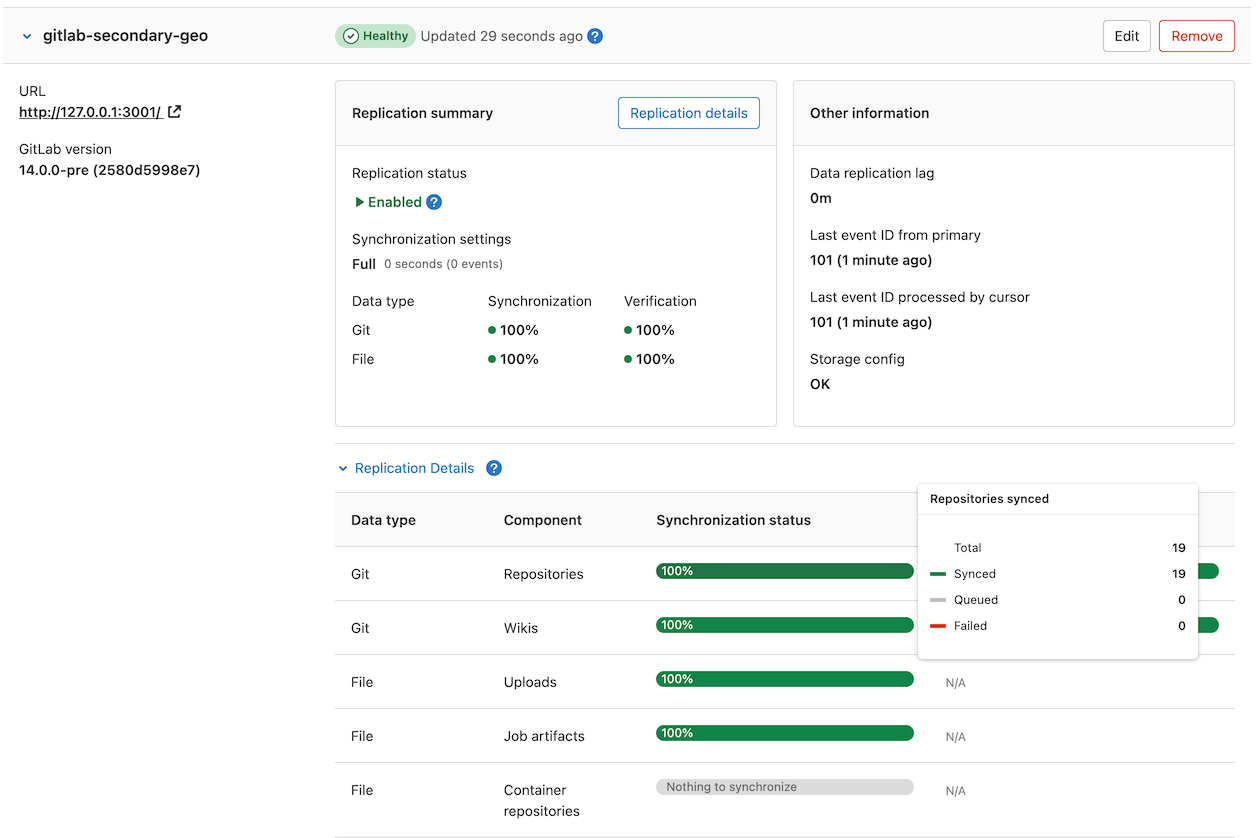
## Configure the tracking database
NOTE:
This step is optional in case you also want to have your tracking database set up externally on another server.
**Secondary** sites use a separate PostgreSQL installation as a tracking
database to keep track of replication status and automatically recover from
potential replication issues. The Linux package automatically configures a tracking database
when `roles ['geo_secondary_role']` is set.
If you want to run this database external to your Linux package installation, use the following instructions.
### Cloud-managed database services
If you are using a cloud-managed service for the tracking database, you may need
to grant additional roles to your tracking database user (by default, this is
`gitlab_geo`):
- Amazon RDS requires the [`rds_superuser`](https://docs.aws.amazon.com/AmazonRDS/latest/UserGuide/Appendix.PostgreSQL.CommonDBATasks.html#Appendix.PostgreSQL.CommonDBATasks.Roles) role.
- Azure Database for PostgreSQL requires the [`azure_pg_admin`](https://learn.microsoft.com/en-us/azure/postgresql/single-server/how-to-create-users#how-to-create-additional-admin-users-in-azure-database-for-postgresql) role.
- Google Cloud SQL requires the [`cloudsqlsuperuser`](https://cloud.google.com/sql/docs/postgres/users#default-users) role.
Additional roles are needed for the installation of extensions during installation and upgrades. As an alternative,
[ensure the extensions are installed manually, and read about the problems that may arise during future GitLab upgrades](../../../install/postgresql_extensions.md).
NOTE:
If you want to use Amazon RDS as a tracking database, make sure it has access to
the secondary database. Unfortunately, just assigning the same security group is not enough as
outbound rules do not apply to RDS PostgreSQL databases. Therefore, you need to explicitly add an inbound
rule to the read-replica's security group allowing any TCP traffic from
the tracking database on port 5432.
### Create the tracking database
Create and configure the tracking database in your PostgreSQL instance:
1. Set up PostgreSQL according to the
[database requirements document](../../../install/requirements.md#postgresql).
1. Set up a `gitlab_geo` user with a password of your choice, create the `gitlabhq_geo_production` database, and make the user an owner of the database.
You can see an example of this setup in the [self-compiled installation documentation](../../../install/installation.md#7-database).
1. If you are **not** using a cloud-managed PostgreSQL database, ensure that your secondary
site can communicate with your tracking database by manually changing the
`pg_hba.conf` that is associated with your tracking database.
Remember to restart PostgreSQL afterwards for the changes to take effect:
```plaintext
##
## Geo Tracking Database Role
## - pg_hba.conf
##
host all all <trusted tracking IP>/32 md5
host all all <trusted secondary IP>/32 md5
```
### Configure GitLab
Configure GitLab to use this database. These steps are for Linux package and Docker deployments.
1. SSH into a GitLab **secondary** server and login as root:
```shell
sudo -i
```
1. Edit `/etc/gitlab/gitlab.rb` with the connection parameters and credentials for
the machine with the PostgreSQL instance:
```ruby
geo_secondary['db_username'] = 'gitlab_geo'
geo_secondary['db_password'] = '<your_tracking_db_password_here>'
geo_secondary['db_host'] = '<tracking_database_host>'
geo_secondary['db_port'] = <tracking_database_port> # change to the correct port
geo_postgresql['enable'] = false # don't use internal managed instance
```
1. Save the file and reconfigure GitLab:
```shell
gitlab-ctl reconfigure
```
#### Manually set up the database schema (optional)
The reconfigure in the [steps above](#configure-gitlab) handles these steps automatically. These steps are provided in case something went wrong.
1. This task creates the database schema. It requires the database user to be a superuser.
```shell
sudo gitlab-rake db:create:geo
```
1. Applying Rails database migrations (schema and data updates) is also performed by reconfigure. If `geo_secondary['auto_migrate'] = false` is set, or
the schema was created manually, this step is required:
```shell
sudo gitlab-rake db:migrate:geo
```
## Troubleshooting
See [troubleshooting Geo](../replication/troubleshooting/index.md).
|