1
2
3
4
5
6
7
8
9
10
11
12
13
14
15
16
17
18
19
20
21
22
23
24
25
26
27
28
29
30
31
32
33
34
35
36
37
38
39
40
41
42
43
44
45
46
47
48
49
50
51
52
53
54
55
56
57
58
59
60
61
62
63
64
65
66
67
68
69
70
71
72
73
74
75
76
77
78
79
80
81
82
83
84
85
86
87
88
89
90
91
92
93
94
95
96
97
98
99
100
101
102
103
104
105
106
107
108
109
110
111
112
113
114
115
116
117
118
119
120
121
122
123
124
125
126
127
128
129
130
131
132
133
134
135
136
137
138
139
140
141
142
143
144
145
146
147
148
149
150
151
152
153
154
155
156
157
158
159
160
161
162
163
164
165
166
167
168
169
170
171
172
173
174
175
176
177
178
179
180
181
182
183
184
185
186
187
188
189
190
191
192
193
194
195
196
197
198
199
200
201
202
203
204
205
206
207
208
209
210
211
212
213
214
215
216
217
218
219
220
221
222
223
224
225
226
227
228
229
230
231
232
233
234
235
236
237
238
239
240
241
242
243
244
245
246
247
248
249
250
251
252
253
254
255
256
257
258
259
260
261
262
263
264
265
266
267
268
269
270
271
272
273
274
275
276
277
278
279
280
281
282
283
284
285
286
287
288
289
290
291
292
293
294
295
296
297
298
299
300
301
302
303
304
305
306
307
308
309
310
311
312
313
314
315
316
317
318
319
320
321
322
323
324
325
326
327
328
329
330
331
332
333
334
335
336
337
338
339
340
341
342
343
344
345
346
347
348
349
350
351
352
353
354
355
356
357
358
359
360
361
362
363
364
365
366
367
368
369
370
371
372
373
374
375
376
377
378
379
380
381
382
383
384
385
386
387
388
389
390
391
392
393
394
395
396
397
398
399
400
401
402
403
404
405
406
407
408
409
410
411
412
413
414
415
416
417
418
419
420
421
422
423
424
425
426
427
428
429
430
431
432
433
434
435
436
437
438
439
440
441
442
443
444
445
446
447
448
449
450
451
452
453
454
455
456
457
458
459
460
461
462
463
464
465
466
467
468
469
470
471
472
473
474
475
476
477
478
479
480
481
482
483
484
485
486
487
488
489
490
491
492
493
494
495
496
497
498
499
500
501
502
503
504
505
506
507
508
509
510
511
512
513
514
515
516
517
518
519
520
521
522
523
524
525
526
527
528
529
530
531
532
533
534
535
536
537
538
539
540
541
542
543
544
545
546
547
548
549
550
551
552
553
554
555
556
557
558
559
560
561
562
563
564
565
566
567
568
569
570
571
572
573
574
575
576
577
578
579
580
581
582
583
584
585
586
587
588
589
590
591
592
593
594
595
596
597
598
599
600
601
602
603
604
605
606
607
608
609
610
611
612
613
614
615
616
617
618
619
620
621
622
623
624
625
626
627
628
629
630
631
632
633
634
635
636
637
638
639
640
641
642
643
644
645
646
647
648
649
650
651
652
653
|
---
stage: Systems
group: Geo
info: To determine the technical writer assigned to the Stage/Group associated with this page, see https://handbook.gitlab.com/handbook/product/ux/technical-writing/#assignments
---
# Set up Geo for two single-node sites
DETAILS:
**Tier:** Premium, Ultimate
**Offering:** Self-managed
The following guide provides concise instructions on how to deploy GitLab Geo for a two single-node site installation using two Linux package instances with no external services set up.
Prerequisites:
- You have at least two independently working GitLab sites.
To create the sites, see the [GitLab reference architectures documentation](../../reference_architectures/index.md).
- One GitLab site serves as the **Geo primary site**. You can use different reference architecture sizes for each Geo site. If you already have a working GitLab instance, you can use it as the primary site.
- The second GitLab site serves as the **Geo secondary site**. Geo supports multiple secondary sites.
- The Geo primary site has at least a [GitLab Premium](https://about.gitlab.com/pricing/) license.
You need only one license for all sites.
- Confirm all sites meet the [requirements for running Geo](../index.md#requirements-for-running-geo).
## Set up Geo for Linux package (Omnibus)
Prerequisites:
- You use PostgreSQL 12 or later,
which includes the [`pg_basebackup` tool](https://www.postgresql.org/docs/12/app-pgbasebackup.html).
### Configure the primary site
1. SSH into your GitLab primary site and sign in as root:
```shell
sudo -i
```
1. Add a unique Geo site name to `/etc/gitlab/gitlab.rb`:
```ruby
##
## The unique identifier for the Geo site. See
## https://docs.gitlab.com/ee/administration/geo_sites.html#common-settings
##
gitlab_rails['geo_node_name'] = '<site_name_here>'
```
1. To apply the change, reconfigure the primary site:
```shell
gitlab-ctl reconfigure
```
1. Define the site as your primary Geo site:
```shell
gitlab-ctl set-geo-primary-node
```
This command uses the `external_url` defined in `/etc/gitlab/gitlab.rb`.
1. Create a password for the `gitlab` database user and update Rail to use the new password.
NOTE:
The values configured for the `gitlab_rails['db_password']` and `postgresql['sql_user_password']` settings need to match.
However, only the `postgresql['sql_user_password']` value should be the MD5 encrypted password.
Changes to this are being discussed in [Rethink how we handle PostgreSQL passwords in cookbooks](https://gitlab.com/gitlab-org/omnibus-gitlab/-/issues/5713).
1. Generate a MD5 hash of the desired password:
```shell
gitlab-ctl pg-password-md5 gitlab
# Enter password: <your_db_password_here>
# Confirm password: <your_db_password_here>
# fca0b89a972d69f00eb3ec98a5838484
```
1. Edit `/etc/gitlab/gitlab.rb`:
```ruby
# Fill with the hash generated by `gitlab-ctl pg-password-md5 gitlab`
postgresql['sql_user_password'] = '<md5_hash_of_your_db_password>'
# Every node that runs Puma or Sidekiq needs to have the database
# password specified as below. If you have a high-availability setup, this
# must be present in all application nodes.
gitlab_rails['db_password'] = '<your_db_password_here>'
```
1. Define a password for the database [replication user](https://wiki.postgresql.org/wiki/Streaming_Replication).
Use the username defined in `/etc/gitlab/gitlab.rb` under the `postgresql['sql_replication_user']`
setting. The default value is `gitlab_replicator`.
1. Generate an MD5 hash of the desired password:
```shell
gitlab-ctl pg-password-md5 gitlab_replicator
# Enter password: <your_replication_password_here>
# Confirm password: <your_replication_password_here>
# 950233c0dfc2f39c64cf30457c3b7f1e
```
1. Edit `/etc/gitlab/gitlab.rb`:
```ruby
# Fill with the hash generated by `gitlab-ctl pg-password-md5 gitlab_replicator`
postgresql['sql_replication_password'] = '<md5_hash_of_your_replication_password>'
```
1. Optional. If you use an external database not managed by the Linux package, you must
create the `gitlab_replicator` user and define a password for that user manually:
```sql
--- Create a new user 'replicator'
CREATE USER gitlab_replicator;
--- Set/change a password and grants replication privilege
ALTER USER gitlab_replicator WITH REPLICATION ENCRYPTED PASSWORD '<replication_password>';
```
1. In `/etc/gitlab/gitlab.rb`, set the role to [`geo_primary_role`](https://docs.gitlab.com/omnibus/roles/#gitlab-geo-roles):
```ruby
## Geo Primary role
roles(['geo_primary_role'])
```
1. Configure PostgreSQL to listen on network interfaces:
1. To look up the address of a Geo site, SSH into the Geo site and execute:
```shell
##
## Private address
##
ip route get 255.255.255.255 | awk '{print "Private address:", $NF; exit}'
##
## Public address
##
echo "External address: $(curl --silent "ipinfo.io/ip")"
```
In most cases, the following addresses are used to configure GitLab
Geo:
| Configuration | Address |
|:----------------------------------------|:----------------------------------------------------------------------|
| `postgresql['listen_address']` | Primary site public or VPC private address. |
| `postgresql['md5_auth_cidr_addresses']` | Primary and secondary site public or VPC private addresses. |
If you use Google Cloud Platform, SoftLayer, or any other vendor that
provides a virtual private cloud (VPC), you can use the primary and secondary site
private addresses (which correspond to "internal address" for Google Cloud Platform) for
`postgresql['md5_auth_cidr_addresses']` and `postgresql['listen_address']`.
NOTE:
If you need to use `0.0.0.0` or `*` as the `listen_address`, you also must add
`127.0.0.1/32` to the `postgresql['md5_auth_cidr_addresses']` setting, to allow
Rails to connect through `127.0.0.1`. For more information, see [issue 5258](https://gitlab.com/gitlab-org/omnibus-gitlab/-/issues/5258).
Depending on your network configuration, the suggested addresses might
be incorrect. If your primary and secondary sites connect over a local
area network, or a virtual network connecting availability zones like the
[Amazon VPC](https://aws.amazon.com/vpc/) or the [Google VPC](https://cloud.google.com/vpc/),
you should use the secondary site private address for `postgresql['md5_auth_cidr_addresses']`.
1. Add the following lines to `/etc/gitlab/gitlab.rb`. Be sure to replace the IP
addresses with addresses appropriate to your network configuration:
```ruby
##
## Primary address
## - replace '<primary_node_ip>' with the public or VPC address of your Geo primary node
##
postgresql['listen_address'] = '<primary_site_ip>'
##
# Allow PostgreSQL client authentication from the primary and secondary IPs. These IPs may be
# public or VPC addresses in CIDR format, for example ['198.51.100.1/32', '198.51.100.2/32']
##
postgresql['md5_auth_cidr_addresses'] = ['<primary_site_ip>/32', '<secondary_site_ip>/32']
```
1. Disable automatic database migrations temporarily until PostgreSQL is restarted and listening on the private address.
In `/etc/gitlab/gitlab.rb`, set `gitlab_rails['auto_migrate']` to false:
```ruby
## Disable automatic database migrations
gitlab_rails['auto_migrate'] = false
```
1. To apply these changes, reconfigure GitLab and restart PostgreSQL:
```shell
gitlab-ctl reconfigure
gitlab-ctl restart postgresql
```
1. To re-enable migrations, edit `/etc/gitlab/gitlab.rb` and change `gitlab_rails['auto_migrate']` to `true`:
```ruby
gitlab_rails['auto_migrate'] = true
```
Save the file and reconfigure GitLab:
```shell
gitlab-ctl reconfigure
```
The PostgreSQL server is set up to accept remote connections
1. Run `netstat -plnt | grep 5432` to ensure that PostgreSQL is listening on port
`5432` to the primary site private address.
1. A certificate was automatically generated when GitLab was reconfigured. The certificate
is used automatically to protect your PostgreSQL traffic from
eavesdroppers. To protect against active ("man-in-the-middle") attackers,
copy the certificate to the secondary site:
1. Make a copy of `server.crt` on the primary site:
```shell
cat ~gitlab-psql/data/server.crt
```
1. Save the output for when you configure the secondary site.
The certificate is not sensitive data.
The certificate is created with a generic `PostgreSQL` common name.
To prevent hostname mismatch errors, you must use the `verify-ca`
mode when replicating the database.
### Configure the secondary server
1. SSH into your GitLab secondary site and sign in as root:
```shell
sudo -i
```
1. To prevent any commands from running before the site is configured, stop the application server and Sidekiq:
```shell
gitlab-ctl stop puma
gitlab-ctl stop sidekiq
```
1. [Check TCP connectivity](../../raketasks/maintenance.md) to the primary site PostgreSQL server:
```shell
gitlab-rake gitlab:tcp_check[<primary_site_ip>,5432]
```
If this step fails, you might be using the wrong IP address, or a firewall might
be preventing access to the site. Check the IP address, paying close
attention to the difference between public and private addresses.
If a firewall is present, ensure the secondary site is allowed to connect to the
primary site on port 5432.
1. In the secondary site, create a file called `server.crt` and add the copy of the certificate you made when you configured the primary site.
```shell
editor server.crt
```
1. To set up PostgreSQL TLS verification on the secondary site, install `server.crt`:
```shell
install \
-D \
-o gitlab-psql \
-g gitlab-psql \
-m 0400 \
-T server.crt ~gitlab-psql/.postgresql/root.crt
```
PostgreSQL now recognizes only this exact certificate when verifying TLS
connections. The certificate can be replicated by someone with access
to the private key, which is present on only the primary site.
1. Test that the `gitlab-psql` user can connect to the primary site database.
The default Linux package name is `gitlabhq_production`:
```shell
sudo \
-u gitlab-psql /opt/gitlab/embedded/bin/psql \
--list \
-U gitlab_replicator \
-d "dbname=gitlabhq_production sslmode=verify-ca" \
-W \
-h <primary_site_ip>
```
When prompted, enter the plaintext password you set for the `gitlab_replicator` user.
If all worked correctly, you should see the list of the primary site databases.
1. Edit `/etc/gitlab/gitlab.rb` and set the role to `geo_secondary_role`:
```ruby
##
## Geo Secondary role
## - configure dependent flags automatically to enable Geo
##
roles(['geo_secondary_role'])
```
For more information, see [Geo roles](https://docs.gitlab.com/omnibus/roles/#gitlab-geo-roles).
1. To configure PostgreSQL, edit `/etc/gitlab/gitlab.rb` and add the following:
```ruby
##
## Secondary address
## - replace '<secondary_site_ip>' with the public or VPC address of your Geo secondary site
##
postgresql['listen_address'] = '<secondary_site_ip>'
postgresql['md5_auth_cidr_addresses'] = ['<secondary_site_ip>/32']
##
## Database credentials password (defined previously in primary site)
## - replicate same values here as defined in primary site
##
postgresql['sql_replication_password'] = '<md5_hash_of_your_replication_password>'
postgresql['sql_user_password'] = '<md5_hash_of_your_db_password>'
gitlab_rails['db_password'] = '<your_db_password_here>'
```
Be sure to replace the IP addresses with addresses appropriate to your network configuration.
1. To apply the changes, reconfigure GitLab:
```shell
gitlab-ctl reconfigure
```
1. To apply the IP address change, restart PostgreSQL:
```shell
gitlab-ctl restart postgresql
```
### Replicate the database
Connect the database on the secondary site to
the database on the primary site.
You can use the script below to replicate the
database and create the needed files for streaming replication.
The script uses the default Linux package directories.
If you changed the defaults, replace the directory and path
names in the script below with your own names.
WARNING:
Run the replication script on only the secondary site.
The script removes all PostgreSQL data before it runs `pg_basebackup`,
which can lead to data loss.
To replicate the database:
1. SSH into your GitLab secondary site and sign in as root:
```shell
sudo -i
```
1. Choose a database-friendly name for your secondary site to
use as the replication slot name. For example, if your domain is
`secondary.geo.example.com`, use `secondary_example` as the slot
name. Replication slot names must only contain lowercase letters,
numbers, and the underscore character.
1. Execute the following command to back up and restore the database, and begin the replication.
WARNING:
Each Geo secondary site must have its own unique replication slot name.
Using the same slot name between two secondaries breaks PostgreSQL replication.
```shell
gitlab-ctl replicate-geo-database \
--slot-name=<secondary_site_name> \
--host=<primary_site_ip> \
--sslmode=verify-ca
```
When prompted, enter the plaintext password you set up for the `gitlab_replicator`.
The replication process is complete.
## Configure a new secondary site
After the initial replication process is complete, proceed with the configuration of the following items on the secondary site.
### Fast lookup of authorized SSH keys
Follow the documentation to [configure fast lookup of authorized SSH keys](../../operations/fast_ssh_key_lookup.md).
Fast lookup is [required for Geo](../../operations/fast_ssh_key_lookup.md#fast-lookup-is-required-for-geo).
NOTE:
Authentication is handled by the primary site. Don't set up custom authentication for the secondary site.
Any change that requires access to the **Admin** area should be made in the primary site, because the
secondary site is a read-only copy.
### Manually replicate secret GitLab values
GitLab stores a number of secret values in `/etc/gitlab/gitlab-secrets.json`.
This JSON file must be the same across each of the site nodes.
You must manually replicate the secret file across all of your secondary sites, although
[issue 3789](https://gitlab.com/gitlab-org/gitlab/-/issues/3789) proposes to change this behavior.
1. SSH into a Rails node on your primary site, and execute the command below:
```shell
sudo cat /etc/gitlab/gitlab-secrets.json
```
This displays the secrets you must replicate, in JSON format.
1. SSH into each node on your secondary Geo site and sign in as root:
```shell
sudo -i
```
1. Make a backup of any existing secrets:
```shell
mv /etc/gitlab/gitlab-secrets.json /etc/gitlab/gitlab-secrets.json.`date +%F`
```
1. Copy `/etc/gitlab/gitlab-secrets.json` from the primary site Rails node to each secondary site node.
You can also copy-and-paste the file contents between nodes:
```shell
sudo editor /etc/gitlab/gitlab-secrets.json
# paste the output of the `cat` command you ran on the primary
# save and exit
```
1. Ensure the file permissions are correct:
```shell
chown root:root /etc/gitlab/gitlab-secrets.json
chmod 0600 /etc/gitlab/gitlab-secrets.json
```
1. To apply the changes, reconfigure every Rails, Sidekiq and Gitaly secondary site node:
```shell
gitlab-ctl reconfigure
gitlab-ctl restart
```
### Manually replicate the primary site SSH host keys
1. SSH into each node on your secondary site and sign in as root:
```shell
sudo -i
```
1. Back up any existing SSH host keys:
```shell
find /etc/ssh -iname 'ssh_host_*' -exec cp {} {}.backup.`date +%F` \;
```
1. Copy OpenSSH host keys from the primary site.
- If you can access as root one of the primary site nodes serving SSH traffic (usually, the main GitLab Rails application nodes):
```shell
# Run this from the secondary site, change `<primary_site_fqdn>` for the IP or FQDN of the server
scp root@<primary_node_fqdn>:/etc/ssh/ssh_host_*_key* /etc/ssh
```
- If you only have access through a user with `sudo` privileges:
```shell
# Run this from the node on your primary site:
sudo tar --transform 's/.*\///g' -zcvf ~/geo-host-key.tar.gz /etc/ssh/ssh_host_*_key*
# Run this on each node on your secondary site:
scp <user_with_sudo>@<primary_site_fqdn>:geo-host-key.tar.gz .
tar zxvf ~/geo-host-key.tar.gz -C /etc/ssh
```
1. For each secondary site node, ensure the file permissions are correct:
```shell
chown root:root /etc/ssh/ssh_host_*_key*
chmod 0600 /etc/ssh/ssh_host_*_key
```
1. To verify key fingerprint matches, execute the following command on both the primary and secondary nodes on each site:
```shell
for file in /etc/ssh/ssh_host_*_key; do ssh-keygen -lf $file; done
```
You should get an output similar to the following:
```shell
1024 SHA256:FEZX2jQa2bcsd/fn/uxBzxhKdx4Imc4raXrHwsbtP0M root@serverhostname (DSA)
256 SHA256:uw98R35Uf+fYEQ/UnJD9Br4NXUFPv7JAUln5uHlgSeY root@serverhostname (ECDSA)
256 SHA256:sqOUWcraZQKd89y/QQv/iynPTOGQxcOTIXU/LsoPmnM root@serverhostname (ED25519)
2048 SHA256:qwa+rgir2Oy86QI+PZi/QVR+MSmrdrpsuH7YyKknC+s root@serverhostname (RSA)
```
The output should be identical on both nodes.
1. Verify you have the correct public keys for the existing private keys:
```shell
# This will print the fingerprint for private keys:
for file in /etc/ssh/ssh_host_*_key; do ssh-keygen -lf $file; done
# This will print the fingerprint for public keys:
for file in /etc/ssh/ssh_host_*_key.pub; do ssh-keygen -lf $file; done
```
The output for the public and private key commands should generate the same fingerprint.
1. For each secondary site node, restart `sshd`:
```shell
# Debian or Ubuntu installations
sudo service ssh reload
# CentOS installations
sudo service sshd reload
```
1. To verify SSH is still functional, from a new terminal, SSH into your GitLab secondary server.
If you can't connect, make sure you have the correct permissions.
### Add the secondary site
1. SSH into each Rails and Sidekiq node on your secondary site and sign in as root:
```shell
sudo -i
```
1. Edit `/etc/gitlab/gitlab.rb` and add a unique name for your site.
```ruby
##
## The unique identifier for the Geo site. See
## https://docs.gitlab.com/ee/administration/geo_sites.html#common-settings
##
gitlab_rails['geo_node_name'] = '<site_name_here>'
```
Save the unique name for the next steps.
1. To apply the changes, reconfigure each Rails and Sidekiq node on your secondary site.
```shell
gitlab-ctl reconfigure
```
1. Go to the primary node GitLab instance:
1. On the left sidebar, at the bottom, select **Admin**.
1. Select **Geo > Sites**.
1. Select **Add site**.

1. In **Name**, enter the value for `gitlab_rails['geo_node_name']` in
`/etc/gitlab/gitlab.rb`. The values must match exactly.
1. In **External URL**, enter the value for `external_url` in `/etc/gitlab/gitlab.rb`.
It's okay if one values ends in `/` and the other doesn't. Otherwise, the values must
match exactly.
1. Optional. In **Internal URL (optional)**, enter an internal URL for the primary site.
1. Optional. Select which groups or storage shards should be replicated by the
secondary site. To replicate all, leave the field blank. See [selective synchronization](../replication/selective_synchronization.md).
1. Select **Save changes**.
1. SSH into each Rails and Sidekiq node on your secondary site and restart the services:
```shell
gitlab-ctl restart
```
1. Check if there are any common issues with your Geo setup by running:
```shell
gitlab-rake gitlab:geo:check
```
If any of the checks fail, see the [troubleshooting documentation](../replication/troubleshooting/index.md).
1. To verify that the secondary site is reachable, SSH into a Rails or Sidekiq server on your primary site and sign in as root:
```shell
gitlab-rake gitlab:geo:check
```
If any of the checks fail, check the [troubleshooting documentation](../replication/troubleshooting/index.md).
After the secondary site is added to the Geo administration page and restarted,
the site automatically starts to replicate missing data from the primary site
in a process known as backfill.
Meanwhile, the primary site starts to notify each secondary site of any changes, so
that the secondary site can act on the notifications immediately.
Be sure the secondary site is running and accessible. You can sign in to the
secondary site with the same credentials as were used with the primary site.
### Enable Git access over HTTP/HTTPS and SSH
Geo synchronizes repositories over HTTP/HTTPS, and therefore requires this clone
method to be enabled. This is enabled by default.
If you convert an existing site to Geo, you should check that the clone method is enabled.
On the primary site:
1. On the left sidebar, at the bottom, select **Admin**.
1. Select **Settings > General**.
1. Expand **Visibility and access controls**.
1. If you use Git over SSH:
1. Ensure **Enabled Git access protocols** is set to **Both SSH and HTTP(S)**.
1. Follow [Fast lookup of authorized SSH keys in the database](../../operations/fast_ssh_key_lookup.md) on both the primary and secondary sites.
1. If you don't use Git over SSH, set **Enabled Git access protocols** to **Only HTTP(S)**.
### Verify proper functioning of the secondary site
You can sign in to the secondary site with the same credentials you used with
the primary site.
After you sign in:
1. On the left sidebar, at the bottom, select **Admin**.
1. Select **Geo > Sites**.
1. Verify that the site is correctly identified as a secondary Geo site, and that
Geo is enabled.
The initial replication might take some time.
You can monitor the synchronization process on each Geo site from the primary
site **Geo Sites** dashboard in your browser.
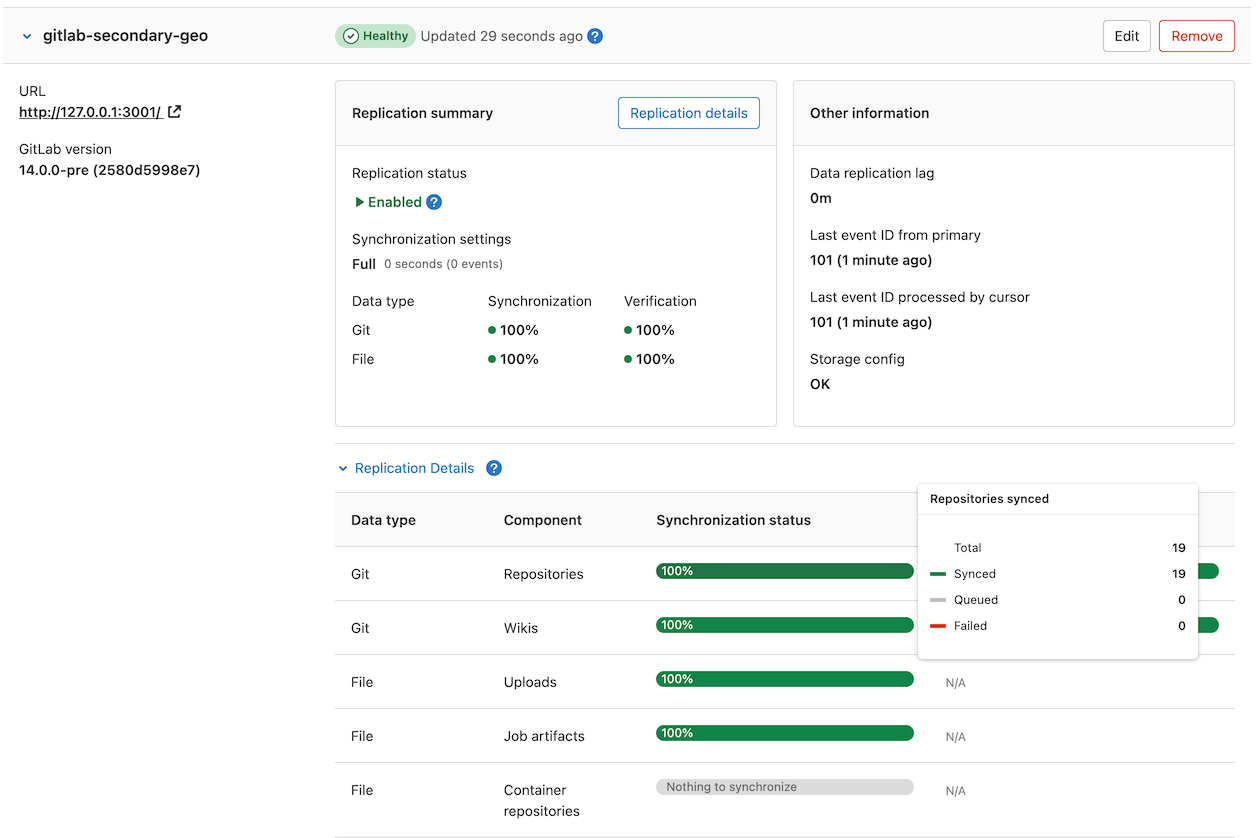
## Related topics
- [Troubleshooting Geo](../replication/troubleshooting/index.md)
|