1
2
3
4
5
6
7
8
9
10
11
12
13
14
15
16
17
18
19
20
21
22
23
24
25
26
27
28
29
30
31
32
33
34
35
36
37
38
39
40
41
42
43
44
45
46
47
48
49
50
51
52
53
54
55
56
57
58
59
60
61
62
63
64
65
66
67
68
69
70
71
72
73
74
75
76
77
78
79
80
81
82
83
84
85
86
87
88
89
90
91
92
93
94
95
96
97
98
99
100
101
102
103
104
105
106
107
108
109
110
111
112
113
114
115
116
117
118
119
120
121
122
123
124
125
126
127
128
129
130
131
132
133
134
135
136
137
138
139
140
141
142
143
144
145
146
147
148
149
150
151
152
153
154
155
156
157
158
159
160
161
162
163
164
165
166
167
168
169
170
171
172
173
174
175
176
177
178
179
180
181
182
183
184
185
186
187
188
189
190
191
192
193
194
195
196
197
198
199
200
201
202
203
|
---
stage: Plan
group: Project Management
info: To determine the technical writer assigned to the Stage/Group associated with this page, see https://handbook.gitlab.com/handbook/product/ux/technical-writing/#assignments
---
# Kroki
DETAILS:
**Tier:** Free, Premium, Ultimate
**Offering:** Self-managed
With the [Kroki](https://kroki.io) integration,
you can create diagrams-as-code within AsciiDoc, Markdown, reStructuredText, and Textile.
## Enable Kroki in GitLab
You need to enable Kroki integration from Settings under **Admin** area.
To do that, sign in with an administrator account and follow these steps:
1. On the left sidebar, at the bottom, select **Admin**.
1. Go to **Settings > General**.
1. Expand the **Kroki** section.
1. Select **Enable Kroki** checkbox.
1. Enter the **Kroki URL**, for example, `https://kroki.io`.
## Kroki server
When you enable Kroki, GitLab sends diagrams to an instance of Kroki to display them as images.
You can use the free public cloud instance `https://kroki.io` or you can [install Kroki](https://docs.kroki.io/kroki/setup/install/)
on your own infrastructure.
After you've installed Kroki, make sure to update the **Kroki URL** in the settings to point to your instance.
NOTE:
Kroki diagrams are not stored on GitLab, so standard GitLab access controls and other user permission restrictions are not in force.
### Docker
With Docker, run a container like this:
```shell
docker run -d --name kroki -p 8080:8000 yuzutech/kroki
```
The **Kroki URL** is the hostname of the server running the container.
The [`yuzutech/kroki`](https://hub.docker.com/r/yuzutech/kroki) Docker image supports most diagram
types out of the box. For a complete list, see the [Kroki installation docs](https://docs.kroki.io/kroki/setup/install/#_the_kroki_container).
Supported diagram types include:
<!-- vale gitlab_base.Spelling = NO -->
- [Bytefield](https://bytefield-svg.deepsymmetry.org/bytefield-svg/intro.html)
- [D2](https://d2lang.com/tour/intro/)
- [DBML](https://dbml.dbdiagram.io/home/)
- [Ditaa](https://ditaa.sourceforge.net)
- [Erd](https://github.com/BurntSushi/erd)
- [GraphViz](https://www.graphviz.org/)
- [Nomnoml](https://github.com/skanaar/nomnoml)
- [PlantUML](https://github.com/plantuml/plantuml)
- [C4 model](https://github.com/RicardoNiepel/C4-PlantUML) (with PlantUML)
- [Structurizr](https://structurizr.com/) (great for C4 Model diagrams)
- [Svgbob](https://github.com/ivanceras/svgbob)
- [UMlet](https://github.com/umlet/umlet)
- [Vega](https://github.com/vega/vega)
- [Vega-Lite](https://github.com/vega/vega-lite)
- [WaveDrom](https://wavedrom.com/)
<!-- vale gitlab_base.Spelling = YES -->
If you want to use additional diagram libraries,
read the [Kroki installation](https://docs.kroki.io/kroki/setup/install/#_images) to learn how to start Kroki companion containers.
## Create diagrams
With Kroki integration enabled and configured, you can start adding diagrams to
your AsciiDoc or Markdown documentation using delimited blocks:
- **Markdown**
````markdown
```plantuml
Bob -> Alice : hello
Alice -> Bob : hi
```
````
- **AsciiDoc**
```plaintext
[plantuml]
....
Bob->Alice : hello
Alice -> Bob : hi
....
```
- **reStructuredText**
```plaintext
.. code-block:: plantuml
Bob->Alice : hello
Alice -> Bob : hi
```
- **Textile**
```plaintext
bc[plantuml]. Bob->Alice : hello
Alice -> Bob : hi
```
The above blocks are converted to an HTML image tag with source pointing to the
Kroki instance. If the Kroki server is correctly configured, this should
render a nice diagram instead of the block:
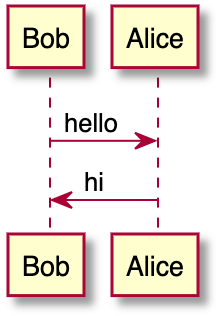
Kroki supports more than a dozen diagram libraries. Here's a few examples for AsciiDoc:
**GraphViz**
```plaintext
[graphviz]
....
digraph finite_state_machine {
rankdir=LR;
node [shape = doublecircle]; LR_0 LR_3 LR_4 LR_8;
node [shape = circle];
LR_0 -> LR_2 [ label = "SS(B)" ];
LR_0 -> LR_1 [ label = "SS(S)" ];
LR_1 -> LR_3 [ label = "S($end)" ];
LR_2 -> LR_6 [ label = "SS(b)" ];
LR_2 -> LR_5 [ label = "SS(a)" ];
LR_2 -> LR_4 [ label = "S(A)" ];
LR_5 -> LR_7 [ label = "S(b)" ];
LR_5 -> LR_5 [ label = "S(a)" ];
LR_6 -> LR_6 [ label = "S(b)" ];
LR_6 -> LR_5 [ label = "S(a)" ];
LR_7 -> LR_8 [ label = "S(b)" ];
LR_7 -> LR_5 [ label = "S(a)" ];
LR_8 -> LR_6 [ label = "S(b)" ];
LR_8 -> LR_5 [ label = "S(a)" ];
}
....
```

**C4 (based on PlantUML)**
```plaintext
[c4plantuml]
....
@startuml
!include C4_Context.puml
title System Context diagram for Internet Banking System
Person(customer, "Banking Customer", "A customer of the bank, with personal bank accounts.")
System(banking_system, "Internet Banking System", "Allows customers to check their accounts.")
System_Ext(mail_system, "E-mail system", "The internal Microsoft Exchange e-mail system.")
System_Ext(mainframe, "Mainframe Banking System", "Stores all of the core banking information.")
Rel(customer, banking_system, "Uses")
Rel_Back(customer, mail_system, "Sends e-mails to")
Rel_Neighbor(banking_system, mail_system, "Sends e-mails", "SMTP")
Rel(banking_system, mainframe, "Uses")
@enduml
....
```
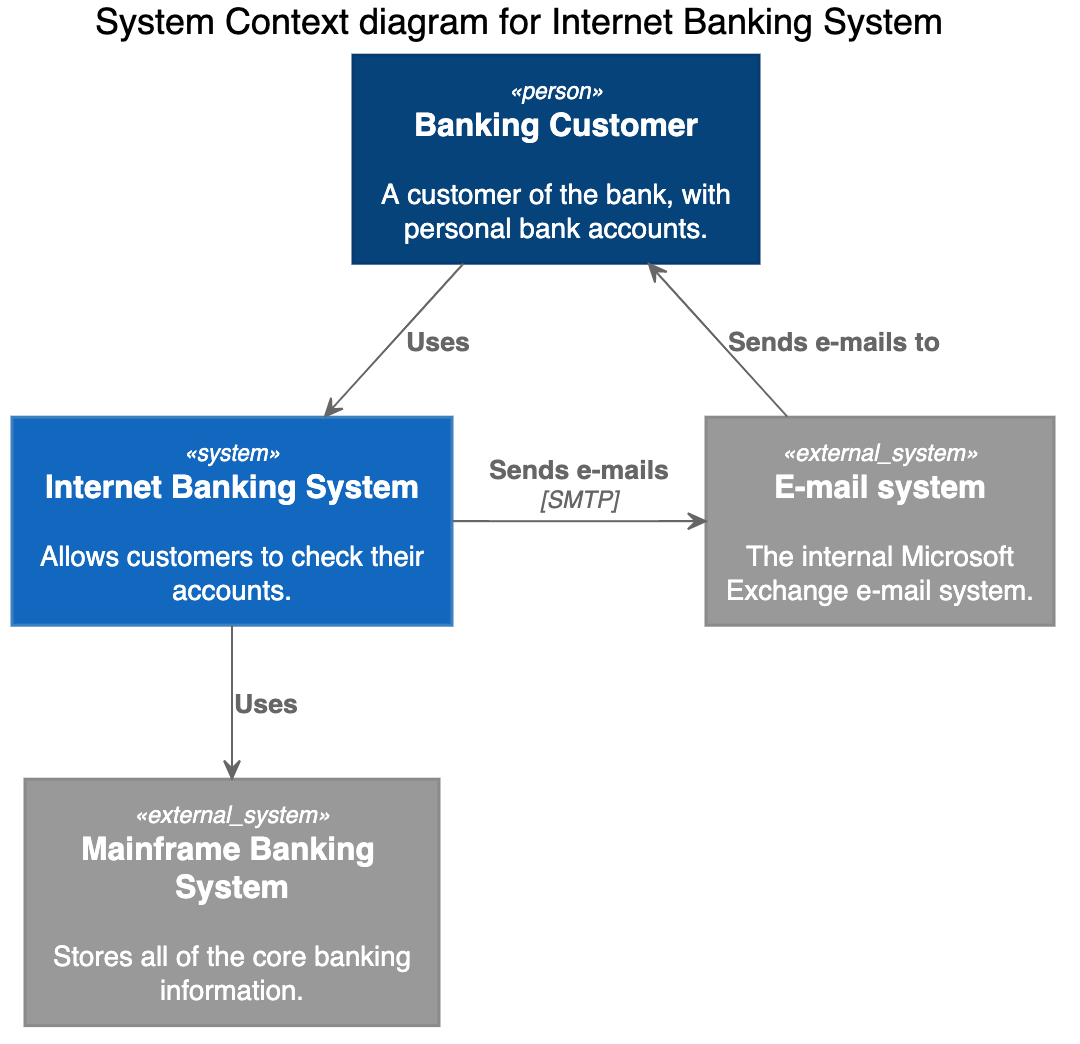
<!-- vale gitlab_base.Spelling = NO -->
**Nomnoml**
<!-- vale gitlab_base.Spelling = YES -->
```plaintext
[nomnoml]
....
[Pirate|eyeCount: Int|raid();pillage()|
[beard]--[parrot]
[beard]-:>[foul mouth]
]
[<abstract>Marauder]<:--[Pirate]
[Pirate]- 0..7[mischief]
[jollyness]->[Pirate]
[jollyness]->[rum]
[jollyness]->[singing]
[Pirate]-> *[rum|tastiness: Int|swig()]
[Pirate]->[singing]
[singing]<->[rum]
....
```
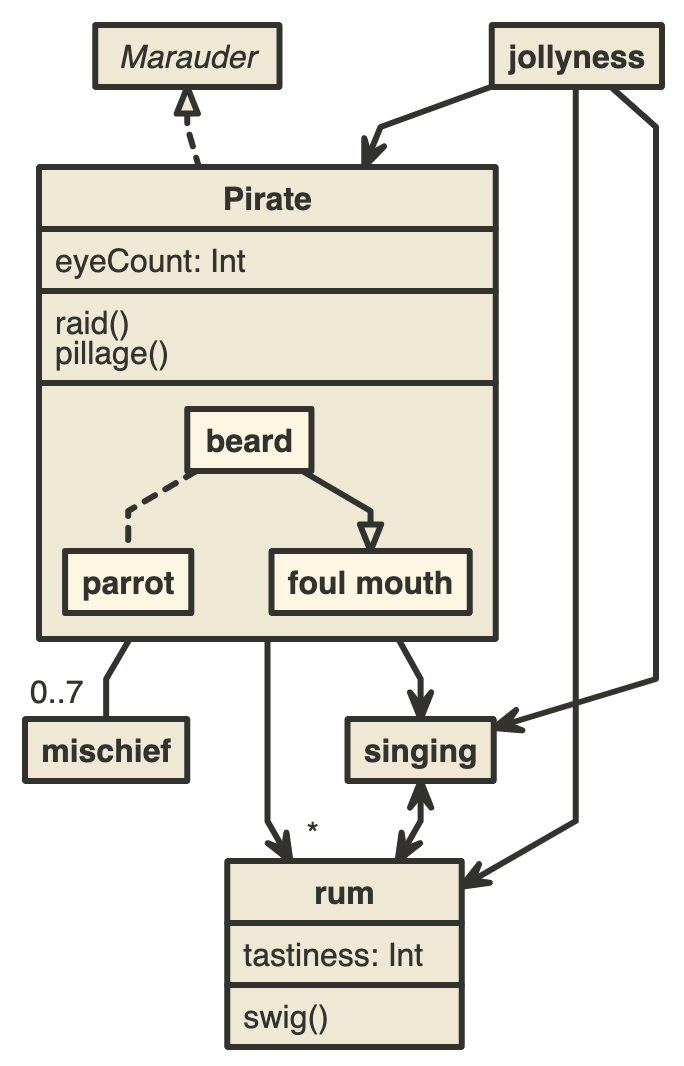
|