1
2
3
4
5
6
7
8
9
10
11
12
13
14
15
16
17
18
19
20
21
22
23
24
25
26
27
28
29
30
31
32
33
34
35
36
37
38
39
40
41
42
43
44
45
46
47
48
49
50
51
52
53
54
55
56
57
58
59
60
61
62
63
64
65
66
67
68
69
70
71
72
73
74
75
76
77
78
79
80
81
82
83
84
85
86
87
88
89
90
91
92
93
94
95
96
97
98
99
100
101
102
103
104
105
106
107
108
109
110
111
112
113
114
115
116
117
118
119
120
121
122
123
124
125
126
127
128
129
130
131
132
133
134
135
136
137
138
139
140
141
142
143
144
145
146
147
148
149
150
151
152
153
154
155
156
157
158
159
160
161
162
163
164
165
166
167
168
169
170
171
172
173
174
175
176
177
178
179
180
181
182
183
184
185
186
187
188
189
190
191
192
193
194
195
196
197
198
199
200
201
202
203
204
205
206
207
208
209
210
211
212
213
214
215
216
217
218
219
220
221
222
223
224
225
226
227
228
229
230
231
232
233
234
235
236
237
238
239
240
241
242
243
244
245
246
247
248
249
250
251
252
253
254
255
256
257
258
259
260
261
262
263
264
265
266
267
268
269
270
271
272
273
274
275
276
277
278
279
280
281
282
283
284
285
286
287
288
289
290
291
292
293
294
295
296
297
298
299
300
301
302
303
304
305
306
307
308
309
310
311
312
313
314
315
316
317
318
319
320
321
322
323
324
325
326
327
328
329
330
331
332
333
334
335
336
337
338
339
340
341
342
343
344
345
346
347
348
349
350
351
352
353
354
355
356
357
358
359
360
361
362
363
364
365
366
367
368
369
370
371
372
373
374
375
376
377
378
379
380
381
382
383
384
385
386
387
388
389
390
391
392
393
394
395
396
397
398
399
400
401
402
403
404
405
406
407
408
409
410
411
412
413
414
415
416
417
418
419
420
421
422
423
424
425
426
427
428
429
430
431
432
433
434
435
436
437
438
439
440
441
442
443
444
445
446
447
448
449
450
451
452
453
454
455
456
457
458
459
460
461
462
463
464
465
466
467
468
469
470
471
472
473
474
475
476
477
478
479
480
481
482
483
484
485
486
487
488
489
490
491
492
493
494
495
496
497
498
499
500
501
502
503
504
505
506
507
508
509
510
511
512
513
514
515
516
517
518
519
520
521
522
523
524
525
526
527
528
529
530
531
532
533
534
535
536
537
538
539
540
541
542
543
544
545
546
547
548
549
550
551
552
553
554
555
556
557
558
559
560
561
562
563
564
565
566
567
568
569
570
571
572
573
574
575
576
577
578
579
580
581
582
583
584
585
586
587
588
589
590
591
592
593
594
595
596
597
598
599
600
601
602
603
604
605
606
607
608
609
610
611
612
613
614
615
616
617
618
619
620
621
622
623
624
625
626
627
628
629
630
631
632
633
634
635
636
637
638
639
640
641
642
643
644
645
646
647
648
649
650
651
652
653
654
655
656
657
658
659
660
661
662
663
664
665
666
667
668
669
670
671
672
673
674
675
676
677
678
679
680
681
682
683
684
685
686
687
688
689
690
691
692
693
694
695
696
697
698
699
700
701
702
703
704
705
706
707
708
709
710
711
712
713
714
715
716
717
718
719
720
721
722
723
724
725
726
727
728
729
730
731
732
733
734
735
736
737
738
739
740
741
742
743
744
745
746
747
748
749
750
751
752
753
754
755
756
757
758
759
760
761
762
763
764
765
766
767
768
769
770
771
772
773
774
775
776
777
778
779
780
781
782
783
784
785
786
787
788
789
790
791
792
793
794
795
796
797
798
799
800
801
802
803
804
805
806
807
808
809
810
811
812
813
814
815
816
817
818
819
820
821
822
823
824
825
826
827
828
829
830
831
832
833
834
835
836
837
838
839
840
841
842
843
844
845
846
847
848
849
850
851
852
853
854
855
856
857
858
859
860
861
862
863
864
865
866
867
868
869
870
871
872
873
874
875
876
877
878
879
880
881
882
883
884
885
886
887
888
889
890
891
892
893
894
895
896
897
898
899
900
901
902
903
904
905
906
907
908
909
910
911
912
913
914
915
916
917
918
919
920
921
922
923
924
925
926
927
928
929
930
931
932
933
934
935
936
937
938
939
940
941
942
943
944
945
946
947
948
949
950
951
952
953
954
955
956
957
958
959
960
961
962
963
964
965
966
967
968
969
970
971
972
973
974
975
976
977
978
979
|
---
stage: Deploy
group: Environments
info: To determine the technical writer assigned to the Stage/Group associated with this page, see https://handbook.gitlab.com/handbook/product/ux/technical-writing/#assignments
---
# Environments
DETAILS:
**Tier:** Free, Premium, Ultimate
**Offering:** GitLab.com, Self-managed, GitLab Dedicated
Environments connect GitLab to your infrastructure. An environment:
- Can monitor and deploy to its target infrastructure.
- Has its own variables.
- Can be long-lived or ephemeral, depending on its use case.
In addition, access to an environment can be controlled.
## View environments and deployments
Prerequisites:
- In a private project, you must have at least the Reporter role. See [Environment permissions](#environment-permissions).
There are a few ways to view a list of environments for a given project:
- On the project's overview page, if at least one environment is available (that is, not stopped).

- On the left sidebar, select **Operate > Environments**.
The environments are displayed.
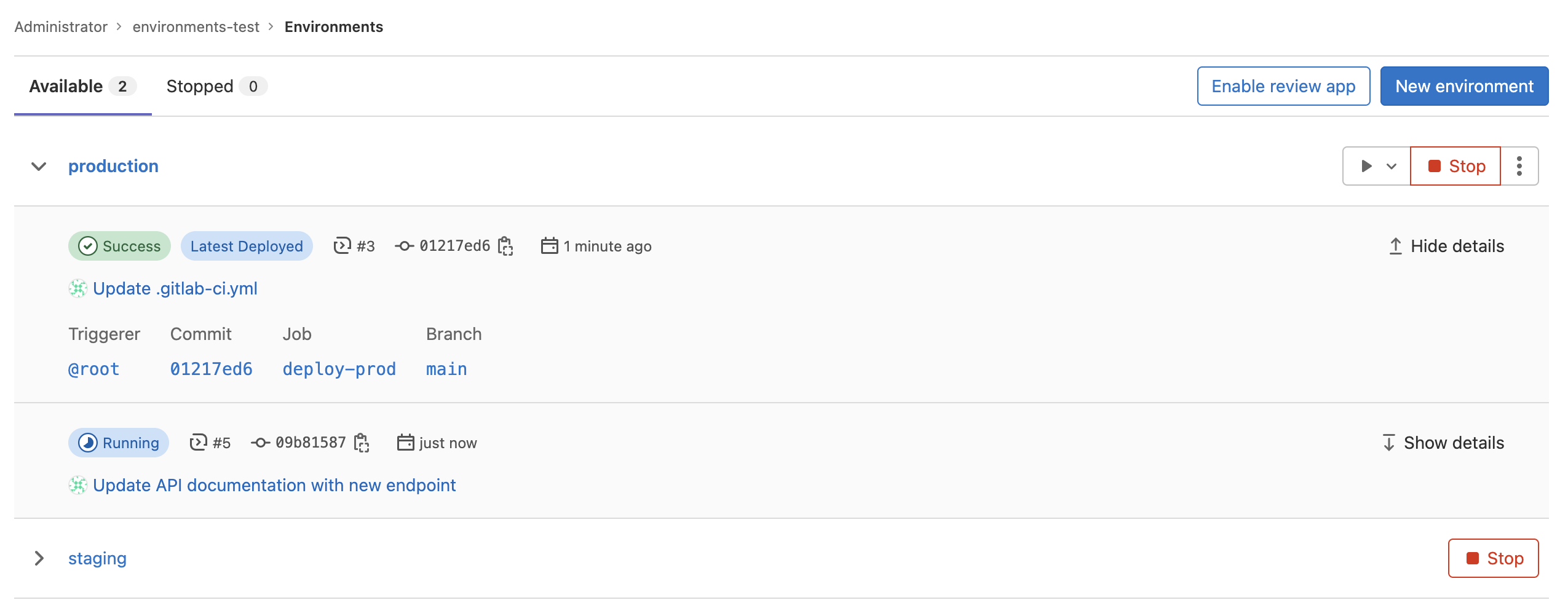
- To view a list of deployments for an environment, select the environment name,
for example, `staging`.

Deployments show up in this list only after a deployment job has created them.
### Environment URL
> - [Changed](https://gitlab.com/gitlab-org/gitlab/-/issues/337417) to persist arbitrary URLs in GitLab 15.2 [with a flag](../../administration/feature_flags.md) named `soft_validation_on_external_url`. Disabled by default.
> - [Generally available](https://gitlab.com/gitlab-org/gitlab/-/issues/337417) in GitLab 15.3. [Feature flag `soft_validation_on_external_url`](https://gitlab.com/gitlab-org/gitlab/-/issues/367206) removed.
The [environment URL](../yaml/index.md#environmenturl) is displayed in a few
places in GitLab:
- In a merge request as a link:

- In the Environments view as a button:
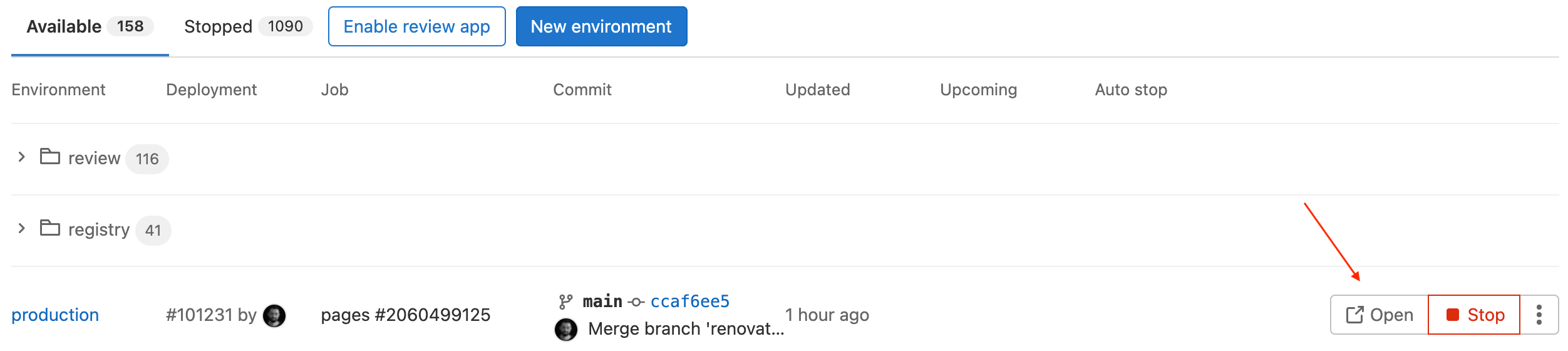
- In the Deployments view as a button:

You can see this information in a merge request if:
- The merge request is eventually merged to the default branch (usually `main`).
- That branch also deploys to an environment (for example, `staging` or `production`).
For example:

#### Go from source files to public pages
With GitLab [Route Maps](../review_apps/index.md#route-maps), you can go directly
from source files to public pages in the environment set for review apps.
## Types of environments
An environment is either static or dynamic.
Static environments:
- Are usually reused by successive deployments.
- Have static names. For example, `staging` or `production`.
- Are created manually or as part of a CI/CD pipeline.
Dynamic environments:
- Are usually created in a CI/CD pipeline and are used by only a single deployment, then either stopped or deleted.
- Have dynamic names, usually based on the value of a CI/CD variable.
- Are a feature of [review apps](../review_apps/index.md).
An environment has one of three states, depending on whether its [stop job](../../ci/yaml/index.md#environmenton_stop) has run:
- `available`: The environment exists. There might be a deployment.
- `stopping`: The _on stop job_ has started. This state does not apply when there is no on stop job defined.
- `stopped`: Either the _on stop job_ has run, or a user manually stopped the job.
## Create a static environment
You can create a static environment in the UI or in your `.gitlab-ci.yml` file.
### In the UI
Prerequisites:
- You must have at least the Developer role.
To create a static environment in the UI:
1. On the left sidebar, select **Search or go to** and find your project.
1. Select **Operate > Environments**.
1. Select **Create an environment**.
1. Complete the fields.
1. Select **Save**.
### In your `.gitlab-ci.yml` file
Prerequisites:
- You must have at least the Developer role.
To create a static environment, in your `.gitlab-ci.yml` file:
1. Define a job in the `deploy` stage.
1. In the job, define the environment `name` and `url`. If an
environment of that name doesn't exist when the pipeline runs, it is created.
NOTE:
Some characters cannot be used in environment names. For more information about the
`environment` keywords, see the [`.gitlab-ci.yml` keyword reference](../yaml/index.md#environment).
For example, to create an environment named `staging`, with URL `https://staging.example.com`:
```yaml
deploy_staging:
stage: deploy
script:
- echo "Deploy to staging server"
environment:
name: staging
url: https://staging.example.com
```
## Create a dynamic environment
To create a dynamic environment, you use [CI/CD variables](#cicd-variables) that are
unique to each pipeline.
Prerequisites:
- You must have at least the Developer role.
To create a dynamic environment, in your `.gitlab-ci.yml` file:
1. Define a job in the `deploy` stage.
1. In the job, define the following environment attributes:
- `name`: Use a related CI/CD variable like `$CI_COMMIT_REF_SLUG`. Optionally, add a static
prefix to the environment's name, which [groups in the UI](#group-similar-environments) all
environments with the same prefix.
- `url`: Optional. Prefix the hostname with a related CI/CD variable like `$CI_ENVIRONMENT_SLUG`.
NOTE:
Some characters cannot be used in environment names. For more information about the
`environment` keywords, see the [`.gitlab-ci.yml` keyword reference](../yaml/index.md#environment).
In the following example, every time the `deploy_review_app` job runs the environment's name and
URL are defined using unique values.
```yaml
deploy_review_app:
stage: deploy
script: make deploy
environment:
name: review/$CI_COMMIT_REF_SLUG
url: https://$CI_ENVIRONMENT_SLUG.example.com
rules:
- if: $CI_COMMIT_BRANCH == "main"
when: never
- if: $CI_COMMIT_BRANCH
```
### Set a dynamic environment URL
Some external hosting platforms generate a random URL for each deployment, for example:
`https://94dd65b.amazonaws.com/qa-lambda-1234567`. That makes it difficult to reference the URL in
the `.gitlab-ci.yml` file.
To address this problem, you can configure a deployment job to report back a set of
variables. These variables include the URL that was dynamically generated by the external service.
GitLab supports the [dotenv (`.env`)](https://github.com/bkeepers/dotenv) file format,
and expands the `environment:url` value with variables defined in the `.env` file.
To use this feature, specify the
[`artifacts:reports:dotenv`](../yaml/artifacts_reports.md#artifactsreportsdotenv) keyword in `.gitlab-ci.yml`.
You can also specify a static part of the URL at `environment:url`, such as
`https://$DYNAMIC_ENVIRONMENT_URL`. If the value of `DYNAMIC_ENVIRONMENT_URL` is `example.com`, the
final result is `https://example.com`.
The assigned URL for the `review/your-branch-name` environment is visible in the UI.
<i class="fa fa-youtube-play youtube" aria-hidden="true"></i>
For an overview, see [Set dynamic URLs after a job finished](https://youtu.be/70jDXtOf4Ig).
In the following example a review app creates a new environment for each merge request:
- The `review` job is triggered by every push, and creates or updates an environment named
`review/your-branch-name`. The environment URL is set to `$DYNAMIC_ENVIRONMENT_URL`.
- When the `review` job finishes, GitLab updates the `review/your-branch-name` environment's URL.
It parses the `deploy.env` report artifact, registers a list of variables as runtime-created,
expands the `environment:url: $DYNAMIC_ENVIRONMENT_URL` and sets it to the environment
URL.
```yaml
review:
script:
- DYNAMIC_ENVIRONMENT_URL=$(deploy-script) # In script, get the environment URL.
- echo "DYNAMIC_ENVIRONMENT_URL=$DYNAMIC_ENVIRONMENT_URL" >> deploy.env # Add the value to a dotenv file.
artifacts:
reports:
dotenv: deploy.env # Report back dotenv file to rails.
environment:
name: review/$CI_COMMIT_REF_SLUG
url: $DYNAMIC_ENVIRONMENT_URL # and set the variable produced in script to `environment:url`
on_stop: stop_review
stop_review:
script:
- ./teardown-environment
when: manual
environment:
name: review/$CI_COMMIT_REF_SLUG
action: stop
```
Note the following:
- `stop_review` doesn't generate a dotenv report artifact, so it doesn't recognize the
`DYNAMIC_ENVIRONMENT_URL` environment variable. Therefore you shouldn't set `environment:url` in the
`stop_review` job.
- If the environment URL isn't valid (for example, the URL is malformed), the system doesn't update
the environment URL.
- If the script that runs in `stop_review` exists only in your repository and therefore can't use
`GIT_STRATEGY: none` or `GIT_STRATEGY: empty`, configure [merge request pipelines](../../ci/pipelines/merge_request_pipelines.md)
for these jobs. This ensures that runners can fetch the repository even after a feature branch is
deleted. For more information, see [Ref Specs for Runners](../pipelines/index.md#ref-specs-for-runners).
NOTE:
For Windows runners, you should use the PowerShell `Add-Content` command to write to `.env` files.
```powershell
Add-Content -Path deploy.env -Value "DYNAMIC_ENVIRONMENT_URL=$DYNAMIC_ENVIRONMENT_URL"
```
## Deployment tier of environments
Sometimes, instead of using an [industry standard](https://en.wikipedia.org/wiki/Deployment_environment)
environment name, like `production`, you might want to use a code name, like `customer-portal`.
While there is no technical reason not to use a name like `customer-portal`, the name
no longer indicates that the environment is used for production. This can affect how metrics
like [deployment frequency](../../user/analytics/dora_metrics.md#how-deployment-frequency-is-calculated)
are calculated.
To indicate that a specific environment is for a specific use,
you can use tiers:
| Environment tier | Environment name examples |
|------------------|----------------------------------------------------|
| `production` | Production, Live |
| `staging` | Staging, Model, Demo |
| `testing` | Test, QC |
| `development` | Dev, [Review apps](../review_apps/index.md), Trunk |
| `other` | |
By default, GitLab assumes a tier based on [the environment name](../yaml/index.md#environmentname).
You cannot set an environment tier using the UI.
Instead, you can use the [`deployment_tier` keyword](../yaml/index.md#environmentdeployment_tier) to specify a tier.
### Rename an environment
> - Renaming an environment by using the API was [deprecated](https://gitlab.com/gitlab-org/gitlab/-/issues/338897) in GitLab 15.9.
> - Renaming an environment with the API [removed](https://gitlab.com/gitlab-org/gitlab/-/issues/338897) in GitLab 16.0.
You cannot rename an environment.
To achieve the same result as renaming an environment:
1. [Stop the existing environment](#stop-an-environment-by-using-the-ui).
1. [Delete the existing environment](#delete-an-environment).
1. [Create a new environment](#create-a-static-environment) with the desired name.
## CI/CD variables
To customize your environments and deployments, you can use any of the
[predefined CI/CD variables](../../ci/variables/predefined_variables.md),
and define custom CI/CD variables.
### Limit the environment scope of a CI/CD variable
By default, all [CI/CD variables](../variables/index.md) are available to all jobs in a pipeline.
If a test tool in a job becomes compromised, the tool could attempt to retrieve all
CI/CD variables available to the job. To help mitigate this kind of supply chain attack,
you should limit the environment scope of sensitive variables to only the jobs that require them.
Limit the environment scope of a CI/CD variable by defining which environments it
can be available for. The default environment scope is the `*` wildcard, so any job
can access the variable.
You can use specific matching to select a particular environment. For example, set
the variable's environment scope to `production` to only allow jobs with an [environment](../yaml/index.md#environment)
of `production` to access the variable.
You can also use wildcard matching (`*`) to select a particular environment group,
like all [review apps](../review_apps/index.md) with `review/*`.
For example, with these four environments:
- `production`
- `staging`
- `review/feature-1`
- `review/feature-2`
These environment scopes match as follows:
| ↓ Scope / Environment → | `production` | `staging` | `review/feature-1` | `review/feature-2` |
|:------------------------|:-------------|:----------|:-------------------|:-------------------|
| `*` | Match | Match | Match | Match |
| `production` | Match | | | |
| `staging` | | Match | | |
| `review/*` | | | Match | Match |
| `review/feature-1` | | | Match | |
You should not use environment-scoped variables with [`rules`](../yaml/index.md#rules)
or [`include`](../yaml/index.md#include). The variables might not be defined when
GitLab validates the pipeline configuration at pipeline creation.
## Search environments
> - [Introduced](https://gitlab.com/gitlab-org/gitlab/-/issues/10754) in GitLab 15.5.
> - [Searching environments within a folder](https://gitlab.com/gitlab-org/gitlab/-/issues/373850) was introduced in GitLab 15.7 with [Feature flag `enable_environments_search_within_folder`](https://gitlab.com/gitlab-org/gitlab/-/issues/382108). Enabled by default.
> - [Generally available](https://gitlab.com/gitlab-org/gitlab/-/issues/382108) in GitLab 17.4. Feature flag `enable_environments_search_within_folder` removed.
To search environments by name:
1. On the left sidebar, select **Search or go to** and find your project.
1. Select **Operate > Environments**.
1. In the search bar, enter your search term.
- The length of your **search term should be 3 or more characters**.
- Matching applies from the beginning of the environment name.
- For example, `devel` matches the environment name `development`, but `elop` does not.
- For environments with a folder name format, matching applies after the base folder name.
- For example when the name is `review/test-app`, search term `test` matches `review/test-app`.
- Also searching with the folder name prefixed like `review/test` matches `review/test-app`.
## Group similar environments
You can group environments into collapsible sections in the UI.
For example, if all of your environments start with the name `review`,
then in the UI, the environments are grouped under that heading:

The following example shows how to start your environment names with `review`.
The `$CI_COMMIT_REF_SLUG` variable is populated with the branch name at runtime:
```yaml
deploy_review:
stage: deploy
script:
- echo "Deploy a review app"
environment:
name: review/$CI_COMMIT_REF_SLUG
```
## Stopping an environment
Stopping an environment means its deployments are not accessible on the target server. You must stop
an environment before it can be deleted.
### Stop an environment by using the UI
NOTE:
To trigger an `on_stop` action and manually stop an environment from the
Environments view, the stop and deploy jobs must be in the same
[`resource_group`](../yaml/index.md#resource_group).
To stop an environment in the GitLab UI:
1. On the left sidebar, select **Search or go to** and find your project.
1. Select **Operate > Environments**.
1. Next to the environment you want to stop, select **Stop**.
1. On the confirmation dialog, select **Stop environment**.
### Stop an environment when a branch is deleted
You can configure environments to stop when a branch is deleted.
In the following example, a `deploy_review` job calls a `stop_review` job to clean up and stop the
environment.
- Both jobs must have the same [`rules`](../yaml/index.md#rules)
or [`only/except`](../yaml/index.md#only--except) configuration. Otherwise,
the `stop_review` job might not be included in all pipelines that include the
`deploy_review` job, and you cannot trigger `action: stop` to stop the environment automatically.
- The job with [`action: stop` might not run](#the-job-with-action-stop-doesnt-run)
if it's in a later stage than the job that started the environment.
- If you can't use [merge request pipelines](../pipelines/merge_request_pipelines.md),
set [`GIT_STRATEGY`](../runners/configure_runners.md#git-strategy) to `none` or `empty`
in the `stop_review` job. Then, the [runner](https://docs.gitlab.com/runner/) doesn't
try to check out the code after the branch is deleted.
```yaml
deploy_review:
stage: deploy
script:
- echo "Deploy a review app"
environment:
name: review/$CI_COMMIT_REF_SLUG
url: https://$CI_ENVIRONMENT_SLUG.example.com
on_stop: stop_review
stop_review:
stage: deploy
script:
- echo "Remove review app"
environment:
name: review/$CI_COMMIT_REF_SLUG
action: stop
when: manual
```
### Stop an environment when a merge request is merged or closed
When you use the [merge request pipelines](../pipelines/merge_request_pipelines.md) configuration,
the `stop` trigger is automatically enabled.
In the following example, the `deploy_review` job calls a `stop_review` job to clean up and stop
the environment.
```yaml
deploy_review:
stage: deploy
script:
- echo "Deploy a review app"
environment:
name: review/$CI_COMMIT_REF_SLUG
on_stop: stop_review
rules:
- if: $CI_MERGE_REQUEST_ID
stop_review:
stage: deploy
script:
- echo "Remove review app"
environment:
name: review/$CI_COMMIT_REF_SLUG
action: stop
rules:
- if: $CI_MERGE_REQUEST_ID
when: manual
```
### Stop an environment after a certain time period
You can set an environment to stop automatically after a certain time period.
NOTE:
Due to resource limitations, a background worker for stopping environments runs only once every
hour. This means that environments may not be stopped after the exact time period specified, but are
instead stopped when the background worker detects expired environments.
In your `.gitlab-ci.yml` file, specify the [`environment:auto_stop_in`](../yaml/index.md#environmentauto_stop_in)
keyword. Specify the time period in natural language, such as `1 hour and 30 minutes` or `1 day`.
After the time period passes, GitLab automatically triggers a job to stop the environment.
In the following example:
- Each commit on a merge request triggers a `review_app` job that deploys the latest change to the
environment and resets its expiry period.
- If the environment is inactive for more than a week, GitLab automatically triggers the
`stop_review_app` job to stop the environment.
```yaml
review_app:
script: deploy-review-app
environment:
name: review/$CI_COMMIT_REF_SLUG
on_stop: stop_review_app
auto_stop_in: 1 week
rules:
- if: $CI_MERGE_REQUEST_ID
stop_review_app:
script: stop-review-app
environment:
name: review/$CI_COMMIT_REF_SLUG
action: stop
rules:
- if: $CI_MERGE_REQUEST_ID
when: manual
```
#### View an environment's scheduled stop date and time
When a environment has been [scheduled to stop after a specified time period](#stop-an-environment-after-a-certain-time-period),
you can view its expiration date and time.
To view an environment's expiration date and time:
1. On the left sidebar, select **Search or go to** and find your project.
1. Select **Operate > Environments**.
1. Select the name of the environment.
The expiration date and time is displayed in the upper-left corner, next to the environment's name.
#### Override an environment's scheduled stop date and time
When a environment has been [scheduled to stop after a specified time period](#stop-an-environment-after-a-certain-time-period),
you can override its expiration.
To override an environment's expiration in the UI:
1. On the left sidebar, select **Search or go to** and find your project.
1. Select **Operate > Environments**.
1. Select the deployment name.
1. in the upper-right corner, select the thumbtack (**{thumbtack}**).
To override an environment's expiration in the `.gitlab-ci.yml`:
1. Open the project's `.gitlab-ci.yml`.
1. Update the `auto_stop_in` setting of the corresponding deploy job to `auto_stop_in: never`.
The `auto_stop_in` setting is overridden and the environment remains active until it's stopped
manually.
### Clean up stale environments
> - [Introduced](https://gitlab.com/gitlab-org/gitlab/-/merge_requests/108616) in GitLab 15.8 [with a flag](../../administration/feature_flags.md) named `stop_stale_environments`. Disabled by default.
> - [Generally available](https://gitlab.com/gitlab-org/gitlab/-/merge_requests/112098) in GitLab 15.10. Feature flag `stop_stale_environments` removed.
Clean up stale environments when you want to stop old environments in a project.
Prerequisites:
- You must have at least the Maintainer role.
To clean up stale environments:
1. On the left sidebar, select **Search or go to** and find your project.
1. Select **Operate > Environments**.
1. Select **Clean up environments**.
1. Select the date to use for determining which environments to consider stale.
1. Select **Clean up**.
Active environments that haven't been updated after the specified date are stopped.
Protected environments are ignored and not stopped.
### Run a pipeline job when environment is stopped
> - Feature flag `environment_stop_actions_include_all_finished_deployments` [introduced](https://gitlab.com/gitlab-org/gitlab/-/issues/435128) in GitLab 16.9. Disabled by default.
> - Feature flag `environment_stop_actions_include_all_finished_deployments` [removed](https://gitlab.com/gitlab-org/gitlab/-/merge_requests/150932) in GitLab 17.0.
You can define a stop job for the environment with an [`on_stop` action](../yaml/index.md#environmenton_stop) in the environment's deploy job.
The stop jobs of finished deployments in the latest finished pipeline are run when an environment is stopped. A deployment or pipeline is _finished_ if it has the successful, canceled, or failed status.
Prerequisites:
- Both the deploy and stop jobs must have the same rules or only/except configuration.
- The stop job must have the following keywords defined:
- `when`, defined at either:
- [The job level](../yaml/index.md#when).
- [In a rules clause](../yaml/index.md#rules). If you use `rules` and `when: manual`, you should
also set [`allow_failure: true`](../yaml/index.md#allow_failure) so the pipeline can complete
even if the job doesn't run.
- `environment:name`
- `environment:action`
In the following example:
- A `review_app` job calls a `stop_review_app` job after the first job is finished.
- The `stop_review_app` is triggered based on what is defined under `when`. In this
case, it is set to `manual`, so it needs a
[manual action](../jobs/job_control.md#create-a-job-that-must-be-run-manually)
from the GitLab UI to run.
- The `GIT_STRATEGY` is set to `none`. If the `stop_review_app` job is
[automatically triggered](../environments/index.md#stopping-an-environment),
the runner doesn't try to check out the code after the branch is deleted.
```yaml
review_app:
stage: deploy
script: make deploy-app
environment:
name: review/$CI_COMMIT_REF_SLUG
url: https://$CI_ENVIRONMENT_SLUG.example.com
on_stop: stop_review_app
stop_review_app:
stage: deploy
variables:
GIT_STRATEGY: none
script: make delete-app
when: manual
environment:
name: review/$CI_COMMIT_REF_SLUG
action: stop
```
### Multiple stop actions for an environment
> - [Generally available](https://gitlab.com/gitlab-org/gitlab/-/issues/358911) in GitLab 15.0. [Feature flag `environment_multiple_stop_actions`](https://gitlab.com/gitlab-org/gitlab/-/merge_requests/86685) removed.
To configure multiple **parallel** stop actions on an environment, specify the
[`on_stop`](../yaml/index.md#environmenton_stop) keyword across multiple
[deployment jobs](../jobs/index.md#deployment-jobs) for the same `environment`, as defined in the
`.gitlab-ci.yml` file.
When an environment is stopped, the matching `on_stop` actions from only successful deployment jobs are run in parallel, in no particular order.
NOTE:
All `on_stop` actions for an environment must belong to the same pipeline. To use multiple `on_stop` actions in
[downstream pipelines](../pipelines/downstream_pipelines.md), you must configure the environment actions in
the parent pipeline. For more information, see [downstream pipelines for deployments](../pipelines/downstream_pipelines.md#advanced-example).
In the following example, for the `test` environment there are two deployment jobs:
- `deploy-to-cloud-a`
- `deploy-to-cloud-b`
When the environment is stopped, the system runs `on_stop` actions `teardown-cloud-a` and
`teardown-cloud-b` in parallel.
```yaml
deploy-to-cloud-a:
script: echo "Deploy to cloud a"
environment:
name: test
on_stop: teardown-cloud-a
deploy-to-cloud-b:
script: echo "Deploy to cloud b"
environment:
name: test
on_stop: teardown-cloud-b
teardown-cloud-a:
script: echo "Delete the resources in cloud a"
environment:
name: test
action: stop
when: manual
teardown-cloud-b:
script: echo "Delete the resources in cloud b"
environment:
name: test
action: stop
when: manual
```
### Stop an environment without running the `on_stop` action
There may be times when you want to stop an environment without running the defined
[`on_stop`](../yaml/index.md#environmenton_stop) action. For example, you want to delete many
environments without using [compute quota](../pipelines/compute_minutes.md).
To stop an environment without running the defined `on_stop` action, execute the
[Stop an environment API](../../api/environments.md#stop-an-environment) with the parameter
`force=true`.
### Delete an environment
Delete an environment when you want to remove it and all its deployments.
Prerequisites:
- You must have at least the Developer role.
- You must [stop](#stopping-an-environment) the environment before it can be deleted.
To delete an environment:
1. On the left sidebar, select **Search or go to** and find your project.
1. Select **Operate > Environments**.
1. Select the **Stopped** tab.
1. Next to the environment you want to delete, select **Delete environment**.
1. On the confirmation dialog, select **Delete environment**.
## Access an environment for preparation or verification purposes
You can define a job that accesses an environment for various purposes, such as verification or preparation. This
effectively bypasses deployment creation, so that you can adjust your CD workflow more accurately.
To do so, add either `action: prepare`, `action: verify`, or `action: access` to the `environment` section of your job:
```yaml
build:
stage: build
script:
- echo "Building the app"
environment:
name: staging
action: prepare
url: https://staging.example.com
```
This gives you access to environment-scoped variables, and can be used to protect builds from unauthorized access. Also,
it's effective to avoid the [prevent outdated deployment jobs](deployment_safety.md#prevent-outdated-deployment-jobs) feature.
## Environment incident management
Production environments can go down unexpectedly, including for reasons outside
of your control. For example, issues with external dependencies, infrastructure,
or human error can cause major issues with an environment. Things like:
- A dependent cloud service goes down.
- A 3rd party library is updated and it's not compatible with your application.
- Someone performs a DDoS attack to a vulnerable endpoint in your server.
- An operator misconfigures infrastructure.
- A bug is introduced into the production application code.
You can use [incident management](../../operations/incident_management/index.md)
to get alerts when there are critical issues that need immediate attention.
### View the latest alerts for environments
DETAILS:
**Tier:** Ultimate
**Offering:** GitLab.com, Self-managed, GitLab Dedicated
If you [set up an alert integration](../../operations/incident_management/integrations.md#configuration),
alerts for environments are shown on the environments page. The alert with the highest
severity is shown, so you can identify which environments need immediate attention.

When the issue that triggered the alert is resolved, it is removed and is no
longer visible on the environments page.
If the alert requires a [rollback](deployments.md#retry-or-roll-back-a-deployment), you can select the
deployment tab from the environment page and select which deployment to roll back to.
### Auto Rollback
DETAILS:
**Tier:** Ultimate
**Offering:** GitLab.com, Self-managed, GitLab Dedicated
In a typical Continuous Deployment workflow, the CI pipeline tests every commit before deploying to
production. However, problematic code can still make it to production. For example, inefficient code
that is logically correct can pass tests even though it causes severe performance degradation.
Operators and SREs monitor the system to catch these problems as soon as possible. If they find a
problematic deployment, they can roll back to a previous stable version.
GitLab Auto Rollback eases this workflow by automatically triggering a rollback when a
[critical alert](../../operations/incident_management/alerts.md)
is detected.
For GitLab to select the appropriate environment for the rollback, the alert should contain a `gitlab_environment_name` key with the name of the environment.
GitLab selects and redeploys the most recent successful deployment.
Limitations of GitLab Auto Rollback:
- The rollback is skipped if a deployment is running when the alert is detected.
- A rollback can happen only once in three minutes. If multiple alerts are detected at once, only
one rollback is performed.
GitLab Auto Rollback is turned off by default. To turn it on:
1. On the left sidebar, select **Search or go to** and find your project.
1. Select **Settings > CI/CD**.
1. Expand **Automatic deployment rollbacks**.
1. Select the checkbox for **Enable automatic rollbacks**.
1. Select **Save changes**.
## Environment permissions
Depending on your role, you can interact with environments in public
and private projects.
### View environments
- In public projects, anyone can view a list of environments, including non-members.
- In private projects, you must have at least the Reporter role to view a list of environments.
### Create and update environments
- You must have at least the Developer role to create a new environment, or update an existing unprotected environment.
- If an existing environment is protected and you don't have access to it, you cannot update the environment.
### Stop and delete environments
- You must have at least the Developer role to stop or delete an unprotected environment.
- If an environment is protected and you don't have access to it, you cannot stop or delete the environment.
### Run deployment jobs in protected environments
If you can push or merge to the protected branch:
- You must have at least the Reporter role.
If you can't push to the protected branch:
- You must be a part of a group with the Reporter role.
See [Deployment-only access to protected environments](protected_environments.md#deployment-only-access-to-protected-environments).
## Web terminals (deprecated)
WARNING:
This feature was [deprecated](https://gitlab.com/groups/gitlab-org/configure/-/epics/8) in GitLab 14.5.
If you deploy to your environments with the help of a deployment service (for example,
the [Kubernetes integration](../../user/infrastructure/clusters/index.md)), GitLab can open
a terminal session to your environment. You can then debug issues without leaving your web browser.
The Web terminal is a container-based deployment, which often lack basic tools (like an editor),
and can be stopped or restarted at any time. If this happens, you lose all your
changes. Treat the Web terminal as a debugging tool, not a comprehensive online IDE.
Web terminals:
- Are available to project Maintainers and Owners only.
- Must [be enabled](../../administration/integration/terminal.md).
In the UI, you can view the Web terminal by selecting **Terminal** from the actions menu:

You can also access the terminal button from the page for a specific environment:
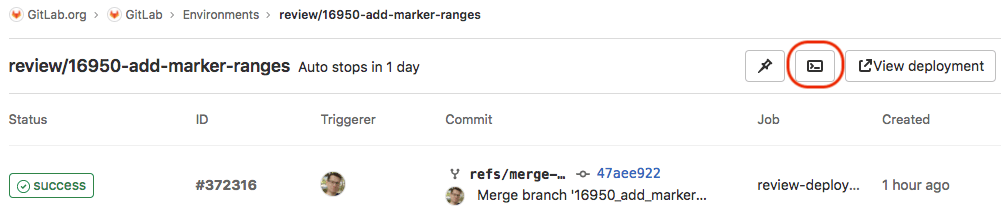
Select the button to establish the terminal session:

This works like any other terminal. You're in the container created
by your deployment so you can:
- Run shell commands and get responses in real time.
- Check the logs.
- Try out configuration or code tweaks.
You can open multiple terminals to the same environment. They each get their own shell
session and even a multiplexer like `screen` or `tmux`.
## Related topics
- [Dashboard for Kubernetes](kubernetes_dashboard.md)
- [Deployments](deployments.md)
- [Protected environments](protected_environments.md)
- [Environments Dashboard](environments_dashboard.md)
- [Deployment safety](deployment_safety.md#restrict-write-access-to-a-critical-environment)
## Troubleshooting
### The job with `action: stop` doesn't run
In some cases, environments do not stop despite an `on_stop` job being configured. This happens when the job
with the `action: stop` is not in a runnable state due to its `stages:` or `needs:` configuration.
For example:
- The environment might start in a stage that also has a job that failed.
Then the jobs in later stages job don't start. If the job with the `action: stop`
for the environment is also in a later stage, it can't start and the environment isn't deleted.
- The job with the `action: stop` might have a dependency on a job that has not yet completed.
To ensure the `action: stop` can always run when needed, you can:
- Put both jobs in the same stage:
```yaml
stages:
- build
- test
- deploy
...
deploy_review:
stage: deploy
environment:
name: review/$CI_COMMIT_REF_SLUG
url: https://$CI_ENVIRONMENT_SLUG.example.com
on_stop: stop_review
stop_review:
stage: deploy
environment:
name: review/$CI_COMMIT_REF_SLUG
action: stop
when: manual
```
- Add a [`needs`](../yaml/index.md#needs) entry to the `action: stop` job so the
job can start out of stage order:
```yaml
stages:
- build
- test
- deploy
- cleanup
...
deploy_review:
stage: deploy
environment:
name: review/$CI_COMMIT_REF_SLUG
url: https://$CI_ENVIRONMENT_SLUG.example.com
on_stop: stop_review
stop_review:
stage: cleanup
needs:
- deploy_review
environment:
name: review/$CI_COMMIT_REF_SLUG
action: stop
when: manual
```
### Error: job would create an environment with an invalid parameter
If your project is configured to [create a dynamic environment](#create-a-dynamic-environment),
you might encounter this error in a deployment job because the dynamically generated parameter can't be used for creating an environment:
```plaintext
This job could not be executed because it would create an environment with an invalid parameter.
```
For example, your project has the following `.gitlab-ci.yml`:
```yaml
deploy:
script: echo
environment: production/$ENVIRONMENT
```
Since `$ENVIRONMENT` variable does not exist in the pipeline, GitLab tries to
create an environment with a name `production/`, which is invalid in
[the environment name constraint](../yaml/index.md#environmentname).
To fix this, use one of the following solutions:
- Remove `environment` keyword from the deployment job. GitLab has already been
ignoring the invalid keyword, therefore your deployment pipelines stay intact
even after the keyword removal.
- Ensure the variable exists in the pipeline. Review the
[limitation on supported variables](../variables/where_variables_can_be_used.md#gitlab-ciyml-file).
#### If you get this error on review apps
For example, if you have the following in your `.gitlab-ci.yml`:
```yaml
review:
script: deploy review app
environment: review/$CI_COMMIT_REF_NAME
```
When you create a new merge request with a branch name `bug-fix!`,
the `review` job tries to create an environment with `review/bug-fix!`.
However, the `!` is an invalid character for environments, so the
deployment job fails since it was about to run without an environment.
To fix this, use one of the following solutions:
- Re-create your feature branch without the invalid characters,
such as `bug-fix`.
- Replace the `CI_COMMIT_REF_NAME`
[predefined variable](../variables/predefined_variables.md) with
`CI_COMMIT_REF_SLUG` which strips any invalid characters:
```yaml
review:
script: deploy review app
environment: review/$CI_COMMIT_REF_SLUG
```
|