1
2
3
4
5
6
7
8
9
10
11
12
13
14
15
16
17
18
19
20
21
22
23
24
25
26
27
28
29
30
31
32
33
34
35
36
37
38
39
40
41
42
43
44
45
46
47
48
49
50
51
52
53
54
55
56
57
58
59
60
61
62
63
64
65
66
67
68
69
70
71
72
73
74
75
76
77
78
79
80
81
82
83
84
85
86
87
88
89
90
91
92
93
94
95
96
97
98
99
100
101
102
103
104
105
106
107
108
109
110
111
112
113
114
115
116
117
118
119
120
121
122
123
124
125
126
127
128
129
130
131
132
133
134
135
136
137
138
139
140
141
142
143
144
145
146
147
148
149
150
151
152
153
154
155
156
157
158
159
160
161
162
163
164
165
166
167
168
169
170
171
172
173
174
175
176
177
178
179
180
181
182
|
---
stage: Verify
group: Pipeline Authoring
info: To determine the technical writer assigned to the Stage/Group associated with this page, see https://handbook.gitlab.com/handbook/product/ux/technical-writing/#assignments
---
# Tutorial: Create and run your first GitLab CI/CD pipeline
DETAILS:
**Tier:** Free, Premium, Ultimate
**Offering:** GitLab.com, Self-managed, GitLab Dedicated
This tutorial shows you how to configure and run your first CI/CD pipeline in GitLab.
If you are already familiar with [basic CI/CD concepts](../index.md), you can learn about
common keywords in [Tutorial: Create a complex pipeline](tutorial.md).
## Prerequisites
Before you start, make sure you have:
- A project in GitLab that you would like to use CI/CD for.
- The Maintainer or Owner role for the project.
If you don't have a project, you can create a public project for free on <https://gitlab.com>.
## Steps
To create and run your first pipeline:
1. [Ensure you have runners available](#ensure-you-have-runners-available) to run your jobs.
If you're using GitLab.com, you can skip this step. GitLab.com provides instance runners for you.
1. [Create a `.gitlab-ci.yml` file](#create-a-gitlab-ciyml-file)
at the root of your repository. This file is where you define the CI/CD jobs.
When you commit the file to your repository, the runner runs your jobs.
The job results [are displayed in a pipeline](#view-the-status-of-your-pipeline-and-jobs).
## Ensure you have runners available
In GitLab, runners are agents that run your CI/CD jobs.
To view available runners:
- Go to **Settings > CI/CD** and expand **Runners**.
As long as you have at least one runner that's active, with a green circle next to it,
you have a runner available to process your jobs.
### If you don't have a runner
If you don't have a runner:
1. [Install GitLab Runner](https://docs.gitlab.com/runner/install/) on your local machine.
1. [Register the runner](https://docs.gitlab.com/runner/register/) for your project.
Choose the `shell` executor.
When your CI/CD jobs run, in a later step, they will run on your local machine.
## Create a `.gitlab-ci.yml` file
Now create a `.gitlab-ci.yml` file. It is a [YAML](https://en.wikipedia.org/wiki/YAML) file where
you specify instructions for GitLab CI/CD.
In this file, you define:
- The structure and order of jobs that the runner should execute.
- The decisions the runner should make when specific conditions are encountered.
To create a `.gitlab-ci.yml` file in your project:
1. On the left sidebar, select **Search or go to** and find your project.
1. Select **Code > Repository**.
1. Above the file list, select the branch you want to commit to.
If you're not sure, leave `master` or `main`.
Then select the plus icon (**{plus}**) and **New file**:
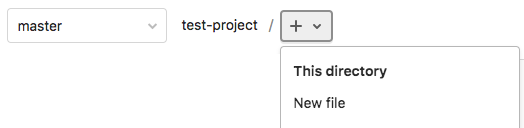
1. For the **Filename**, type `.gitlab-ci.yml` and in the larger window,
paste this sample code:
```yaml
build-job:
stage: build
script:
- echo "Hello, $GITLAB_USER_LOGIN!"
test-job1:
stage: test
script:
- echo "This job tests something"
test-job2:
stage: test
script:
- echo "This job tests something, but takes more time than test-job1."
- echo "After the echo commands complete, it runs the sleep command for 20 seconds"
- echo "which simulates a test that runs 20 seconds longer than test-job1"
- sleep 20
deploy-prod:
stage: deploy
script:
- echo "This job deploys something from the $CI_COMMIT_BRANCH branch."
environment: production
```
This example shows four jobs: `build-job`, `test-job1`, `test-job2`, and `deploy-prod`.
The comments listed in the `echo` commands are displayed in the UI when you view the jobs.
The values for the [predefined variables](../variables/predefined_variables.md)
`$GITLAB_USER_LOGIN` and `$CI_COMMIT_BRANCH` are populated when the jobs run.
1. Select **Commit changes**.
The pipeline starts and runs the jobs you defined in the `.gitlab-ci.yml` file.
## View the status of your pipeline and jobs
Now take a look at your pipeline and the jobs within.
1. Go to **Build > Pipelines**. A pipeline with three stages should be displayed:

1. View a visual representation of your pipeline by selecting the pipeline ID:
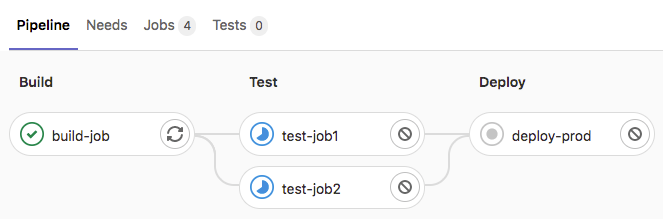
1. View details of a job by selecting the job name. For example, `deploy-prod`:

You have successfully created your first CI/CD pipeline in GitLab. Congratulations!
Now you can get started customizing your `.gitlab-ci.yml` and defining more advanced jobs.
## `.gitlab-ci.yml` tips
Here are some tips to get started working with the `.gitlab-ci.yml` file.
For the complete `.gitlab-ci.yml` syntax, see the full [CI/CD YAML syntax reference](../yaml/index.md).
- Use the [pipeline editor](../pipeline_editor/index.md) to edit your `.gitlab-ci.yml` file.
- Each job contains a script section and belongs to a stage:
- [`stage`](../yaml/index.md#stage) describes the sequential execution of jobs.
If there are runners available, jobs in a single stage run in parallel.
- Use the [`needs` keyword](../yaml/index.md#needs) to [run jobs out of stage order](../yaml/needs.md),
to increase pipeline speed and efficiency.
- You can set additional configuration to customize how your jobs and stages perform:
- Use the [`rules`](../yaml/index.md#rules) keyword to specify when to run or skip jobs.
The `only` and `except` legacy keywords are still supported, but can't be used
with `rules` in the same job.
- Keep information across jobs and stages persistent in a pipeline with [`cache`](../yaml/index.md#cache)
and [`artifacts`](../yaml/index.md#artifacts). These keywords are ways to store
dependencies and job output, even when using ephemeral runners for each job.
- Use the [`default`](../yaml/index.md#default) keyword to specify additional
configurations that are applied to all jobs. This keyword is often used to define
[`before_script`](../yaml/index.md#before_script) and [`after_script`](../yaml/index.md#after_script)
sections that should run on every job.
## Related topics
Migrate from:
- [Bamboo](../migration/bamboo.md)
- [CircleCI](../migration/circleci.md)
- [GitHub Actions](../migration/github_actions.md)
- [Jenkins](../migration/jenkins.md)
- [TeamCity](../migration/teamcity.md)
Watch:
- <i class="fa fa-youtube-play youtube" aria-hidden="true"></i> [First time GitLab & CI/CD](https://www.youtube.com/watch?v=kTNfi5z6Uvk&t=553s).
This includes a quick introduction to GitLab, the first steps with CI/CD, building a Go project,
running tests, using the CI/CD pipeline editor, detecting secrets and security vulnerabilities
and offers more exercises for asynchronous practice.
- <i class="fa fa-youtube-play youtube" aria-hidden="true"></i> [Intro to GitLab CI](https://www.youtube.com/watch?v=l5705U8s_nQ&t=358s).
This workshop uses the Web IDE to quickly get going with building source code using CI/CD,
and run unit tests.
|