1
2
3
4
5
6
7
8
9
10
11
12
13
14
15
16
17
18
19
20
21
22
23
24
25
26
27
28
29
30
31
32
33
34
35
36
37
38
39
40
41
42
43
44
45
46
47
48
49
50
51
52
53
54
55
56
57
58
59
60
61
62
63
64
65
66
67
68
69
70
71
72
73
74
75
76
77
78
79
80
81
82
83
84
85
86
87
88
89
90
91
92
93
94
95
96
97
98
99
100
101
102
103
104
105
106
107
108
109
110
111
112
113
114
115
116
117
118
119
120
121
122
123
124
125
126
127
128
129
130
131
132
133
134
135
136
137
138
139
140
141
142
143
144
145
146
147
148
149
150
151
152
153
154
155
156
157
158
159
160
161
162
163
164
165
166
167
168
169
170
171
172
173
174
175
176
177
178
179
180
181
182
183
184
185
186
187
188
189
190
191
192
193
194
195
196
197
198
199
200
201
202
203
204
205
206
207
208
209
210
211
212
213
214
215
216
217
218
219
220
221
222
223
224
225
226
227
228
229
|
---
stage: Software Supply Chain Security
group: Pipeline Security
info: To determine the technical writer assigned to the Stage/Group associated with this page, see https://handbook.gitlab.com/handbook/product/ux/technical-writing/#assignments
type: concepts, howto
---
# Tutorial: Use Fortanix Data Security Manager (DSM) with GitLab
DETAILS:
**Tier:** Free, Premium, Ultimate
**Offering:** GitLab.com, Self-managed, GitLab Dedicated
You can use Fortanix Data Security Manager (DSM) as your secrets manager for GitLab CI/CD pipelines.
This tutorial explains the steps required to generate new secrets in Fortanix DSM, or use existing secrets,
and use them in GitLab CI/CD jobs. Follow the instructions carefully, to implement this integration,
enhancing data security and optimizing your CI/CD pipelines.
## Before you begin
Ensure that you have:
- Access to a Fortanix DSM account with appropriate administrative privileges. For more information, refer to [Getting Started with Fortanix Data Security Manager](https://www.fortanix.com/start-your-free-trial).
- A [GitLab account](https://gitlab.com/users/sign_up) with access to the project where you intend to set up the integration.
- Knowledge about the process of saving secrets in Fortanix DSM, including generating and importing secrets.
- Access to necessary permissions in Fortanix DSM and GitLab for group, application, plugin, variable, and secret management.
## Generate and import a new secret
To generate a new secret in Fortanix DSM and use it with GitLab:
1. Sign in to your Fortanix DSM account.
1. In Fortanix DSM, [create a new group and an application](https://support.fortanix.com/hc/en-us/articles/360015809372-User-s-Guide-Getting-Started-with-Fortanix-Data-Security-Manager-UI).
1. Configure the [API Key as the authentication method for the application](https://support.fortanix.com/hc/en-us/articles/360033272171-User-s-Guide-Authentication).
1. Use the following code to generate a new plugin in Fortanix DSM:
```lua
numericAlphabet = "0123456789"
alphanumericAlphabet = numericAlphabet .. "abcdefghijklmnopqrstuvwxyz"
alphanumericCapsAlphabet = alphanumericAlphabet .. "ABCDEFGHIJKLMNOPQRSTUVWXYZ"
alphanumericCapsSymbolsAlphabets = alphanumericCapsAlphabet .. "!@#$&*_%="
function genPass(alphabet, len, name, import)
local alphabetSize = #alphabet
local password = ''
for i = 1, len, 1 do
local random_char = math.random(alphabetSize)
password = password .. string.sub(alphabet, random_char, random_char)
end
local pass = Blob.from_bytes(password)
if import == "yes" then
local sobject = assert(Sobject.import { name = name, obj_type = "SECRET", value = pass, key_ops = {'APPMANAGEABLE', 'EXPORT'} })
return password
end
return password;
end
function run(input)
if input.type == "numeric" then
return genPass(numericAlphabet, input.length, input.name, input.import)
end
if input.type == "alphanumeric" then
return genPass(alphanumericAlphabet, input.length, input.name, input.import)
end
if input.type == "alphanumeric_caps" then
return genPass(alphanumericCapsAlphabet, input.length, input.name, input.import)
end
if input.type == "alphanumeric_caps_symbols" then
return genPass(alphanumericCapsSymbolsAlphabets, input.length, input.name, input.import)
end
end
```
For more information, see the [Fortanix user's Guide: Plugin Library](https://support.fortanix.com/hc/en-us/articles/360041950371-User-s-Guide-Plugin-Library).
- Set the import option to `yes` if you want to store the secret in Fortanix DSM:
```json
{
"type": "alphanumeric_caps",
"length": 64,
"name": "GitLab-Secret",
"import": "yes"
}
```
- Set the import option to `no` if you only want a new value generated for rotation:
```json
{
"type": "numeric",
"length": 64,
"name": "GitLab-Secret",
"import": "no"
}
```
1. In GitLab, on the left sidebar, select **Search or go to** and find your project.
1. Select **Settings > CI/CD**.
1. Expand **Variables** and add these variables:
- `FORTANIX_API_ENDPOINT`
- `FORTANIX_API_KEY`
- `FORTANIX_PLUGIN_ID`
1. Create or edit the `.gitlab-ci.yml` configuration file in your project to use the integration:
```yaml
stages:
- build
build:
stage: build
image: ubuntu
script:
- apt-get update
- apt install --assume-yes jq
- apt install --assume-yes curl
- jq --version
- curl --version
- secret=$(curl --silent --request POST --header "Authorization:Basic ${FORTANIX_API_KEY}" ${FORTANIX_API_ENDPOINT}/sys/v1/plugins/${FORTANIX_PLUGIN_ID} --data "{\"type\":\"alphanumeric_caps\", \"name\":\"$CI_PIPELINE_ID\",\"import\":\"yes\", \"length\":\"48\"}" | jq --raw-output)
- nsecret=$(curl --silent --request POST --header "Authorization:Basic ${FORTANIX_API_KEY}" ${FORTANIX_API_ENDPOINT}/sys/v1/plugins/${FORTANIX_PLUGIN_ID} --data "{\"type\":\"alphanumeric_caps\", \"import\":\"no\", \"length\":\"48\"}" | jq --raw-output)
- encodesecret=$(echo $nsecret | base64)
- rotate=$(curl --silent --request POST --header "Authorization:Basic ${FORTANIX_API_KEY}" ${FORTANIX_API_ENDPOINT}/crypto/v1/keys/rekey --data "{\"name\":\"$CI_PIPELINE_ID\", \"value\":\"$encodesecret\"}" | jq --raw-output .kid)
```
1. The pipeline should run automatically after saving the `.gitlab-ci.yml` file.
If not, select **Build > Pipelines > Run pipeline**.
1. Go to **Build > Jobs** and check the `build` job's log:


## Use an existing secret from Fortanix DSM
To use a secret that already exists in Fortanix DSM with GitLab:
1. The secret must be marked as exportable in Fortanix:

1. In GitLab, on the left sidebar, select **Search or go to** and find your project.
1. Select **Settings > CI/CD**.
1. Expand **Variables** and add these variables:
- `FORTANIX_API_ENDPOINT`
- `FORTANIX_API_KEY`
- `FORTANIX_PLUGIN_ID`
1. Create or edit the `.gitlab-ci.yml` configuration file in your project to use the integration:
```yaml
stages:
- build
build:
stage: build
image: ubuntu
script:
- apt-get update
- apt install --assume-yes jq
- apt install --assume-yes curl
- jq --version
- curl --version
- secret=$(curl --silent --request POST --header "Authorization:Basic ${FORTANIX_API_KEY}" ${FORTANIX_API_ENDPOINT}/crypto/v1/keys/export --data "{\"name\":\"${FORTANIX_SECRET_NAME}\"}" | jq --raw-output .value)
```
1. The pipeline should run automatically after saving the `.gitlab-ci.yml` file.
If not, select **Build > Pipelines > Run pipeline**.
1. Go to **Build > Jobs** and check the `build` job's log:
- 
## Code Signing
To set up code signing securely in your GitLab environment:
1. Sign in to your Fortanix DSM account.
1. Import `keystore_password` and `key_password` as secrets in Fortanix DSM. Ensure that they are marked as exportable.

1. In GitLab, on the left sidebar, select **Search or go to** and find your project.
1. Select **Settings > CI/CD**.
1. Expand **Variables** and add these variables:
- `FORTANIX_API_ENDPOINT`
- `FORTANIX_API_KEY`
- `FORTANIX_SECRET_NAME_1` (for `keystore_password`)
- `FORTANIX_SECRET_NAME_2` (for `key_password`)
1. Create or edit the `.gitlab-ci.yml` configuration file in your project to use the integration:
```yaml
stages:
- build
build:
stage: build
image: ubuntu
script:
- apt-get update -qy
- apt install --assume-yes jq
- apt install --assume-yes curl
- apt-get install wget
- apt-get install unzip
- apt-get install --assume-yes openjdk-8-jre-headless openjdk-8-jdk # Install Java
- keystore_password=$(curl --silent --request POST --header "Authorization:Basic ${FORTANIX_API_KEY}" ${FORTANIX_API_ENDPOINT}/crypto/v1/keys/export --data "{\"name\":\"${FORTANIX_SECRET_NAME_1}\"}" | jq --raw-output .value)
- key_password=$(curl --silent --request POST --header "Authorization:Basic ${FORTANIX_API_KEY}" ${FORTANIX_API_ENDPOINT}/crypto/v1/keys/export --data "{\"name\":\"${FORTANIX_SECRET_NAME_2}\"}" | jq --raw-output .value)
- echo "yes" | keytool -genkeypair -alias mykey -keyalg RSA -keysize 2048 -keystore keystore.jks -storepass $keystore_password -keypass $key_password -dname "CN=test"
- mkdir -p src/main/java
- echo 'public class HelloWorld { public static void main(String[] args) { System.out.println("Hello, World!"); } }' > src/main/java/HelloWorld.java
- javac src/main/java/HelloWorld.java
- mkdir -p target
- jar cfe target/HelloWorld.jar HelloWorld -C src/main/java HelloWorld.class
- jarsigner -keystore keystore.jks -storepass $keystore_password -keypass $key_password -signedjar signed.jar target/HelloWorld.jar mykey
```
1. The pipeline should run automatically after saving the `.gitlab-ci.yml` file.
If not, select **Build > Pipelines > Run pipeline**.
1. Go to **Build > Jobs** and check the `build` job's log:
- 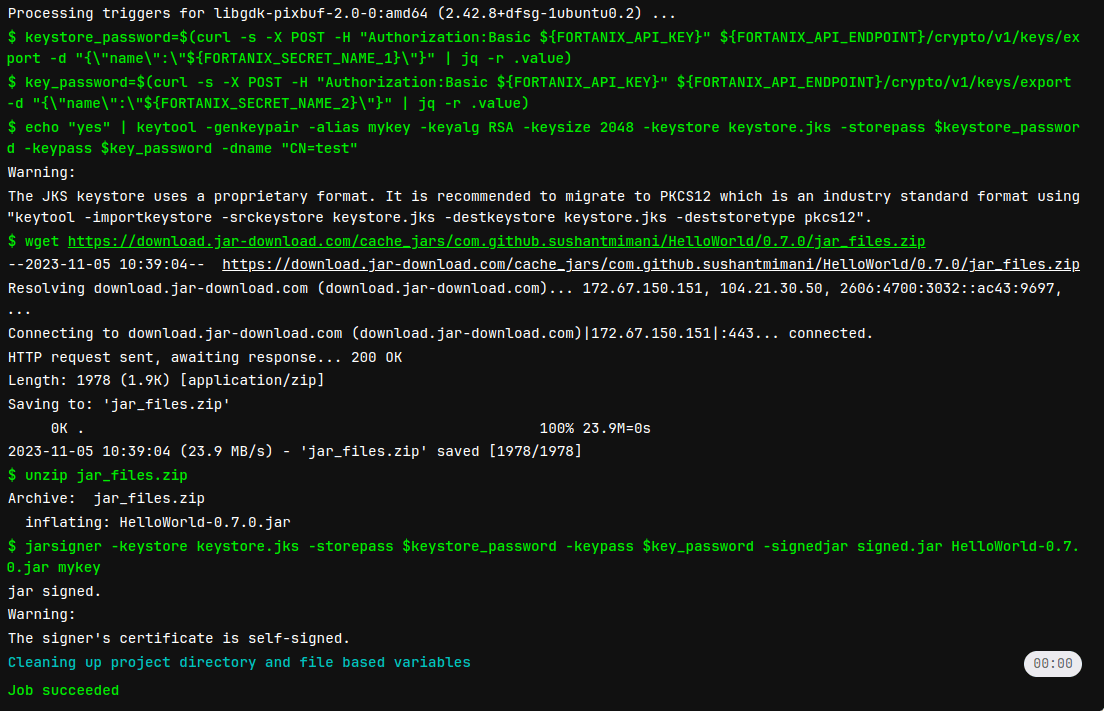
|