1
2
3
4
5
6
7
8
9
10
11
12
13
14
15
16
17
18
19
20
21
22
23
24
25
26
27
28
29
30
31
32
33
34
35
36
37
38
39
40
41
42
43
44
45
46
47
48
49
50
51
52
53
54
55
56
57
58
59
60
61
62
63
64
65
66
67
68
69
70
71
72
73
74
75
76
77
78
79
80
81
82
83
84
85
86
87
88
89
90
91
92
93
94
95
96
97
98
99
100
101
102
103
104
105
106
107
108
109
110
111
112
113
114
115
116
|
---
stage: none
group: unassigned
info: Any user with at least the Maintainer role can merge updates to this content. For details, see https://docs.gitlab.com/ee/development/development_processes.html#development-guidelines-review.
---
# Contribute code with Gitpod
Now for the fun part. Let's edit some code.
In this example, I found some UI text I'd like to change.
In the upper-right corner in GitLab, I selected my avatar and then **Preferences**.
I want to change `Customize the color of GitLab` to `Customize the color theme of the GitLab UI`:
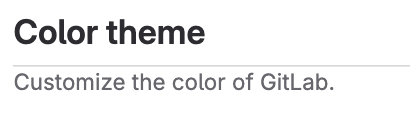
1. Create a new branch for your changes:
Select `master` in the status bar, then from the **Select a branch or tag to checkout** box,
select **Create new branch** and enter a name for the new branch.
If your code change addresses an issue, [start the branch name with the issue number](../../../user/project/repository/branches/index.md#prefix-branch-names-with-issue-numbers).
The examples in this doc use a new branch called `ui-updates`.
1. Search the repository for the string `Customize the color of GitLab`:
- In VS Code, select the search icon <i class="fa fa-search fa-flip-horizontal" aria-hidden="true"></i> from the side toolbar.
1. Select the `app/views/profiles/preferences/show.html.haml` file.
1. Update the string to `Customize the color theme of the GitLab UI`.
1. Save your changes.
1. Use the IDE **Terminal** tab to commit the changes:
```shell
git commit -m "Update UI text
Standardizing the text on this page so
that each area uses consistent language."
```
Follow the GitLab
[commit message guidelines](../merge_request_workflow.md#commit-messages-guidelines).
1. Push the changes to the new branch:
```shell
git push --set-upstream origin ui-updates
```
1. You can [create a merge request](mr-review.md) with the code change,
or continue to update the translation files.
## Update the translation files
English UI strings are localized into many languages.
These strings are saved in a `.pot` file, which must be regenerated
any time you update UI text.
To automatically regenerate the localization file:
1. Ensure you are in the `gitlab-development-kit/gitlab` directory.
1. Run the following command:
```shell
tooling/bin/gettext_extractor locale/gitlab.pot
```
The `.pot` file will be generated in the `/locale` directory.
Now, in the `gitlab-development-kit/gitlab` directory, if you type `git status`
you should have both files listed:
```shell
modified: app/views/profiles/preferences/show.html.haml
modified: locale/gitlab.pot
```
1. Commit and push the changes.
1. [Create a merge request](mr-review.md) or continue to update the documentation.
For more information about localization, see [internationalization](../../i18n/externalization.md).
## Update the documentation
Documentation for GitLab is published on <https://docs.gitlab.com>.
When you add or update a feature, you must update the documentation as well.
1. To find the documentation for a feature, the easiest thing is to search the
documentation site. In this case, the setting is described on this documentation page:
```plaintext
https://docs.gitlab.com/ee/user/profile/preferences.html
```
1. The URL shows you the location of the file in the `/doc` directory.
In this case, the location is:
```plaintext
doc/user/profile/preferences.md
```
1. Go to this location in your local `gitlab` repository and update the `.md` file
and any related images.
Now when you run `git status`, you should have something like:
```plaintext
modified: app/views/profiles/preferences/show.html.haml
modified: doc/user/profile/img/profile-preferences-syntax-themes.png
modified: doc/user/profile/preferences.md
modified: locale/gitlab.pot
```
1. Commit and push the changes.
1. [Create a merge request](mr-review.md) or continue to update the documentation.
|