1
2
3
4
5
6
7
8
9
10
11
12
13
14
15
16
17
18
19
20
21
22
23
24
25
26
27
28
29
30
31
32
33
34
35
36
37
38
39
40
41
42
43
44
45
46
47
48
49
50
51
52
53
54
55
56
57
58
59
60
61
62
63
64
65
66
67
68
69
70
71
72
73
74
75
76
77
78
79
80
81
82
83
84
85
86
87
88
89
90
91
92
93
94
95
96
97
98
99
100
101
102
103
104
105
106
107
108
109
110
111
112
113
114
115
116
117
118
119
120
121
122
123
124
125
126
127
128
129
130
131
132
133
134
135
136
137
138
139
140
141
142
143
144
145
146
147
148
149
150
151
152
153
154
155
156
157
158
159
160
161
162
163
164
165
166
167
168
169
170
171
172
173
174
175
176
177
178
179
180
181
182
183
184
185
186
187
188
189
190
191
192
193
194
195
196
197
198
199
200
201
202
203
204
205
206
207
208
209
210
211
212
213
214
215
216
217
218
219
220
221
222
223
224
225
226
227
228
229
230
231
232
233
234
235
236
237
238
239
240
241
242
243
244
245
246
247
248
249
250
251
252
253
254
255
256
257
258
259
260
261
262
263
264
265
266
267
268
269
270
271
272
273
274
275
276
277
278
279
280
281
282
283
284
285
286
287
288
289
290
291
292
293
294
295
296
297
298
299
300
301
302
303
304
305
306
307
308
309
310
311
312
313
314
315
316
317
318
319
320
321
322
323
324
325
326
327
328
329
330
331
332
333
334
335
336
337
338
339
340
341
342
343
344
345
346
347
348
349
350
351
352
353
354
355
356
357
358
359
360
361
362
363
364
365
366
367
368
369
370
371
372
373
374
375
376
377
378
379
380
381
382
383
384
385
386
387
388
389
390
391
392
393
394
395
396
397
398
399
400
401
402
403
404
405
406
407
408
409
410
411
412
413
414
415
416
417
418
419
420
421
422
423
424
425
426
427
428
429
430
431
432
433
434
435
436
437
438
439
440
441
442
443
444
445
446
447
448
449
450
451
452
453
454
455
456
457
458
459
460
461
462
463
464
465
466
467
468
469
470
471
472
473
474
475
476
477
478
479
480
481
482
483
484
485
486
487
488
489
490
491
492
493
494
495
496
497
498
499
500
501
502
503
504
505
506
507
508
509
510
511
512
513
514
515
516
517
518
519
520
521
522
523
524
525
526
527
528
529
530
531
532
533
534
535
536
537
538
539
540
541
542
543
544
545
546
547
548
549
550
551
552
553
554
555
556
557
558
559
560
561
562
563
564
565
566
567
568
569
570
571
572
573
574
575
576
577
578
579
580
581
582
583
584
585
586
587
588
589
590
591
592
593
594
595
596
597
598
599
600
601
602
603
604
605
606
607
608
609
610
611
612
613
614
615
616
617
618
619
620
621
622
623
624
625
626
627
628
629
630
631
632
633
634
635
636
637
638
639
640
641
642
643
644
645
646
647
648
649
650
651
652
653
654
655
656
657
658
659
660
661
662
663
664
665
666
667
668
669
670
671
672
673
674
675
676
677
678
679
680
681
682
683
684
685
686
687
688
689
690
691
692
693
694
695
696
697
698
699
700
701
702
703
704
705
706
707
708
709
710
711
712
713
714
715
716
717
718
719
720
721
722
723
724
725
726
727
728
729
730
731
732
733
734
735
736
737
738
739
740
741
742
743
744
745
746
747
748
749
750
751
752
753
754
755
756
757
758
759
760
761
762
763
764
765
766
767
768
769
770
771
772
773
774
775
776
777
778
779
780
781
782
783
784
785
786
787
788
789
790
791
792
793
794
795
796
797
798
799
800
801
802
803
804
805
806
807
808
809
810
811
812
813
814
815
816
817
818
819
820
821
822
823
824
825
826
827
828
829
830
831
832
833
834
835
836
837
838
839
840
841
842
843
844
845
846
847
848
849
850
851
852
853
854
855
856
857
858
859
860
861
862
863
864
865
866
867
868
869
870
871
872
873
874
875
876
877
878
879
880
881
882
883
884
885
886
887
888
889
890
891
892
893
894
895
896
897
898
899
900
901
902
903
904
905
906
907
908
909
910
911
912
913
914
915
916
917
918
919
920
921
922
923
924
925
926
927
928
929
930
931
932
933
934
935
936
937
938
939
940
941
942
943
944
945
946
947
948
949
950
951
952
953
954
955
956
957
958
959
960
961
962
963
964
965
966
967
968
969
970
971
972
973
974
975
976
977
978
979
980
981
982
983
984
985
986
987
988
989
990
991
992
993
994
995
996
997
998
999
1000
1001
1002
1003
1004
1005
1006
1007
1008
1009
1010
1011
1012
1013
1014
1015
1016
1017
1018
1019
1020
1021
1022
1023
1024
1025
1026
1027
1028
1029
1030
1031
1032
1033
1034
1035
1036
1037
1038
1039
1040
1041
1042
1043
1044
1045
1046
1047
1048
1049
1050
1051
1052
1053
1054
1055
1056
1057
1058
1059
1060
1061
1062
1063
1064
1065
1066
1067
1068
1069
1070
1071
1072
1073
1074
1075
1076
1077
1078
1079
1080
1081
1082
1083
1084
1085
1086
1087
1088
1089
1090
1091
1092
1093
1094
1095
1096
1097
1098
1099
1100
1101
1102
1103
1104
1105
1106
1107
1108
1109
1110
1111
1112
1113
1114
1115
1116
1117
1118
1119
1120
1121
1122
1123
1124
1125
1126
1127
1128
1129
1130
1131
1132
1133
1134
1135
1136
1137
1138
1139
1140
1141
1142
1143
1144
1145
1146
1147
1148
1149
1150
1151
1152
1153
1154
1155
1156
1157
1158
1159
1160
1161
1162
1163
1164
1165
1166
1167
1168
1169
1170
1171
1172
1173
1174
1175
1176
1177
1178
1179
1180
1181
1182
1183
1184
1185
1186
1187
1188
1189
1190
1191
1192
1193
1194
1195
1196
1197
1198
1199
1200
1201
1202
1203
1204
1205
1206
1207
1208
1209
1210
1211
1212
1213
1214
1215
1216
1217
1218
1219
1220
1221
1222
1223
1224
1225
1226
1227
1228
1229
1230
1231
1232
1233
1234
1235
1236
1237
1238
1239
1240
1241
1242
1243
1244
1245
1246
1247
1248
1249
1250
1251
1252
1253
1254
1255
1256
1257
1258
1259
1260
1261
1262
1263
1264
1265
1266
1267
1268
1269
1270
1271
1272
1273
1274
1275
1276
1277
1278
1279
1280
1281
1282
1283
1284
1285
1286
1287
1288
1289
1290
1291
1292
1293
1294
1295
1296
1297
1298
1299
1300
1301
1302
1303
1304
1305
1306
1307
1308
1309
1310
1311
1312
1313
1314
1315
1316
1317
1318
1319
1320
1321
1322
1323
1324
1325
1326
1327
1328
1329
1330
1331
1332
1333
1334
1335
1336
1337
1338
1339
1340
1341
1342
1343
1344
1345
1346
1347
1348
1349
1350
1351
1352
1353
1354
1355
1356
1357
1358
1359
1360
1361
1362
1363
1364
1365
1366
1367
1368
1369
1370
1371
1372
1373
1374
1375
1376
1377
1378
1379
1380
1381
1382
1383
1384
1385
1386
1387
1388
1389
1390
1391
1392
1393
1394
1395
1396
1397
1398
1399
1400
1401
1402
1403
1404
1405
1406
1407
1408
1409
1410
1411
1412
1413
1414
1415
1416
1417
1418
1419
1420
1421
1422
1423
1424
1425
1426
1427
1428
1429
1430
1431
1432
1433
1434
1435
1436
1437
1438
1439
1440
1441
1442
1443
1444
1445
1446
1447
1448
1449
1450
1451
1452
1453
1454
1455
1456
1457
1458
1459
1460
1461
1462
1463
1464
1465
1466
1467
1468
1469
1470
1471
1472
1473
1474
1475
1476
1477
1478
1479
1480
1481
1482
1483
1484
1485
1486
1487
1488
1489
1490
1491
1492
1493
1494
1495
1496
1497
1498
1499
1500
1501
1502
1503
1504
1505
1506
1507
1508
1509
1510
1511
1512
1513
1514
1515
1516
1517
1518
1519
1520
1521
1522
1523
1524
1525
1526
1527
1528
1529
1530
1531
1532
1533
1534
1535
1536
1537
1538
1539
1540
1541
1542
1543
1544
1545
1546
1547
1548
1549
1550
1551
1552
1553
1554
1555
1556
1557
1558
1559
1560
1561
1562
1563
1564
1565
1566
1567
1568
1569
1570
1571
1572
1573
1574
1575
1576
1577
1578
1579
1580
1581
1582
1583
1584
1585
1586
1587
1588
1589
1590
1591
1592
1593
1594
1595
1596
1597
1598
1599
1600
1601
1602
1603
1604
1605
1606
1607
1608
1609
1610
1611
1612
1613
1614
1615
1616
1617
1618
1619
1620
1621
1622
1623
1624
1625
1626
1627
1628
1629
1630
1631
1632
1633
1634
1635
1636
1637
1638
1639
1640
1641
1642
1643
1644
1645
1646
1647
1648
1649
1650
1651
1652
1653
1654
1655
1656
1657
1658
1659
1660
1661
1662
1663
1664
1665
1666
1667
1668
1669
1670
1671
1672
1673
1674
1675
1676
1677
1678
1679
1680
1681
1682
1683
1684
1685
1686
1687
1688
1689
1690
1691
1692
1693
1694
1695
1696
1697
1698
1699
1700
1701
1702
1703
1704
1705
1706
1707
1708
1709
1710
1711
1712
1713
1714
1715
1716
1717
1718
1719
1720
1721
1722
1723
1724
1725
1726
1727
1728
1729
1730
1731
1732
1733
1734
1735
1736
1737
1738
1739
1740
1741
1742
1743
1744
1745
1746
1747
1748
1749
1750
1751
1752
1753
1754
1755
1756
1757
1758
1759
1760
1761
1762
1763
1764
1765
1766
1767
1768
1769
1770
1771
1772
1773
1774
1775
1776
1777
1778
1779
1780
1781
1782
1783
1784
1785
1786
1787
1788
1789
1790
1791
1792
1793
1794
1795
1796
1797
1798
1799
1800
1801
1802
1803
1804
1805
1806
1807
1808
1809
1810
1811
1812
1813
1814
1815
1816
1817
1818
1819
1820
1821
1822
1823
1824
1825
1826
1827
1828
1829
1830
1831
1832
1833
1834
1835
1836
1837
1838
1839
1840
1841
1842
1843
1844
1845
1846
1847
1848
1849
1850
1851
1852
1853
1854
1855
1856
1857
1858
1859
1860
1861
1862
1863
1864
1865
1866
1867
1868
1869
1870
1871
1872
1873
1874
1875
1876
1877
1878
1879
1880
1881
1882
1883
1884
1885
1886
1887
1888
1889
1890
1891
1892
1893
1894
1895
1896
1897
1898
1899
1900
1901
1902
1903
1904
1905
1906
1907
1908
1909
1910
1911
1912
1913
1914
1915
1916
1917
1918
1919
1920
1921
1922
1923
1924
1925
1926
1927
1928
1929
1930
1931
1932
1933
1934
1935
1936
1937
1938
1939
1940
1941
1942
1943
1944
1945
1946
1947
1948
1949
1950
1951
1952
1953
1954
1955
1956
1957
1958
1959
1960
1961
1962
1963
1964
1965
1966
1967
1968
1969
1970
1971
1972
1973
1974
1975
1976
1977
1978
1979
1980
1981
1982
1983
1984
1985
1986
1987
1988
1989
1990
1991
1992
1993
1994
1995
1996
1997
1998
1999
2000
2001
2002
2003
2004
2005
2006
2007
2008
2009
2010
2011
2012
2013
2014
2015
2016
2017
2018
2019
2020
2021
2022
2023
2024
2025
2026
2027
2028
2029
2030
2031
2032
2033
2034
2035
2036
2037
2038
2039
2040
2041
2042
2043
|
---
info: For assistance with this Style Guide page, see https://handbook.gitlab.com/handbook/product/ux/technical-writing/#assignments-to-other-projects-and-subjects.
stage: none
group: unassigned
description: 'Writing styles, markup, formatting, and other standards for GitLab Documentation.'
---
# Documentation Style Guide
This document defines the standards for GitLab documentation, including grammar, formatting, and more.
For guidelines on specific words, see [the word list](word_list.md).
## The GitLab voice
The GitLab brand guidelines define the
[voice used by the larger organization](https://design.gitlab.com/brand-overview/introduction/#brand-personality).
Building on that guidance, the voice in the GitLab documentation strives to be concise,
direct, and precise. The goal is to provide information that's easy to search and scan.
The voice in the documentation should be conversational but brief, friendly but succinct.
## Documentation is the single source of truth (SSoT)
The GitLab documentation is the SSoT for all product information related to implementation,
use, and troubleshooting. The documentation evolves continuously. It is updated with
new products and features, and with improvements for clarity, accuracy, and completeness.
This policy prevents information silos, making it easier to find information
about GitLab products. It also informs decisions about the kinds of content
included in the documentation.
## Topic types
GitLab uses [topic types](../topic_types/index.md) to organize the product documentation.
Topic types help users digest information more quickly. They also help address these issues:
- **Content is hard to find.** The GitLab docs are comprehensive and include a large amount of
useful information. Topic types create repeatable patterns that make the content easier
to scan and parse.
- **Content is often written from the contributor's point of view.** The GitLab docs
are written by a variety of contributors. Topic types (tasks, specifically) help put
information into a format that is geared toward helping others, rather than
documenting how a feature was implemented.
## Docs-first methodology
The product documentation should be a complete and trusted resource.
- If the answer to a question exists in documentation, share the link to the
documentation instead of rephrasing the information.
- When you encounter information that's not available in GitLab documentation,
create a merge request (MR) to add the information to the
documentation. Then share the MR to communicate the information.
The more we reflexively add information to the documentation, the more
the documentation helps others efficiently accomplish tasks and solve problems.
## Writing for localization
The GitLab documentation is not localized, but we follow guidelines that help us write for a global audience.
[The GitLab voice](#the-gitlab-voice) dictates that we write clearly and directly with translation in mind.
Our style guide, [word list](word_list.md), and [Vale rules](../testing/index.md) ensure consistency in the documentation.
When documentation is translated into other languages, the meaning of each word must be clear.
The increasing use of machine translation, GitLab Duo Chat, and other AI tools
means that consistency is even more important.
The following rules can help documentation be translated more efficiently.
Avoid:
- Phrases that hide the subject like [**there is** and **there are**](word_list.md#there-is-there-are).
- Ambiguous pronouns like [**it**](word_list.md#it).
- Words that end in [**-ing**](word_list.md#-ing-words).
- Words that can be confused with one another like [**since**](word_list.md#since) and **because**.
- Latin abbreviations like [**e.g.**](word_list.md#eg) and [**i.e.**](word_list.md#ie).
- Culture-specific references like **kill two birds with one stone**.
Use:
- Standard [text for links](#text-for-links).
- [Lists](#lists) and [tables](#tables) instead of complex sentences and paragraphs.
- Common abbreviations like [**AI**](word_list.md#ai-artificial-intelligence) and
[**CI/CD**](word_list.md#cicd) and abbreviations you've previously spelled out.
Also, keep the following guidance in mind:
- Be consistent with [feature names](#feature-names) and how to interact with them.
- Break up noun strings. For example, instead of **project integration custom settings**,
use **custom settings for project integrations**.
- Format [dates and times](https://learn.microsoft.com/en-us/style-guide/a-z-word-list-term-collections/term-collections/date-time-terms)
consistently and for an international audience.
- Use [illustrations](#illustrations), including screenshots, sparingly.
- For [UI text](#ui-text), allow for up to 30% expansion and contraction in translation.
To see how much a string expands or contracts in another language, paste the string
into [Google Translate](https://translate.google.com/) and review the results.
You can ask a colleague who speaks the language to verify if the translation is clear.
## Markdown
All GitLab documentation is written in [Markdown](https://en.wikipedia.org/wiki/Markdown).
The [documentation website](https://docs.gitlab.com) uses [GitLab Kramdown](https://gitlab.com/gitlab-org/ruby/gems/gitlab_kramdown),
a "flavored" Kramdown engine to render pages from Markdown to HTML. The use of Kramdown
features is limited by our linters, so, use regular Markdown and follow the rules in the
linked style guide. You can't use Kramdown-specific markup (for example, `{:.class}`).
For a complete Kramdown reference, see the
[GitLab Markdown Guide](https://handbook.gitlab.com/docs/markdown-guide/).
The Markdown format is tested by using [markdownlint](../testing/markdownlint.md) and [Vale](../testing/vale.md).
### HTML in Markdown
Hard-coded HTML is valid, although it's discouraged from being used. HTML is permitted if:
- There's no equivalent markup in Markdown.
- Advanced tables are necessary.
- Special styling is required.
- Reviewed and approved by a technical writer.
### Heading levels in Markdown
Each documentation page begins with a level 1 heading (`#`). This becomes the `h1` element when
the page is rendered to HTML. There can be only **one** level 1 heading per page.
- For each subsection, increment the heading level. In other words, increment the number of `#` characters
in front of the topic title.
- Avoid heading levels greater than `H5` (`#####`). If you need more than five heading levels, move the topics to a new page instead.
Heading levels greater than `H5` do not display in the right sidebar navigation.
- Do not skip a level. For example: `##` > `####`.
- Leave one blank line before and after the topic title.
- If you use code in topic titles, ensure the code is in backticks.
- Do not use bold text in topic titles.
## Language
GitLab documentation should be clear and easy to understand.
- Avoid unnecessary words.
- Be clear, concise, and stick to the goal of the topic.
- Write in US English with US grammar. (Tested in [`British.yml`](https://gitlab.com/gitlab-org/gitlab/-/blob/master/doc/.vale/gitlab_base/British.yml).)
### Active voice
In most cases, text is easier to understand and to translate if you use active voice instead of passive.
For example, use:
- The developer writes code for the application.
Instead of:
- Application code is written by the developer.
Sometimes, using `GitLab` as the subject can be awkward. For example, `GitLab exports the report`.
In this case, you can use passive voice instead. For example, `The report is exported`.
### Customer perspective
Focus on the functionality and benefits that GitLab brings to customer,
rather than what GitLab has created.
For example, use:
- Use merge requests to compare code in the source and target branches.
Instead of:
- GitLab allows you to compare code.
- GitLab created the ability to let you compare code.
- Merge requests let you compare code.
Words that indicate you are not writing from a customer perspective are
[allow and enable](word_list.md#allow-enable). Try instead to use
[you](word_list.md#you-your-yours) and to speak directly to the user.
### Building trust
Product documentation should be focused on providing clear, concise information,
without the addition of sales or marketing text.
- Do not use words like [easily](word_list.md#easily) or [simply](word_list.md#simply-simple).
- Do not use marketing phrases like "This feature will save you time and money."
Instead, focus on facts and achievable goals. Be specific. For example:
- The build time can decrease when you use this feature.
- You can use this feature to save time when you create a project. The API creates the file and you
do not need to manually intervene.
### Capitalization
As a company, we tend toward lowercase.
#### Topic titles
Use sentence case for topic titles. For example:
- `# Use variables to configure pipelines`
- `## Use the To-Do List`
#### UI text
When referring to specific user interface text, like a button label, page, tab,
or menu item, use the same capitalization that's displayed in the user interface.
If you think the user interface text contains style mistakes,
create an issue or an MR to propose a change to the user interface text.
#### Feature names
Feature names should be lowercase.
However, in a few rare cases, features can be title case. These exceptions are:
- Added as a proper name to [markdownlint](https://gitlab.com/gitlab-org/gitlab/-/blob/master/.markdownlint.yml),
so they can be consistently applied across all documentation.
- Added to the [word list](word_list.md).
If the term is not in the word list, ask a GitLab Technical Writer for advice.
Do not match the capitalization of terms or phrases on the [Features page](https://about.gitlab.com/features/)
or [`features.yml`](https://gitlab.com/gitlab-com/www-gitlab-com/blob/master/data/features.yml)
by default.
#### Other terms
Capitalize names of:
- GitLab [product tiers](https://about.gitlab.com/pricing/). For example,
GitLab Free and GitLab Ultimate.
- Third-party organizations, software, and products. For example, Prometheus,
Kubernetes, Git, and The Linux Foundation.
- Methods or methodologies. For example, Continuous Integration,
Continuous Deployment, Scrum, and Agile.
Follow the capitalization style listed at the authoritative source
for the entity, which may use non-standard case styles. For example: GitLab and
npm.
### Fake user information
You may need to include user information in entries such as a REST call or user profile.
Do not use real user information or email addresses in GitLab documentation. For email
addresses and names, use:
- Email addresses: Use an email address ending in `example.com`.
- Names: Use strings like `example_username`. Alternatively, use diverse or
non-gendered names with common surnames, such as `Sidney Jones`, `Zhang Wei`,
or `Alex Garcia`.
### Fake URLs
When including sample URLs in the documentation, use:
- `example.com` when the domain name is generic.
- `gitlab.example.com` when referring only to self-managed GitLab instances.
Use `gitlab.com` for GitLab SaaS instances.
### Fake tokens
There may be times where a token is needed to demonstrate an API call using
cURL or a variable used in CI. It is strongly advised not to use real tokens in
documentation even if the probability of a token being exploited is low.
You can use these fake tokens as examples:
| Token type | Token value |
|:----------------------|:-------------------------------------------------------------------|
| Personal access token | `<your_access_token>` |
| Application ID | `2fcb195768c39e9a94cec2c2e32c59c0aad7a3365c10892e8116b5d83d4096b6` |
| Application secret | `04f294d1eaca42b8692017b426d53bbc8fe75f827734f0260710b83a556082df` |
| CI/CD variable | `Li8j-mLUVA3eZYjPfd_H` |
| Project runner token | `yrnZW46BrtBFqM7xDzE7dddd` |
| Instance runner token | `6Vk7ZsosqQyfreAxXTZr` |
| Trigger token | `be20d8dcc028677c931e04f3871a9b` |
| Webhook secret token | `6XhDroRcYPM5by_h-HLY` |
| Health check token | `Tu7BgjR9qeZTEyRzGG2P` |
### Contractions
Contractions are encouraged, and can create a friendly and informal tone,
especially in tutorials, instructional documentation, and
[user interfaces](https://design.gitlab.com/content/punctuation/#contractions).
Some contractions, however, should be avoided:
<!-- vale gitlab_base.Possessive = NO -->
| Do not use a contraction | Example | Use instead |
|-------------------------------|--------------------------------------------------|------------------------------------------------------------------|
| With a proper noun and a verb | **Terraform's** a helpful tool. | **Terraform** is a helpful tool. |
| To emphasize a negative | **Don't** install X with Y. | **Do not** install X with Y. |
| In reference documentation | **Don't** set a limit. | **Do not** set a limit. |
| In error messages | Requests to localhost **aren't** allowed. | Requests to localhost **are not** allowed. |
<!-- vale gitlab_base.Possessive = YES -->
### Possessives
Try to avoid using possessives (`'s`) for proper nouns, like organization or product names.
For example, instead of `Docker's CLI`, use `the Docker CLI`.
For details, see [the Google documentation style guide](https://developers.google.com/style/possessives#product,-feature,-and-company-names).
### Prepositions
Use prepositions at the end of the sentence when needed.
Dangling or stranded prepositions are fine. For example:
- You can leave the group you're a member of.
- Share the credentials with users you want to give access to.
These constructions are more casual than the alternatives:
- You can leave the group of which you're a member.
- Share the credentials with users to which you want to give access.
### Acronyms
If you use an acronym, spell it out on first use on a page. You do not need to spell it out more than once on a page.
- **Titles:** Try to avoid acronyms in topic titles, especially if the acronym is not widely used.
- **Plurals:** Try not to make acronyms plural. For example, use `YAML files`, not `YAMLs`. If you must make an acronym plural, do not use an apostrophe. For example, use `APIs`, not `API's`.
- **Possessives:** Use caution when making an acronym possessive. If possible,
write the sentence to avoid making the acronym possessive. If you must make the
acronym possessive, consider spelling out the words.
### Numbers
For numbers in text, spell out zero through nine and use numbers for 10 and greater. For more information, see the [Microsoft Style Guide](https://learn.microsoft.com/en-us/style-guide/numbers).
## Text
- [Write in Markdown](#markdown).
- Insert an empty line for new paragraphs.
- Insert an empty line between different markups (for example, after every
paragraph, heading, list, and so on). Example:
```markdown
## Heading
Paragraph.
- List item 1
- List item 2
```
### Line length
To make the source content easy to read, and to more easily compare diffs,
follow these best practices when possible.
- Split long lines at approximately 100 characters.
- Start each new sentence on a new line.
### Comments
To embed comments within Markdown, use standard HTML comments that are not rendered
when published. Example:
```html
<!-- This is a comment that is not rendered -->
```
### Punctuation
Follow these guidelines for punctuation.
<!-- vale gitlab_base.Repetition = NO -->
- End full sentences with a period, including full sentences in tables.
- Use serial (Oxford) commas before the final **and** or **or** in a list of three or more items. (Tested in [`OxfordComma.yml`](https://gitlab.com/gitlab-org/gitlab/-/blob/master/doc/.vale/gitlab_base/OxfordComma.yml).)
<!-- vale gitlab_base.Repetition = YES -->
When spacing content:
- Use one space between sentences. (Use of more than one space is tested in [`SentenceSpacing.yml`](https://gitlab.com/gitlab-org/gitlab/-/blob/master/doc/.vale/gitlab_base/SentenceSpacing.yml).)
- Do not use non-breaking spaces. Use standard spaces instead. (Tested in [`lint-doc.sh`](https://gitlab.com/gitlab-org/gitlab/-/blob/master/scripts/lint-doc.sh).)
- Do not use tabs for indentation. Use spaces instead. You can configure your code editor to output spaces instead of tabs when pressing the <kbd>Tab</kbd> key.
Do not use these punctuation characters:
- `;` (semicolon): Use two sentences instead.
- `–` (en dash) or `—` (em dash): Use separate sentences, or commas, instead.
- `“` `”` `‘` `’`: Double or single typographer's ("curly") quotation marks. Use straight quotes instead. (Tested in [`NonStandardQuotes.yml`](https://gitlab.com/gitlab-org/gitlab/-/blob/master/doc/.vale/gitlab_base/NonStandardQuotes.yml).)
### Placeholder text
In a code block, you might want to provide a command or configuration that
uses specific values.
In these cases, use [`<` and `>`](https://en.wikipedia.org/wiki/Usage_message#Pattern)
to call out where a reader must replace text with their own value.
For example:
```shell
cp <your_source_directory> <your_destination_directory>
```
If the placeholder is not in a code block, use `<` and `>` and wrap the placeholder
in a single backtick. For example:
```plaintext
Select **Grant admin consent for `<application_name>`**.
```
### Quotation marks
Only use quotation marks when quoting direct text, and use double quotes (`"`).
For guidance about writing UI elements and in-line code, see [Text formatting](#text-formatting).
Do not put punctuation inside quotation marks, unless it is part of the quoted text.
## Text formatting
When formatting text, use:
- [Bold](#bold) for UI elements and pages.
- [Inline code style](#inline-code) for inputs, outputs, code, and similar.
- [Code blocks](#code-blocks) for command line examples, and multi-line inputs, outputs, code, and similar.
- [`<kbd>`](#keyboard-commands) for keyboard commands.
### Bold
Use bold for:
- UI elements with a visible label. Match the text and capitalization of the label.
- Navigation paths.
UI elements include:
- Buttons
- Checkboxes
- Settings
- Menus
- Pages
- Tabs
For example:
- Select **Cancel**.
- On the **Issues** page...
- On the **Pipelines** tab...
To make text bold, wrap it with double asterisks (`**`). For example:
```markdown
1. Select **Cancel**.
```
When using bold format for UI elements or keywords, place any punctuation outside the bold tag.
This rule includes periods, commas, colons, and right-angle brackets (`>`).
The punctuation is part of the sentence structure rather than the UI element or keyword that you're emphasizing.
Include punctuation in the bold tag when it's part of the UI element or keyword itself.
For example:
- `**Option**: This an option description.`
- `Select **Overview** > **Users**.`
### Inline code
Use inline code for:
- Text a user enters in the UI.
- Short inputs and outputs like `true`, `false`, `Job succeeded`, and similar.
- Filenames, configuration parameters, keywords, and code. For example:
`.gitlab-ci.yml`, `--version`, or `rules:`.
- Short error messages.
- API and HTTP methods (`POST`).
- HTTP status codes. Full (`404 File Not Found`) and abbreviated (`404`).
For example:
- In the **Name** text box, enter `test`.
- Use the `rules:` CI/CD keyword to control when to add jobs to a pipeline.
- Send a `DELETE` request to delete the runner. Send a `POST` request to create one.
- The job log displays `Job succeeded` when complete.
To use inline code, wrap the text in single backticks (`` ` ``). For example:
```markdown
In the **Name** text box, enter `test`.
```
### Code blocks
Code blocks separate code text from regular text, and can be copy-pasted by users.
Use code blocks for:
- CLI and [cURL commands](../restful_api_styleguide.md#curl-commands).
- Multi-line inputs, outputs, and code samples that are too large for [inline code](#inline-code).
To add a code block, add triple backticks (```` ``` ````) above and below the text,
with a syntax name at the top for proper syntax highlighting. For example:
````markdown
```markdown
This is a code block using Markdown to demonstrate **bold** and `backticks`.
```
````
When using code blocks:
- Add a blank line above and below code blocks.
- Use one of the [supported syntax names](https://github.com/rouge-ruby/rouge/wiki/List-of-supported-languages-and-lexers).
Use `plaintext` if no better option is available.
- Use quadruple backticks (````` ```` `````) when the code block contains another (nested) code block
which has triple backticks already. The example above uses quadruple backticks internally
to illustrate the code block format.
### Keyboard commands
Use the HTML `<kbd>` tag when referring to keystroke presses. For example:
```plaintext
To stop the command, press <kbd>Control</kbd>+<kbd>C</kbd>.
```
This example renders as:
To stop the command, press <kbd>Control</kbd>+<kbd>C</kbd>.
### Italics and emphasis
Avoid using [italics for emphasis](../../../user/markdown.md#emphasis) in product documentation.
Instead, write content that is clear enough that emphasis is not needed. GitLab and
<https://docs.gitlab.com> use a sans-serif font, but italic text [does not stand out in a page using sans-serif](https://practicaltypography.com/bold-or-italic.html).
## Lists
Use lists to present information in a format that is easier to scan.
- Make all items in the list parallel.
For example, do not start some items with nouns and others with verbs.
- Start all items with a capital letter.
- Give all items the same punctuation.
- Do not use a period if the item is not a full sentence.
- Use a period after every full sentence.
Do not use semicolons or commas.
- Add a colon (`:`) after the introductory phrase.
For example:
```markdown
You can:
- Do this thing.
- Do this other thing.
```
### Choose between an ordered or unordered list
Use ordered lists for a sequence of steps. For example:
```markdown
Follow these steps to do something.
1. First, do the first step.
1. Then, do the next step.
1. Finally, do the last step.
```
Use an unordered lists when the steps do not need to be completed in order. For example:
```markdown
These things are imported:
- Thing 1
- Thing 2
- Thing 3
```
### List markup
- Use dashes (`-`) for unordered lists instead of asterisks (`*`).
- Start every item in an ordered list with `1.`. When rendered, the list items
are sequential.
- Leave a blank line before and after a list.
- Begin a line with spaces (not tabs) to denote a [nested sub-item](#nesting-inside-a-list-item).
### Nesting inside a list item
You can nest items under a list item, so they render with the same
indentation as the list item. You can do this with:
- [Code blocks](#code-blocks)
- [Blockquotes](#blockquotes)
- [Alert boxes](#alert-boxes)
- [Illustrations](#illustrations)
- [Tabs](#tabs)
Nested items should always align with the first character of the list
item. For unordered lists (using `-`), use two spaces for each level of
indentation:
````markdown
- Unordered list item 1
A line nested using 2 spaces to align with the `U` above.
- Unordered list item 2
> A quote block that will nest
> inside list item 2.
- Unordered list item 3
```plaintext
a code block that nests inside list item 3
```
- Unordered list item 4

````
For ordered lists, use three spaces for each level of indentation:
````markdown
1. Ordered list item 1
A line nested using 3 spaces to align with the `O` above.
````
You can nest lists in other lists.
```markdown
1. Ordered list item one.
1. Ordered list item two.
- Nested unordered list item one.
- Nested unordered list item two.
1. Ordered list item three.
- Unordered list item one.
- Unordered list item two.
1. Nested ordered list item one.
1. Nested ordered list item two.
- Unordered list item three.
```
## Tables
Tables should be used to describe complex information in a straightforward
manner. In many cases, an unordered list is sufficient to describe a
list of items with a single, simple description per item. But, if you have data
that's best described by a matrix, tables are the best choice.
### Creation guidelines
To keep tables accessible and scannable, tables should not have any
empty cells. If there is no otherwise meaningful value for a cell, consider entering
**N/A** for 'not applicable' or **None**.
To help keep tables easier to maintain, you can:
- Add additional spaces to make the column widths consistent. For example:
```markdown
| App name | Description | Requirements |
|----------|---------------------|--------------|
| App 1 | Description text 1. | A, B, and C. |
| App 2 | Description text 2. | None |
```
- Skip the additional spaces in the rightmost column for tables that are very wide.
For example:
```markdown
| Setting | Default | Description |
|-----------|---------|-------------|
| Setting 1 | `1000` | A short description. |
| Setting 2 | `2000` | A long description that would make the table too wide and add too much whitespace if every cell in this column was aligned. |
| Setting 3 | `0` | Another short description. |
```
### Editor extensions for table formatting
To ensure consistent table formatting across all Markdown files, consider formatting your tables
with the VS Code [Markdown Table Formatter](https://github.com/fcrespo82/vscode-markdown-table-formatter).
To configure this extension to follow the guidelines above, enable the **Follow header row length** setting.
To enable the setting:
- In the UI:
1. In the VS Code menu, go to **Code > Settings > Settings**.
1. Search for `Limit Last Column Length`.
1. In the **Limit Last Column Length** dropdown list, select **Follow header row length**.
- In your VS Code `settings.json`, add a new line with:
```json
{
"markdown-table-formatter.limitLastColumnLength": "Follow header row length"
}
```
To format a table with this extension, select the entire table, right-click the selection,
and select **Format Selection With**. Select **Markdown Table Formatter** in the VS Code Command Palette.
Alternatively, if you use Sublime Text you can try the [Markdown Table Formatter](https://packagecontrol.io/packages/Markdown%20Table%20Formatter)
plugin, but it does not have a **Follow header row length** setting.
### Updates to existing tables
When you add or edit rows in an existing table, the cells in the new rows might be wider.
If you realign the columns to account for the width, the diff becomes difficult to read,
because the entire table shows as modified.
Markdown tables naturally fall out of alignment over time, but still render correctly
on `docs.gitlab.com`. The technical writing team can realign cells the next time
the page is refactored.
### Table headers
Use sentence case for table headers. For example, `Keyword value` or `Project name`.
### Feature tables
When creating tables of lists of features (such the features
available to each role on the [Permissions](../../../user/permissions.md#project-members-permissions)
page), use these phrases:
| Option | Markdown | Displayed result |
|--------|--------------------------|------------------------|
| No | `**{dotted-circle}** No` | **{dotted-circle}** No |
| Yes | `**{check-circle}** Yes` | **{check-circle}** Yes |
Don't use `**{dotted-circle}**` and `**{check-circle}**` in API documentation.
Instead, follow the [API topic template](../restful_api_styleguide.md#api-topic-template).
### Footnotes
Use footnotes below tables only when you cannot include the content in the table itself.
For example, use footnotes when you must:
- Provide the same information in several table cells.
- Include content that would disrupt the table's layout.
#### Footnote format
In the table, use the HTML superscript tag `<sup>` for each footnote.
Put the tag at the end of the sentence. Leave one space between the sentence and the tag.
For example:
```markdown
| App name | Description |
|:---------|:-------------------------------|
| App A | Description text. <sup>1</sup> |
| App B | Description text. <sup>2</sup> |
```
When you add a footnote, do not re-sort the existing tags in the table.
For the footnotes below the table, use `**Footnotes:**` followed by an ordered list.
For example:
```markdown
**Footnotes:**
1. This is the first footnote.
1. This is the second footnote.
```
The table and footnotes would render as follows:
| App name | Description |
|:---------|:-------------------------------|
| App A | Description text. <sup>1</sup> |
| App B | Description text. <sup>2</sup> |
**Footnotes:**
1. This is the first footnote.
1. This is the second footnote.
##### Five or more footnotes
If you have five or more footnotes that you cannot include in the table itself,
you can use consecutive numbers for the list items.
If you use consecutive numbers, you must disable Markdown rule `029`:
```markdown
**Footnotes:**
<!-- Disable ordered list rule https://github.com/DavidAnson/markdownlint/blob/main/doc/Rules.md#md029---ordered-list-item-prefix -->
<!-- markdownlint-disable MD029 -->
1. This is the first footnote.
2. This is the second footnote.
3. This is the third footnote.
4. This is the fourth footnote.
5. This is the fifth footnote.
<!-- markdownlint-enable MD029 -->
```
## Links
Links help the docs adhere to the
[single source of truth](#documentation-is-the-single-source-of-truth-ssot) principle.
However, you should avoid putting too many links on any page. Too many links can hinder readability.
- Do not duplicate links on the same page. For example, on **Page A**, do not link to **Page B** multiple times.
- Do not use links in headings. Headings that contain links cause errors.
- Avoid multiple links in a single paragraph.
- Avoid multiple links in a single task.
- On any one page, try not to use more than 15 links to other pages.
- Consider using [Related topics](../topic_types/index.md#related-topics) to reduce links that interrupt the flow of a task.
- Try to avoid anchor links to sections on the same page. Let users rely on the right navigation instead.
### Links in the same repository
To link to another documentation (`.md`) file in the same repository:
- Use an inline link with a relative file path. For example, `[GitLab.com settings](../user/gitlab_com/index.md)`.
- Put the entire link on a single line, even if the link is very long. ([Vale](../testing/vale.md) rule: [`SubstitutionWarning.yml`](https://gitlab.com/gitlab-org/gitlab/-/blob/master/doc/.vale/gitlab_base/MultiLineLinks.yml)).
To link to a file outside of the documentation files, for example to link from development
documentation to a specific code file, you can:
- Use a full URL. For example: ``[`app/views/help/show.html.haml`](https://gitlab.com/gitlab-org/gitlab/-/blob/master/app/views/help/show.html.haml)``
- (Optional) Use a full URL with a specific ref. For example: ``[`app/views/help/show.html.haml`](https://gitlab.com/gitlab-org/gitlab/-/blob/6d01aa9f1cfcbdfa88edf9d003bd073f1a6fff1d/app/views/help/show.html.haml)``
### Links in separate repositories
To link to a page in a different repository, use a full URL.
For example, to link from a page in the GitLab repository to the Charts repository,
use a URL like `[GitLab Charts documentation](https://docs.gitlab.com/charts/)`.
### Anchor links
Each topic title has an anchor link. For example, a topic with the title
`## This is an example` has the anchor `#this-is-an-example`.
The first topic title on a page (the `h1`) has an anchor link,
but do not use it. Link to the page instead.
With Kramdown, you can add a custom ID to an HTML element, but these IDs
don't work in `/help`, so you should not use them.
When you change topic title text, the anchor link changes. To avoid broken links:
- Do not use step numbers in topic titles.
- When possible, do not use words that might change in the future.
#### Changing links and titles
When you change a topic title, the anchor link changes. If other documentation pages
or code files link to this anchor, [pipeline jobs could fail](../testing/index.md).
Consider [running the link checks locally](../testing/links.md) before pushing your changes
to prevent failing pipelines.
### Text for links
Follow these guidelines for link text.
#### Standard text
As much as possible, use text that follows one of these patterns:
- `For more information, see [link text](link.md)`.
- `To [DO THIS THING], see [link text](link.md)`
For example:
- `For more information, see [merge requests](link.md).`
- `To create a review app, see [review apps](link.md).`
You can expand on this text by using phrases like
`For more information about this feature, see...`
Do not use the following constructions:
- `Learn more about...`
- `To read more...`.
- `For more information, see the [Merge requests](link.md) page.`
- `For more information, see the [Merge requests](link.md) documentation.`
#### Descriptive text rather than `here`
Use descriptive text for links, rather than words like `here` or `this page.`
For example, instead of:
- `For more information, see [this page](link.md).`
- `For more information, go [here](link.md).`
Use:
- `For more information, see [merge requests](link.md)`.
#### Links to issues
When linking to an issue, include the issue number in the link. For example:
- `For more information, see [issue 12345](link.md).`
Do not use the pound sign (`issue #12345`).
### Links to external documentation
When possible, avoid links to external documentation. These links can easily become outdated, and are difficult to maintain.
- [They lead to link rot](https://en.wikipedia.org/wiki/Link_rot).
- [They create issues with maintenance](https://gitlab.com/gitlab-org/gitlab/-/issues/368300).
Sometimes links are required. They might clarify troubleshooting steps or help prevent duplication of content.
Sometimes they are more precise and will be maintained more actively.
For each external link you add, weigh the customer benefit with the maintenance difficulties.
### Confidential or restricted access links
Don't link directly to:
- [Confidential issues](../../../user/project/issues/confidential_issues.md).
- Internal handbook pages.
- Project features that require [special permissions](../../../user/permissions.md)
to view.
These links fail for:
- Those without sufficient permissions.
- Automated link checkers.
If you must use one of these links:
- If the link is to a confidential issue or internal handbook page, mention that the issue or page is visible only to GitLab team members.
- If the link requires a specific role or permissions, mention that information.
- Put the link in backticks so that it does not cause link checkers to fail.
Examples:
- ```markdown
GitLab team members can view more information in this confidential issue:
`https://gitlab.com/gitlab-org/gitlab/-/issues/<issue_number>`
```
- ```markdown
GitLab team members can view more information in this internal handbook page:
`https://internal.gitlab.com/handbook/<link>`
```
- ```markdown
Users with the Maintainer role for the project can use the pipeline editor:
`https://gitlab.com/gitlab-org/gitlab/-/ci/editor`
```
### Link to specific lines of code
When linking to specific lines in a file, link to a commit instead of to the
branch. Lines of code change over time. Linking to a line by using
the commit link ensures the user lands on the line you're referring to. The
**Permalink** button, displayed when viewing a file in a project,
provides a link to the most recent commit of that file.
- Do: `[link to line 3](https://gitlab.com/gitlab-org/gitlab/-/blob/11f17c56d8b7f0b752562d78a4298a3a95b5ce66/.gitlab/issue_templates/Feature%20proposal.md#L3)`
- Don't: `[link to line 3](https://gitlab.com/gitlab-org/gitlab/-/blob/master/.gitlab/issue_templates/Feature%20proposal.md#L3).`
If that linked expression has changed line numbers due to additional
commits, you can still search the file for that query. In this case, update the
document to ensure it links to the most recent version of the file.
## Navigation
When documenting how to navigate the GitLab UI:
- Always use location, then action.
- From the **Visibility** dropdown list (location), select **Public** (action).
- Be brief and specific. For example:
- Do: Select **Save**.
- Do not: Select **Save** for the changes to take effect.
- If a step must include a reason, start the step with it. This helps the user scan more quickly.
- Do: To view the changes, in the merge request, select the link.
- Do not: Select the link in the merge request to view the changes.
### Names for menus
Use these terms when referring to the main GitLab user interface
elements:
- **Left sidebar**: This is the navigation sidebar on the left of the user
interface.
- Do not use the phrase `context switcher` or `switch contexts`. Instead, try to direct the user to the exact location with a set of repeatable steps.
- Do not use the phrase `the **Explore** menu` or `the **Your work** sidebar`. Instead, use `the left sidebar`.
- **Right sidebar**: This is the navigation sidebar on the right of the user
interface, specific to the open issue, merge request, or epic.
### Names for UI elements
All UI elements [should be **bold**](#bold).
Guidance for individual UI elements is in [the word list](word_list.md).
### How to write navigation task steps
To be consistent, use these examples to write navigation steps in a task topic.
Although alternative steps might exist, including items pinned by default,
use these steps instead.
To open project settings:
```markdown
1. On the left sidebar, select **Search or go to** and find your project.
1. Select **Settings > CI/CD**.
1. Expand **General pipelines**.
```
To open group settings:
```markdown
1. On the left sidebar, select **Search or go to** and find your group.
1. Select **Settings > CI/CD**.
1. Expand **General pipelines**.
```
To open either project or group settings:
```markdown
1. On the left sidebar, select **Search or go to** and find your project or group.
1. Select **Settings > CI/CD**.
1. Expand **General pipelines**.
```
To create a project:
```markdown
1. On the left sidebar, at the top, select **Create new** (**{plus}**) and **New project/repository**.
```
To create a group:
```markdown
1. On the left sidebar, at the top, select **Create new** (**{plus}**) and **New group**.
```
To open the **Admin** area:
```markdown
1. On the left sidebar, at the bottom, select **Admin**.
1. Select **Settings > CI/CD**.
```
You do not need to repeat `On the left sidebar` in your second step.
To open the **Your work** menu item:
```markdown
1. On the left sidebar, select **Search or go to**.
1. Select **Your work**.
```
To select your avatar:
```markdown
1. On the left sidebar, select your avatar.
```
To save the selection in some dropdown lists:
```markdown
1. Go to your issue.
1. On the right sidebar, in the **Iteration** section, select **Edit**.
1. From the dropdown list, select the iteration to associate this issue with.
1. Select any area outside the dropdown list.
```
To view all your projects:
```markdown
1. On the left sidebar, select **Search or go to**.
1. Select **View all my projects**.
```
To view all your groups:
```markdown
1. On the left sidebar, select **Search or go to**.
1. Select **View all my groups**.
```
### Optional steps
If a step is optional, start the step with the word `Optional` followed by a period.
For example:
```markdown
1. Optional. Enter a description for the job.
```
### Recommended steps
If a step is recommended, start the step with the word `Recommended` followed by a period.
For example:
```markdown
1. Recommended. Enter a description for the job.
```
### Documenting keyboard shortcuts and commands
Write UI instructions instead of keyboard commands when both options exist.
This guideline applies to GitLab and third-party applications, like VS Code.
Keyboard commands for GitLab are documented in [GitLab keyboard shortcuts](../../../user/shortcuts.md).
### Documenting multiple fields at once
If the UI text sufficiently explains the fields in a section, do not include a task step for every field.
Instead, summarize multiple fields in a single task step.
Use the phrase **Complete the fields**.
For example:
1. On the left sidebar, select **Search or go to** and find your project.
1. Select **Settings > Repository**.
1. Expand **Push rules**.
1. Complete the fields.
If you are documenting multiple fields and only one field needs explanation, do it in the same step:
1. Expand **Push rules**.
1. Complete the fields. **Branch name** must be a regular expression.
To describe multiple fields, use unordered list items:
1. Expand **General pipelines**.
1. Complete the fields.
- **Branch name** must be a regular expression.
- **User** must be a user with at least the **Maintainer** role.
## Illustrations
GitLab documentation uses two illustration types:
- Screenshots, used to show a portion of the GitLab user interface.
- Diagrams, used to illustrate processes or relationships between entities.
Illustrations can help the reader understand a concept, where they are in a complicated process,
or how they should interact with the application. Use illustrations sparingly because:
- They become outdated.
- They are difficult and expensive to localize.
- They cannot be read by screen readers.
If you must use illustrations in documentation, they should:
- Supplement the text, not replace it.
The reader should not have to rely only on the illustration to get the needed information.
- Have an introductory sentence in the preceding text.
For example, `The following diagram illustrates the product analytics flow:`.
- Be accessible. For more information, see the guidelines specific to screenshots and diagrams.
- Exclude personally identifying information.
### Screenshots
Use screenshots to show a portion of the GitLab user interface, if some relevant information
can't be conveyed in text.
#### Capture the screenshot
When you take screenshots:
- **Ensure it provides value.** Don't use `lorem ipsum` text.
Try to replicate how the feature would be used in a real-world scenario, and
[use realistic text](#fake-user-information).
- **Capture only the relevant UI.** Don't include unnecessary white
space or areas of the UI that don't help illustrate the point. The
sidebars in GitLab can change, so don't include
them in screenshots unless absolutely necessary.
- **Keep it small.** If you don't need to show the full width of the screen, don't.
Reduce the size of your browser window as much as possible to keep elements close
together and reduce empty space. Try to keep the screenshot dimensions as small as possible.
- **Review how the image renders on the page.** Preview the image locally or use the
review app in the merge request. Make sure the image isn't blurry or overwhelming.
- **Be consistent.** Coordinate screenshots with the other screenshots already on
a documentation page for a consistent reading experience. Ensure your navigation theme
is **Indigo** and the syntax highlighting theme is **Light**. These are the default preferences.
#### Add callouts
If you need to emphasize an area in a screenshot, use an arrow.
- For color, use `#EE2604`. If you use the Preview application on macOS, this is the default red.
- For the line width, use 3 pt. If you use the Preview application on macOS, this is the third line in the list.
- Use the arrow style shown in the following image.
- If you have multiple arrows, make them parallel when possible.
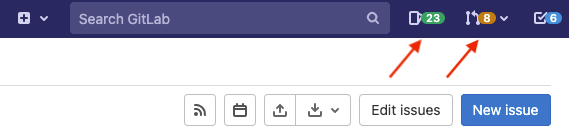
#### Image requirements
- Resize any wide or tall screenshots.
- Width should be 1000 pixels or less.
- Height should be 500 pixels or less.
- Make sure the screenshot is still clear after being resized and compressed.
- All images **must** be [compressed](#compress-images) to 100 KB or less.
In many cases, 25-50 KB or less is often possible without reducing image quality.
- Save the image with a lowercase filename that's descriptive of the feature
or concept in the image:
- If the image is of the GitLab interface, append the GitLab version to the filename,
based on this format: `image_name_vX_Y.png`. For example, for a screenshot taken
from the pipelines page of GitLab 11.1, a valid name is `pipelines_v11_1.png`.
- If you're adding an illustration that doesn't include parts of the user interface,
add the release number corresponding to the release the image was added to.
For an MR added to 11.1's milestone, a valid name for an illustration is `devops_diagram_v11_1.png`.
- Place images in a separate directory named `img/` in the same directory where
the `.md` document that you're working on is located.
- Consider using PNG images instead of JPEG.
- Compress GIFs with <https://ezgif.com/optimize> or similar tool.
See also how to link and embed [videos](#videos) to illustrate the documentation.
#### Compress images
You should always compress any new images you add to the documentation. One
known tool is [`pngquant`](https://pngquant.org/), which is cross-platform and
open source. Install it by visiting the official website and following the
instructions for your OS.
If you use macOS and want all screenshots to be compressed automatically, read
[One simple trick to make your screenshots 80% smaller](https://about.gitlab.com/blog/2020/01/30/simple-trick-for-smaller-screenshots/).
GitLab has a [Ruby script](https://gitlab.com/gitlab-org/gitlab/-/blob/master/bin/pngquant)
that you can use to simplify the manual process. In the root directory of your local
copy of `https://gitlab.com/gitlab-org/gitlab`, run in a terminal:
- Before compressing, if you want, check that all documentation PNG images have
been compressed:
```shell
bin/pngquant lint
```
- Compress all documentation PNG images using `pngquant`:
```shell
bin/pngquant compress
```
- Compress specific files:
```shell
bin/pngquant compress doc/user/img/award_emoji_select.png doc/user/img/markdown_logo.png
```
- Compress all PNG files in a specific directory:
```shell
bin/pngquant compress doc/user/img
```
#### Animated images
Avoid using animated images (such as animated GIFs). They can be distracting
and annoying for users.
If you're describing a complicated interaction in the user interface and want to
include a visual representation to help readers understand it, you can:
- Use a static image (screenshot) and if necessary, add callouts to emphasize an area of the screen.
- Create a short video of the interaction and link to it.
#### Add the image link to content
The Markdown code for including an image in a document is:
``
#### Alternative text
Alt text provides an accessible experience.
Screen readers use alt text to describe the image, and alt text displays
if an image fails to download.
Alt text should describe the context of the image, not the content. Add context that
relates to the topic of the page or section. Consider what you would say about the image
if you were helping someone read and interact with the page and they couldn't see it.
Do:
``
Do not:
``
When writing alt text:
- Write short, descriptive alt text in 155 characters or fewer.
Screen readers typically stop reading after this many characters.
- If the image has complex information like a workflow diagram, use short alt text
to identify the image and include detailed information in the text.
- Use punctuation.
- Do not use a period if the text is not a full sentence.
- Use a period after every full sentence.
- Use sentence case and avoid using all caps.
Some screen readers read capitals as individual letters.
- Do not use phrases like **Image of** or **Graphic of**.
- Do not use a string of keywords.
Include keywords in the text to enhance context.
- Introduce the image in the topic, not the alt text.
- Try to avoid repeating text you've already used in the topic.
- Do not use inline styling like bold, italics, or backticks.
Screen readers read `**text**` as `star star text star star`.
#### Automatic screenshot generator
You can use an automatic screenshot generator to take and compress screenshots.
1. Set up the [GitLab Development Kit (GDK)](https://gitlab.com/gitlab-org/gitlab-development-kit/blob/main/doc/howto/gitlab_docs.md).
1. Go to the subdirectory with your cloned GitLab repository, typically `gdk/gitlab`.
1. Make sure that your GDK database is fully migrated: `bin/rake db:migrate RAILS_ENV=development`.
1. Install `pngquant`, see the tool website for more information: [`pngquant`](https://pngquant.org/)
1. Run `scripts/docs_screenshots.rb spec/docs_screenshots/<name_of_screenshot_generator>.rb <milestone-version>`.
1. Identify the location of the screenshots, based on the `gitlab/doc` location defined by the `it` parameter in your script.
1. Commit the newly created screenshots.
##### Extending the tool
To add an additional screenshot generator:
1. In the `spec/docs_screenshots` directory, add a new file with a `_docs.rb` extension.
1. Add the following information to your file:
```ruby
require 'spec_helper'
RSpec.describe '<What I am taking screenshots of>', :js do
include DocsScreenshotHelpers # Helper that enables the screenshots taking mechanism
before do
page.driver.browser.manage.window.resize_to(1366, 1024) # length and width of the page
end
```
1. To each `it` block, add the path where the screenshot is saved:
```ruby
it '<path/to/images/directory>'
```
You can take a screenshot of a page with `visit <path>`.
To avoid blank screenshots, use `expect` to wait for the content to load.
###### Single-element screenshots
You can take a screenshot of a single element.
- Add the following to your screenshot generator file:
```ruby
screenshot_area = find('<element>') # Find the element
scroll_to screenshot_area # Scroll to the element
expect(screenshot_area).to have_content '<content>' # Wait for the content you want to capture
set_crop_data(screenshot_area, <padding>) # Capture the element with added padding
```
Use `spec/docs_screenshots/container_registry_docs.rb` as a guide to create your own scripts.
### Diagrams
Use a diagram to illustrate a process or the relationship between entities, if the information is too
complex to be understood from text only.
To create a diagram, use [Mermaid](https://mermaid.js.org/#/), which has the following advantages:
- The Mermaid format is easier to maintain because the:
- Diagram definition is stored as a code block in the documentation's Markdown source.
- Diagram is rendered dynamically at runtime.
- Text content in the diagram (such as feature names) can be found with text search
tools and edited.
- The diagram is rendered as a scalable image, better suited to various output devices and sizes.
To learn how to create diagrams with the [Mermaid syntax](https://mermaid.js.org/intro/syntax-reference.html),
see the [Mermaid user guide](https://mermaid.js.org/intro/getting-started.html)
and the examples on the Mermaid site.
#### Guidelines
To create accessible and easily maintainable diagrams, follow these guidelines:
- Keep diagrams simple and focused. Include only essential elements and information.
- Use different but consistent visual cues (such as shape, color, and font) to distinguish between categories:
- Rectangles for processes or steps.
- Diamonds for decision points.
- Solid lines for direct relationships between elements.
- Dotted lines for indirect relationship between elements.
- Arrows for flow or direction in a process.
- GitLab Sans font.
- Add clear labels and brief descriptions to diagram elements.
- Include a title and brief description for the diagram.
- For complex processes, consider creating multiple simple diagrams instead of one large diagram.
- Validate diagrams work well when viewed on different devices and screen sizes.
- Do not include links. Links embedded in diagrams with [`click` actions](https://mermaid.js.org/syntax/classDiagram.html#interaction) are not testable with our link checking tools.
- Update diagrams along with documentation or code when processes change to maintain accuracy.
#### Create a diagram
To create a diagram for GitLab documentation:
1. In the [Mermaid Live Editor](https://mermaid.live/), create the diagram.
1. Copy the content of the **Code** pane and paste it in the Markdown file, wrapped in a `mermaid` code block. For more
details, see [GitLab Flavored Markdown for Mermaid](../../../user/markdown.md#mermaid).
1. To add GitLab font styling to your diagram, between the Mermaid code block declaration
and the type of diagram, add the following line:
```plaintext
%%{init: { "fontFamily": "GitLab Sans" }}%%
```
1. On the next line after declaring the type of diagram
(like `flowchart` or `sequenceDiagram`), add the following lines for accessibility:
```yaml
accTitle: your diagram title here
accDescr: describe what your diagram does in a single sentence, with no line breaks.
```
Make sure the title and description follow the [alternative text guidelines](#alternative-text).
For example, this flowchart contains both accessibility and font information:
````markdown
```mermaid
%%{init: { "fontFamily": "GitLab Sans" }}%%
flowchart TD
accTitle: Example diagram title
accDescr: A description of your diagram
A[Start here] -->|action| B[next step]
```
````
## Emoji
Don't use the Markdown emoji format, for example `:smile:`, for any purpose. Use
[GitLab SVG icons](#gitlab-svg-icons) instead.
Use of emoji in Markdown requires GitLab Flavored Markdown, which is not supported by Kramdown,
the Markdown rendering engine used for GitLab documentation.
## GitLab SVG icons
You can use icons from the [GitLab SVG library](https://gitlab-org.gitlab.io/gitlab-svgs/)
directly in the documentation. For example, `**{tanuki}**` renders as: **{tanuki}**.
In most cases, you should avoid using the icons in text.
However, you can use an icon when hover text is the only
available way to describe a UI element. For example, **Delete** or **Edit** buttons
often have hover text only.
When you do use an icon, start with the hover text and follow it with the SVG reference in parentheses.
- Avoid: `Select **{pencil}** **Edit**.` This generates as: Select **{pencil}** **Edit**.
- Use instead: `Select **Edit** (**{pencil}**).` This generates as: Select **Edit** (**{pencil}**).
Do not use words to describe the icon:
- Avoid: `Select **Erase job log** (the trash icon).`
- Use instead: `Select **Erase job log** (**{remove}**).` This generates as: Select **Erase job log** (**{remove}**).
When the button doesn't have any hover text, you can describe the icon.
Follow up by creating a
[UX bug issue](https://gitlab.com/gitlab-org/gitlab/-/issues/new?issuable_template=Bug)
to add hover text to the button to improve accessibility.
- Avoid: `Select **{ellipsis_v}**.`
- Use instead: `Select the vertical ellipsis (**{ellipsis_v}**).` This generates as: Select the vertical ellipsis (**{ellipsis_v}**).
## Videos
Adding GitLab YouTube video tutorials to the documentation is highly
encouraged, unless the video is outdated. Videos should not replace
documentation, but complement or illustrate it. If content in a video is
fundamental to a feature and its key use cases, but isn't adequately
covered in the documentation, you should:
- Add this detail to the documentation text.
- Create an issue to review the video and update the page.
Do not upload videos to the product repositories. [Link](#link-to-video) or
[embed](#embed-videos) them instead.
### Link to video
To link to a video, include a YouTube icon so that readers can scan the page
for videos before reading. Include the video's publication date after the link, to help identify
videos that might be out-of-date.
```markdown
<i class="fa fa-youtube-play youtube" aria-hidden="true"></i>
For an overview, see [Video Title](https://link-to-video).
<!-- Video published on YYYY-MM-DD -->
```
You can link any up-to-date video that's useful to the GitLab user.
### Embed videos
The [GitLab documentation site](https://docs.gitlab.com) supports embedded
videos.
You can embed videos from [the official YouTube account for GitLab](https://www.youtube.com/channel/UCnMGQ8QHMAnVIsI3xJrihhg) only.
For videos from other sources, [link](#link-to-video) them instead.
In most cases, [link to a video](#link-to-video), because
embedded videos take up a lot of space on the page and can be distracting to readers.
To embed a video:
1. Copy the code from this procedure and paste it into your Markdown file. Leave a
blank line above and below it. Do not edit the code (don't remove or add any spaces).
1. In YouTube, visit the video URL you want to display. Copy the regular URL
from your browser (`https://www.youtube.com/watch?v=VIDEO-ID`) and replace
the video title and link in the line under `<div class="video-fallback">`.
1. In YouTube, select **Share**, and then select **Embed**.
1. Copy the `<iframe>` source (`src`) **URL only**
(`https://www.youtube-nocookie.com/embed/VIDEO-ID`),
and paste it, replacing the content of the `src` field in the
`iframe` tag.
1. Include the video's publication date below the link, to help identify
videos that might be out-of-date.
```html
leave a blank line here
<div class="video-fallback">
See the video: <a href="https://www.youtube.com/watch?v=MqL6BMOySIQ">Video title</a>.
</div>
<figure class="video-container">
<iframe src="https://www.youtube-nocookie.com/embed/MqL6BMOySIQ" frameborder="0" allowfullscreen> </iframe>
</figure>
<!-- Video published on YYYY-MM-DD -->
leave a blank line here
```
This is how it renders on the GitLab documentation site:
<div class="video-fallback">
See the video: <a href="https://www.youtube.com/watch?v=enMumwvLAug">What is GitLab</a>.
</div>
<figure class="video-container">
<iframe src="https://www.youtube-nocookie.com/embed/MqL6BMOySIQ" frameborder="0" allowfullscreen> </iframe>
</figure>
With this formatting:
- The `figure` tag is required for semantic SEO and the `video-container`
class is necessary to make sure the video is responsive and displays on
different mobile devices.
- The `<div class="video-fallback">` is a fallback necessary for
`/help`, because the GitLab Markdown processor doesn't support iframes. It's
hidden on the documentation site, but is displayed by `/help`.
- The `www.youtube-nocookie.com` domain enables the [Privacy Enhanced Mode](https://support.google.com/youtube/answer/171780?hl=en#zippy=%2Cturn-on-privacy-enhanced-mode)
of the YouTube embedded player. This mode allows users with restricted cookie preferences to view embedded videos.
## Link to click-through demos
Linking to click-through demos should follow similar guidelines to [videos](#videos).
```markdown
For a click-through demo, see [Demo Title](https://link-to-demo).
<!-- Demo published on YYYY-MM-DD -->
```
## Alert boxes
Use alert boxes to call attention to information. Use them sparingly, and never have an alert box immediately follow another alert box.
Alert boxes are generated when one of these words is followed by a line break:
- `FLAG:`
- `NOTE:`
- `WARNING:`
- `DISCLAIMER:`
- `DETAILS:`
For example:
```markdown
NOTE:
This is something to note.
```
To display an alert box for multiple paragraphs, lists, or headings, use
[blockquotes](#blockquotes) instead.
Alert boxes render only on the GitLab documentation site (<https://docs.gitlab.com>).
In the GitLab product help, alert boxes appear as plain text.
### Flag
Use this alert type to describe a feature's availability. For information about how to format
`FLAG` alerts, see [Document features deployed behind feature flags](../feature_flags.md).
### Note
Use notes sparingly. Too many notes can make topics difficult to scan.
Instead of adding a note:
- Re-write the sentence as part of a paragraph.
- Put the information into its own paragraph.
- Put the content under a new topic title.
If you must use a note, use this format:
```markdown
NOTE:
This is something to note.
```
It renders on the GitLab documentation site as:
NOTE:
This is something to note.
### Warning
Use a warning to indicate deprecated features, or to provide a warning about
procedures that have the potential for data loss.
```markdown
WARNING:
This is something to be warned about.
```
It renders on the GitLab documentation site as:
WARNING:
This is something to be warned about.
### Disclaimer
If you **must** write about features we have not yet delivered, put this exact disclaimer about forward-looking statements near the content it applies to.
```markdown
DISCLAIMER:
This page contains information related to upcoming products, features, and functionality.
It is important to note that the information presented is for informational purposes only.
Please do not rely on this information for purchasing or planning purposes.
The development, release, and timing of any products, features, or functionality may be subject to change or delay and remain at the
sole discretion of GitLab Inc.
```
It renders on the GitLab documentation site as:
DISCLAIMER:
This page contains information related to upcoming products, features, and functionality.
It is important to note that the information presented is for informational purposes only.
Please do not rely on this information for purchasing or planning purposes.
The development, release, and timing of any products, features, or functionality may be subject to change or delay and remain at the
sole discretion of GitLab Inc.
If all of the content on the page is not available, use the disclaimer about forward-looking statements once at the top of the page.
If the content in a topic is not ready, use the disclaimer in the topic.
For more information, see [Promising features in future versions](#promising-features-in-future-versions).
### Details
`DETAILS:` alert boxes are used for [product availability details](#product-availability-details).
## Blockquotes
For highlighting a text inside a blockquote, use this format:
```markdown
> This is a blockquote.
```
It renders on the GitLab documentation site as:
> This is a blockquote.
If the text spans multiple lines, you can split them.
For multiple paragraphs, use the symbol `>` before every line:
```markdown
> This is the first paragraph.
>
> This is the second paragraph.
>
> - This is a list item
> - Second item in the list
```
It renders on the GitLab documentation site as:
> This is the first paragraph.
>
> This is the second paragraph.
>
> - This is a list item
> - Second item in the list
## Tabs
<!-- markdownlint-disable tabs-blank-lines -->
On the docs site, you can format text so it's displayed as tabs.
To create a set of tabs, follow this example:
```plaintext
::Tabs
:::TabTitle Tab One
Here's some content in tab one.
:::TabTitle Tab Two
Here's some other content in tab two.
::EndTabs
```
<!-- markdownlint-enable tabs-blank-lines -->
This code renders on the GitLab documentation site as:
::Tabs
:::TabTitle Tab One
Here's some content in tab one.
:::TabTitle Tab Two
Here's some other content in tab two.
::EndTabs
For tab titles, be brief and consistent. Ensure they are parallel, and start each with a capital letter.
For example:
- `Linux package (Omnibus)`, `Helm chart (Kubernetes)` (when documenting configuration edits, follow the
[configuration edits guide](#how-to-document-different-installation-methods))
- `15.1 and earlier`, `15.2 and later`
Until we implement automated testing for broken links to tabs ([Issue 1355](https://gitlab.com/gitlab-org/gitlab-docs/-/issues/1355)), do not link directly to a single tab, even though they do have unique URL parameters.
See [Pajamas](https://design.gitlab.com/components/tabs/#guidelines) for more
details on tabs.
## Plagiarism
Do not copy and paste content from other sources unless it is a limited
quotation with the source cited. Typically it is better to rephrase
relevant information in your own words or link out to the other source.
## Promising features in future versions
Do not promise to deliver features in a future release. For example, avoid phrases like,
"Support for this feature is planned."
We cannot guarantee future feature work, and promises
like these can raise legal issues. Instead, say that an issue exists.
For example:
- Support for improvements is proposed in `[issue <issue_number>](https://link-to-issue)`.
- You cannot do this thing, but `[issue 12345](https://link-to-issue)` proposes to change this behavior.
You can say that we plan to remove a feature.
If you must document a future feature, use the [disclaimer](#disclaimer).
## Products and features
Refer to the information in this section when describing products and features
in the GitLab product documentation.
### Avoid line breaks in names
If a feature or product name contains spaces, don't split the name with a line break.
When names change, it is more complicated to search or grep text that has line breaks.
### Product availability details
Product availability details provide information about a feature and are displayed under the topic title.
Read more about [product availability details](availability_details.md).
## Specific sections
Certain styles should be applied to specific sections. Styles for specific
sections are outlined in this section.
### Help and feedback section
This section is displayed at the end of each document and can be omitted
by adding a key into the front matter:
```yaml
---
feedback: false
---
```
The default is to leave it there. If you want to omit it from a document, you
must check with a technical writer before doing so.
The click events in the feedback section are tracked with Google Tag Manager.
The conversions can be viewed on Google Analytics by navigating to
**Behavior > Events > Top events > docs**.
### GitLab restart
When a restart or reconfigure of GitLab is required, avoid duplication by linking
to [`doc/administration/restart_gitlab.md`](../../../administration/restart_gitlab.md)
with text like this, replacing 'reconfigure' with 'restart' as needed:
```markdown
Save the file and [reconfigure GitLab](../../../administration/restart_gitlab.md)
for the changes to take effect.
```
If the document resides outside of the `doc/` directory, use the full path
instead of the relative link:
`https://docs.gitlab.com/ee/administration/restart_gitlab.html`.
### How to document different installation methods
GitLab supports five official installation methods. If you're referring to
words as part of sentences and titles, use the following phrases:
- Linux package
- Helm chart
- GitLab Operator
- Docker
- Self-compiled
It's OK to add the explanatory parentheses when
[using tabs](#use-tabs-to-describe-a-self-managed-configuration-procedure):
- Linux package (Omnibus)
- Helm chart (Kubernetes)
- GitLab Operator (Kubernetes)
- Docker
- Self-compiled (source)
### Use tabs to describe a self-managed configuration procedure
Configuration procedures can require users to edit configuration files, reconfigure
GitLab, or restart GitLab. In this case:
- Use [tabs](#tabs) to differentiate among the various installation methods.
- Use the installation methods names exactly as described in the previous list.
- Use them in the order described below.
- Indent the code blocks to line up with the list item they belong to.
- Use the appropriate syntax highlighting for each code block (`ruby`, `shell`, or `yaml`).
- For the YAML files, always include the parent settings.
- The final step to reconfigure or restart GitLab can be used verbatim since it's
the same every time.
When describing a configuration edit, you can use and edit to your liking the
following snippet:
<!-- markdownlint-disable tabs-blank-lines -->
````markdown
::Tabs
:::TabTitle Linux package (Omnibus)
1. Edit `/etc/gitlab/gitlab.rb`:
```ruby
external_url "https://gitlab.example.com"
```
1. Save the file and reconfigure GitLab:
```shell
sudo gitlab-ctl reconfigure
```
:::TabTitle Helm chart (Kubernetes)
1. Export the Helm values:
```shell
helm get values gitlab > gitlab_values.yaml
```
1. Edit `gitlab_values.yaml`:
```yaml
global:
hosts:
gitlab:
name: gitlab.example.com
```
1. Save the file and apply the new values:
```shell
helm upgrade -f gitlab_values.yaml gitlab gitlab/gitlab
```
:::TabTitle Docker
1. Edit `docker-compose.yml`:
```yaml
version: "3.6"
services:
gitlab:
environment:
GITLAB_OMNIBUS_CONFIG: |
external_url "https://gitlab.example.com"
```
1. Save the file and restart GitLab:
```shell
docker compose up -d
```
:::TabTitle Self-compiled (source)
1. Edit `/home/git/gitlab/config/gitlab.yml`:
```yaml
production: &base
gitlab:
host: "gitlab.example.com"
```
1. Save the file and restart GitLab:
```shell
# For systems running systemd
sudo systemctl restart gitlab.target
# For systems running SysV init
sudo service gitlab restart
```
::EndTabs
````
<!-- markdownlint-enable tabs-blank-lines -->
It renders as:
::Tabs
:::TabTitle Linux package (Omnibus)
1. Edit `/etc/gitlab/gitlab.rb`:
```ruby
external_url "https://gitlab.example.com"
```
1. Save the file and reconfigure GitLab:
```shell
sudo gitlab-ctl reconfigure
```
:::TabTitle Helm chart (Kubernetes)
1. Export the Helm values:
```shell
helm get values gitlab > gitlab_values.yaml
```
1. Edit `gitlab_values.yaml`:
```yaml
global:
hosts:
gitlab:
name: gitlab.example.com
```
1. Save the file and apply the new values:
```shell
helm upgrade -f gitlab_values.yaml gitlab gitlab/gitlab
```
:::TabTitle Docker
1. Edit `docker-compose.yml`:
```yaml
version: "3.6"
services:
gitlab:
environment:
GITLAB_OMNIBUS_CONFIG: |
external_url "https://gitlab.example.com"
```
1. Save the file and restart GitLab:
```shell
docker compose up -d
```
:::TabTitle Self-compiled (source)
1. Edit `/home/git/gitlab/config/gitlab.yml`:
```yaml
production: &base
gitlab:
host: "gitlab.example.com"
```
1. Save the file and restart GitLab:
```shell
# For systems running systemd
sudo systemctl restart gitlab.target
# For systems running SysV init
sudo service gitlab restart
```
::EndTabs
|