1
2
3
4
5
6
7
8
9
10
11
12
13
14
15
16
17
18
19
20
21
22
23
24
25
26
27
28
29
30
31
32
33
34
35
36
37
38
39
40
41
42
43
44
45
46
47
48
49
50
51
52
53
54
55
56
57
58
59
60
61
62
63
64
65
66
67
68
69
70
71
72
73
74
75
76
77
78
79
80
81
82
83
84
85
86
87
88
89
90
91
92
93
94
95
96
97
98
99
100
101
102
103
104
105
106
107
108
109
110
111
112
113
114
115
116
117
118
119
120
121
122
123
|
---
stage: Monitor
group: Platform Insights
info: To determine the technical writer assigned to the Stage/Group associated with this page, see https://handbook.gitlab.com/handbook/product/ux/technical-writing/#assignments
---
# On-call Schedule Management
DETAILS:
**Tier:** Premium, Ultimate
**Offering:** GitLab.com, Self-managed, GitLab Dedicated
Use on-call schedule management to create schedules for responders to rotate on-call
responsibilities. Maintain the availability of your software services by putting your teams on-call.
With [escalation policies](escalation_policies.md) and on-call schedules, your team is notified immediately
when things go wrong so they can quickly respond to service outages and disruptions.
To use on-call schedules:
1. [Create a schedule](#schedules).
1. [Add a rotation to the schedule](#rotations).
## Schedules
Set up an on-call schedule for your team to add rotations to.
Prerequisites:
- You must have at least the Maintainer role.
To create an on-call schedule:
1. On the left sidebar, select **Search or go to** and find your project.
1. Select **Monitor > On-call Schedules**.
1. Select **Add a schedule**.
1. Enter the schedule's name and description and select a time zone.
1. Select **Add schedule**.
You now have an empty schedule with no rotations. This renders as an empty state, prompting you to
create [rotations](#rotations) for your schedule.
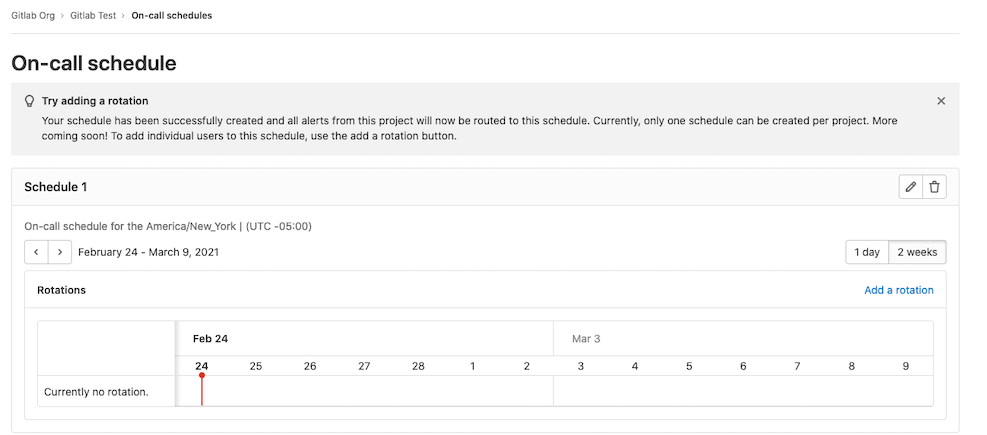
### Edit a schedule
To update a schedule:
1. On the left sidebar, select **Search or go to** and find your project.
1. Select **Monitor > On-call Schedules**.
1. Select **Edit schedule** (**{pencil}**).
1. Edit the information.
1. Select **Save changes**.
If you change the schedule's time zone, GitLab automatically updates the rotation's restricted time
interval (if one is set) to the corresponding times in the new time zone.
### Delete a schedule
To delete a schedule:
1. On the left sidebar, select **Search or go to** and find your project.
1. Select **Monitor > On-call Schedules**.
1. Select **Delete escalation policy** (**{remove}**).
1. On the confirmation dialog, select **Delete schedule**.
## Rotations
Add rotations to an existing schedule to put your team members on-call.
To create a rotation:
1. On the left sidebar, select **Search or go to** and find your project.
1. Select **Monitor > On-call Schedules**.
1. Select the **Add a rotation** link.
1. Enter the following information:
- **Name:** Your rotation's name.
- **Participants:** The people you want in the rotation.
- **Rotation length:** The rotation's duration.
- **Starts on:** The date and time the rotation begins.
- **Enable end date:** With the toggle on, you can select the date and time your rotation
ends.
- **Restrict to time intervals:** With the toggle on, you can restrict your rotation to the
time period you select.
### Edit a rotation
To edit a rotation:
1. On the left sidebar, select **Search or go to** and find your project.
1. Select **Monitor > On-call Schedules**.
1. In the **Rotations** section, select **Edit rotation** (**{pencil}**).
1. Edit the information.
1. Select **Save changes**.
### Delete a rotation
To delete a rotation:
1. On the left sidebar, select **Search or go to** and find your project.
1. Select **Monitor > On-call Schedules**.
1. In the **Rotations** section, select **Delete rotation** (**{remove}**).
1. On the confirmation dialog, select **Delete rotation**.
## View schedule rotations
You can view the on-call schedules of a single day or two weeks. To switch between these time
periods, select the **1 day** or **2 weeks** buttons on the schedule. Two weeks is the default view.
Hover over any rotation shift participants in the schedule to view their individual shift details.
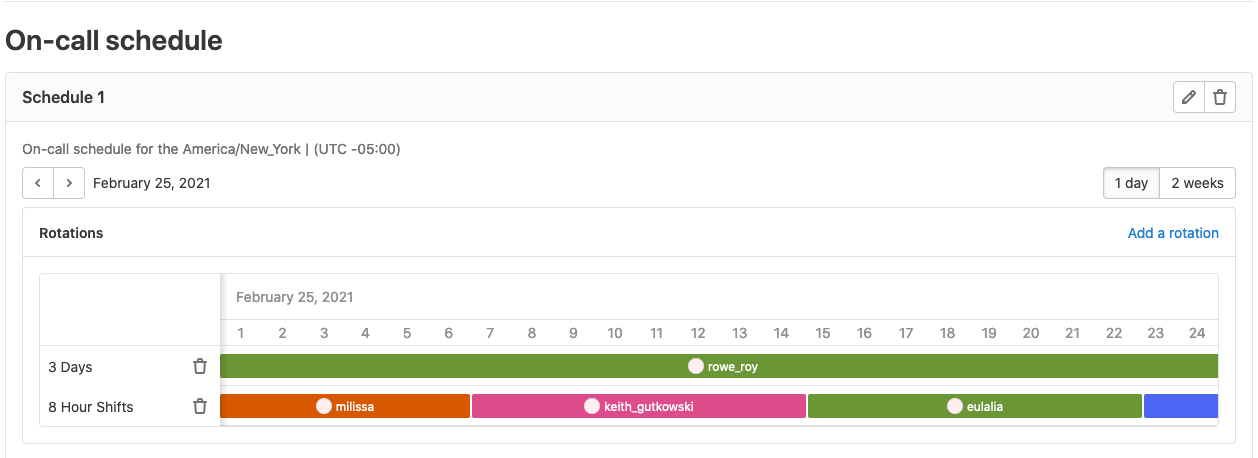
## Page an on-call responder
See [Paging](paging.md#paging) for more details.
## Removal or deletion of on-call user
If an on-call user is removed from the project or group, or their account is deleted, the
confirmation modal displays the list of that user's on-call schedules. If the user's removal or
deletion is confirmed, GitLab recalculates the on-call rotation and sends an email to the project
owners and the rotation's participants.
|