1
2
3
4
5
6
7
8
9
10
11
12
13
14
15
16
17
18
19
20
21
22
23
24
25
26
27
28
29
30
31
32
33
34
35
36
37
38
39
40
41
42
43
44
45
46
47
48
49
50
51
52
53
54
55
56
57
58
59
60
61
62
63
64
65
66
67
68
69
70
71
72
73
74
75
76
77
78
79
80
81
82
83
84
85
86
87
88
89
90
91
92
93
94
95
96
97
98
99
100
101
102
103
104
105
106
107
108
109
110
111
112
113
114
115
116
117
118
119
120
121
122
123
124
125
126
127
128
129
130
131
132
133
134
135
136
137
138
139
140
141
142
143
144
145
146
147
148
149
150
151
152
153
154
155
156
157
158
159
160
161
162
163
164
165
166
167
168
169
170
171
172
173
174
175
176
177
178
179
180
181
182
183
184
185
186
187
188
189
190
191
192
193
194
195
196
197
198
199
200
201
202
203
204
205
206
207
208
209
210
211
212
213
214
215
216
217
218
219
220
221
222
223
224
225
226
227
228
229
230
231
232
233
234
235
236
237
238
239
240
241
242
243
244
245
246
247
248
249
250
251
252
253
254
255
256
257
258
259
260
261
262
263
264
265
266
267
268
269
270
271
272
273
274
275
276
277
278
279
280
281
282
283
284
285
286
287
288
289
290
291
292
293
294
295
296
297
298
299
300
301
302
303
304
305
306
307
308
309
310
311
312
313
314
315
316
317
318
319
320
321
322
323
324
325
326
327
328
329
330
331
332
333
334
335
336
337
338
339
340
341
342
343
344
345
346
347
348
349
350
351
352
353
354
355
356
357
358
359
360
361
362
363
364
365
366
367
368
369
370
371
372
373
374
375
376
377
378
379
380
381
382
383
384
385
386
387
388
389
390
391
392
393
394
395
396
397
398
399
400
401
402
403
404
405
406
407
408
409
410
411
412
413
414
415
416
417
418
419
420
421
422
423
424
425
426
427
428
429
430
431
432
433
434
435
436
437
438
439
440
441
442
443
444
445
446
447
448
449
450
451
452
453
454
455
456
457
458
459
460
461
462
463
464
465
466
467
468
469
470
471
472
473
474
475
476
477
478
479
480
481
482
483
484
485
486
487
488
489
490
491
|
---
stage: Data Stores
group: Tenant Scale
info: To determine the technical writer assigned to the Stage/Group associated with this page, see https://handbook.gitlab.com/handbook/product/ux/technical-writing/#assignments
---
# Groups
DETAILS:
**Tier:** Free, Premium, Ultimate
**Offering:** GitLab.com, Self-managed, GitLab Dedicated
In GitLab, you use groups to manage one or more related projects at the same time.
You can use groups to communicate with all group members and manage permissions for your projects.
If someone has access to the group, they get access to all the projects in the group.
You can also view all of the issues and merge requests for the projects in the group,
and analytics about the group's activity.
For larger organizations, you can also create [subgroups](subgroups/index.md).
For more information about creating and managing your groups, see [Manage groups](manage.md).
## Group hierarchy
Groups are organized in a tree structure:
- A **top-level group** is a group created at the "root" of the organization. An organization can have one or more top-level groups. A top-level group can contain one or more subgroups.
- A **parent group** is a group that contains one or more subgroups.
- A **subgroup** is a group that is part of another group.
For example, in the following diagram:
- The organization has four groups: one top-level group (T), which contains one subgroup (G), and two subgroups within G (A and B).
- T is a top-level group and the parent group of G.
- G is a subgroup (child) of T and the parent group of A and B.
- A and B are subgroups (children) of G.
```mermaid
%%{init: { "fontFamily": "GitLab Sans", 'theme':'neutral' }}%%
flowchart TD
accTitle: Group hierarchy
accDescr: Example of a group hierarchy in an organization
subgraph Organization
T[Group T] --> G[Group G]
G --> A[Group A]
G --> B[Group B]
end
```
## Group structure
The way to set up a group depends on your use cases, team size, and access requirements.
The following table describes the most common models of structuring groups.
<!-- vale gitlab_base.Simplicity = NO -->
| Model | Structure | Use cases |
| ----- | --------- | --------- |
| Simple | One group for all your projects. | Work in a small team or on specific solutions (for example, a marketing website) that require seamless collaboration and access to resources. |
| Team | Different groups or subgroups for different types of teams (for example, product and engineering). | Work in a large organization where some teams work autonomously or require centralized resources and limited access from external team members. |
| Client | One group for each client. | Provide custom solutions for multiple clients that require different resources and access levels. |
| Functionality | One group or subgroup for one type of functionality (for example, AI/ML). | Develop complex products where one functionality requires specific resources and collaboration of subject-matter experts. |
<!-- vale gitlab_base.Simplicity = YES -->
NOTE:
On self-managed GitLab, if you want to see an overview of your entire organization, you should create one top-level group.
For more information about efforts to create an organization view of all groups,
[see epic 9266](https://gitlab.com/groups/gitlab-org/-/epics/9266).
A top-level group offers insights in your entire organization through a complete
[Security Dashboard and Center](../application_security/security_dashboard/index.md),
[Vulnerability Report](../application_security/vulnerability_report/index.md#vulnerability-report),
[compliance center](../compliance/compliance_center/index.md), and
[value stream analytics](../group/value_stream_analytics/index.md).
## Group visibility
Like projects, a group can be configured to be visible to:
- Anonymous users.
- All authenticated users.
- Only explicit group members.
The restriction for [visibility levels](../../administration/settings/visibility_and_access_controls.md#restrict-visibility-levels)
on the application setting level also applies to groups. If set to internal, the explore page is
empty for anonymous users. The group page has a visibility level icon.
Users cannot create a subgroup or project with a higher visibility level than that of
the immediate parent group.
## View groups
To explore all public groups you are a member of:
1. On the left sidebar, select **Search or go to**.
1. Select **View all my groups**.
1. In the upper right, select **Explore groups**.
To view groups where you have direct or indirect membership:
1. On the left sidebar, select **Search or go to**.
1. Select **View all my groups**.
This page shows groups that you are a member of through:
- Membership of a subgroup's parent group.
- Direct or inherited membership of a project in the group or subgroup.
## View a group
The group overview page displays information about the group and its members, subgroups, and projects, such as:
- Group description
- Recent activity
- Number of merge requests and issues created
- Number of members added
- Subgroups and projects
- Shared projects
- Archived projects
To view a group:
- On the left sidebar, select **Search or go to** and find your group.
You can search for the subgroups and projects of the group
and sort them in ascending or descending order.
## View group activity
To view the activity of a group:
1. On the left sidebar, select **Search or go to** and find your group.
1. Select **Manage > Activity**.
1. Optional. To filter activity by contribution type, select a tab:
- **All**: All contributions by group members in the group and group's projects.
- **Push events**: Push events in the group's projects.
- **Merge events**: Accepted merge requests in the group's projects.
- **Issue events**: Issues opened and closed in the group's projects.
- **Comments**: Comments posted by group members in the group's projects.
- **Wiki**: Updates to wiki pages in the group.
- **Designs**: Designs added, updated, and removed in the group's projects.
- **Team**: Group members who joined and left the group's projects.
### Access a group by using the group ID
> - [Introduced](https://gitlab.com/gitlab-org/gitlab/-/merge_requests/165889) in GitLab 17.5.
You can access a group by using its ID instead of its name at `https://gitlab.example.com/-/g/<id>`.
For example, if your group `example-group` has an ID `123456`, you can access the group either at
`https://gitlab.example.com/example-group` or `https://gitlab.example.com/-/g/123456`.
You might need the group ID if you want to interact with it using the [GitLab API](../../api/index.md).
To copy the Group ID:
1. On the left sidebar, select **Search or go to** and find your Group.
1. On the Group overview page, in the upper-right corner, select **Actions** (**{ellipsis_v}**).
1. Select **Copy Group ID**.
## Create a group
To create a group:
<!-- vale gitlab_base.FutureTense = NO -->
1. On the left sidebar, at the top, select **Create new** (**{plus}**) and **New group**.
1. Select **Create group**.
1. In the **Group name** text box, enter the name of the group. For a list of words that cannot be used as group names, see
[reserved names](../reserved_names.md).
1. In the **Group URL** text box, enter the path for the group used for the [namespace](../namespace/index.md).
1. Select the [**Visibility level**](../public_access.md) of the group.
1. Optional. To personalize your GitLab experience:
- From the **Role** dropdown list, select your role.
- For **Who will be using this group?**, select an option.
- From the **What will you use this group for?** dropdown list, select an option.
1. Optional. To invite members to the group, in the **Email 1** text box, enter the email address of the user you want to invite. To invite more users, select **Invite another member** and enter the user's email address.
1. Select **Create group**.
<!-- vale gitlab_base.FutureTense = YES -->
<i class="fa fa-youtube-play youtube" aria-hidden="true"></i>
For details about groups, watch [GitLab Namespaces (users, groups and subgroups)](https://youtu.be/r0sJgjR2f5A).
## Edit group name, description, and avatar
You can edit your group details from the group general settings.
Prerequisites:
- You must have the Owner role for the group.
To edit group details:
1. On the left sidebar, select **Search or go to** and find your group.
1. Select **Settings > General**.
1. In the **Group name** text box, enter your group name. See the [limitations on group names](../../user/reserved_names.md).
1. Optional. In the **Group description (optional)** text box, enter your group description.
The description is limited to 500 characters.
1. Optional. Under **Group avatar**, select **Choose file**, then select an image. The ideal image size is 192 x 192 pixels, and the maximum file size allowed is 200 KB.
1. Select **Save changes**.
## Leave a group
> - The button to leave a group [moved](https://gitlab.com/gitlab-org/gitlab/-/issues/431539) to the Actions menu in GitLab 16.7.
When you leave a group:
- You are no longer a member of the group, its subgroups, and projects, and cannot contribute.
- All the issues and merge requests that were assigned to you are unassigned.
To leave a group:
1. On the left sidebar, select **Search or go to** and find your group.
1. On the group overview page, in the upper-right corner, select **Actions** (**{ellipsis_v})**.
1. Select **Leave group**, then **Leave group** again.
## Delete a group
> - Enabled delayed deletion by default and removed the option to delete immediately [on GitLab.com](https://gitlab.com/gitlab-org/gitlab/-/issues/393622) and [on self-managed](https://gitlab.com/gitlab-org/gitlab/-/merge_requests/119606) in GitLab 16.0.
To delete a group and its contents:
1. On the left sidebar, select **Search or go to** and find your group.
1. Select **Settings > General**.
1. Expand the **Advanced** section.
1. In the **Delete group** section, select **Delete group**.
1. On the confirmation dialog, type the group name and select **Confirm**.
You can also delete a group from the groups dashboard:
1. On the left sidebar, select **Search or go to**.
1. Select **View all my groups**.
1. Select (**{ellipsis_v}**) for the group you want to delete.
1. Select **Delete**.
1. In the **Delete group** section, select **Delete group**.
1. On the confirmation dialog, type the group name and select **Confirm**.
On GitLab [Premium](https://about.gitlab.com/pricing/premium/) and [Ultimate](https://about.gitlab.com/pricing/ultimate/), this action adds a background job to mark a group for deletion. By default, the job schedules the deletion seven days in the future. You can modify this retention period through the [instance settings](../../administration/settings/visibility_and_access_controls.md#deletion-protection).
If the user who scheduled the group deletion loses access to the group (for example, by leaving the group, having their role downgraded, or being banned from the group) before the deletion occurs,
the deletion job will instead restore and unarchive the group, so the group will no longer be scheduled for deletion.
WARNING:
If the user who scheduled the group deletion regains Owner role or administrator access before the job runs, then the job removes the group permanently.
### View groups pending deletion
DETAILS:
**Tier:** Premium, Ultimate
**Offering:** GitLab.com, Self-managed, GitLab Dedicated
To view a list of the subgroups that are pending deletion in a group:
1. On the left sidebar, select **Search or go to** and find your group.
1. Select **Subgroups and projects**.
Groups that are marked for deletion are labeled **Pending deletion**.
## Delete a group immediately
DETAILS:
**Tier:** Premium, Ultimate
**Offering:** GitLab.com, Self-managed, GitLab Dedicated
> - Enabled delayed deletion by default and removed the option to delete immediately [on GitLab.com](https://gitlab.com/gitlab-org/gitlab/-/issues/393622) and [on self-managed](https://gitlab.com/gitlab-org/gitlab/-/merge_requests/119606) in GitLab 16.0.
If you don't want to wait, you can delete a group immediately.
Prerequisites:
- You must have the Owner role for a group.
- You have [marked the group for deletion](#delete-a-group).
To immediately delete a group marked for deletion:
1. On the left sidebar, select **Search or go to** and find your group.
1. Select **Settings > General**.
1. Expand **Advanced**.
1. In the **Permanently delete group** section, select **Delete group**.
1. Confirm the action when asked to.
This action deletes the group, its subgroups, projects, and all related resources, including issues and merge requests.
## Restore a group
DETAILS:
**Tier:** Premium, Ultimate
**Offering:** GitLab.com, Self-managed, GitLab Dedicated
To restore a group that is marked for deletion:
1. On the left sidebar, select **Search or go to** and find your group.
1. Select **Settings > General**.
1. Expand the **Advanced** section.
1. In the **Restore group** section, select **Restore group**.
## Request access to a group
As a user, you can request to be a member of a group, if an administrator allows it.
1. On the left sidebar, select **Search or go to**.
1. Select **View all my groups**.
1. In the upper right, select **Explore groups**.
1. In the **Search by name** text box, enter the name of the group you want to join.
1. In the search results, select the name of the group.
1. On the group page, under the group name, select **Request Access**.
Up to ten of the most recently active group owners receive an email with your request.
Any group owner can approve or decline the request.
If you change your mind before your request is approved, select
**Withdraw Access Request**.
## View group members
To view members of a group:
1. On the left sidebar, select **Search or go to** and find your group.
1. Select **Manage > Members**.
A table displays the member's:
- **Account** name and username.
- **Source** of their [membership](../project/members/index.md#membership-types).
For transparency, GitLab displays all membership sources of group members.
Members who have multiple membership sources are displayed and counted as separate members.
For example, if a member has been added to the group both directly and through inheritance,
the member is displayed twice in the **Members** table, with different sources,
and is counted as two individual members of the group.
- [**Role**](../project/members/index.md#which-roles-you-can-assign) in the group.
- **Expiration** date of their group membership.
- **Activity** related to their account.
NOTE:
The display of group members' **Source** might be inconsistent.
For more information, see [issue 23020](https://gitlab.com/gitlab-org/gitlab/-/issues/23020).
To view all namespace members (and their respective occupied seats), in the top-level namespace, [view the **Usage Quotas** page](../../subscriptions/gitlab_com/index.md#view-seat-usage).
## Filter and sort members in a group
To find members in a group, you can sort, filter, or search.
### Filter a group
Filter a group to find members. By default, all members in the group and subgroups are displayed.
In lists of group members, entries can display the following badges:
- **SAML**, to indicate the member has a [SAML account](saml_sso/index.md) connected to them.
- **Enterprise**, to indicate that the member of the top-level group is an [enterprise user](../enterprise_user/index.md).
1. On the left sidebar, select **Search or go to** and find your group.
1. Select **Manage > Members**.
1. Above the list of members, in the **Filter members** text box, enter your search criteria. To view:
- Direct members of the group, select **Membership = Direct**.
- Inherited, shared, and inherited shared members of the group, select **Membership = Indirect**.
- Members with two-factor authentication enabled or disabled, select **2FA = Enabled** or **2FA = Disabled**.
- Members of the top-level group who are [enterprise users](../enterprise_user/index.md), select **Enterprise = true**.
### Search a group
You can search for members by name, username, or [public email](../profile/index.md#set-your-public-email).
1. On the left sidebar, select **Search or go to** and find your group.
1. Select **Manage > Members**.
1. Above the list of members, in the **Filter members** box, enter search criteria.
1. To the right of the **Filter members** box, select the magnifying glass (**{search}**).
### Sort members in a group
You can sort members by **Account**, **Access granted**, **Role**, or **Last sign-in**.
1. On the left sidebar, select **Search or go to** and find your group.
1. Select **Manage > Members**.
1. Above the list of members, in the upper-right corner, from the **Account** list, select
the criteria to filter by.
1. To switch the sort between ascending and descending, to the right of the **Account** list, select the
arrow (**{sort-lowest}** or **{sort-highest}**).
## Add users to a group
> - Expiring access email notification [introduced](https://gitlab.com/gitlab-org/gitlab/-/issues/12704) in GitLab 16.2.
> - Access expiration date for direct members of subgroups and projects [removed](https://gitlab.com/gitlab-org/gitlab/-/issues/471051) in GitLab 17.4.
You can give a user access to all projects in a group.
Prerequisites:
- You must have the Owner role for the group.
- If [sign-up is disabled](../../administration/settings/sign_up_restrictions.md#disable-new-sign-ups), an administrator must add the user by email first.
- If [administrator for role promotions](../../administration/settings/sign_up_restrictions.md#turn-on-administrator-approval-for-role-promotions) is turned on, an administrator must approve the invite.
1. On the left sidebar, select **Search or go to** and find your group.
1. Select **Manage > Members**.
1. Select **Invite members**.
1. If the user:
- Has a GitLab account, enter the user's username.
- Doesn't have a GitLab account, enter the user's email address.
1. Select a [default role](../permissions.md) or [custom role](../custom_roles.md).
1. Optional. For **Access expiration date**, enter or select a date.
From that date onward, the user can no longer access the project.
If you enter an access expiration date, the group member gets an email notification
seven days before their access expires.
WARNING:
Maintainers have full permissions until their role expires, including the ability to
extend their own access expiration date.
1. Select **Invite**.
If you invite the user by their:
- GitLab username, the user is added to the member list.
- Email address, the user receives an email invitation and is prompted to create an account.
If the invitation is not accepted, GitLab sends reminder emails two, five, and ten days later.
Unaccepted invites are automatically deleted after 90 days.
Members that are not automatically added are displayed on the **Invited** tab.
This tab includes users who:
- Have not yet accepted the invitation.
- Are waiting for [approval from an administrator](../../administration/moderate_users.md).
- [Exceed the group user cap](manage.md#user-cap-for-groups).
### View users pending promotion
If [administrator approval for role promotions](../../administration/settings/sign_up_restrictions.md#turn-on-administrator-approval-for-role-promotions) is turned on, membership requests that promote existing users into a billable role require administrator approval.
To view users pending promotion:
1. On the left sidebar, select **Search or go to** and find your group.
1. Select **Manage > Members**.
1. Select the **Role promotions** tab.
If the **Role promotions** tab is not displayed, the group has no pending promotions.
## Remove a member from the group
Prerequisites:
- You must have the Owner role.
- The member must have direct membership in the group. If
membership is inherited from a parent group, then the member can be removed
from the parent group only.
To remove a member from a group:
1. On the left sidebar, select **Search or go to** and find your group.
1. Select **Manage > Members**.
1. Next to the member you want to remove, select the vertical ellipsis (**{ellipsis_v}**).
1. Select **Remove member**.
1. Optional. On the **Remove member** confirmation dialog, select one or both checkboxes:
- **Also remove direct user membership from subgroups and projects**
- **Also unassign this user from linked issues and merge requests**
1. Select **Remove member**.
GitLab administrators can also [ensure removed users cannot invite themselves back](../project/members/index.md#ensure-removed-users-cannot-invite-themselves-back).
## Add projects to a group
You can add a new project to a group in two ways:
- Select a group, and then select **New project**. You can then continue [creating your project](../../user/project/index.md).
- While you are creating a project, select a group from the dropdown list.
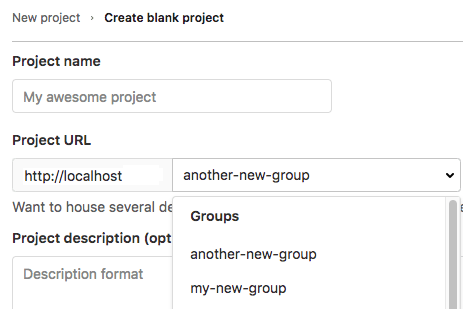
### Specify who can add projects to a group
By default, users with at least the:
- Developer role can create projects under a group. This default can be changed.
- Maintainer role can fork projects into a group. This default prevents users with the Developer role from forking projects that
contain protected branches and cannot be changed.
To change the role that can create projects under a group:
1. On the left sidebar, select **Search or go to** and find your group.
1. Select **Settings > General**.
1. Expand the **Permissions and group features** section.
1. From **Roles allowed to create projects**, select an option.
1. Select **Save changes**.
To change this setting globally, see [Default project creation protection](../../administration/settings/visibility_and_access_controls.md#define-which-roles-can-create-projects).
|