1
2
3
4
5
6
7
8
9
10
11
12
13
14
15
16
17
18
19
20
21
22
23
24
25
26
27
28
29
30
31
32
33
34
35
36
37
38
39
40
41
42
43
44
45
46
47
48
49
50
51
52
53
54
55
56
57
58
59
60
61
62
63
64
65
66
67
68
69
70
71
72
73
74
75
76
77
78
79
80
81
82
83
84
85
86
87
88
89
90
91
92
93
94
95
96
97
98
99
100
101
102
103
104
105
106
107
108
109
110
111
112
113
114
115
116
117
118
119
120
121
122
123
124
125
126
127
128
129
130
131
132
133
134
135
136
137
138
139
140
141
142
143
144
145
146
147
148
149
150
151
152
153
154
155
156
157
158
159
160
161
162
163
164
165
166
167
168
169
170
171
172
173
174
175
176
177
178
179
180
181
182
183
184
185
186
187
188
189
190
191
192
193
194
195
196
197
198
199
200
201
202
203
204
205
206
207
208
209
210
211
212
213
214
215
216
217
218
219
220
221
222
223
224
225
226
227
228
229
230
231
232
233
234
235
236
237
238
239
240
241
242
243
244
245
246
247
248
249
250
251
252
253
254
255
256
257
258
259
260
261
262
263
264
265
266
267
268
269
270
271
272
273
274
275
276
277
278
279
280
281
282
283
284
285
286
287
288
289
290
291
292
293
294
295
296
297
298
299
300
301
302
303
304
305
306
307
308
309
310
311
312
313
314
315
316
317
318
319
320
321
322
323
324
325
326
327
328
329
330
331
332
333
334
335
336
337
338
339
340
341
342
343
344
345
346
347
348
349
350
351
352
353
354
355
356
357
358
359
360
361
362
363
364
365
366
367
368
369
370
371
372
373
374
375
376
377
378
379
380
381
382
383
384
385
386
387
388
389
390
391
392
393
394
395
396
397
398
399
400
401
402
403
404
405
406
407
408
409
410
411
412
413
414
415
416
417
418
419
420
421
422
423
424
425
426
427
428
429
430
431
432
433
434
435
436
437
438
439
440
441
442
443
444
445
446
447
448
449
450
451
452
453
454
455
456
457
458
459
460
461
462
463
464
465
466
467
468
469
470
471
472
473
474
475
476
477
478
479
480
481
482
483
484
485
486
487
488
489
490
491
492
493
494
495
496
497
498
499
500
501
502
503
504
505
506
507
508
509
510
511
512
513
514
515
516
517
518
519
520
521
522
523
524
525
526
527
528
529
530
531
532
533
534
535
536
537
538
539
540
541
542
543
544
545
546
547
548
549
550
551
552
553
554
555
556
557
558
559
560
561
562
563
564
565
566
567
568
569
570
571
572
573
574
575
576
577
578
579
580
581
582
583
584
585
586
587
588
589
590
591
592
593
594
595
596
597
598
599
600
601
602
603
604
605
606
607
608
609
610
611
612
613
614
615
616
617
618
619
620
621
622
623
624
625
626
627
628
629
630
631
632
633
634
635
636
637
638
639
640
641
642
643
644
645
646
647
648
649
650
651
652
653
654
655
656
657
658
659
660
661
662
663
664
665
666
667
668
669
670
671
672
673
674
675
676
677
678
679
680
681
682
683
684
685
686
687
688
689
690
691
692
693
694
695
696
697
698
699
700
701
702
703
704
705
706
707
708
709
710
711
712
713
714
715
716
717
718
719
720
721
722
723
724
725
726
727
728
729
730
731
732
733
734
735
736
737
738
739
740
741
742
743
744
745
746
747
748
749
750
751
752
753
754
755
756
757
758
759
760
761
762
763
764
765
766
767
768
769
770
771
772
773
774
775
776
777
778
779
780
781
782
783
784
785
786
787
788
789
790
791
792
793
794
795
796
797
798
799
800
801
802
803
804
805
806
807
808
809
810
811
812
813
814
815
816
817
818
819
820
821
822
823
824
825
826
827
828
829
830
831
832
833
834
835
836
837
838
839
840
841
842
843
844
845
846
847
848
849
850
851
852
853
854
855
856
857
858
859
860
861
862
863
864
865
866
867
868
869
870
871
872
873
874
875
876
877
878
879
880
881
882
883
884
885
886
887
888
889
890
891
892
893
894
895
896
897
898
899
900
901
902
903
904
905
906
907
908
909
910
911
912
913
914
915
916
917
918
919
920
921
922
923
924
925
926
927
928
929
930
931
932
933
934
935
936
937
938
939
940
941
942
943
944
945
946
947
948
949
950
951
952
953
954
955
956
957
958
959
960
961
962
963
964
965
966
967
968
969
970
971
972
973
974
975
976
977
978
979
980
981
982
983
984
985
986
987
988
989
990
991
992
993
994
995
996
997
998
999
1000
1001
1002
1003
1004
1005
1006
1007
1008
1009
1010
1011
1012
1013
1014
1015
1016
1017
1018
1019
1020
1021
1022
1023
1024
1025
1026
1027
1028
1029
1030
1031
1032
1033
1034
1035
1036
1037
1038
1039
1040
1041
1042
1043
1044
1045
1046
1047
1048
1049
1050
1051
1052
1053
1054
1055
1056
1057
1058
1059
1060
1061
1062
1063
1064
1065
1066
1067
1068
1069
1070
1071
1072
1073
1074
1075
1076
1077
1078
1079
1080
1081
1082
1083
1084
1085
1086
1087
1088
1089
1090
1091
1092
1093
1094
1095
1096
1097
1098
1099
1100
1101
1102
1103
1104
1105
1106
1107
1108
1109
1110
1111
1112
1113
1114
1115
1116
1117
1118
1119
1120
1121
1122
1123
1124
1125
1126
1127
1128
1129
1130
1131
1132
1133
1134
1135
1136
1137
1138
1139
1140
1141
1142
1143
1144
1145
1146
1147
1148
1149
1150
1151
1152
1153
1154
1155
1156
1157
1158
1159
1160
1161
1162
1163
1164
1165
1166
1167
1168
1169
1170
1171
1172
1173
1174
1175
1176
1177
1178
1179
1180
1181
1182
1183
1184
1185
1186
1187
1188
1189
1190
1191
1192
1193
1194
1195
1196
1197
1198
1199
1200
1201
1202
1203
1204
1205
1206
1207
1208
1209
1210
1211
1212
1213
1214
1215
1216
1217
1218
1219
1220
1221
1222
1223
1224
1225
1226
1227
1228
1229
1230
1231
1232
1233
1234
1235
1236
1237
1238
1239
1240
1241
1242
1243
1244
1245
1246
1247
1248
1249
1250
1251
1252
1253
1254
1255
1256
1257
1258
1259
1260
1261
1262
1263
1264
1265
1266
1267
1268
1269
1270
1271
1272
1273
1274
1275
1276
1277
1278
1279
1280
1281
1282
1283
1284
1285
1286
1287
1288
1289
1290
1291
1292
1293
1294
1295
1296
1297
1298
1299
1300
1301
1302
1303
1304
1305
1306
1307
1308
1309
1310
1311
1312
1313
1314
1315
1316
1317
1318
1319
1320
1321
1322
1323
1324
1325
1326
1327
1328
1329
1330
1331
1332
1333
1334
1335
1336
1337
1338
1339
1340
1341
1342
1343
1344
1345
1346
1347
1348
1349
1350
1351
1352
1353
1354
1355
1356
1357
1358
1359
1360
1361
1362
1363
1364
1365
1366
1367
1368
1369
1370
1371
1372
1373
1374
1375
1376
1377
1378
1379
1380
1381
1382
1383
1384
1385
1386
1387
1388
1389
1390
1391
1392
1393
1394
1395
1396
1397
1398
1399
1400
1401
1402
1403
1404
1405
1406
1407
1408
1409
1410
1411
1412
1413
1414
1415
1416
1417
1418
1419
1420
1421
1422
1423
1424
1425
1426
1427
1428
1429
1430
1431
1432
1433
1434
1435
1436
1437
1438
1439
1440
1441
1442
1443
1444
1445
1446
1447
1448
1449
1450
1451
1452
1453
1454
1455
1456
1457
1458
1459
1460
1461
1462
1463
1464
1465
1466
1467
1468
1469
1470
1471
1472
1473
1474
1475
1476
1477
1478
1479
1480
1481
1482
1483
1484
1485
1486
1487
1488
1489
1490
1491
1492
1493
1494
1495
1496
1497
1498
1499
1500
1501
1502
1503
1504
1505
1506
1507
1508
1509
1510
1511
1512
1513
1514
1515
1516
1517
1518
1519
1520
1521
1522
1523
1524
1525
1526
1527
1528
1529
1530
1531
1532
1533
1534
1535
1536
1537
1538
1539
1540
1541
1542
1543
1544
1545
1546
1547
1548
1549
1550
1551
1552
1553
1554
1555
1556
1557
1558
1559
1560
1561
1562
1563
1564
1565
1566
1567
1568
1569
1570
1571
1572
1573
1574
1575
1576
1577
1578
1579
1580
1581
1582
1583
1584
1585
1586
1587
1588
1589
1590
1591
1592
1593
1594
1595
1596
1597
1598
1599
1600
1601
1602
1603
1604
1605
1606
1607
1608
1609
1610
1611
1612
1613
1614
1615
1616
1617
1618
1619
1620
1621
1622
1623
1624
1625
1626
1627
1628
1629
1630
1631
1632
1633
1634
1635
1636
1637
1638
1639
1640
1641
1642
1643
1644
1645
1646
1647
1648
1649
1650
1651
1652
1653
1654
1655
1656
1657
1658
1659
1660
1661
1662
1663
1664
1665
1666
1667
1668
1669
1670
1671
1672
1673
1674
1675
1676
1677
1678
1679
1680
1681
1682
1683
1684
1685
1686
1687
1688
1689
1690
1691
1692
1693
1694
1695
1696
1697
1698
1699
1700
1701
1702
1703
1704
1705
1706
1707
1708
1709
1710
1711
1712
1713
1714
1715
1716
1717
1718
1719
1720
1721
1722
1723
1724
1725
1726
1727
1728
1729
1730
1731
1732
1733
1734
1735
1736
1737
1738
1739
1740
1741
1742
1743
1744
1745
1746
1747
1748
1749
1750
1751
1752
1753
1754
1755
1756
1757
1758
1759
1760
1761
1762
1763
1764
1765
1766
1767
1768
1769
1770
1771
1772
1773
1774
1775
1776
1777
1778
1779
1780
1781
1782
1783
1784
1785
1786
1787
1788
1789
1790
1791
1792
1793
1794
1795
1796
1797
1798
1799
1800
1801
1802
1803
1804
1805
1806
1807
1808
1809
1810
1811
1812
1813
1814
1815
1816
1817
1818
1819
1820
1821
1822
1823
1824
1825
1826
1827
1828
1829
1830
1831
1832
1833
1834
1835
1836
1837
1838
1839
1840
1841
1842
1843
1844
1845
1846
1847
1848
1849
1850
1851
1852
1853
1854
1855
1856
1857
1858
1859
1860
1861
1862
1863
1864
1865
1866
1867
1868
1869
1870
1871
1872
1873
1874
1875
1876
1877
1878
1879
1880
1881
1882
1883
1884
1885
1886
1887
1888
1889
1890
1891
1892
1893
1894
1895
1896
1897
1898
1899
1900
1901
1902
1903
1904
1905
1906
1907
1908
1909
1910
1911
1912
1913
1914
1915
1916
1917
1918
1919
1920
1921
1922
1923
1924
1925
1926
1927
1928
1929
1930
1931
1932
1933
1934
1935
1936
1937
1938
1939
1940
1941
1942
1943
1944
1945
1946
1947
1948
1949
1950
1951
1952
1953
1954
1955
1956
1957
1958
1959
1960
1961
1962
1963
1964
1965
1966
1967
1968
1969
1970
1971
1972
1973
1974
1975
1976
1977
1978
1979
1980
1981
1982
1983
1984
1985
1986
1987
1988
1989
1990
1991
1992
1993
1994
1995
1996
1997
1998
1999
2000
2001
2002
2003
2004
2005
2006
2007
2008
2009
2010
2011
2012
2013
2014
2015
2016
2017
2018
2019
2020
2021
2022
2023
2024
2025
2026
2027
2028
2029
2030
2031
2032
2033
2034
2035
2036
2037
2038
2039
2040
2041
2042
2043
2044
2045
2046
2047
2048
2049
2050
2051
2052
2053
2054
2055
2056
2057
2058
2059
2060
2061
2062
2063
2064
2065
2066
2067
2068
2069
2070
2071
2072
2073
2074
2075
2076
2077
2078
|
---
stage: Plan
group: Knowledge
info: To determine the technical writer assigned to the Stage/Group associated with this page, see https://handbook.gitlab.com/handbook/product/ux/technical-writing/#assignments
---
# GitLab Flavored Markdown (GLFM)
DETAILS:
**Tier:** Free, Premium, Ultimate
**Offering:** GitLab.com, Self-managed, GitLab Dedicated
When you enter text in the GitLab UI, GitLab assumes the text is in the Markdown language.
The text is rendered with a set of styles. These styles are called *GitLab Flavored Markdown*.
For example, in Markdown, an unordered list looks like this:
```markdown
- Cat
- Dog
- Turtle
```
When this list is rendered, it looks like this:
- Cat
- Dog
- Turtle
NOTE:
As this Markdown specification is **valid for GitLab only**, you should
[view these styles as they appear on GitLab](https://gitlab.com/gitlab-org/gitlab/-/blob/master/doc/user/markdown.md).
We do our best to render the Markdown faithfully here, however the [GitLab documentation website](https://docs.gitlab.com)
and the [GitLab handbook](https://handbook.gitlab.com) use a different Markdown processor.
## Where you can use GitLab Flavored Markdown
You can use GitLab Flavored Markdown in the following areas:
- Comments
- Issues
- Epics
- Merge requests
- Milestones
- Snippets (the snippet must be named with a `.md` extension)
- Wiki pages
- Markdown documents inside repositories
You can also use other rich text files in GitLab. You might have to install a dependency
to do so. For more information, see the [`gitlab-markup` gem project](https://gitlab.com/gitlab-org/gitlab-markup).
Support for GitLab Flavored Markdown preview in the Web IDE is proposed in
[issue 645](https://gitlab.com/gitlab-org/gitlab-vscode-extension/-/issues/645).
### Differences between GitLab Flavored Markdown and standard Markdown
<!--
Use this topic to list features that are not present in standard Markdown.
Don't repeat this information in each individual topic, unless there's a specific
reason, like in "Newlines".
-->
GitLab Flavored Markdown consists of the following:
- Core Markdown features, based on the [CommonMark specification](https://spec.commonmark.org/current/).
- Extensions from [GitHub Flavored Markdown](https://github.github.com/gfm/).
- Extensions made specifically for GitLab.
All standard Markdown formatting should work as expected in GitLab. Some standard
functionality is extended with additional features, without affecting the standard usage.
The following features are not found in standard Markdown:
- [Color chips written in `HEX`, `RGB` or `HSL`](#colors)
- [Diagrams and flowcharts](#diagrams-and-flowcharts)
- [Emoji](#emoji)
- [Footnotes](#footnotes)
- [Front matter](#front-matter)
- [GitLab-specific references](#gitlab-specific-references)
- [Inline diffs](#inline-diff)
- [Math equations and symbols written in LaTeX](#math)
- [Strikethrough](#emphasis)
- [Table of Contents](#table-of-contents)
- [Tables](#tables)
- [Task lists](#task-lists)
- [Wiki-specific Markdown](#wiki-specific-markdown)
The following features are extended from standard Markdown:
| Standard Markdown | Extended Markdown in GitLab |
|---------------------------------------|-----------------------------|
| [Blockquotes](#blockquotes) | [Multiline blockquotes](#multiline-blockquote) |
| [Code blocks](#code-spans-and-blocks) | [Colored code and syntax highlighting](#syntax-highlighting) |
| [Headings](#headings) | [Linkable heading IDs](#heading-ids-and-links) |
| [Images](#images) | [Embedded videos](#videos) and [audio](#audio) |
| [Links](#links) | [Automatically linking URLs](#url-auto-linking) |
## Markdown and accessibility
When you use GitLab Flavored Markdown, you are creating digital content.
This content should be as accessible as possible to your audience.
The following list is not exhaustive, but it provides guidance for some of the GitLab Flavored Markdown styles to pay
particular attention to:
### Accessible headings
Use heading formatting to create a logical heading structure.
The structure of headings on a page should make sense, like a good table of contents.
Ensure that there is only one `h1` element on a page, that heading levels are not skipped, and that they are nested correctly.
### Accessible tables
To keep tables accessible and scannable, tables should not have any empty cells.
If there is no otherwise meaningful value for a cell, consider entering **N/A** for "not applicable" or **None**.
### Accessible images and videos
Describe the image or video in the `[alt text]`. Make the description accurate, succinct, and unique.
Don't use `image of` or `video of` in the description. For more information, see [WebAim Alternative Text](https://webaim.org/techniques/alttext/).
## Line breaks
[View this topic rendered in GitLab](https://gitlab.com/gitlab-org/gitlab/-/blob/master/doc/user/markdown.md#line-breaks).
A line break is inserted (a new paragraph starts) if the previous text is
ended with two newlines. For example, when you press <kbd>Enter</kbd> twice in a row. If you only
use one newline (press <kbd>Enter</kbd> once), the next sentence remains part of the
same paragraph. Use this approach if you want to keep long lines from wrapping, and keep
them editable:
```markdown
Here's a line for us to start with.
This longer line is separated from the one above by two newlines, so it is a *separate paragraph*.
This line is also a separate paragraph, but...
These lines are only separated by single newlines,
so they *do not break* and just follow the previous lines
in the *same paragraph*.
```
Here's a line for us to start with.
This longer line is separated from the one above by two newlines, so it is a *separate paragraph*.
This line is also a separate paragraph, but...
These lines are only separated by single newlines,
so they *do not break* and just follow the previous lines
in the *same paragraph*.
### Newlines
GitLab Flavored Markdown adheres to the Markdown specification for handling
[paragraphs and line breaks](https://spec.commonmark.org/current/).
A paragraph is one or more consecutive lines of text, separated by one or
more blank lines (two newlines at the end of the first paragraph), as [explained above](#line-breaks).
Need more control over line breaks or soft returns? Add a single line break
by ending a line with a backslash, or two or more spaces. Two newlines in a row create a new
paragraph, with a blank line in between:
```markdown
First paragraph.
Another line in the same paragraph.
A third line in the same paragraph, but this time ending with two spaces.<space><space>
A new line directly under the first paragraph.
Second paragraph.
Another line, this time ending with a backslash.\
A new line due to the previous backslash.
```
## Emphasis
[View this topic rendered in GitLab](https://gitlab.com/gitlab-org/gitlab/-/blob/master/doc/user/markdown.md#emphasis).
You can emphasize text in multiple ways. Use italics, bold, strikethrough,
or combine these emphasis styles together.
Examples:
```markdown
Emphasis, or italics, with *asterisks* or _underscores_.
Strong emphasis, or bold, with double **asterisks** or __underscores__.
Combined emphasis with **asterisks and _underscores_**.
Strikethrough with double tildes. ~~Scratch this.~~
```
<!-- markdownlint-disable MD050 -->
Emphasis, or italics, with *asterisks* or _underscores_.
Strong emphasis, or bold, with double **asterisks** or __underscores__.
Combined emphasis with **asterisks and _underscores_**.
Strikethrough with double tildes. ~~Scratch this.~~
<!-- markdownlint-enable MD050 -->
### Multiple underscores in words and mid-word emphasis
[View this topic rendered in GitLab](https://gitlab.com/gitlab-org/gitlab/-/blob/master/doc/user/markdown.md#multiple-underscores-in-words).
Avoid italicizing a portion of a word, especially when you're
dealing with code and names that often appear with multiple underscores.
GitLab Flavored Markdown ignores multiple underlines in words,
to allow better rendering of Markdown documents discussing code:
```markdown
perform_complicated_task
do_this_and_do_that_and_another_thing
but_emphasis is_desired _here_
```
<!-- vale gitlab_base.Spelling = NO -->
perform_complicated_task
do_this_and_do_that_and_another_thing
but_emphasis is_desired _here_
<!-- vale gitlab_base.Spelling = YES -->
---
If you wish to emphasize only a part of a word, it can still be done with asterisks:
```markdown
perform*complicated*task
do*this*and*do*that*and*another thing
```
perform*complicated*task
do*this*and*do*that*and*another thing
### Inline diff
[View this topic rendered in GitLab](https://gitlab.com/gitlab-org/gitlab/-/blob/master/doc/user/markdown.md#inline-diff).
With inline diff tags, you can display `{+ additions +}` or `[- deletions -]`.
The wrapping tags can be either curly braces or square brackets:
```markdown
- {+ addition 1 +}
- [+ addition 2 +]
- {- deletion 3 -}
- [- deletion 4 -]
```

---
However, you cannot mix the wrapping tags:
```markdown
- {+ addition +]
- [+ addition +}
- {- deletion -]
- [- deletion -}
```
Diff highlighting doesn't work with `` `inline code` ``. If your text includes backticks (`` ` ``), [escape](#escape-characters)
each backtick with a backslash <code>\</code>:
```markdown
- {+ Just regular text +}
- {+ Text with `backticks` inside +}
- {+ Text with escaped \`backticks\` inside +}
```

## Headings
Create headings from 1 to 6 by using `#`.
```markdown
# H1
## H2
### H3
#### H4
##### H5
###### H6
```
Alternatively, for H1 and H2, use an underline style:
```markdown
Alt-H1
======
Alt-H2
------
```
### Heading IDs and links
> - Heading link generation [changed](https://gitlab.com/gitlab-org/gitlab/-/issues/440733) in GitLab 17.0.
[View this topic rendered in GitLab](https://gitlab.com/gitlab-org/gitlab/-/blob/master/doc/user/markdown.md#heading-ids-and-links).
All Markdown-rendered headings automatically
get IDs that can be linked to, except in comments.
On hover, a link to those IDs becomes visible to make it easier to copy the link to
the heading to use it somewhere else.
The IDs are generated from the content of the heading according to the following rules:
1. All text is converted to lowercase.
1. All non-word text (such as punctuation or HTML) is removed.
1. All spaces are converted to hyphens.
1. Two or more hyphens in a row are converted to one.
1. If a heading with the same ID has already been generated, a unique
incrementing number is appended, starting at 1.
Example:
```markdown
# This heading has spaces in it
## This heading has a :thumbsup: in it
# This heading has Unicode in it: 한글
## This heading has spaces in it
### This heading has spaces in it
## This heading has 3.5 in it (and parentheses)
## This heading has multiple spaces and --- hyphens
```
Would generate the following link IDs:
1. `this-heading-has-spaces-in-it`
1. `this-heading-has-a-thumbsup-in-it`
1. `this-heading-has-unicode-in-it-한글`
1. `this-heading-has-spaces-in-it-1`
1. `this-heading-has-spaces-in-it-2`
1. `this-heading-has-35-in-it-and-parentheses`
1. `this-heading-has--multiple-spaces-and-----hyphens`
## Links
[View this topic rendered in GitLab](https://gitlab.com/gitlab-org/gitlab/-/blob/master/doc/user/markdown.md#links).
You can create links two ways: inline-style and reference-style. For example:
<!--
The following codeblock uses HTML to skip the Vale ReferenceLinks test.
Do not change it back to a markdown codeblock.
-->
<pre class="highlight"><code>- This line shows an [inline-style link](https://www.google.com)
- This line shows a [link to a repository file in the same directory](permissions.md)
- This line shows a [relative link to a file one directory higher](../index.md)
- This line shows a [link that also has title text](https://www.google.com "This link takes you to Google!")
Using heading ID anchors:
- This line links to [a section on a different Markdown page, using a "#" and the heading ID](permissions.md#project-features-permissions)
- This line links to [a different section on the same page, using a "#" and the heading ID](#heading-ids-and-links)
Using references:
- This line shows a [reference-style link, see below][Arbitrary case-insensitive reference text]
- You can [use numbers for reference-style link definitions, see below][1]
- Or leave it empty and use the [link text itself][], see below.
Some text to show that the reference links can follow later.
[arbitrary case-insensitive reference text]: https://www.mozilla.org/en-US/
[1]: https://slashdot.org
[link text itself]: https://about.gitlab.com/
</code></pre>
- This line shows an [inline-style link](https://www.google.com)
- This line shows a [link to a repository file in the same directory](permissions.md)
- This line shows a [relative link to a file one directory higher](../index.md)
- This line shows a [link that also has title text](https://www.google.com "This link takes you to Google!")
Using heading ID anchors:
- This line links to [a section on a different Markdown page, using a "#" and the heading ID](permissions.md#project-members-permissions)
- This line links to [a different section on the same page, using a "#" and the heading ID](#heading-ids-and-links)
Using references:
<!--
The example below uses in-line links to pass the Vale ReferenceLinks test.
Do not change to reference style links.
-->
- This line is a [reference-style link, see below](https://www.mozilla.org/en-US/)
- You can [use numbers for reference-style link definitions, see below](https://slashdot.org)
- Or leave it empty and use the [link text itself](https://about.gitlab.com/), see below.
Some text to show that the reference links can follow later.
NOTE:
Relative links do not allow the referencing of project files in a wiki
page, or a wiki page in a project file. The reason: a wiki is always
in a separate Git repository in GitLab. For example, `[I'm a reference-style link](style)`
points the link to `wikis/style` only when the link is inside of a wiki Markdown file.
### URL auto-linking
[View this topic rendered in GitLab](https://gitlab.com/gitlab-org/gitlab/-/blob/master/doc/user/markdown.md#url-auto-linking).
Almost any URL you put into your text is auto-linked:
```markdown
- https://www.google.com
- https://www.google.com
- ftp://ftp.us.debian.org/debian/
- smb://foo/bar/baz
- irc://irc.freenode.net/
- http://localhost:3000
```
- <https://www.google.com>
- <https://www.google.com>
- <ftp://ftp.us.debian.org/debian/>
- <a href="smb://foo/bar/baz/">smb://foo/bar/baz</a>
- <a href="irc://irc.freenode.net">irc://irc.freenode.net</a>
- <http://localhost:3000>
## Multimedia
Embed images, videos, and audio.
You can add multimedia using Markdown syntax to link files, set dimensions, and display them inline.
Formatting options let you customize titles, specify width and height, and control how media appears
in the rendered output.
### Images
Embed images using inline or reference links.
To see title text, hover over the image.
<!--
The following examples use HTML to skip the Vale ReferenceLinks test.
Do not change it back to a markdown codeblocks.
-->
<!--
DO NOT change the name of markdown_logo.png. This file is used for a test in
spec/controllers/help_controller_spec.rb.
-->
<!--
The examples below use an in-line link to pass the Vale ReferenceLinks test.
Do not change to a reference style link.
-->
Inline-style:
<!-- markdownlint-disable proper-names -->
<pre class="highlight"><code>
</code></pre>

Reference-style:
<pre class="highlight"><code>![alt text1][logo]
[logo]: img/markdown_logo.png "Title Text"
</code></pre>

<!-- markdownlint-enable proper-names -->
### Videos
[View this topic rendered in GitLab](https://gitlab.com/gitlab-org/gitlab/-/blob/master/doc/user/markdown.md#videos).
Image tags that link to files with a video extension are automatically converted to
a video player. The valid video extensions are `.mp4`, `.m4v`, `.mov`, `.webm`, and `.ogv`:
Here's an example video:
```markdown

```

### Change the image or video dimensions
> - Support for images [introduced](https://gitlab.com/gitlab-org/gitlab/-/issues/28118) in GitLab 15.7.
> - Support for videos [introduced](https://gitlab.com/gitlab-org/gitlab/-/issues/17139) in GitLab 15.9.
[View this topic rendered in GitLab](https://gitlab.com/gitlab-org/gitlab/-/blob/master/doc/user/markdown.md#change-the-image-or-video-dimensions).
You can control the width and height of an image or video by following the image with
an attribute list.
The value must an integer with a unit of either `px` (default) or `%`.
For example
```markdown
{width=100 height=100px}
{width=75%}
```
{width=100 height=100px}
You can also use the `img` HTML tag instead of Markdown and set its `height` and
`width` parameters.
When you paste a higher resolution PNG image into a Markdown text box [in GitLab 17.1 and later](https://gitlab.com/gitlab-org/gitlab/-/issues/419913),
dimensions are always appended. The dimensions are automatically adjusted to
accommodate for retina (and other higher-resolution) displays. For instance,
a 144ppi image is resized to 50% of its dimensions, whereas a 96ppi image is
resized to 75% of its dimensions.
### Audio
[View this topic rendered in GitLab](https://gitlab.com/gitlab-org/gitlab/-/blob/master/doc/user/markdown.md#audio).
Similar to videos, link tags for files with an audio extension are automatically converted to
an audio player. The valid audio extensions are `.mp3`, `.oga`, `.ogg`, `.spx`, and `.wav`:
Here's an example audio clip:
```markdown

```

## Lists
[View this topic rendered in GitLab](https://gitlab.com/gitlab-org/gitlab/-/blob/master/doc/user/markdown.md#lists).
You can create ordered and unordered lists.
For an ordered list, add the number you want the list
to start with, like `1.`, followed by a space, at the start of each line.
After the first number, it does not matter what number you use. Ordered lists are
numbered automatically by vertical order, so repeating `1.` for all items in the
same list is common. If you start with a number other than `1.`, it uses that as the first
number, and counts up from there.
Examples:
```markdown
1. First ordered list item
2. Another item
- Unordered sub-list.
1. Actual numbers don't matter, just that it's a number
1. Ordered sub-list
1. Next ordered sub-list item
4. And another item.
```
<!--
The "2." and "4." in the example above are changed to "1." below, to match the style
standards on docs.gitlab.com.
See https://docs.gitlab.com/ee/development/documentation/styleguide/index.html#lists
-->
1. First ordered list item
1. Another item
- Unordered sub-list.
1. Actual numbers don't matter, just that it's a number
1. Ordered sub-list
1. Next ordered sub-list item
1. And another item.
For an unordered list, add a `-`, `*` or `+`, followed by a space, at the start of
each line. Don't mix the characters in the same list.
```markdown
Unordered lists can:
- use
- minuses
They can also:
* use
* asterisks
They can even:
+ use
+ pluses
```
<!--
The "*" and "+" in the example above are changed to "-" below, to match the style
standards on docs.gitlab.com.
See https://docs.gitlab.com/ee/development/documentation/styleguide/index.html#lists
-->
Unordered lists can:
- use
- minuses
They can also:
- use
- asterisks
They can even:
- use
- pluses
---
If a list item contains multiple paragraphs, each subsequent paragraph should be indented
to the same level as the start of the list item text.
Example:
```markdown
1. First ordered list item
Second paragraph of first item.
1. Another item
```
1. First ordered list item
Second paragraph of first item.
1. Another item
---
If the first item's paragraph isn't indented with the proper number of spaces,
the paragraph appears outside the list.
Use the correct number of spaces to properly indent under the list item.
For example:
```markdown
1. First ordered list item
(Paragraph of first item.)
1. Another item
```
1. First ordered list item
(Paragraph of first item.)
1. Another item
---
Ordered lists that are the first sub-item of an unordered list item must have a preceding blank line if they don't start with `1.`.
**Good**
```markdown
- Unordered list item
5. First ordered list item
```
**Bad**
```markdown
- Unordered list item
5. First ordered list item
```
---
CommonMark ignores blank lines between ordered and unordered list items, and considers them part of a single list. The items are rendered as a
_[loose](https://spec.commonmark.org/0.30/#loose)_ list. Each list item is enclosed in a paragraph tag and therefore has paragraph spacing and margins.
This makes the list look like there is extra spacing between each item.
For example:
```markdown
- First list item
- Second list item
- A different list
```
CommonMark ignores the blank line and renders this as one list with paragraph spacing.
### Task lists
> - Inapplicable checkboxes [introduced](https://gitlab.com/gitlab-org/gitlab/-/merge_requests/85982) in GitLab 15.3.
[View this topic rendered in GitLab](https://gitlab.com/gitlab-org/gitlab/-/blob/master/doc/user/markdown.md#task-lists).
You can add task lists anywhere Markdown is supported.
- In issues, merge requests, epics, and comments, you can select the boxes.
- In all other places, you cannot select the boxes. You must edit the Markdown manually
by adding or removing an `x` in the brackets.
Besides complete and incomplete, tasks can also be **inapplicable**. Selecting an inapplicable checkbox
in an issue, merge request, epic, or comment has no effect.
To create a task list, follow the format of an ordered or unordered list:
```markdown
- [x] Completed task
- [~] Inapplicable task
- [ ] Incomplete task
- [x] Sub-task 1
- [~] Sub-task 2
- [ ] Sub-task 3
1. [x] Completed task
1. [~] Inapplicable task
1. [ ] Incomplete task
1. [x] Sub-task 1
1. [~] Sub-task 2
1. [ ] Sub-task 3
```

To include task lists in tables, [use HTML list tags or HTML tables](#task-lists-in-tables).
## Blockquotes
[View this topic rendered in GitLab](https://gitlab.com/gitlab-org/gitlab/-/blob/master/doc/user/markdown.md#blockquotes).
Use a blockquote to highlight information, such as a side note. It's generated
by starting the lines of the blockquote with `>`:
```markdown
> Blockquotes help you emulate reply text.
> This line is part of the same quote.
Quote break.
> This very long line is still quoted properly when it wraps. Keep writing to make sure this line is long enough to actually wrap for everyone. You can also *use* **Markdown** in a blockquote.
```
> Blockquotes help you emulate reply text.
> This line is part of the same quote.
Quote break.
> This very long line is still quoted properly when it wraps. Keep writing to make sure this line is long enough to actually wrap for everyone. You can also *use* **Markdown** in a blockquote.
### Multiline blockquote
[View this topic rendered in GitLab](https://gitlab.com/gitlab-org/gitlab/-/blob/master/doc/user/markdown.md#multiline-blockquote).
Create multi-line blockquotes fenced by `>>>`:
```markdown
>>>
If you paste a message from somewhere else
that spans multiple lines,
you can quote that without having to manually prepend `>` to every line!
>>>
```
## Code spans and blocks
[View this topic rendered in GitLab](https://gitlab.com/gitlab-org/gitlab/-/blob/master/doc/user/markdown.md#code-spans-and-blocks).
Highlight anything that should be viewed as code and not standard text.
Inline code is formatted with single backticks `` ` ``:
```markdown
Inline `code` has `back-ticks around` it.
```
Inline `code` has `back-ticks around` it.
---
To achieve a similar effect for a larger code example, you can:
- Fence an entire block of code with triple backticks (```` ``` ````).
- You can use more than three backticks, as long as both the opening and closing set have the same number.
Use multiple backticks for example when you want to include [suggestions](project/merge_requests/reviews/suggestions.md#nest-code-blocks-in-suggestions)
in your code blocks, or the other way around.
- Fence an entire block of code with triple tildes (`~~~`).
- Indent it four or more spaces.
````markdown
```python
def function():
#indenting works just fine in the fenced code block
s = "Python code"
print s
```
Using 4 spaces
is like using
3-backtick fences.
````
```plaintext
~~~
Tildes are OK too.
~~~
```
The three examples above render as:
```python
def function():
#indenting works just fine in the fenced code block
s = "Python code"
print s
```
```plaintext
Using 4 spaces
is like using
3-backtick fences.
```
```plaintext
Tildes are OK too.
```
### Syntax highlighting
[View this topic rendered in GitLab](https://gitlab.com/gitlab-org/gitlab/-/blob/master/doc/user/markdown.md#syntax-highlighting).
GitLab uses the [Rouge Ruby library](https://github.com/rouge-ruby/rouge) for more colorful syntax
highlighting in code blocks. For a list of supported languages visit the
[Rouge project wiki](https://github.com/rouge-ruby/rouge/wiki/List-of-supported-languages-and-lexers).
Syntax highlighting is supported only in code blocks, so you can't highlight inline code.
To fence and apply syntax highlighting to a block of code, append the code language
to the opening code declaration, three back-ticks (```` ``` ````) or three tildes (`~~~`):
````markdown
```javascript
var s = "JavaScript syntax highlighting";
alert(s);
```
```python
def function():
#indenting works just fine in the fenced code block
s = "Python syntax highlighting"
print s
```
```ruby
require 'redcarpet'
markdown = Redcarpet.new("Hello World!")
puts markdown.to_html
```
```
No language indicated, so no syntax highlighting.
s = "No highlighting is shown for this line."
But let's throw in a <b>tag</b>.
```
````
The four examples above render as:
```javascript
var s = "JavaScript syntax highlighting";
alert(s);
```
```python
def function():
#indenting works just fine in the fenced code block
s = "Python syntax highlighting"
print s
```
```ruby
require 'redcarpet'
markdown = Redcarpet.new("Hello World!")
puts markdown.to_html
```
```plaintext
No language indicated, so no syntax highlighting.
s = "No highlighting is shown for this line."
But let's throw in a <b>tag</b>.
```
## Diagrams and flowcharts
You can generate diagrams from text by using:
- [Mermaid](https://mermaidjs.github.io/)
- [PlantUML](https://plantuml.com)
- [Kroki](https://kroki.io) to create a wide variety of diagrams.
In wikis, you can also add and edit diagrams created with the [diagrams.net editor](#diagramsnet-editor).
### Mermaid
> - Support for Entity Relationship diagrams and mind maps [introduced](https://gitlab.com/gitlab-org/gitlab/-/issues/384386) in GitLab 16.0.
[View this topic rendered in GitLab](https://gitlab.com/gitlab-org/gitlab/-/blob/master/doc/user/markdown.md#mermaid).
Visit the [official page](https://mermaidjs.github.io/) for more details. The
[Mermaid Live Editor](https://mermaid-js.github.io/mermaid-live-editor/) helps you
learn Mermaid and debug issues in your Mermaid code. Use it to identify and resolve
issues in your diagrams.
To generate a diagram or flowchart, write your text inside the `mermaid` block:
````markdown
```mermaid
graph TD;
A-->B;
A-->C;
B-->D;
C-->D;
```
````
```mermaid
graph TD;
A-->B;
A-->C;
B-->D;
C-->D;
```
You can also include subgraphs:
````markdown
```mermaid
graph TB
SubGraph1 --> SubGraph1Flow
subgraph "SubGraph 1 Flow"
SubGraph1Flow(SubNode 1)
SubGraph1Flow -- Choice1 --> DoChoice1
SubGraph1Flow -- Choice2 --> DoChoice2
end
subgraph "Main Graph"
Node1[Node 1] --> Node2[Node 2]
Node2 --> SubGraph1[Jump to SubGraph1]
SubGraph1 --> FinalThing[Final Thing]
end
```
````
```mermaid
graph TB
SubGraph1 --> SubGraph1Flow
subgraph "SubGraph 1 Flow"
SubGraph1Flow(SubNode 1)
SubGraph1Flow -- Choice1 --> DoChoice1
SubGraph1Flow -- Choice2 --> DoChoice2
end
subgraph "Main Graph"
Node1[Node 1] --> Node2[Node 2]
Node2 --> SubGraph1[Jump to SubGraph1]
SubGraph1 --> FinalThing[Final Thing]
end
```
### PlantUML
PlantUML integration is enabled on GitLab.com. To make PlantUML available in self-managed
installation of GitLab, a GitLab administrator [must enable it](../administration/integration/plantuml.md).
### Kroki
To make Kroki available in GitLab, a GitLab administrator must enable it.
For more information, see the [Kroki integration](../administration/integration/kroki.md) page.
## Math
> - LaTeX-compatible fencing [introduced](https://gitlab.com/gitlab-org/gitlab/-/issues/21757) in GitLab 15.4 [with a flag](../administration/feature_flags.md) named `markdown_dollar_math`. Disabled by default. Enabled on GitLab.com.
> - LaTeX-compatible fencing [generally available](https://gitlab.com/gitlab-org/gitlab/-/issues/371180) in GitLab 15.8. Feature flag `markdown_dollar_math` removed.
[View this topic rendered in GitLab](https://gitlab.com/gitlab-org/gitlab/-/blob/master/doc/user/markdown.md#math).
Math written in LaTeX syntax is rendered with [KaTeX](https://github.com/KaTeX/KaTeX).
_KaTeX only supports a [subset](https://katex.org/docs/supported.html) of LaTeX._
This syntax also works in AsciiDoc wikis and files using `:stem: latexmath`. For details, see
the [Asciidoctor user manual](https://asciidoctor.org/docs/user-manual/#activating-stem-support).
To prevent malicious activity, GitLab renders only the first 50 inline math instances.
The number of math blocks is also limited based on render time. If the limit is exceeded,
GitLab renders the excess math instances as text. Wiki and repository files do not have
these limits.
Math written between dollar signs with backticks (``` $`...`$ ```) or single dollar signs (`$...$`)
is rendered inline with the text.
Math written between double dollar signs (`$$...$$`) or in a [code block](#code-spans-and-blocks) with
the language declared as `math` is rendered on a separate line:
`````markdown
This math is inline: $`a^2+b^2=c^2`$.
This math is on a separate line using a ```` ```math ```` block:
```math
a^2+b^2=c^2
```
This math is on a separate line using inline `$$`: $$a^2+b^2=c^2$$
This math is on a separate line using a `$$...$$` block:
$$
a^2+b^2=c^2
$$
`````

## Tables
[View this topic rendered in GitLab](https://gitlab.com/gitlab-org/gitlab/-/blob/master/doc/user/markdown.md#tables-1).
When creating tables:
- The first line contains the headers, separated by pipe characters (`|`).
- The second line separates the headers from the cells.
- The cells can contain only empty spaces, hyphens, and (optionally) colons for horizontal alignment.
- Each cell must contain at least one hyphen, but adding more hyphens to a cell does not change the cell's rendering.
- Any content other than hyphens, whitespace, or colons is not allowed
- The third, and any following lines, contain the cell values.
- You **can't** have cells separated over many lines in the Markdown, they must be kept to single lines, but they can be very long. You can also include HTML `<br>` tags to force newlines if needed.
- The cell sizes **don't** have to match each other. They are flexible, but must be separated by pipes (`|`).
- You **can** have blank cells.
- Column widths are calculated dynamically based on the content of the cells.
- To use the pipe character (`|`) in the text and not as table delimiter, you must [escape](#escape-characters) it with a backslash (`\|`).
Example:
```markdown
| header 1 | header 2 | header 3 |
| --- | --- | --- |
| cell 1 | cell 2 | cell 3 |
| cell 4 | cell 5 is longer | cell 6 is much longer than the others, but that's ok. It eventually wraps the text when the cell is too large for the display size. |
| cell 7 | | cell 9 |
```
| header 1 | header 2 | header 3 |
| --- | --- | --- |
| cell 1 | cell 2 | cell 3 |
| cell 4 | cell 5 is longer | cell 6 is much longer than the others, but that's ok. It eventually wraps the text when the cell is too large for the display size. |
| cell 7 | | cell 9 |
### Alignment
[View this topic rendered in GitLab](https://gitlab.com/gitlab-org/gitlab/-/blob/master/doc/user/markdown.md#alignment).
Additionally, you can choose the alignment of text in columns by adding colons (`:`)
to the sides of the "dash" lines in the second row. This affects every cell in the column:
```markdown
| Left Aligned | Centered | Right Aligned |
| :--- | :---: | ---: |
| Cell 1 | Cell 2 | Cell 3 |
| Cell 4 | Cell 5 | Cell 6 |
```
| Left Aligned | Centered | Right Aligned |
| :--- | :---: | ---: |
| Cell 1 | Cell 2 | Cell 3 |
| Cell 4 | Cell 5 | Cell 6 |
[In GitLab itself](https://gitlab.com/gitlab-org/gitlab/-/blob/master/doc/user/markdown.md#tables),
the headers are always left-aligned in Chrome and Firefox, and centered in Safari.
### Cells with multiple lines
[View this topic rendered in GitLab](https://gitlab.com/gitlab-org/gitlab/-/blob/master/doc/user/markdown.md#cells-with-multiple-lines).
You can use HTML formatting to adjust the rendering of tables. For example, you can
use `<br>` tags to force a cell to have multiple lines:
```markdown
| Name | Details |
| --- | --- |
| Item1 | This text is on one line |
| Item2 | This item has:<br>- Multiple items<br>- That we want listed separately |
```
| Name | Details |
| --- | --- |
| Item1 | This text is on one line |
| Item2 | This item has:<br>- Multiple items<br>- That we want listed separately |
### Task lists in tables
To add [task lists](#task-lists) with checkboxes, use HTML formatting. Using either:
- **An HTML table with Markdown in the cells.** Tables formatted this way result in fully functioning
task lists.
```html
<table>
<thead>
<tr><th>header 1</th><th>header 2</th></tr>
</thead>
<tbody>
<tr>
<td>cell 1</td>
<td>cell 2</td>
</tr>
<tr>
<td>cell 3</td>
<td>
- [ ] Task one
- [ ] Task two
</td>
</tr>
</tbody>
</table>
```
- **A Markdown table with HTML list tags.** These tasks don't save their state when selected.
Tables formatted this way do not render properly on `docs.gitlab.com`.
```markdown
| header 1 | header 2 |
| --- | --- |
| cell 1 | cell 2 |
| cell 3 | <ul><li> - [ ] Task one </li><li> - [ ] Task two </li></ul> |
```
You can also [create a table in the rich text editor](rich_text_editor.md#tables) and insert a task list then.
### Copy and paste from a spreadsheet
If you're working in spreadsheet software (for example, Microsoft Excel, Google
Sheets, or Apple Numbers), GitLab creates a Markdown table when you copy and paste
from a spreadsheet. For example, suppose you have the
following spreadsheet:
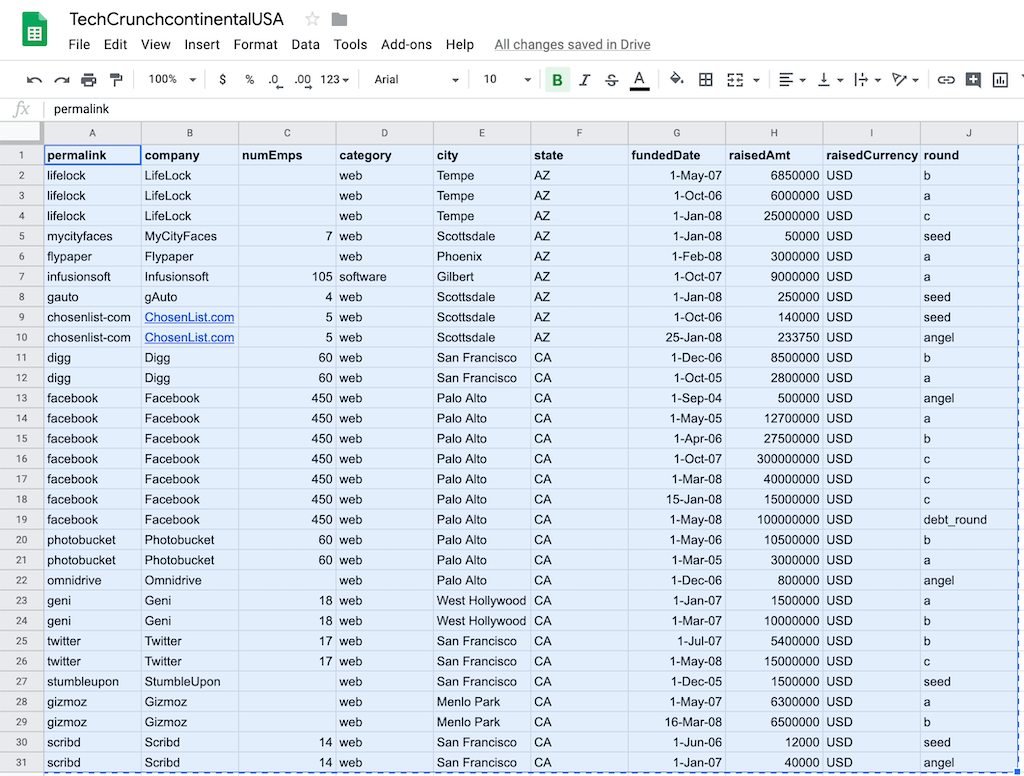
Select the cells and copy them to your clipboard. Open a GitLab Markdown
entry and paste the spreadsheet:

### JSON
> - [Introduced](https://gitlab.com/gitlab-org/gitlab/-/merge_requests/86353) in GitLab 15.3.
To render tables with JSON code blocks, use the following syntax:
````markdown
```json:table
{}
```
````
Watch the following video walkthrough of this feature:
<div class="video-fallback">
See the video: <a href="https://www.youtube.com/watch?v=12yWKw1AdKY">Demo: JSON Tables in Markdown</a>.
</div>
<figure class="video-container">
<iframe src="https://www.youtube-nocookie.com/embed/12yWKw1AdKY" frameborder="0" allowfullscreen> </iframe>
</figure>
The `items` attribute is a list of objects representing the data points.
````markdown
```json:table
{
"items" : [
{"a": "11", "b": "22", "c": "33"}
]
}
```
````
To specify the table labels, use the `fields` attribute.
````markdown
```json:table
{
"fields" : ["a", "b", "c"],
"items" : [
{"a": "11", "b": "22", "c": "33"}
]
}
```
````
Not all elements of `items` must have corresponding values in `fields`.
````markdown
```json:table
{
"fields" : ["a", "b", "c"],
"items" : [
{"a": "11", "b": "22", "c": "33"},
{"a": "211", "c": "233"}
]
}
```
````
When `fields` is not explicitly specified, the labels are picked from the first element of `items`.
````markdown
```json:table
{
"items" : [
{"a": "11", "b": "22", "c": "33"},
{"a": "211", "c": "233"}
]
}
```
````
You can specify custom labels for `fields`.
````markdown
```json:table
{
"fields" : [
{"key": "a", "label": "AA"},
{"key": "b", "label": "BB"},
{"key": "c", "label": "CC"}
],
"items" : [
{"a": "11", "b": "22", "c": "33"},
{"a": "211", "b": "222", "c": "233"}
]
}
```
````
You can enable sorting for individual elements of `fields`.
````markdown
```json:table
{
"fields" : [
{"key": "a", "label": "AA", "sortable": true},
{"key": "b", "label": "BB"},
{"key": "c", "label": "CC"}
],
"items" : [
{"a": "11", "b": "22", "c": "33"},
{"a": "211", "b": "222", "c": "233"}
]
}
```
````
You can use the `filter` attribute to render a table with content filtered dynamically by user input.
````markdown
```json:table
{
"fields" : [
{"key": "a", "label": "AA"},
{"key": "b", "label": "BB"},
{"key": "c", "label": "CC"}
],
"items" : [
{"a": "11", "b": "22", "c": "33"},
{"a": "211", "b": "222", "c": "233"}
],
"filter" : true
}
```
````
By default, every JSON table has the caption `Generated with JSON data`.
You can override this caption by specifying the `caption` attribute.
````markdown
```json:table
{
"items" : [
{"a": "11", "b": "22", "c": "33"}
],
"caption" : "Custom caption"
}
```
````
If JSON is invalid, an error occurs.
````markdown
```json:table
{
"items" : [
{"a": "11", "b": "22", "c": "33"}
],
}
```
````
## Table of contents
A table of contents is an unordered list that links to subheadings in the document.
You can add a table of contents to issues, merge requests, and epics, but you can't add one
to notes or comments.
Add one of these tags on their own line to the **description** field of any of the supported
content types:
<!--
Tags for the table of contents are presented in a code block to work around a Markdown bug.
Do not change the code block back to single backticks.
For more information, see https://gitlab.com/gitlab-org/gitlab/-/issues/359077.
-->
```markdown
[[_TOC_]]
or
[TOC]
```
- Markdown files.
- Wiki pages.
- Issues.
- Merge requests.
- Epics.
NOTE:
A table of contents renders also when you use the TOC code in single square brackets, regardless of
being on its own line or not.
This behavior is unintended.
For more information, see [issue 359077](https://gitlab.com/gitlab-org/gitlab/-/issues/359077).
```markdown
This sentence introduces my wiki page.
[[_TOC_]]
## My first heading
First section content.
## My second heading
Second section content.
```

## Colors
[View this topic rendered in GitLab](https://gitlab.com/gitlab-org/gitlab/-/blob/master/doc/user/markdown.md#colors).
Markdown does not support changing text color.
You can write a color code in the formats: `HEX`, `RGB`, or `HSL`.
- `HEX`: `` `#RGB[A]` `` or `` `#RRGGBB[AA]` ``
- `RGB`: `` `RGB[A](R, G, B[, A])` ``
- `HSL`: `` `HSL[A](H, S, L[, A])` ``
Named colors are not supported.
In the GitLab application (but not the GitLab documentation) color codes in backticks
display a color chip next to the color code. For example:
```markdown
- `#F00`
- `#F00A`
- `#FF0000`
- `#FF0000AA`
- `RGB(0,255,0)`
- `RGB(0%,100%,0%)`
- `RGBA(0,255,0,0.3)`
- `HSL(540,70%,50%)`
- `HSLA(540,70%,50%,0.3)`
```
- `#F00`
- `#F00A`
- `#FF0000`
- `#FF0000AA`
- `RGB(0,255,0)`
- `RGB(0%,100%,0%)`
- `RGBA(0,255,0,0.3)`
- `HSL(540,70%,50%)`
- `HSLA(540,70%,50%,0.3)`
## Emoji
[View this topic rendered in GitLab](https://gitlab.com/gitlab-org/gitlab/-/blob/master/doc/user/markdown.md#emoji).
Sometimes you want to <img src="https://gitlab.com/gitlab-org/gitlab-foss/raw/master/public/-/emojis/2/monkey.png" width="20px" height="20px" style="display:inline;margin:0;border:0;padding:0;" title=":monkey:" alt=":monkey:">
around a bit and add some <img src="https://gitlab.com/gitlab-org/gitlab-foss/raw/master/public/-/emojis/2/star2.png" width="20px" height="20px" style="display:inline;margin:0;border:0;padding:0;" title=":star2:" alt=":star2:">
to your <img src="https://gitlab.com/gitlab-org/gitlab-foss/raw/master/public/-/emojis/2/speech_balloon.png" width="20px" height="20px" style="display:inline;margin:0;border:0;padding:0;" title=":speech_balloon:" alt=":speech_balloon:">.
Well we have a gift for you:
<img src="https://gitlab.com/gitlab-org/gitlab-foss/raw/master/public/-/emojis/2/zap.png" width="20px" height="20px" style="display:inline;margin:0;border:0;padding:0;" title=":zap:" alt=":zap:">
You can use emoji anywhere GitLab Flavored Markdown is supported.
<img src="https://gitlab.com/gitlab-org/gitlab-foss/raw/master/public/-/emojis/2/v.png" width="20px" height="20px" style="display:inline;margin:0;border:0;padding:0;" title=":v:" alt=":v:">
You can use it to point out a <img src="https://gitlab.com/gitlab-org/gitlab-foss/raw/master/public/-/emojis/2/bug.png" width="20px" height="20px" style="display:inline;margin:0;border:0;padding:0;" title=":bug:" alt=":bug:">
or warn about <img src="https://gitlab.com/gitlab-org/gitlab-foss/raw/master/public/-/emojis/2/speak_no_evil.png" width="20px" height="20px" style="display:inline;margin:0;border:0;padding:0;" title=":speak_no_evil:" alt=":speak_no_evil:">
patches. If someone improves your really <img src="https://gitlab.com/gitlab-org/gitlab-foss/raw/master/public/-/emojis/2/snail.png" width="20px" height="20px" style="display:inline;margin:0;border:0;padding:0;" title=":snail:" alt=":snail:">
code, send them some <img src="https://gitlab.com/gitlab-org/gitlab-foss/raw/master/public/-/emojis/2/birthday.png" width="20px" height="20px" style="display:inline;margin:0;border:0;padding:0;" title=":birthday:" alt=":birthday:">.
People <img src="https://gitlab.com/gitlab-org/gitlab-foss/raw/master/public/-/emojis/2/heart.png" width="20px" height="20px" style="display:inline;margin:0;border:0;padding:0;" title=":heart:" alt=":heart:">
you for that.
If you're new to this, don't be <img src="https://gitlab.com/gitlab-org/gitlab-foss/raw/master/public/-/emojis/2/fearful.png" width="20px" height="20px" style="display:inline;margin:0;border:0;padding:0;" title=":fearful:" alt=":fearful:">.
You can join the emoji <img src="https://gitlab.com/gitlab-org/gitlab-foss/raw/master/public/-/emojis/2/family.png" width="20px" height="20px" style="display:inline;margin:0;border:0;padding:0;" title=":family:" alt=":family:">.
Just look up one of the supported codes.
Consult the [Emoji Cheat Sheet](https://www.webfx.com/tools/emoji-cheat-sheet/) for a list
of all supported emoji codes. <img src="https://gitlab.com/gitlab-org/gitlab-foss/raw/master/public/-/emojis/2/thumbsup.png" width="20px" height="20px" style="display:inline;margin:0;border:0;padding:0;" title=":thumbsup:" alt=":thumbsup:">
The above paragraphs in raw Markdown:
```markdown
Sometimes you want to :monkey: around a bit and add some :star2: to your
:speech_balloon:. Well we have a gift for you:
:zap: You can use emoji anywhere GitLab Flavored Markdown is supported. :v:
You can use it to point out a :bug: or warn about :speak_no_evil: patches.
And if someone improves your really :snail: code, send them some :birthday:.
People :heart: you for that.
If you're new to this, don't be :fearful:. You can join the emoji :family:.
Just look up one of the supported codes.
Consult the [Emoji Cheat Sheet](https://www.webfx.com/tools/emoji-cheat-sheet/)
for a list of all supported emoji codes. :thumbsup:
```
### Emoji and your operating system
The previous emoji example uses hard-coded images. Rendered emoji
in GitLab might look different depending on the OS and browser used.
Most emoji are natively supported on macOS, Windows, iOS, Android, and fall back on image-based
emoji where there is no support.
<!-- vale gitlab_base.Spelling = NO -->
On Linux, you can download [Noto Color Emoji](https://github.com/googlefonts/noto-emoji)
to get full native emoji support. Ubuntu 22.04 (like many modern Linux distributions) has
this font installed by default.
<!-- vale gitlab_base.Spelling = YES -->
To learn more about adding custom emoji, see [Custom emoji](emoji_reactions.md#custom-emoji).
## Front matter
Front matter is metadata included at the beginning of a Markdown document, preceding
the content. This data can be used by static site generators like [Jekyll](https://jekyllrb.com/docs/front-matter/),
[Hugo](https://gohugo.io/content-management/front-matter/), and many other applications.
When you view a Markdown file rendered by GitLab, front matter is displayed as-is,
in a box at the top of the document. The HTML content displays after the front matter. To view an example,
you can toggle between the source and rendered version of a
[GitLab documentation file](https://gitlab.com/gitlab-org/gitlab/-/blob/master/doc/index.md).
In GitLab, front matter is used only in Markdown files and wiki pages, not the other
places where Markdown formatting is supported. It must be at the very top of the document
and must be between delimiters.
The following delimiters are supported:
- YAML (`---`):
```yaml
---
title: About Front Matter
example:
language: yaml
---
```
- TOML (`+++`):
```toml
+++
title = "About Front Matter"
[example]
language = "toml"
+++
```
- JSON (`;;;`):
```json
;;;
{
"title": "About Front Matter"
"example": {
"language": "json"
}
}
;;;
```
Other languages are supported by adding a specifier to any of the existing
delimiters. For example:
```php
---php
$title = "About Front Matter";
$example = array(
'language' => "php",
);
---
```
## Escape characters
[View this topic rendered in GitLab](https://gitlab.com/gitlab-org/gitlab/-/blob/master/doc/user/markdown.md#escape-characters).
Markdown reserves the following ASCII characters to format the page:
```plaintext
! " # $ % & ' ( ) * + , - . / : ; < = > ? @ [ \ ] ^ _ ` { | } ~
```
To use one of these reserved characters in your text, add the backslash character (` \ `) immediately before the
reserved character. When you place the backslash before a reserved character, the Markdown parser omits the
backslash and treats the reserved character as regular text.
Examples:
```plaintext
\# Not a heading
| Food | Do you like this food? (circle) |
|-----------------|---------------------------------|
| Pizza | Yes \| No |
\**Not bold, just italic text placed between some asterisks*\*
```
When rendered, the escaped characters look like this:
---
\# Not a heading
| Food | Do you like this food? (circle)|
|-----------------|--------------------------------|
| Pizza | Yes \| No |
\**Not bold, just italic text placed between some asterisks*\*
---
Exceptions:
A backslash doesn't always escape the character that follows it. The backslash appears as regular text in the following cases:
- When the backslash appears before a non-reserved character, such as `A`, `3`, or a space.
- When the backslash appears inside of these Markdown elements:
- Code blocks
- Code spans
- Auto-links
- Inline HTML, such as `<kbd>`
In these instances you might need to use the equivalent HTML entity, such as `]` for `]`.
## Footnotes
[View this topic rendered in GitLab](https://gitlab.com/gitlab-org/gitlab/-/blob/master/doc/user/markdown.md#footnotes).
Footnotes add a link to a note rendered at the end of a Markdown file.
To make a footnote, you need both a reference tag and a separate line (anywhere in the file) with
the note content.
Regardless of the tag names, the relative order of the reference tags determines the rendered
numbering.
Regardless where you put the note, it's always shown at the bottom of the file.
<!--
The following codeblock uses HTML to skip the Vale ReferenceLinks test.
Do not change it back to a markdown codeblock.
-->
<pre class="highlight"><code>A footnote reference tag looks like this: [^1]
This reference tag is a mix of letters and numbers. [^footnote-42]
[^1]: This text is inside a footnote.
[^footnote-42]: This text is another footnote.
</code></pre>
A footnote reference tag looks like this:[^1]
This reference tag is a mix of letters and numbers.[^footnote-42]
<!--
Do not delete the single space before the [^1] and [^footnotes] references below.
These are used to force the Vale ReferenceLinks check to skip these examples.
-->
[^1]: This text is inside a footnote.
[^footnote-42]: This text is another footnote.
## Horizontal rule
[View this topic rendered in GitLab](https://gitlab.com/gitlab-org/gitlab/-/blob/master/doc/user/markdown.md#horizontal-rule).
Create a horizontal rule by using three or more hyphens, asterisks, or underscores:
```markdown
---
***
___
```
---
---
---
## Inline HTML
[View this topic rendered in GitLab](https://gitlab.com/gitlab-org/gitlab/-/blob/master/doc/user/markdown.md#inline-html).
You can also use raw HTML in your Markdown, and it usually works pretty well.
See the documentation for `HTML::Pipeline`'s [SanitizationFilter](https://github.com/gjtorikian/html-pipeline/blob/v2.12.3/lib/html/pipeline/sanitization_filter.rb#L42)
class for the list of allowed HTML tags and attributes. In addition to the default
`SanitizationFilter` allowlist, GitLab allows `span`, `abbr`, `details` and `summary` elements.
`rel="license"` is allowed on links to support the [Rel-License microformat](https://microformats.org/wiki/rel-license) and license attribution.
```html
<dl>
<dt>Definition list</dt>
<dd>Is something people use sometimes.</dd>
<dt>Markdown in HTML</dt>
<dd>Does *not* work **very** well. HTML <em>tags</em> do <b>work</b>, in most cases.</dd>
</dl>
```
<dl>
<dt>Definition list</dt>
<dd>Is something people use sometimes.</dd>
<dt>Markdown in HTML</dt>
<dd>Does *not* work **very** well. HTML <em>tags</em> do <b>work</b>, in most cases.</dd>
</dl>
---
It's still possible to use Markdown inside HTML tags, but only if the lines containing Markdown
are separated into their own lines:
```html
<dl>
<dt>Markdown in HTML</dt>
<dd>Does *not* work **very** well. HTML tags work, in most cases.</dd>
<dt>Markdown in HTML with proper spacing</dt>
<dd>
Does *not* work **very** well. HTML tags work, in most cases.
</dd>
</dl>
```
<!--
The example below uses HTML to force correct rendering on docs.gitlab.com,
Markdown is fine in GitLab.
-->
<dl>
<dt>Markdown in HTML</dt>
<dd>Does *not* work **very** well. HTML tags work, in most cases.</dd>
<dt>Markdown in HTML with proper spacing</dt>
<dd>
Does <em>not</em> work <b>very</b> well. HTML tags work, in most cases.
</dd>
</dl>
### Collapsible section
[View this topic rendered in GitLab](https://gitlab.com/gitlab-org/gitlab/-/blob/master/doc/user/markdown.md#details-and-summary).
Content can be collapsed using HTML's [`<details>`](https://developer.mozilla.org/en-US/docs/Web/HTML/Element/details)
and [`<summary>`](https://developer.mozilla.org/en-US/docs/Web/HTML/Element/summary)
tags. For example, collapse a long log file so it takes up less screen space.
```html
<details>
<summary>Click to expand</summary>
These details <em>remain</em> <strong>hidden</strong> until expanded.
<pre><code>PASTE LOGS HERE</code></pre>
</details>
```
<details>
<summary>Click to expand</summary>
These details <em>remain</em> <strong>hidden</strong> until expanded.
<pre><code>PASTE LOGS HERE</code></pre>
</details>
---
Markdown inside these tags is also supported.
Remember to leave a blank line before and after any Markdown sections, as shown in the example:
````html
<details>
<summary>
Click to _expand._
</summary>
These details _remain_ **hidden** until expanded.
```
PASTE LOGS HERE
```
</details>
````
<!--
The example below uses HTML to force correct rendering on docs.gitlab.com, Markdown
works correctly in GitLab.
-->
<details>
<summary>Click to <em>expand.</em></summary>
These details <em>remain</em> <b>hidden</b> until expanded.
<pre><code>PASTE LOGS HERE</code></pre>
</details>
### Keyboard HTML tag
[View this topic rendered in GitLab](https://gitlab.com/gitlab-org/gitlab/-/blob/master/doc/user/markdown.md#keyboard-html-tag).
The `<kbd>` element is used to identify text that represents user keyboard input. Text surrounded by `<kbd>` tags is typically displayed in the browser's default monospace font.
```html
Press <kbd>Enter</kbd> to go to the next page.
```
Press <kbd>Enter</kbd> to go to the next page.
### Superscripts / Subscripts
[View this topic rendered in GitLab](https://gitlab.com/gitlab-org/gitlab/-/blob/master/doc/user/markdown.md#superscripts-subscripts).
For superscripts and subscripts, use the standard HTML syntax:
```html
The formula for water is H<sub>2</sub>O
while the equation for the theory of relativity is E = mc<sup>2</sup>.
```
<!-- vale gitlab_base.Spelling = NO -->
The formula for water is H<sub>2</sub>O
while the equation for the theory of relativity is E = mc<sup>2</sup>.
<!-- vale gitlab_base.Spelling = YES -->
GitLab Flavored Markdown doesn't support the Redcarpet superscript syntax ( `x^2` ).
## Wiki-specific Markdown
The following topics show how links inside wikis behave.
When linking to wiki pages, you should use the **page slug** rather than the page name.
### Wiki - direct page link
A direct page link includes the slug for a page that points to that page,
at the base level of the wiki.
This example links to a `documentation` page at the root of your wiki:
```markdown
[Link to Documentation](documentation)
```
### Wiki - direct file link
A direct file link points to a file extension for a file, relative to the current page.
If the following example is on a page at `<your_wiki>/documentation/related`,
it links to `<your_wiki>/documentation/file.md`:
```markdown
[Link to File](file.md)
```
### Wiki - hierarchical link
A hierarchical link can be constructed relative to the current wiki page by using relative paths like `./<page>` or
`../<page>`.
If this example is on a page at `<your_wiki>/documentation/main`,
it links to `<your_wiki>/documentation/related`:
```markdown
[Link to Related Page](related)
```
If this example is on a page at `<your_wiki>/documentation/related/content`,
it links to `<your_wiki>/documentation/main`:
```markdown
[Link to Related Page](../main)
```
If this example is on a page at `<your_wiki>/documentation/main`,
it links to `<your_wiki>/documentation/related.md`:
```markdown
[Link to Related Page](related.md)
```
If this example is on a page at `<your_wiki>/documentation/related/content`,
it links to `<your_wiki>/documentation/main.md`:
```markdown
[Link to Related Page](../main.md)
```
### Wiki - root link
A root link starts with a `/` and is relative to the wiki root.
This example links to `<wiki_root>/documentation`:
```markdown
[Link to Related Page](/documentation)
```
This example links to `<wiki_root>/documentation.md`:
```markdown
[Link to Related Page](/documentation.md)
```
### diagrams.net editor
> - [Introduced](https://gitlab.com/gitlab-org/gitlab/-/issues/322174) in GitLab 15.10.
In wikis, you can use the [diagrams.net](https://app.diagrams.net/) editor to create diagrams. You
can also edit diagrams created with the diagrams.net editor. The diagram editor is available in both
the plain text editor and the rich text editor.
For more information, see [Diagrams.net](../administration/integration/diagrams_net.md).
#### Plain text editor
To create a diagram in the plain text editor:
1. On the wiki page you want to edit, select **Edit**.
1. In the text box, make sure you're using the plain text editor
(the button on the bottom left says **Switch to rich text editing**).
1. In the editor's toolbar, select **Insert or edit diagram** (**{diagram}**).
1. Create the diagram in the [app.diagrams.net](https://app.diagrams.net/) editor.
1. Select **Save & exit**.
A Markdown image reference to the diagram is inserted in the wiki content.
To edit a diagram in the plain text editor:
1. On the wiki page you want to edit, select **Edit**.
1. In the text box, make sure you're using the plain text editor
(the button on the bottom left says **Switch to rich text editing**).
1. Position your cursor in the Markdown image reference that contains the diagram.
1. Select **Insert or edit diagram** (**{diagram}**).
1. Edit the diagram in the [app.diagrams.net](https://app.diagrams.net/) editor.
1. Select **Save & exit**.
A Markdown image reference to the diagram is inserted in the wiki content,
replacing the previous diagram.
#### Rich text editor
To create a diagram in the rich text editor:
1. On the wiki page you want to edit, select **Edit**.
1. In the text box, make sure you're using the rich text editor
(the button on the bottom left says **Switch to plain text editing**).
1. In the editor's toolbar, select **More options** (**{plus}**).
1. In the dropdown list, select **Create or edit diagram**.
1. Create the diagram in the [app.diagrams.net](https://app.diagrams.net/) editor.
1. Select **Save & exit**.
The diagram as visualized in the diagrams.net editor is inserted in the wiki content.
To edit a diagram in the rich text editor:
1. On the wiki page you want to edit, select **Edit**.
1. In the text box, make sure you're using the rich text editor
(the button on the bottom left says **Switch to plain text editing**).
1. Select the diagram that you want to edit.
1. In the floating toolbar, select **Edit diagram** (**{diagram}**).
1. Edit the diagram in the [app.diagrams.net](https://app.diagrams.net/) editor.
1. Select **Save & exit**.
The selected diagram is replaced with an updated version.
## GitLab-specific references
> - Autocomplete for wiki pages [introduced](https://gitlab.com/gitlab-org/gitlab/-/issues/442229) in GitLab 16.11.
> - Ability to reference labels from groups [introduced](https://gitlab.com/gitlab-org/gitlab/-/issues/455120) in GitLab 17.1.
GitLab Flavored Markdown renders GitLab-specific references. For example, you can reference
an issue, a commit, a team member, or even an entire project team. GitLab Flavored Markdown turns
that reference into a link so you can navigate between them. All references to projects should use the
**project slug** rather than the project name.
Additionally, GitLab Flavored Markdown recognizes certain cross-project references and also has a shorthand
version to reference other projects from the same namespace.
GitLab Flavored Markdown recognizes the following:
| References | Input | Cross-project reference | Shortcut inside the same namespace |
|--------------------------------------------------------------------------------------|-------------------------------------------------------|-----------------------------------------|------------------------------------|
| Specific user | `@user_name` | | |
| Specific group | `@group_name` | | |
| Entire team | [`@all`](discussions/index.md#mentioning-all-members) | | |
| Project | `namespace/project>` | | |
| Issue | ``#123`` | `namespace/project#123` | `project#123` |
| Merge request | `!123` | `namespace/project!123` | `project!123` |
| Snippet | `$123` | `namespace/project$123` | `project$123` |
| [Epic](group/epics/index.md) | `&123` | `group1/subgroup&123` | |
| [Iteration](group/iterations/index.md) | `*iteration:"iteration title"` | | |
| [Iteration cadence](group/iterations/index.md) by ID<sup>1</sup> | `[cadence:123]` | | |
| [Iteration cadence](group/iterations/index.md) by title (one word)<sup>1</sup> | `[cadence:plan]` | | |
| [Iteration cadence](group/iterations/index.md) by title (multiple words)<sup>1</sup> | `[cadence:"plan a"]` | | |
| [Vulnerability](application_security/vulnerabilities/index.md) | `[vulnerability:123]` | `[vulnerability:namespace/project/123]` | `[vulnerability:project/123]` |
| Feature flag | `[feature_flag:123]` | `[feature_flag:namespace/project/123]` | `[feature_flag:project/123]` |
| Label by ID <sup>2</sup> | `~123` | `namespace/project~123` | `project~123` |
| Label by name (one word) <sup>2</sup> | `~bug` | `namespace/project~bug` | `project~bug` |
| Label by name (multiple words) <sup>2</sup> | `~"feature request"` | `namespace/project~"feature request"` | `project~"feature request"` |
| Label by name (scoped) <sup>2</sup> | `~"priority::high"` | `namespace/project~"priority::high"` | `project~"priority::high"` |
| Project milestone by ID <sup>2</sup> | `%123` | `namespace/project%123` | `project%123` |
| Milestone by name (one word) <sup>2</sup> | `%v1.23` | `namespace/project%v1.23` | `project%v1.23` |
| Milestone by name (multiple words) <sup>2</sup> | `%"release candidate"` | `namespace/project%"release candidate"` | `project%"release candidate"` |
| Commit (specific) | `9ba12248` | `namespace/project@9ba12248` | `project@9ba12248` |
| Commit range comparison | `9ba12248...b19a04f5` | `namespace/project@9ba12248...b19a04f5` | `project@9ba12248...b19a04f5` |
| Repository file reference | `[README](doc/README.md)` | | |
| Repository file reference (specific line) | `[README](doc/README.md#L13)` | | |
| [Alert](../operations/incident_management/alerts.md) | `^alert#123` | `namespace/project^alert#123` | `project^alert#123` |
| [Contact](crm/index.md#contacts) | `[contact:test@example.com]` | | |
| [Wiki page](project/wiki/index.md) (if the page slug is the same as the title) | `[[Home]]` | | |
| [Wiki page](project/wiki/index.md) (if the page slug is different from the title) | `[[How to use GitLab\|how-to-use-gitlab]]` | | |
**Footnotes:**
1. [Introduced](https://gitlab.com/gitlab-org/gitlab/-/issues/384885) in GitLab 16.9.
Iteration cadence references are always rendered following the format `[cadence:<ID>]`.
For example, the text reference `[cadence:"plan"]` renders as `[cadence:1]` if the referenced
iterations cadence's ID is `1`.
1. For labels or milestones, prepend a `/` before `namespace/project` to specify the exact label
or milestone, removing any possible ambiguity.
For example, referencing an issue by using `#123` formats the output as a link
to issue number 123 with text `#123`. Likewise, a link to issue number 123 is
recognized and formatted with text `#123`. If you don't want `#123` to link to an issue,
add a leading backslash `\#123`.
In addition to this, links to some objects are also recognized and formatted.
For example:
- Comments on issues: `"https://gitlab.com/gitlab-org/gitlab/-/issues/1234#note_101075757"`, rendered as `#1234 (comment 101075757)`
- The issues designs tab: `"https://gitlab.com/gitlab-org/gitlab/-/issues/1234/designs"`, rendered as `#1234 (designs)`.
- Links to individual designs: `"https://gitlab.com/gitlab-org/gitlab/-/issues/1234/designs/layout.png"`, rendered as `#1234[layout.png]`.
### Show item title
> - Support for work items (tasks, objectives, and key results) [introduced](https://gitlab.com/gitlab-org/gitlab/-/issues/390854) in GitLab 16.0.
To include the title in the rendered link of an issue, task, objective, key result, merge request, or epic:
- Add a plus (`+`) at the end of the reference.
For example, a reference like `#123+` is rendered as `The issue title (#123)`.
URL references like `https://gitlab.com/gitlab-org/gitlab/-/issues/1234+` are also expanded.
### Show item summary
> - Support for issues and merge requests [introduced](https://gitlab.com/gitlab-org/gitlab/-/issues/386937) in GitLab 15.10.
> - Support for work items (tasks, objectives, and key results) [introduced](https://gitlab.com/gitlab-org/gitlab/-/issues/390854) in GitLab 16.0.
To include an extended summary in the rendered link of an issue, task, objective, key result, or merge request:
- Add a `+s` at the end of the reference.
Summary includes information about **assignees**, **milestone** and **health status** of referenced item.
For example, a reference like `#123+s` is rendered as
`The issue title (#123) • First Assignee, Second Assignee+ • v15.10 • Needs attention`.
URL references like `https://gitlab.com/gitlab-org/gitlab/-/issues/1234+s` are also expanded.
To update the rendered references if the assignee, milestone, or health status changed:
- Edit the comment or description and save it.
Issue [420807](https://gitlab.com/gitlab-org/gitlab/-/issues/420807) tracks improving how these
references refresh.
### Show comment preview when hovering on a link
> - [Introduced](https://gitlab.com/gitlab-org/gitlab/-/issues/29663) in GitLab 17.3 [with a flag](../administration/feature_flags.md) named `comment_tooltips`. Disabled by default.
> - Feature flag removed in GitLab 17.6
Hovering over a link to a comment shows the author and first line of the comment.
### Embedding Observability dashboards
You can embed GitLab Observability UI dashboards descriptions and comments, for example in epics, issues, and MRs.
To embed an Observability dashboard URL:
1. In GitLab Observability UI, copy the URL in the address bar.
1. Paste your link in a comment or description. GitLab Flavored Markdown recognizes the URL and displays the source.
## References
- The [GitLab Flavored Markdown (GLFM) development guidelines](../development/gitlab_flavored_markdown/index.md) is a developer-facing document that describes in detail the various goals, tools, implementations, and terms related to the GLFM specification.
- This document leveraged heavily from the [Markdown-Cheatsheet](https://github.com/adam-p/markdown-here/wiki/Markdown-Cheatsheet).
- The original [Markdown Syntax Guide](https://daringfireball.net/projects/markdown/syntax)
at Daring Fireball is an excellent resource for a detailed explanation of standard Markdown.
- You can find the detailed specification for CommonMark in the [CommonMark Spec](https://spec.commonmark.org/current/).
- The [CommonMark Dingus](https://spec.commonmark.org/dingus/) helps you test CommonMark syntax.
|