1
2
3
4
5
6
7
8
9
10
11
12
13
14
15
16
17
18
19
20
21
22
23
24
25
26
27
28
29
30
31
32
33
34
35
36
37
38
39
40
41
42
43
44
45
46
47
48
49
50
51
52
53
54
55
56
57
58
59
60
61
62
63
64
65
66
67
68
69
70
71
72
73
74
75
76
77
78
79
80
81
82
83
84
85
86
87
88
89
90
91
92
93
94
95
96
97
98
99
100
101
102
103
104
105
106
107
108
109
110
111
112
113
114
115
116
117
118
119
120
121
122
123
124
125
126
127
128
129
130
131
132
133
134
135
136
137
138
139
140
141
142
143
144
145
146
147
148
149
150
151
152
153
154
155
156
157
158
159
160
161
162
163
164
165
166
167
168
169
170
171
172
173
174
175
176
177
178
179
180
181
182
183
184
185
186
187
188
189
190
191
192
193
194
195
196
197
198
199
200
201
202
203
204
205
206
207
208
209
210
211
|
---
stage: Deploy
group: Environments
info: To determine the technical writer assigned to the Stage/Group associated with this page, see https://handbook.gitlab.com/handbook/product/ux/technical-writing/#assignments
---
# Runbooks
DETAILS:
**Tier:** Free, Premium, Ultimate
**Offering:** GitLab.com, Self-managed, GitLab Dedicated
Runbooks are a collection of documented procedures that explain how to
carry out a particular process, be it starting, stopping, debugging,
or troubleshooting a particular system.
Using [Jupyter Notebooks](https://jupyter.org/) and the
[Rubix library](https://github.com/Nurtch/rubix),
users can get started writing their own executable runbooks.
Historically, runbooks took the form of a decision tree or a detailed
step-by-step guide depending on the condition or system.
Modern implementations have introduced the concept of an "executable
runbooks", where, along with a well-defined process, operators can execute
pre-written code blocks or database queries against a given environment.
## Executable Runbooks
The JupyterHub app offered with the GitLab Kubernetes integration now ships
with Nurtch's Rubix library, providing a simple way to create DevOps
runbooks. A sample runbook is provided, showcasing common operations. While
Rubix makes it simple to create common Kubernetes and AWS workflows, you can
also create them manually without Rubix.
<i class="fa fa-youtube-play youtube" aria-hidden="true"></i>
Watch this [video](https://www.youtube.com/watch?v=Q_OqHIIUPjE)
for an overview of how this is accomplished in GitLab!
## Requirements
To create an executable runbook, you need:
- **Kubernetes** - A Kubernetes cluster is required to deploy the rest of the
applications. The simplest way to get started is to connect a cluster using the
[GitLab agent](../../../clusters/agent/index.md).
- **Ingress** - Ingress can provide load balancing, SSL termination, and name-based
virtual hosting. It acts as a web proxy for your applications.
- **JupyterHub** - [JupyterHub](https://jupyterhub.readthedocs.io/) is a multi-user
service for managing notebooks across a team. Jupyter Notebooks provide a
web-based interactive programming environment used for data analysis,
visualization, and machine learning.
## Nurtch
Nurtch is the company behind the [Rubix library](https://github.com/Nurtch/rubix).
Rubix is an open-source Python library that makes it easy to perform common
DevOps tasks inside Jupyter Notebooks. Tasks such as plotting Cloudwatch metrics
and rolling your ECS/Kubernetes app are simplified down to a couple of lines of
code. See the [Nurtch Documentation](https://docs.nurtch.com/en/latest/) for more
information.
## Configure an executable runbook with GitLab
Follow this step-by-step guide to configure an executable runbook in GitLab using
the components outlined above and the pre-loaded demo runbook.
1. Create an [OAuth application for JupyterHub](../../../../integration/oauth_provider.md).
1. When [installing JupyterHub with Helm](https://zero-to-jupyterhub.readthedocs.io/en/latest/jupyterhub/installation.html),
use the following values:
```yaml
#-----------------------------------------------------------------------------
# The hub.config.GitLabOAuthenticator section must be customized!
#-----------------------------------------------------------------------------
hub:
config:
GitLabOAuthenticator:
# Limit access to members of specific projects or groups or to specific users:
# allowedGitlabGroups: [ "my-group-1", "my-group-2" ]
# allowedProjectIds: [ 12345, 6789 ]
# allowed_users: ["user-1", "user-2"]
client_id: <Your OAuth Application ID>
client_secret: <Your OAuth Application ID>
enable_auth_state: true
gitlab_url: https://gitlab.example.com
oauth_callback_url: http://<Jupyter Hostname>/hub/oauth_callback
scope:
- read_user
- read_api
- openid
- profile
- email
JupyterHub:
authenticator_class: gitlab
extraConfig:
gitlab-config: |
c.KubeSpawner.cmd = ['jupyter-labhub']
c.GitLabOAuthenticator.scope = ['api read_repository write_repository']
async def add_auth_env(spawner):
'''
We set user's id, login and access token on single user image to
enable repository integration for JupyterHub.
See: https://gitlab.com/gitlab-org/gitlab-foss/-/issues/47138#note_154294790
'''
auth_state = await spawner.user.get_auth_state()
if not auth_state:
spawner.log.warning("No auth state for %s", spawner.user)
return
spawner.environment['GITLAB_ACCESS_TOKEN'] = auth_state['access_token']
spawner.environment['GITLAB_USER_EMAIL'] = auth_state['gitlab_user']['email']
spawner.environment['GITLAB_USER_ID'] = str(auth_state['gitlab_user']['id'])
spawner.environment['GITLAB_USER_LOGIN'] = auth_state['gitlab_user']['username']
spawner.environment['GITLAB_USER_NAME'] = auth_state['gitlab_user']['name']
c.KubeSpawner.pre_spawn_hook = add_auth_env
singleuser:
defaultUrl: "/lab"
image:
name: registry.gitlab.com/gitlab-org/jupyterhub-user-image
tag: latest
lifecycleHooks:
postStart:
exec:
command:
- "sh"
- "-c"
- >
git clone https://gitlab.com/gitlab-org/nurtch-demo.git DevOps-Runbook-Demo || true;
echo "https://oauth2:${GITLAB_ACCESS_TOKEN}@${GITLAB_HOST}" > ~/.git-credentials;
git config --global credential.helper store;
git config --global user.email "${GITLAB_USER_EMAIL}";
git config --global user.name "${GITLAB_USER_NAME}";
jupyter serverextension enable --py jupyterlab_git
proxy:
service:
type: ClusterIP
```
1. After JupyterHub has been installed successfully, open the **Jupyter Hostname**
in your browser. Select **Sign in with GitLab** button to sign in to
JupyterHub and start the server. Authentication is enabled for any user of the
GitLab instance with OAuth2. This button redirects you to a page at GitLab
requesting authorization for JupyterHub to use your GitLab account.

1. Select **Authorize**, and GitLab redirects you to the JupyterHub application.
1. Select **Start My Server** to start the server in a few seconds.
1. To configure the runbook's access to your GitLab project, you must enter your
[GitLab Access Token](../../../profile/personal_access_tokens.md)
and your Project ID in the **Setup** section of the demo runbook:
1. Select the **DevOps-Runbook-Demo** folder located on the left panel.
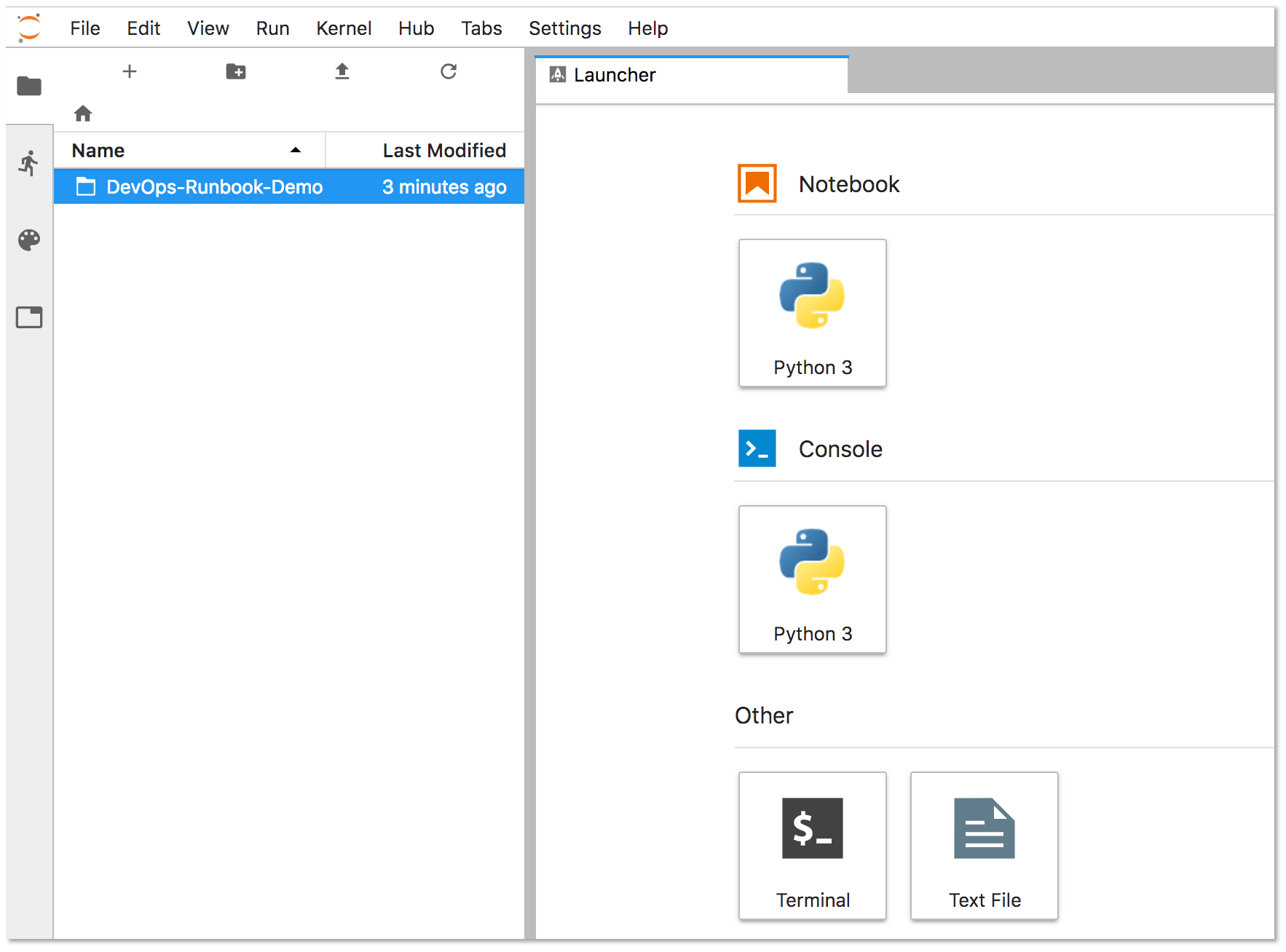
1. Select the `Nurtch-DevOps-Demo.ipynb` runbook.
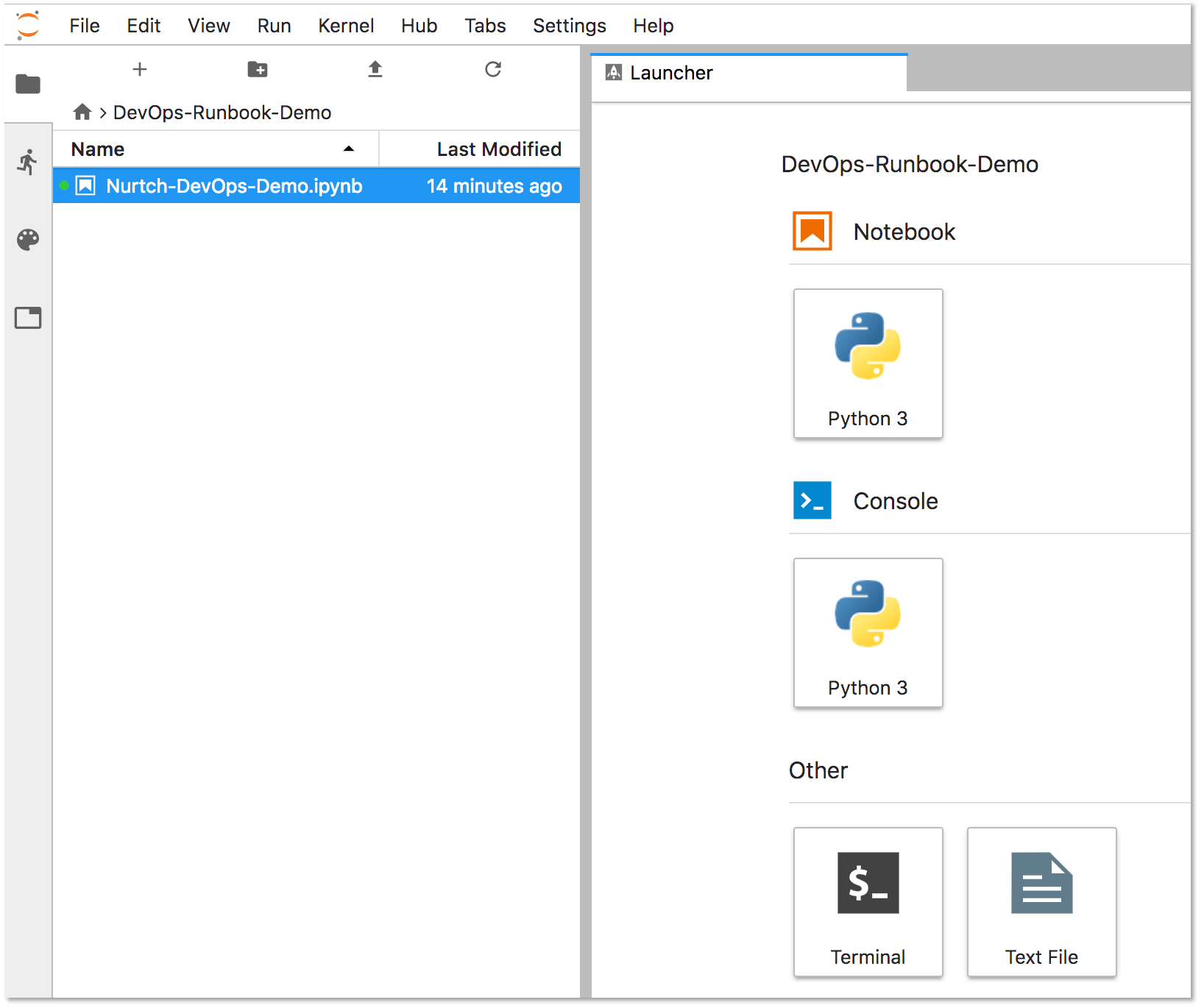
Jupyter displays the runbook's contents in the right-hand side of the screen.
The **Setup** section displays your `PRIVATE_TOKEN` and your `PROJECT_ID`.
Enter these values, maintaining the single quotes as follows:
```sql
PRIVATE_TOKEN = '<your_access_token>'
PROJECT_ID = '1234567'
```
1. Update the `VARIABLE_NAME` on the last line of this section to match the name of
the variable you're using for your access token. In this example, our variable
name is `PRIVATE_TOKEN`.
```sql
VARIABLE_VALUE = project.variables.get('PRIVATE_TOKEN').value
```
1. To configure the operation of a runbook, create and configure variables.
For this example, we are using the **Run SQL queries in Notebook** section in the
sample runbook to query a PostgreSQL database. The first four lines of the following
code block define the variables that are required for this query to function:
```sql
%env DB_USER={project.variables.get('DB_USER').value}
%env DB_PASSWORD={project.variables.get('DB_PASSWORD').value}
%env DB_ENDPOINT={project.variables.get('DB_ENDPOINT').value}
%env DB_NAME={project.variables.get('DB_NAME').value}
```
1. Go to **Settings > CI/CD > Variables** to create
the variables in your project.

1. Select **Save variables**.
1. In Jupyter, select the **Run SQL queries in Notebook** heading, and then select
**Run**. The results are displayed inline as follows:
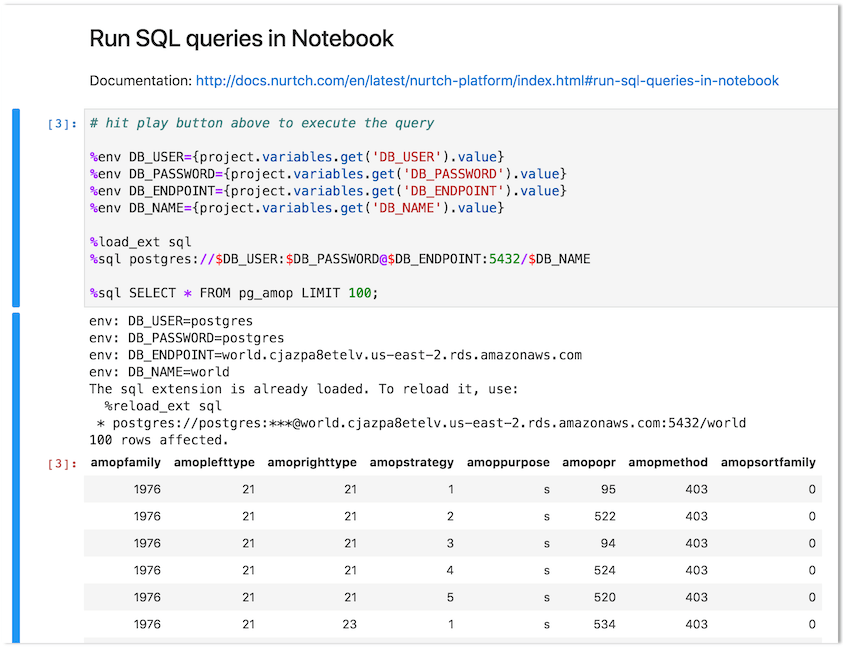
You can try other operations, such as running shell scripts or interacting with a
Kubernetes cluster. Visit the
[Nurtch Documentation](https://docs.nurtch.com/) for more information.
|