1
2
3
4
5
6
7
8
9
10
11
12
13
14
15
16
17
18
19
20
21
22
23
24
25
26
27
28
29
30
31
32
33
34
35
36
37
38
39
40
41
42
43
44
45
46
47
48
49
50
51
52
53
54
55
56
57
58
59
60
61
62
63
64
65
66
67
68
69
70
71
72
73
74
75
76
77
78
79
80
81
82
83
84
85
86
87
88
89
90
91
92
93
94
95
96
97
98
99
100
101
102
103
104
105
106
107
108
109
110
111
112
113
114
115
116
117
118
119
120
121
122
123
124
125
126
127
128
129
130
131
132
133
134
135
136
137
138
139
140
141
142
143
144
145
146
147
148
149
150
151
152
153
154
155
156
157
158
159
160
161
162
163
164
165
166
167
168
169
170
171
172
173
174
175
176
177
178
179
180
181
182
183
184
185
186
187
188
189
190
191
192
193
194
195
196
197
198
199
200
201
202
203
204
205
206
207
208
209
210
211
212
213
214
215
216
217
218
219
220
221
222
223
224
225
226
227
228
229
230
231
232
233
234
235
236
237
238
239
240
241
242
243
244
245
246
247
248
249
250
251
252
253
254
255
256
257
258
259
260
261
262
263
264
265
266
267
268
269
270
271
272
273
274
275
276
277
278
279
280
281
282
283
284
285
286
287
288
289
290
291
292
293
294
295
296
297
298
299
300
301
302
303
304
305
306
307
308
309
310
311
312
313
314
315
316
317
318
319
320
321
322
323
324
325
326
327
328
329
330
331
332
333
334
335
336
337
338
339
340
341
342
343
344
345
346
347
348
349
350
351
352
353
354
355
356
357
358
359
360
361
362
363
364
365
366
367
368
369
370
371
372
373
374
375
376
377
378
379
380
381
382
383
384
385
386
387
388
389
390
391
392
393
394
395
396
397
398
399
400
401
402
403
404
405
406
407
408
409
410
411
412
413
414
415
416
417
418
419
420
421
422
423
424
425
426
427
428
429
430
431
432
433
434
435
436
437
438
439
440
441
442
443
444
445
446
447
448
449
450
451
452
453
454
455
456
457
458
459
460
461
462
463
464
465
466
467
468
469
470
471
472
473
474
475
476
477
478
479
480
481
482
483
484
485
486
487
488
489
490
491
492
493
494
495
496
497
498
499
500
501
502
503
504
505
506
507
508
509
510
511
512
513
514
515
516
517
518
519
520
521
522
523
524
525
526
527
528
529
530
531
532
533
534
535
536
537
538
539
540
541
542
543
544
545
546
547
548
549
550
551
552
553
554
555
556
557
558
559
560
561
562
563
564
565
566
567
568
569
570
571
572
573
574
575
576
577
578
579
580
581
582
583
584
585
586
587
588
589
590
591
592
593
594
595
596
597
598
599
600
601
602
603
604
605
606
607
608
609
610
611
612
613
614
615
616
617
618
619
620
621
622
623
624
625
626
627
628
629
630
631
632
633
634
635
636
637
638
639
640
641
642
643
644
645
646
647
648
649
650
651
652
653
654
655
656
657
658
659
660
661
662
663
664
665
666
667
668
669
670
671
672
673
674
675
676
677
678
679
680
681
682
683
684
685
686
687
688
689
690
691
692
693
694
695
696
697
698
699
700
701
702
703
704
705
706
707
708
709
710
711
712
713
714
715
716
717
718
719
720
721
722
723
724
725
726
727
728
729
730
731
732
733
734
735
|
---
stage: Plan
group: Project Management
info: To determine the technical writer assigned to the Stage/Group associated with this page, see https://handbook.gitlab.com/handbook/product/ux/technical-writing/#assignments
---
# Issue boards
DETAILS:
**Tier:** Free, Premium, Ultimate
**Offering:** GitLab.com, Self-managed, GitLab Dedicated
> - Milestones and iterations shown on issue cards [introduced](https://gitlab.com/gitlab-org/gitlab/-/issues/25758) in GitLab 16.11.
> - Ability to delete the last board in a group or project [introduced](https://gitlab.com/gitlab-org/gitlab/-/issues/499579) in GitLab 17.6.
The issue board is a software project management tool used to plan,
organize, and visualize a workflow for a feature or product release.
You can use it as a [Kanban](https://en.wikipedia.org/wiki/Kanban_(development)) or a
[Scrum](https://en.wikipedia.org/wiki/Scrum_(software_development)) board.
Issue boards pair issue tracking and project management, keeping everything together,
so you can organize your workflow on a single platform.
Issue boards use [issues](issues/index.md) and [labels](labels.md).
Your issues appear as cards in vertical lists, organized by their assigned
labels, [milestones](#milestone-lists), or [assignees](#assignee-lists).
Issue boards help you to visualize and manage your entire process in GitLab.
You add your labels, and then create the corresponding list for your existing issues.
When you're ready, you can drag your issue cards from one step to another one.
An issue board can show you the issues your team is working on, who is assigned to each,
and where the issues are in the workflow.
To let your team members organize their own workflows, use
[multiple issue boards](#use-cases-for-multiple-issue-boards). This allows creating multiple issue
boards in the same project.
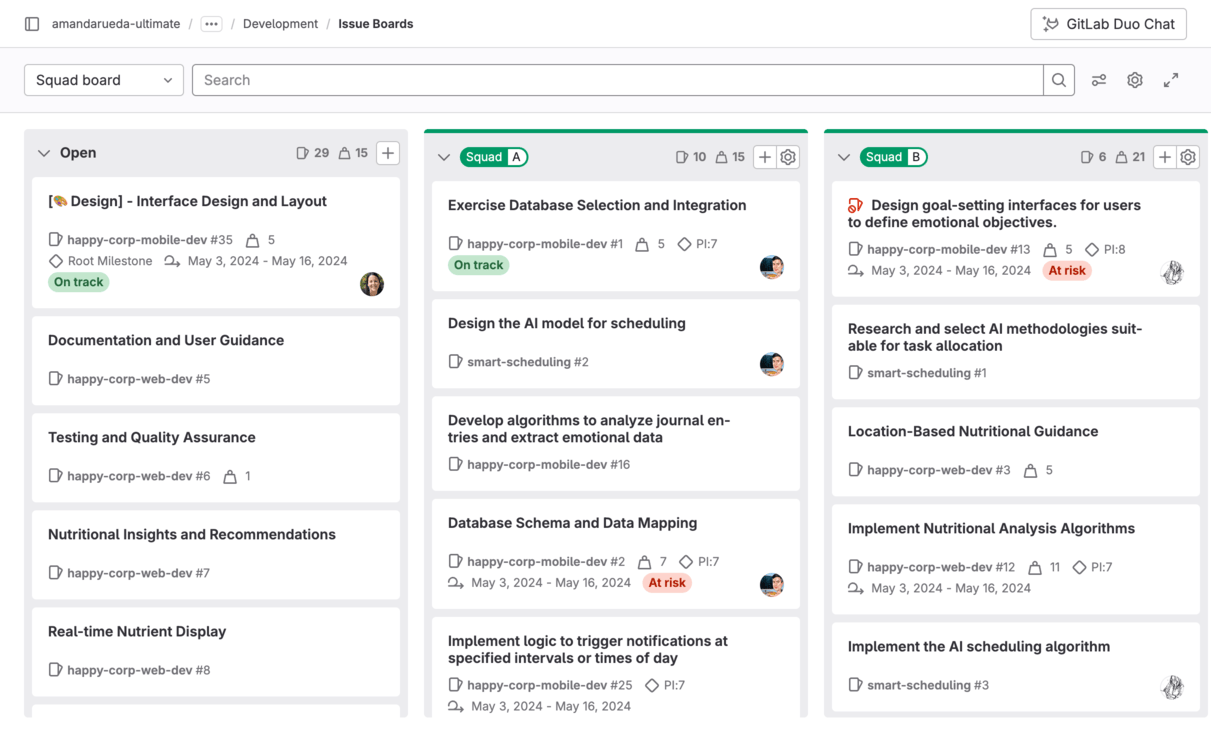
Different issue board features are available in different [GitLab tiers](https://about.gitlab.com/pricing/):
| Tier | Number of project issue boards | Number of [group issue boards](#group-issue-boards) | [Configurable issue boards](#configurable-issue-boards) | [Assignee lists](#assignee-lists) |
| -------- | ------------------------------ | --------------------------------------------------- | ------------------------------------------------------- | --------------------------------- |
| Free | Multiple | 1 | **{dotted-circle}** No | **{dotted-circle}** No |
| Premium | Multiple | Multiple | **{check-circle}** Yes | **{check-circle}** Yes |
| Ultimate | Multiple | Multiple | **{check-circle}** Yes | **{check-circle}** Yes |
Read more about [GitLab Enterprise features for issue boards](#gitlab-enterprise-features-for-issue-boards).
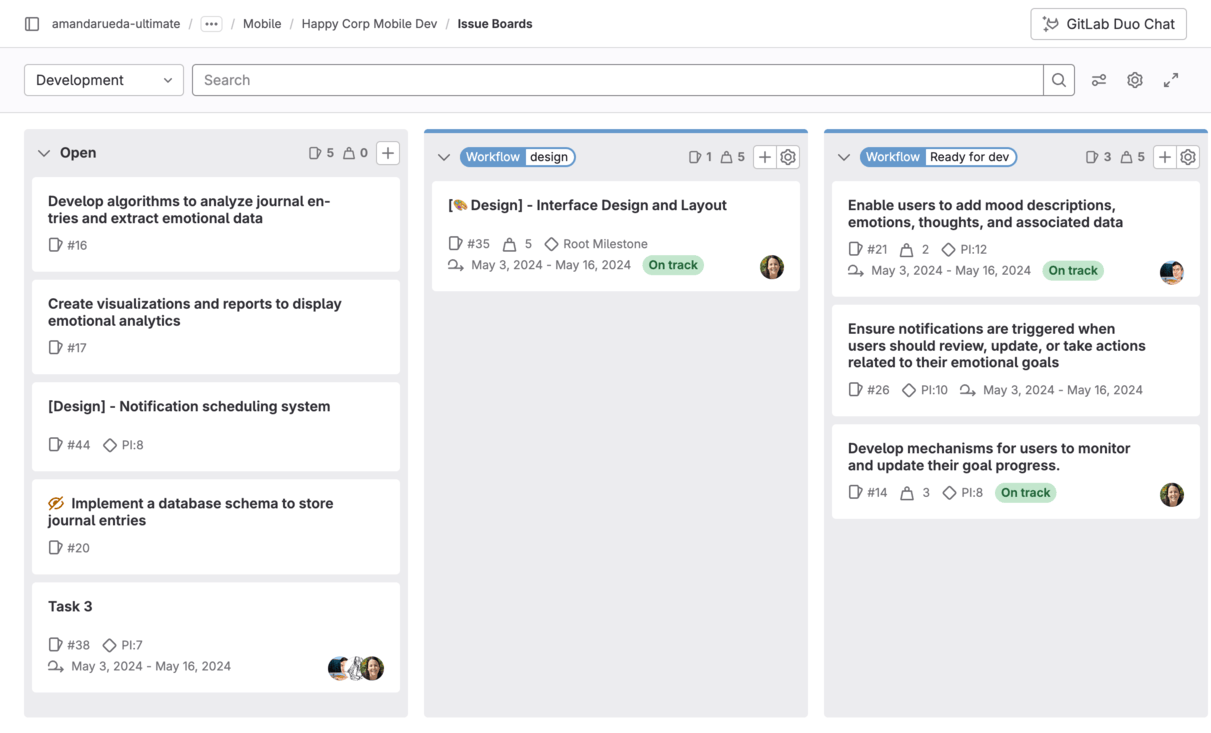
<i class="fa fa-youtube-play youtube" aria-hidden="true"></i>
Watch a [video presentation](https://youtu.be/vjccjHI7aGI) (April 2020) of
the issue board feature.
## Multiple issue boards
Multiple issue boards allow for more than one issue board for:
- A project in all tiers
- A group in the Premium and Ultimate tier
This is great for large projects with more than one team or when a repository hosts the code of multiple products.
Using the search box at the top of the menu, you can filter the listed boards.
When you have ten or more boards available, a **Recent** section is also shown in the menu, with
shortcuts to your last four visited boards.
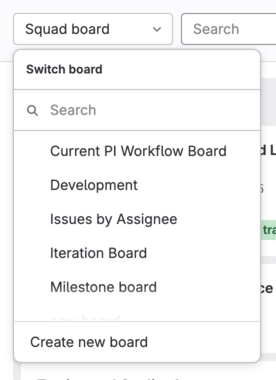
When you're revisiting an issue board in a project or group with multiple boards,
GitLab automatically loads the last board you visited.
### Create an issue board
Prerequisites:
- You must have at least the Reporter role for the project.
To create a new issue board:
1. In the upper-left corner of the issue board page, select the dropdown list with the current board name.
1. Select **Create new board**.
1. Enter the new board's name and select its scope: milestone, labels, assignee, or weight.
### Delete an issue board
Prerequisites:
- You must have at least the Reporter role for the project.
To delete the open issue board:
1. In the upper-right corner of the issue board page, select **Configure board** (**{settings}**).
1. Select **Delete board**.
1. Select **Delete** to confirm.
If the board you've deleted was the last one, a new `Development` board is created.
## Issue boards use cases
You can tailor GitLab issue boards to your own preferred workflow.
Here are some common use cases for issue boards.
For examples of using issue boards along with [epics](../group/epics/index.md),
[issue health status](issues/managing_issues.md#health-status), and
[scoped labels](labels.md#scoped-labels) for various Agile frameworks, see:
- [How to use GitLab for Agile portfolio planning and project management](https://about.gitlab.com/blog/2020/11/11/gitlab-for-agile-portfolio-planning-project-management/) blog post (November 2020)
- <i class="fa fa-youtube-play youtube" aria-hidden="true"></i>
[Cross-project Agile work management with GitLab](https://www.youtube.com/watch?v=5J0bonGoECs) (15 min, July 2020)
### Use cases for a single issue board
With the [GitLab Flow](https://about.gitlab.com/topics/version-control/what-is-gitlab-flow/) you can
discuss proposals in issues, label them, and organize and prioritize them with issue boards.
For example, let's consider this simplified development workflow:
1. You have a repository that hosts your application's codebase, and your team actively contributes code.
1. Your **backend** team starts working on a new implementation, gathers feedback and approval, and
passes it over to the **frontend** team.
1. When frontend is complete, the new feature is deployed to a **staging** environment to be tested.
1. When successful, it's deployed to **production**.
If you have the labels **Backend**, **Frontend**, **Staging**, and
**Production**, and an issue board with a list for each, you can:
- Visualize the entire flow of implementations since the beginning of the development lifecycle
until deployed to production.
- Prioritize the issues in a list by moving them vertically.
- Move issues between lists to organize them according to the labels you've set.
- Add multiple issues to lists in the board by selecting one or more existing issues.

### Use cases for multiple issue boards
With [multiple issue boards](#multiple-issue-boards),
each team can have their own board to organize their workflow individually.
<div class="video-fallback">
See the video: <a href="https://www.youtube.com/watch?v=d9scVJUIF4c">Portfolio Planning - Portfolio Management</a>.
</div>
<figure class="video-container">
<iframe src="https://www.youtube-nocookie.com/embed/d9scVJUIF4c" frameborder="0" allowfullscreen> </iframe>
</figure>
#### Scrum team
With multiple issue boards, each team has one board. Now you can move issues through each
part of the process. For example: **To Do**, **Doing**, and **Done**.
#### Organization of topics
Create lists to order issues by topic and quickly change them between topics or groups,
such as between **UX**, **Frontend**, and **Backend**. The changes are reflected across boards,
as changing lists updates the labels on each issue accordingly.
#### Issue board workflow between teams
For example, suppose we have a UX team with an issue board that contains:
- **To Do**
- **Doing**
- **Frontend**
When finished with something, they move the card to **Frontend**. The Frontend team's board looks like:
- **Frontend**
- **Doing**
- **Done**
Cards finished by the UX team automatically appear in the **Frontend** column when they are ready
for them.
For a tutorial how to set up your boards in a similar way with [scoped labels](labels.md#scoped-labels), see
[Tutorial: Set up issue boards for team hand-off](../../tutorials/boards_for_teams/index.md).
NOTE:
For a broader use case, see the blog post
[What is GitLab Flow?](https://about.gitlab.com/topics/version-control/what-is-gitlab-flow/).
For a real use case example, you can read why
[Codepen decided to adopt issue boards](https://about.gitlab.com/blog/2017/01/27/codepen-welcome-to-gitlab/#project-management-everything-in-one-place)
to improve their workflow with multiple boards.
#### Quick assignments
To quickly assign issues to your team members:
1. Create [assignee lists](#assignee-lists) for each team member.
1. Drag an issue onto the team member's list.
## Issue board terminology
An **issue board** represents a unique view of your issues. It can have multiple lists with each
list consisting of issues represented by cards.
A **list** is a column on the issue board that displays issues matching certain attributes.
In addition to the default "Open" and "Closed" lists, each additional list shows issues matching
your chosen label, assignee, or milestone. On the top of each list you can see the number of issues
that belong to it. Types of lists include:
- **Open** (default): all open issues that do not belong to one of the other lists.
Always appears as the leftmost list.
- **Closed** (default): all closed issues. Always appears as the rightmost list.
- **Label list**: all open issues for a label.
- [**Assignee list**](#assignee-lists): all open issues assigned to a user.
- [**Milestone list**](#milestone-lists): all open issues for a milestone.
A **Card** is a box on a list, and it represents an issue. You can drag cards from one list to
another to change their label, assignee, or milestone. The information you can see on a
card includes:
- Issue title
- Associated labels
- Issue number
- Assignee
- Weight
- Milestone
- Iteration (in the Premium and Ultimate tier)
- Due date
- Time tracking estimate
- Health status
## Ordering issues in a list
Prerequisites:
- You must have at least the Reporter role for the project.
When an issue is created, the system assigns a relative order value that is greater than the maximum value
of that issue's project or top-level group. This means the issue is at the bottom of any issue list that
it appears in.
When you visit a board, issues appear ordered in any list. You're able to change
that order by dragging the issues. The changed order is saved, so that anybody who visits the same
board later sees the reordering, with some exceptions.
Any time you drag and reorder the issue, its relative order value changes accordingly.
Then, any time that issue appears in any board, the ordering is done according to
the updated relative order value. If a user in your GitLab instance
drags issue `A` above issue `B`, the ordering is maintained when these two issues are subsequently
loaded in any board in the same instance.
This could be a different project board or a different group
board, for example.
This ordering also affects [issue lists](issues/sorting_issue_lists.md).
Changing the order in an issue board changes the ordering in an issue list,
and vice versa.
## Focus mode
To enable or disable focus mode, in the upper-right corner, select **Toggle focus mode** (**{maximize}**).
In focus mode, the navigation UI is hidden, allowing you to focus on issues in the board.
## Group issue boards
Accessible at the group navigation level, a group issue board offers the same features as a project-level board.
It can display issues from all projects that fall under the group and its descendant subgroups.
Users on GitLab Free can use a single group issue board.
## GitLab Enterprise features for issue boards
GitLab issue boards are available on the GitLab Free tier, but some
advanced functionality is present in [higher tiers only](https://about.gitlab.com/pricing/).
### Configurable issue boards
DETAILS:
**Tier:** Premium, Ultimate
**Offering:** GitLab.com, Self-managed, GitLab Dedicated
An issue board can be associated with a [milestone](milestones/index.md),
[labels](labels.md), assignee, weight, and current [iteration](../group/iterations/index.md),
which automatically filter the board issues accordingly.
This allows you to create unique boards according to your team's need.
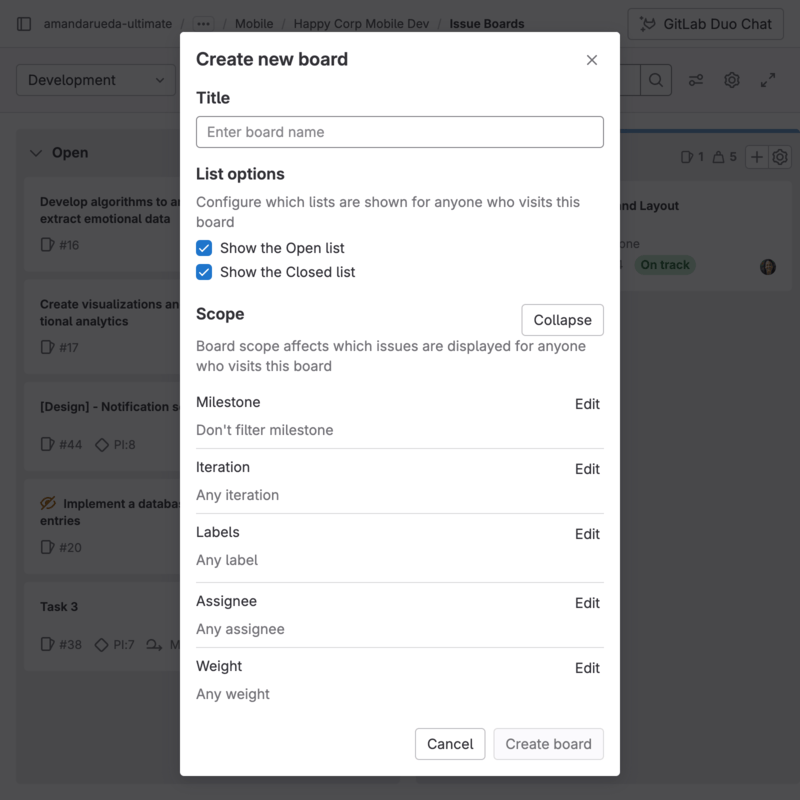
You can define the scope of your board when creating it or by selecting the **Configure board** (**{settings}**) button.
After a milestone, iteration, assignee, or weight is assigned to an issue board, you can no longer
filter through these in the search bar. To do that, you need to remove the desired scope
(for example, milestone, assignee, or weight) from the issue board.
If you don't have editing permission in a board, you're still able to see the configuration by
selecting **Board configuration** (**{settings}**).
<i class="fa fa-youtube-play youtube" aria-hidden="true"></i>
Watch a [video presentation](https://youtu.be/m5UTNCSqaDk) of
the configurable issue board feature.
### Sum of issue weights
DETAILS:
**Tier:** Premium, Ultimate
**Offering:** GitLab.com, Self-managed, GitLab Dedicated
The top of each list indicates the sum of issue weights for the issues that
belong to that list. This is useful when using boards for capacity allocation,
especially in combination with [assignee lists](#assignee-lists).

### Assignee lists
DETAILS:
**Tier:** Premium, Ultimate
**Offering:** GitLab.com, Self-managed, GitLab Dedicated
As in a regular list showing all issues with a chosen label, you can add
an assignee list that shows all issues assigned to a user.
You can have a board with both label lists and assignee lists.
Prerequisites:
- You must have at least the Reporter role for the project.
To add an assignee list:
1. Select **New list**.
1. Select **Assignee**.
1. In the dropdown list, select a user.
1. Select **Add to board**.
Now that the assignee list is added, you can assign or unassign issues to that user
by [moving issues](#move-issues-and-lists) to and from an assignee list.
To remove an assignee list, just as with a label list, select the trash icon.

### Milestone lists
DETAILS:
**Tier:** Premium, Ultimate
**Offering:** GitLab.com, Self-managed, GitLab Dedicated
You can create milestone lists that filter issues by the assigned
milestone, giving you more freedom and visibility on the issue board.
Prerequisites:
- You must have at least the Reporter role for the project.
To add a milestone list:
1. Select **New list**.
1. Select **Milestone**.
1. In the dropdown list, select a milestone.
1. Select **Add to board**.
Like the assignee lists, you're able to [drag issues](#move-issues-and-lists)
to and from a milestone list to manipulate the milestone of the dragged issues.
As in other list types, select the trash icon to remove a list.

### Iteration lists
DETAILS:
**Tier:** Premium, Ultimate
**Offering:** GitLab.com, Self-managed, GitLab Dedicated
You can create lists of issues in an iteration.
Prerequisites:
- You must have at least the Reporter role for the project.
To add an iteration list:
1. Select **New list**.
1. Select **Iteration**.
1. In the dropdown list, select an iteration.
1. Select **Add to board**.
Like the milestone lists, you're able to [drag issues](#move-issues-and-lists)
to and from a iteration list to manipulate the iteration of the dragged issues.

### Group issues in swimlanes
DETAILS:
**Tier:** Premium, Ultimate
**Offering:** GitLab.com, Self-managed, GitLab Dedicated
With swimlanes you can visualize issues grouped by epic.
Your issue board keeps all the other features, but with a different visual organization of issues.
This feature is available both at the project and group level.
<i class="fa fa-youtube-play youtube" aria-hidden="true"></i>
For a video overview, see [Epics Swimlanes Walkthrough - 13.6](https://www.youtube.com/watch?v=nHC7-kz5P2g) (November 2020).
Prerequisites:
- You must have at least the Reporter role for the project.
To group issues by epic in an issue board:
1. Select **View options** (**{preferences}**).
1. Select **Epic swimlanes**.
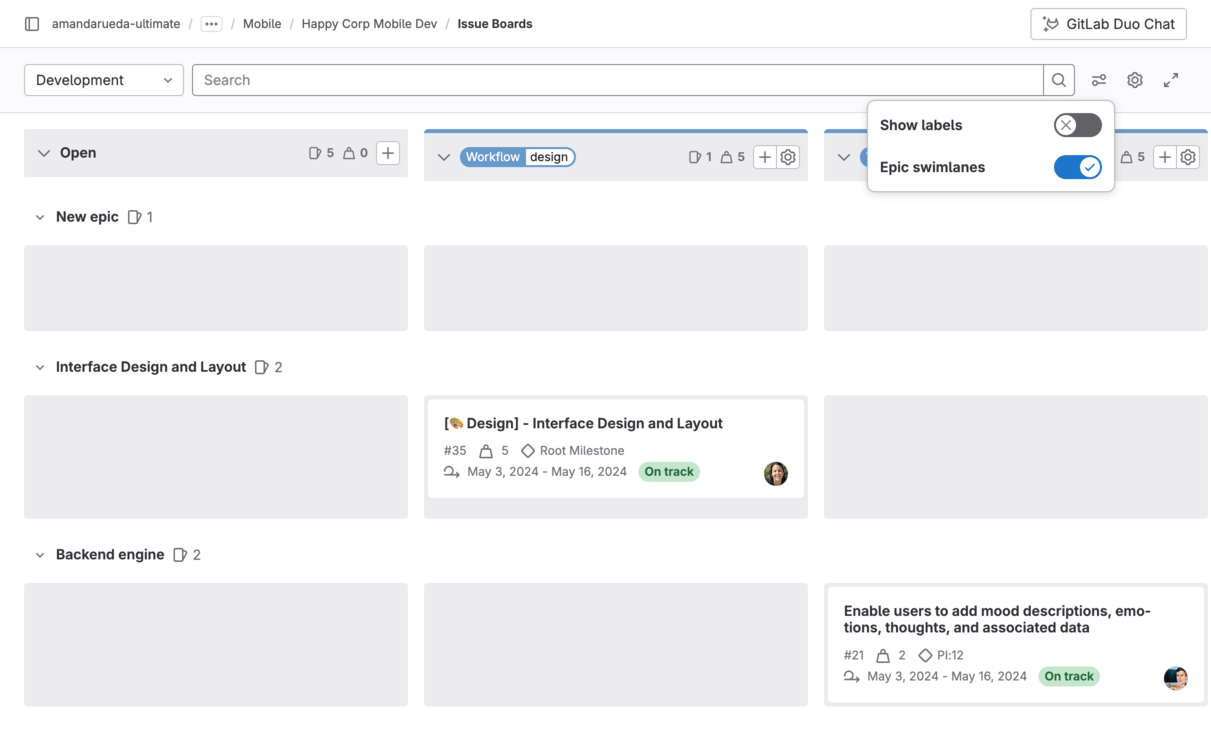
You can then [edit](#edit-an-issue) issues without leaving this view and [drag](#move-issues-and-lists)
them to change their position and epic assignment:
- To reorder an issue, drag it to the new position in a list.
- To assign an issue to another epic, drag it to the epic's horizontal lane.
- To remove an issue from an epic, drag it to the **Issues with no epic assigned** lane.
- To move an issue to another epic _and_ another list, at the same time, drag the issue diagonally.

## Work in progress limits
DETAILS:
**Tier:** Premium, Ultimate
**Offering:** GitLab.com, Self-managed, GitLab Dedicated
You can set a work in progress (WIP) limit for each issue list on an issue board. When a limit is
set, the list's header shows the number of issues in the list and the soft limit of issues. A line in the list separates items within the limit from those in excess of the limit.
You cannot set a WIP limit on the default lists (**Open** and **Closed**).
Examples:
- When you have a list with four issues and a limit of five, the header shows **4/5**.
If you exceed the limit, the current number of issues is shown in red.
- You have a list with five issues with a limit of five. When you move another issue to that list,
the list's header displays **6/5**, with the six shown in red. The work in progress line is shown before the sixth issue.
Prerequisites:
- You must have at least the Reporter role for the project.
To set a WIP limit for a list, in an issue board:
1. On the top of the list you want to edit, select **Edit list settings** (**{settings}**).
The list settings sidebar opens on the right.
1. Next to **Work in progress limit**, select **Edit**.
1. Enter the maximum number of issues.
1. Press <kbd>Enter</kbd> to save.
## Blocked issues
DETAILS:
**Tier:** Premium, Ultimate
**Offering:** GitLab.com, Self-managed, GitLab Dedicated
If an issue is [blocked by another issue](issues/related_issues.md#blocking-issues), an icon appears next to its title to indicate its blocked
status.
When you hover over the blocked icon (**{entity-blocked}**), a detailed information popover is displayed.

## Actions you can take on an issue board
- [Edit an issue](#edit-an-issue).
- [Create a new list](#create-a-new-list).
- [Remove an existing list](#remove-a-list).
- [Remove an issue from a list](#remove-an-issue-from-a-list).
- [Filter issues](#filter-issues) that appear across your issue board.
- [Move issues and lists](#move-issues-and-lists).
- [Multi-select issue cards](#multi-select-issue-cards).
- Drag and reorder the lists.
- Change issue labels (by dragging an issue between lists).
- Close an issue (by dragging it to the **Closed** list).
### Edit an issue
You can edit an issue without leaving the board view.
To open the right sidebar, select an issue card (not its title).
Prerequisites:
- You must have at least the Reporter role for the project.
You can edit the following issue attributes in the right sidebar:
- Assignees
- Confidentiality
- Due date
- [Epic](../group/epics/index.md)
- [Health status](issues/managing_issues.md#health-status)
- [Iteration](../group/iterations/index.md)
- Labels
- Milestone
- Notifications setting
- Title
- [Weight](issues/issue_weight.md)
Additionally, you can also see the time tracking value.
<!-- When issues_list_drawer feature flag is removed, use the info below
and in issues/managing_issues.md#open-issues-in-a-drawer to update the main topic above -->
If your administrator enabled the [issue drawer](issues/managing_issues.md#open-issues-in-a-drawer),
when you select an issue card from the issue board, the issue opens in a drawer.
There, you can edit all the fields, including the description, comments, or related items.
### Create a new list
> - Creating a list between existing lists [introduced](https://gitlab.com/gitlab-org/gitlab/-/issues/462515) in GitLab 17.5.
You can create a new list between two existing lists or at the right of an issue board.
To create a new list between two lists:
1. On the left sidebar, select **Search or go to** and find your project.
1. Select **Plan > Issue boards**.
1. Hover or move keyboard focus between two lists.
1. Select **New list**.
The new list panel opens.
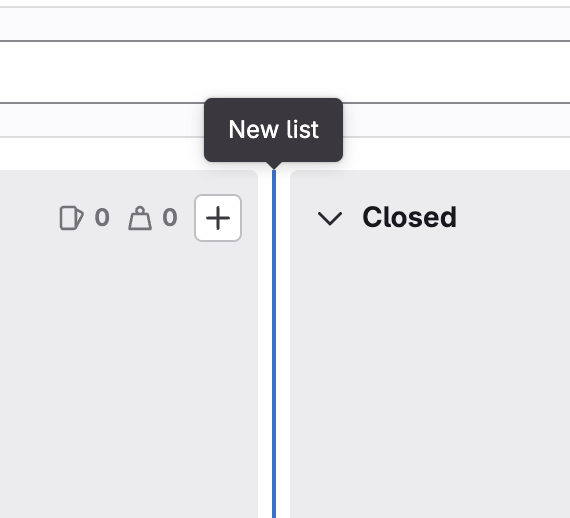
1. Choose the label, user, milestone, or iteration to base the new list on.
1. Select **Add to board**.
The new list is inserted in the same position on the board as the new list panel.
To move and reorder lists, drag them around.
Alternatively, you can select the **New list** at the right end of the board.
The new list is inserted at the right end of the lists, before **Closed**.
### Remove a list
Removing a list doesn't have any effect on issues and labels, as it's just the
list view that's removed. You can always create it again later if you need.
Prerequisites:
- You must have at least the Reporter role for the project.
To remove a list from an issue board:
1. On the top of the list you want to remove, select **Edit list settings** (**{settings}**).
The list settings sidebar opens on the right.
1. Select **Remove list**.
1. On the confirmation dialog, select **Remove list** again.
### Add issues to a list
Prerequisites:
- You must have at least the Reporter role for the project.
If your board is scoped to one or more attributes, go to the issues you want to add and apply the
same attributes as your board scope.
For example, to add an issue to a list scoped to the `Doing` label, in a group issue board:
1. Go to an issue in the group or one of the subgroups or projects.
1. Add the `Doing` label.
The issue should now show in the `Doing` list on your issue board.
### Remove an issue from a list
When an issue should no longer belong to a list, you can remove it.
Prerequisites:
- You must have at least the Reporter role for the project.
The steps depend on the scope of the list:
1. To open the right sidebar, select the issue card.
1. Remove what's keeping the issue in the list.
If it's a label list, remove the label. If it's an [assignee list](#assignee-lists), unassign the user.
### Filter issues
You can use the filters on top of your issue board to show only
the results you want. It's similar to the filtering used in the [issue tracker](issues/index.md).
Prerequisites:
- You must have at least the Reporter role for the project.
You can filter by the following:
- Assignee
- Author
- [Epic](../group/epics/index.md)
- [Iteration](../group/iterations/index.md)
- Label
- Milestone
- My Reaction
- Release
- Type (issue/incident)
- [Weight](issues/issue_weight.md)
#### Filtering issues in a group board
When [filtering issues](#filter-issues) in a **group** board, keep this behavior in mind:
- Milestones: you can filter by the milestones belonging to the group and its descendant groups.
- Labels: you can only filter by the labels belonging to the group but not its descendant groups.
When you edit issues individually using the right sidebar, you can additionally select the
milestones and labels from the **project** that the issue is from.
### Move issues and lists
You can move issues and lists by dragging them.
Prerequisites:
- You must have at least the Reporter role for a project in GitLab.
To move an issue, select the issue card and drag it to another position in its current list or
into a different list. Learn about possible effects in [Dragging issues between lists](#dragging-issues-between-lists).
To move a list, select its top bar, and drag it horizontally.
You can't move the **Open** and **Closed** lists, but you can hide them when editing an issue board.
#### Move an issue to the start of the list
> - [Introduced](https://gitlab.com/gitlab-org/gitlab/-/issues/367473) in GitLab 15.4.
You can move issues to the top of the list with a menu shortcut.
Your issue is moved to the top of the list even if other issues are hidden by a filter.
Prerequisites:
- You must at least have the Reporter role for the project.
To move an issue to the start of the list:
1. In an issue board, hover over the card of the issue you want to move.
1. Select **Card options** (**{ellipsis_v}**), then **Move to start of list**.
#### Move an issue to the end of the list
> - [Introduced](https://gitlab.com/gitlab-org/gitlab/-/issues/367473) in GitLab 15.4.
You can move issues to the bottom of the list with a menu shortcut.
Your issue is moved to the bottom of the list even if other issues are hidden by a filter.
Prerequisites:
- You must at least have the Reporter role for the project.
To move an issue to the end of the list:
1. In an issue board, hover over the card of the issue you want to move.
1. Select **Card options** (**{ellipsis_v}**), then **Move to end of list**.
#### Dragging issues between lists
To move an issue to another list, select the issue card and drag it onto that list.
When you drag issues between lists, the result is different depending on the source list
and the target list.
| | To Open | To Closed | To label B list | To assignee Bob list |
| ---------------------------- | -------------- | ----------- | ------------------------------ | ----------------------------- |
| **From Open** | - | Close issue | Add label B | Assign Bob |
| **From Closed** | Reopen issue | - | Reopen issue and add label B | Reopen issue and assign Bob |
| **From label A list** | Remove label A | Close issue | Remove label A and add label B | Assign Bob |
| **From assignee Alice list** | Unassign Alice | Close issue | Add label B | Unassign Alice and assign Bob |
### Multi-select issue cards
> - [Moved](https://gitlab.com/gitlab-org/gitlab/-/merge_requests/61955) behind a [feature flag](../feature_flags.md) named `board_multi_select` in GitLab 14.0. Disabled by default.
FLAG:
On self-managed GitLab, by default this feature is not available. To make it available, ask an
administrator to [enable the feature flag](../../administration/feature_flags.md) named `board_multi_select`.
On GitLab.com and GitLab Dedicated, this feature is not available.
This feature is not ready for production use.
You can select multiple issue cards, then drag the group to another position within the list, or to
another list. This makes it faster to reorder many issues at once.
Prerequisites:
- You must have at least the Reporter role for the project.
To select and move multiple cards:
1. Select each card with <kbd>Control</kbd>+`Click` on Windows or Linux, or <kbd>Command</kbd>+`Click` on MacOS.
1. Drag one of the selected cards to another position or list and all selected cards are moved.

## Tips
A few things to remember:
- Moving an issue between lists removes the label from the list it came from
and adds the label from the list it goes to.
- An issue can exist in multiple lists if it has more than one label.
- Lists are populated with issues automatically if the issues are labeled.
- Selecting the issue title inside a card takes you to that issue.
- Selecting a label inside a card quickly filters the entire issue board
and show only the issues from all lists that have that label.
- For performance and visibility reasons, each list shows the first 20 issues
by default. If you have more than 20 issues, start scrolling down and the next
20 appear.
## Troubleshooting issue boards
### `There was a problem fetching users` on group issue board when filtering by Author or Assignee
If you get a banner with `There was a problem fetching users` error when filtering by author or assignee on
group issue board, make sure that you are added as a member to the current group.
Non-members do not have permission to list group members when filtering by author or assignee on issue boards.
To fix this error, you should add all of your users to the top-level group with at least the Guest role.
### Use Rails console to fix issue boards not loading and timing out
If you see issue board not loading and timing out in UI, use Rails console to call the Issue Rebalancing service to fix it:
1. [Start a Rails console session](../../administration/operations/rails_console.md#starting-a-rails-console-session).
1. Run these commands:
```ruby
p = Project.find_by_full_path('<username-or-group>/<project-name>')
Issues::RelativePositionRebalancingService.new(p.root_namespace.all_projects).execute
```
1. To exit the Rails console, type `quit`.
|