1
2
3
4
5
6
7
8
9
10
11
12
13
14
15
16
17
18
19
20
21
22
23
24
25
26
27
28
29
30
31
32
33
34
35
36
37
38
39
40
41
42
43
44
45
46
47
48
49
50
51
52
53
54
55
56
57
58
59
60
61
62
63
64
65
66
67
68
69
70
71
72
73
74
75
76
77
78
79
80
81
82
83
84
85
86
87
88
89
90
91
92
93
94
95
96
97
98
99
100
101
102
103
104
105
106
107
108
109
110
111
112
113
114
115
116
117
118
119
120
121
122
123
124
125
126
127
128
129
130
131
132
133
134
135
136
137
138
139
140
141
142
143
144
145
146
147
148
149
150
151
152
153
154
155
156
157
158
159
160
161
162
163
164
165
166
167
168
169
170
171
172
173
174
175
176
177
178
179
180
181
182
183
184
185
186
187
188
189
190
191
192
193
194
195
196
197
198
199
200
201
202
203
204
205
206
207
208
209
210
211
212
213
214
215
216
217
218
219
220
221
222
223
224
225
226
227
228
229
230
231
232
233
234
235
236
237
238
239
240
241
242
243
244
245
246
247
248
249
250
251
252
253
254
255
256
257
258
259
260
261
262
263
264
265
266
267
268
269
270
271
272
273
274
275
276
277
278
279
280
281
282
283
284
285
286
287
288
289
290
291
292
293
294
295
296
297
298
299
300
301
302
303
304
305
306
307
308
309
310
311
312
313
314
315
316
317
318
319
320
321
322
323
324
325
326
327
328
329
330
331
332
333
334
335
336
337
338
339
340
341
342
343
344
345
346
347
348
349
350
351
352
353
354
355
356
357
358
359
360
361
362
363
364
365
366
367
368
369
370
371
372
373
374
375
376
377
378
379
380
381
382
383
384
385
386
387
388
389
390
391
392
393
394
395
396
397
398
399
400
401
402
403
404
405
406
407
408
409
410
411
412
413
414
415
416
417
418
419
420
421
422
423
424
425
426
427
428
429
430
431
432
433
434
435
436
437
438
439
440
441
442
443
444
445
446
447
448
449
450
451
452
453
454
455
456
457
458
459
460
461
462
463
464
465
466
467
468
469
470
471
472
473
474
475
476
477
478
479
480
481
482
483
484
485
486
487
488
489
490
491
492
493
494
495
496
497
498
499
500
501
502
503
504
505
506
507
508
509
510
511
512
513
514
515
516
517
518
519
520
521
522
523
524
525
526
527
528
529
530
531
532
533
534
535
536
537
538
539
540
541
542
543
544
545
546
547
548
549
550
551
552
553
554
555
556
557
558
559
560
561
562
563
564
565
566
567
568
569
570
571
572
573
574
575
576
577
578
579
580
581
582
583
584
585
586
587
588
589
590
591
592
593
594
595
596
597
598
599
600
601
602
603
604
605
606
607
608
609
610
611
612
613
614
615
616
617
618
619
620
621
622
623
624
625
626
627
628
629
630
631
632
633
634
635
636
637
638
639
640
641
642
643
644
645
646
647
648
649
650
651
652
653
654
655
656
657
658
659
660
661
662
663
664
665
666
667
668
669
670
671
672
673
674
675
676
677
678
679
680
681
682
683
684
685
686
687
688
689
690
691
692
693
694
695
696
697
698
699
700
701
702
703
704
705
706
707
708
709
710
711
712
713
714
715
716
717
718
719
720
721
722
723
724
725
|
# Building Jalview from Source
## tl;dr
```
# download
git clone http://source.jalview.org/git/jalview.git
# compile - needs java 11 JDK
cd ./jalview
gradle shadowJar # needs to be gradle 7.6.3 or above (but not gradle 8)
# run
java -jar build/libs/jalview-all-*-j11.jar
# and/or create launcher
gradle getdown
# use launcher
cd ./build/getdown/files/11
java -jar getdown-launcher.jar . jalview
```
## Setting up
> To get set up using _only_ the Eclipse IDE (<https://www.eclipse.org/>) then please see the section [Setting up in Eclipse IDE](#setting-up-in-eclipse-ide)
The method here is described assumes using a command line. You can easily do this on linux or in a Terminal window in macOS. You can do it in Windows.
* Java 11 compliant JDK
* gradle 7.6.3 or above, but not gradle 8
* git
> The versions and installation methods here are just suggestions (which we have tested
so are known to work). If you need or wish to use different implementations (particularly
you might need a bespoke JDK if you are on an exotic architecture) then the general
build instructions should work with any gradle 5+. You should be able to compile the
bytecode with any JDK Java 11+. The resulting bytecode (in particular the shadow jar)
should be runnable in any JRE Java 1.8+. Remember that because Jalview and the getdown launcher
are Java bytecode you can build on one system where you might have gradle, and run
on another where you don't (JRE 1.8+ required).
### Java 11 compliant JDK
#### All platforms
We recommend obtaining an OpenJDK JDK 11 (since 11 is the long term support release) from AdoptOpenJDK: <https://adoptopenjdk.net/?variant=openjdk11&jvmVariant=hotspot>, either the *Installer* or `.zip`/`.tar.gz` variants whichever you prefer (if you're not sure, choose the *Installer*).
>##### Alternative/CLI install of AdoptOpenJDK 11
>
>You can also install adoptopenjdk11 using either `brew` (macOS), `choco` (Windows)
(see the section on `gradle` and `git` for more informaiton on `brew` and `choco`)
or `yum` or `apt` (Linux):
>
>###### alternative for MacOS and Homebrew
>```
>brew tap adoptopenjdk/openjdk
>brew cask install adoptopenjdk11
>```
>
>###### alternative for Windows and Chocolatey
>```
>choco install adoptopenjdk11
>```
>
>###### alternative for Linux with yum/apt
>
>see <https://adoptopenjdk.net/installation.html#linux-pkg>
### gradle and git
You should be able to install the latest (or sufficiently recent) versions of gradle and git using your OS package manager.
#### MacOS
we recommend using `brew`, which can be installed following the instructions at <https://brew.sh/>.
After installing `brew`, open a Terminal window and type in (using an Administrator privileged user):
```bash
brew install gradle git
```
or if you aready have them installed but need to upgrade the version:
```bash
brew upgrade gradle git
```
#### Windows
we suggest using the **Chocolatey** package manager. See install instructions at <https://chocolatey.org/>, and you will just need
```bash
choco install gradle
choco install git
```
Alternatively, you could install a real `bash` shell and install both `gradle` and `git` through `apt-get`.
See <https://devblogs.microsoft.com/commandline/bash-on-ubuntu-on-windows-download-now-3/>
for how to install the ubuntu bash shell in Windows 10.
Another alternative would be to install them separately. For `gradle` follow the instructions at <https://gradle.org/install/>, and for `git` here are a couple of suggestions: Git for Windows <https://gitforwindows.org/>.
Getting the individual installs working together on the command line will be trickier
so we recommend using Chocolatey or bash.
#### Linux
this will depend on which distribution you're using.
##### For *Debian* based distributions (e.g. Mint, Ubuntu, Debian)
run
```bash
sudo apt-get install gradle git
```
##### for RPM-based distributions (e.g. Fedora, CentOS, RedHat)
run
```bash
sudo yum install gradle git
```
If you have some other version of linux you'll probably be able to work it out!
## Downloading the Jalview source tree
This can be done with `git`.
On the command line, change directory to where you want to download Jalview's build-tree
top level directory. Then run
```bash
git clone http://source.jalview.org/git/jalview.git
```
You'll get some progress output and after a minute or two you should have the full
Jalview build-tree in the folder `jalview`.
### What's in the source tree?
Jalview is a mature product with its codebase going back many years. As such it doesn't
have a folder structure that most new gradle projects would have, so you might not
find everything in the place you might expect. Here's a brief description of what
you might find in the main folders under the `jalview` tree.
Within the `jalview` folder you will find (of possible interest):
dir/ or file | contains
---------------------|----------------------------------------------------------------------------------------------------------------
`bin/` | used by eclipse for compiled classes -- no need to touch this
`build/` | the gradle build dir
`classes/` | contains the compiled Java classes for the Jalview application
`dist/` | assembled `.jar` files needed to run Jalview application
`examples/` | example input files usable by Jalview
`getdown/` | the libraries used by the Javliew launcher (getdown)
`getdown/src/` | our modified source for `getdown`
`getdown/website/` | the assembled "download" folder used by getdown for downloads/upgrades
`getdown/files/` | the minimal fileset to launch the Jalview launcher, which can then download the rest of the Jalview application
`help/` | the help documents
`j8lib/` | libraries needed to run Jalview under Java 1.8
`j11lib/` | libraries needed to run Jalivew under Java 11
`resource/` | non-java resources used in the Jalview application
`src/` | the Jalview application source `.java` files
`test/` | Test class source files
`utils/` | helper applications used in the build process
`utils/install4j/` | files used by the packaging tool, install4j
`build.gradle` | the build file used by gradle
`gradle.properties` | configurable properties for the build process
`RELEASE` | propertyfile configuring JALVIEW_VERSION (from jalview.version) and the release branch (from jalview.release). An alternative file can be specified via JALVIEW_RELEASE_FILE property
Note that you need a Java 11 JDK to compile Jalview whether your target build is Java 1.8 or Java 11.
## Building Jalview
You will need to have the Java 11 `javac` in your path, or alternatively you can configure
gradle to know where this is by putting
```
org.gradle.java.home=/path_to_jdk_directory
```
in the `gradle.properties` file.
> *You may want to see some of the other properties you can change at the end of this document.*
### Minimal Jalview Build
To compile the necessary class files, just run
```bash
gradle compileJava
```
to compile the classes into the `classes` folder.
You should now be able to run the Jalview application directly with
```bash
java -cp "classes:resources:help:j11lib/*" jalview.bin.Jalview
```
You can also run with an automatic large memory setting (which will set the maximum
memory heap of the Jalview JVM to 90% of your local physical memory) and docked icon setting
(if possible in your OS) with
```bash
java -cp "classes:resources:help:j11lib/*" jalview.bin.Launcher
```
>*You must use just "`j11lib/*`" and not "`j11lib/*.jar`" as this is a special Java
classpath argument wildcard interpreted by `java`, **not** a shell expansion wildcard interpreted
by the shell.*
Note that `jalview.bin.Launcher` is a simplified launcher class that re-launches `jalview.bin.Jalview`
with the same JRE (*not* the same JVM instance), classpath and arguments, but with an automatically determined `-Xmx...`
memory setting if one hasn't been provided.
### Jalview in a Jar File
To package the `classes`, `resources`, and `help` into one jar, you can run
```bash
gradle jar
```
which assembles the Jalview classes and resources into `dist/jalview.jar`
To run this, use
```bash
java -cp "dist/jalview.jar:j11lib/*" jalview.bin.Jalview
```
### Distributed Jar Files
To simplify this, all required `.jar` files can be assembled into the `dist` folder
using
```bash
gradle makeDist
```
which puts all required jar files into `dist` so you can run with
```bash
java -cp "dist/*" jalview.bin.Jalview
```
### Single *shadow* Jar File
The shadow jar file is a single `.jar` that contains all required classes and resources from `jalview.jar`
and all of the supporting libraries in `j11lib/*.jar` merged into one `.jar` archive
file. A default launching class (`MAIN-CLASS: jalview.bin.Launcher`) is specified in the `.jar`
manifest file (`META/MANIFEST.MF`) so a start class doesn't need to be specified.
Build the shadow jar file in `build/libs/jalview-all-VERSION-j11.jar` with
```bash
gradle shadowJar
```
__NB__ `VERSION` will be replaced with a version number or "`DEVELOPMENT`" or "`TEST`" depending on how the branch is set up.
Run it with
```bash
java -jar build/libs/jalview-all-VERSION-j11.jar
```
Because no arguments are required, most OSes will associate a `.jar` file with the
`java` application (if this has been installed through the OS and not just a local
unzip) as a `-jar` argument so you may find you can launch `jalview-all-VERSION-j11.jar`
just by double-clicking on it)!
> The `shadowJar` task is not a requirement for any other task, so to build the shadow
jar file you must specify the `shadowJar` task.
> The shadow jar file represents probably the simplest way to distribute the Jalview application to machines that already have a Java 11 installed,
although without the many and compelling benefits of the `getdown` launcher.
### Building the `getdown` launcher
We have made significant customisations to the `getdown` launcher which you can find
in `getdown/src/getdown`.
> You don't need to build this afresh as the required `gradle-core.jar`
and `gradle-launcher.jar` files are already distributed in `j11lib` and `getdown/lib` but if you want to, then
you'll need a working Maven and also a Java 8 JDK. Ensure the Java 8 `javac` is forefront
in your path and do
>
>```bash
>cd getdown/src/getdown
>mvn clean package -Dgetdown.host.whitelist="jalview.org,*.jalview.org"
>```
> and you will find the required `.jar` files in `core/target/gradle-core-XXX.jar`
and `launcher/target/gradle-launcher-XXX.jar`. The `gradle-core.jar` should then be copied
to all three of the `j8lib`, `j11lib` and `getdown/lib` folders, whilst the `gradle-launcher.jar` only
needs to be copied to `getdown/lib`.
>
>The `mvn` command should ideally include the `-Dgetdown.host.whitelist=*.jalview.org` setting.
This, and the necessary file copying commands, can be found in `getdown/src/getdown/mvn_cmd`.
To assemble Jalview with `getdown` use the following gradle task:
```bash
gradle getdown
```
This puts all the necessary files to launch Jalview with `getdown`
into `getdown/website/11/`. This could be treated as the reference folder
for `getdown`, which is where a getdown launcher will check to see if the Jalview application
files it has are up to date, and download if they aren't or it simply doesn't have
them.
A minimal getdown-launcher can be found in `getdown/files/11/` which checks its up-to-date
status with (the absolute path to) `getdown/website/11/`.
This can be launched with
```bash
java -jar getdown/files/11/getdown-launcher.jar getdown/files/11/ jalview
```
> We've already met the `-jar file.jar` arguments. The next argument is the working folder for
getdown, and the final argument, "`jalview`", is a getdown application id (only "`jalview`"
is defined here).
### Running tests
There are substantial tests written for Jalview that use TestNG, which you can run with
```bash
gradle test
```
These normally take around 5 - 10 minutes to complete and outputs its full results into
the `tests/` folder. A summary of results should appear in your console.
You can run different defined groups of tests with
```bash
gradle test -Ptestng_groups=Network
```
Available groups include Functional (default), Network, External.
#### Excluding some tests
Some of Jalview's Functional tests don't pass reliably in all environments. We tag these tests with a group like 'Not-bamboo' to mark them for exclusion when we run tests as part of continuous integration.
To exclude one or more groups of tests, add them as a comma separated list in testngExcludedGroups.
```bash
gradle test -Ptestng_excluded_groups=Not-bamboo
```
#### Viewing stdout and stderr for tests
By default, gradle doesn't report any of the output or error streams produced by tests. You can enable output by setting the following:
```bash
gradle test -Ptest_output=1
```
### Installer packaging with *install4j*
Jalview is currently using *install4j* <https://www.ej-technologies.com/products/install4j/overview.html>
as its installer packaging tool.
If you have a licensed installation of *install4j* you can build Jalview installers
by running
```bash
gradle installers
```
though you may need to fiddle with the `install4j` and `copyInstall4jTemplate` tasks
in `build.gradle` file to point to your installation of *install4j* and also to bundled
JREs if you want to bundle those into the installers.
If you want more details, get in touch on our development mailing list <jalview-dev@jalview.org>.
Sign up at <http://www.compbio.dundee.ac.uk/mailman/listinfo/jalview-dev>.
## Gradle properties
There are a lot of properties configured in `gradle.properties` which we strongly recommend
being left as they are unless you have a specific problem with the build process.
There are a few gradle properties you might want to set on the command line with the
`-P` flag when building a version of Jalview with specific requirements:
#### `JAVA_VERSION`
This changes the *target* java bytecode version
> NOTE that you will need to use a Java 11 (or greater) JDK Java compiler to build
Jalview for any byte-code target version.
Valid values are `11` and `1.8`.
e.g.
```bash
gradle shadowJar -PJAVA_VERSION=1.8
```
When using `-PJAVA_VERSION=1.8` the libraries from `j8lib` (instead of `j11lib`) will be used in the compile
and runtime classpath and also used in the `makeDist` build step. Where a Java version of `11` is used in folder and file names, it will
instead use `1.8`. Also if you are building installer packages with *install4j* the
package builder will look for JRE 1.8 bundles to package in the installers.
> Note that continued development of Jalview will assume a Java 11+ runtime environment,
the 2.11.0 release will run under a Java 1.8 JRE with a few minor features disabled.
#### `CHANNEL`
This changes the `appbase` setting in `getdown.txt` (`appbase` is where the getdown launcher
looks to see if there's an updated file) to point to a particular Jalview channel or some other appropriate
place to look for required files. If the selected channel type requires the getdown `appbase` to be a local
directory on the filesystem (instead of a website URL) then a modified version of the `getdown-launcher.jar` will
be used to allow this. The two versions of the `getdown-launcher.jar` can be found in `getdown/lib`.
Note that the DEVELOP and RELEASE channels will normally use a getdown-launcher.jar that *does not* allow the
`file://` scheme to be used in the appbase.
Some other variables used in the build process might also be set differently depending on the value of `CHANNEL`
to allow smooth operation of getdown in the given context.
There are several values of `CHANNEL` that can be chosen, with no choice leading to a default of `LOCAL`.
Here's what they're for and what they do:
* `LOCAL`: This is for running the compiled application from the development directory and used by default.
It will set
- `appbase` as `file://PATH/TO/YOUR/DEVELOPMENT/getdown/website/JAVA_VERSION`
(e.g. `file://home/user/git/jalview/getdown/website/11`)
- application subdir as `alt`
- Getdown launcher can use a `file://` scheme appbase.
- Compile jalview with `gradle getdown` or `gradle shadowJar`
- Run Jalview on the command line without using the installers with,
Using getdown, e.g. `java -jar ./getdown/files/11/getdown-launcher.jar ./getdown/files/11 jalview`
or using the shadowJar with, e.g. `java -jar ./build/libs/jalview-all-TEST-j11.jar`
* `BUILD`: This is for creating an appbase channel on the build server by an automatic or manually started build.
It will set
- `appbase` as `https://builds.jalview.org/browse/${bamboo_planKey}/latest/artifact/shared/getdown-channel/JAVA_VERSION`
Note that bamboo_planKey should be set by the build plan with `-Pbamboo_planKey=${bamboo.planKey}`
- application subdir as `alt`
- Getdown launcher cannot use a `file://` scheme appbase.
* `DEVELOP`: This is for creating a `develop` appbase channel on the main web server. This won't become live until the actual getdown artefact is synced to the web server.
It will set
- `appbase` as `http://www.jalview.org/getdown/develop/JAVA_VERSION`
- application subdir as `alt`
- Getdown launcher cannot use a `file://` scheme appbase.
* `SCRATCH-NAME`: This is for creating a temporary scratch appbase channel on the main web server. This won't become live until the actual getdown artefact is synced to the web server. This is meant for testing an over-the-air update without interfering with the live `release` or `develop` channels. The value of `NAME` can be any "word-character" [A-Za-z0-9\_]
It will set
- `appbase` as `http://www.jalview.org/getdown/SCRATCH-NAME/JAVA_VERSION`
- application subdir as `alt`
- Getdown launcher cannot use a `file://` scheme appbase.
* `TEST-LOCAL`: Like `SCRATCH` but with a specific `test-local` channel name and a local filesystem appbase. This is meant for testing an over-the-air update on the local filesystem. An extra property `LOCALDIR` must be given (e.g. `-PLOCALDIR=/home/user/tmp/test`)
It will set
- `appbase` as `file://${LOCALDIR}`
- application subdir as `alt`
- Getdown launcher can use a `file://` scheme appbase.
* `TEST-RELEASE`: Like `SCRATCH` but with a specific `test-release` channel name. This won't become live until the actual getdown artefact is synced to the web server. This is meant for testing an over-the-air update without interfering with the live `release` or `develop` channels.
It will set
- `appbase` as `http://www.jalview.org/getdown/test-release/JAVA_VERSION`
- application subdir as `alt`
- Getdown launcher cannot use a `file://` scheme appbase.
* `RELEASE`: This is for an actual release build, and will use an appbase on the main web server with the main `release` channel name. This won't become live until the actual getdown artefact is synced to the web server.
It will set
- `appbase` as `http://www.jalview.org/getdown/release/JAVA_VERSION`
- application subdir as `release`
- Getdown launcher cannot use a `file://` scheme appbase.
* `ARCHIVE`: This is a helper to create a channel for a specific release version, and will use an appbase on the main web server with a specific `archive/JALVIEW_VERSION` channel name. This won't become live until the actual getdown artefact is synced to the web server.
You must also specify an `ARCHIVEDIR` property that points to an earlier version of Jalview with a `dist` directory containing the required jar files. This should create a getdown structure and digest with the older jar files.
It will set
- `appbase` as `http://www.jalview.org/getdown/archive/JALVIEW_VERSION/JAVA_VERSION`
- application subdir as `alt`
- Getdown launcher cannot use a `file://` scheme appbase.
* `ARCHIVELOCAL`: Like `ARCHIVE` but with a local filesystem appbase for local testing.
You must also specify an `ARCHIVEDIR` property that points to an earlier version of Jalview with a `dist` directory containing the required jar files. This should create a getdown structure and digest with the older jar files.
It will set
- `appbase` as `file://PATH/TO/YOUR/DEVELOPMENT/getdown/website/JAVA_VERSION` (where the old jars will have been copied and digested)
- application subdir as `alt`
- Getdown launcher can use a `file://` scheme appbase.
e.g.
```bash
gradle getdown -PCHANNEL=SCRATCH-my_test_version
```
**New `CHANNEL` appearance features 2020-12-10**
There are now differing cosmetics for different channels, including application icons, Getdown splashscreen,
About splashscreen, Installer backgrounds, application name. This is controlled by the files in
```
utils/channels
```
In `utils/channels` there are different directories for the different channels. Currently there are directories for
`default`, `develop`, `release`, `test-release`, `jalviewjs` and `jalviewjs-release`. If a specified `CHANNEL` is not one of `DEVELOP`, `RELEASE`, `TEST-RELEASE`, `JALVIEWJS`, `JALVIEWJS-RELEASE`
then it will use the `default` directory.
Inside the `utils/channels/<channelname>` directory are:
- a file `channel_gradle.properties`. This will be used by the `build.gradle` script (i.e. any gradle build) to *override* the values found in `gradle.properties`.
- an `images` directory used to store different images referred to in this channels's `channel_gradle.properties`.
- a `resources` directory which is merged into the javliew.jar's own resources directory. Importantly it contains a `channel.props` file and another `images` dir which contains properties and images used by the application (in `jalview.util.ChannelProperties`), such as icon files or banner images, and the `app_name` property used as the display name for the application (e.g. "Jalview Develop") inside the application code. Please see the `getProperty` and `getImage` methods in `jalview.bin.ChannelProperties` to access these channel based resources.
#### JALVIEW_VERSION and the RELEASE file
Any Jalview build will include the value of JALVIEW_VERSION in various places, including the 'About' and Jalview Desktop window title, and in filenames for the stand-alone executable jar. You can specify a custom version for a build via the JALVIEW_VERSION property, but for most situations, JALVIEW_VERSION will be automatically configured according to the value of the CHANNEL property, using the `jalview.version` property specified in the RELEASE file:
- `CHANNEL=RELEASE` will set version to jalview.version.
- `CHANNEL=TEST or DEVELOP` will append '-test' or '-develop' to jalview.version.
- `CHANNEL=JALVIEWJS` will use the `channel.props` found in `utils/channels/jalviewjs` but otherwise uses `LOCAL` settings.
- `CHANNEL=JALVIEWJS-RELEASE` uses a symbolic link to `utils/channels/jalviewjs` but otherwise uses `RELEASE` settings.
It is also possible to specify a custom location for the RELEASE file via an optional JALVIEW_RELEASE_FILE property.
#### `install4jMediaTypes`
If you are building *install4j* installers (requires *install4j* to be installed) then this property specifies a comma-separated
list of media types (i.e. platform specific installers) *install4j* should actually build.
Currently the valid values are
`linuxDeb`,
`linuxRPM`,
`macosArchive`,
`unixArchive`,
`unixInstaller`,
`windows`
The default value is all of them.
e.g.
```bash
gradle installers -PJAVA_VERSION=1.8 -Pinstall4jMediaTypes=macosArchive
```
To get an up-to-date list of possible values, you can run
```bash
perl -n -e 'm/^\s*<(\w+)[^>]*\bmediaFileName=/ && print "$1\n";' utils/install4j/install4j_template.install4j | sort -u
```
in the `jalview` root folder.
## Enabling Code Coverage with OpenClover
Bytecode instrumentation tasks are enabled by specifying 'true' (or just a non-whitespace non-numeric word) in the 'clover' property. This adds the 'openclover' plugin to the build script's classpath, making it possible to track code execution during test which can be viewed as an HTML report published at build/reports/clover/index.html.
```gradle -Pclover=true test cloverReport```
#### Troubleshooting report generation
The build forks a new JVM process to run the clover report generation tools (both XML and HTML reports are generated by default). The following properties can be used to specify additional options or adjust JVM memory settings. Default values for these options are:
##### JVM Memory settings - increase if out of memory errors are reported
```cloverReportJVMHeap = 2g```
##### -Dfile.encoding=UTF-8 is an essential parameters for report generation. Add additional ones separated by a space.
```cloverReportJVMArgs = -Dfile.encoding=UTF-8```
##### Add -v to debug velocity html generation errors, or -d to track more detailed issues with the coverage database
```cloverReportHTMLOptions = ```
##### -v for verbose, -d for debug level messages (as above)
```cloverReportXMLOptions = ```
_Note_ do not forget to include the -Dfile.encoding=UTF-8 option: this is essential for some platforms in order for Clover to correctly parse some Jalview source files that contain characters that are UTF-8 encoded.
## Setting up in Eclipse IDE
### Installing Eclipse IDE
We develop in Eclipse, and support settings to develop and save Jalview source code
in our preferred style. We also support running the Jalview application, debugging
and running tests with TestNG from within Eclipse.
To get Jalview set up as a project in Eclipse, we recommend using at least the 2020-03
version of Eclipse IDE for Java Developers which you can download from the Eclipse
website: <https://www.eclipse.org/downloads/>. Since Eclipse 2020-03 you are encouraged to use the Eclipse Installer (see the Eclipse Downloads page).
In the installer, when given a choice of packages for Eclipse you should choose the "Eclipse IDE for Enterprise Java Developers" package.

Once Eclipse is installed, we also recommend installing several plugins from the Eclipse Marketplace.
Some of these should already be installed with the Enterprise Java Developer package:
1. Buildship Gradle Integration 3.0 (or greater)
1. EclEmma Java Code Coverage
1. Egit - Git Integration for Eclipse
To install the others, launch Eclipse, and go to Help->Eclipse Marketplace...
Search for and install:
1. Groovy Development Tools 3.4.0 (or greater)
1. Checkstyle Plug-in (optional)
1. TestNG for Eclipse (optional -- only needed if you want to run tests from Eclipse)
> At time of writing, TestNG for Eclipse does not show up in the Eclipse Marketplace
as the latest released version does not install in Eclipse 2020-03.
However, you can install a working release of TestNG for Eclipse by going to
>
> Help->Install New Software...
>
> and entering
>
> `TestNG Release - https://dl.bintray.com/testng-team/testng-eclipse-release`
>
> into the *Work with* box and click on the *Add...* button.
>
> Eclipse might pause for a bit with the word *Pending* in the table below at this point, but it will eventually list TestNG with
a selection box under the *Name* column.
>
> Select *TestNG* and carry on through the
install process to install the TestNG plugin.
After installing the plugins, check that Java 11 is set up in Eclipse as the default JRE (see section [Java 11 compliant JDK](#java-11-compliant-jdk)).
To do this go to Preferences (Eclipse->Preferences in macOS, File->Preferences
on Windows or Window->Preferences on Linux) and find
Java -> Installed JREs
If your Java 11 installation is not listed, click on
*Add* -> Standard VM -> *Next*
and enter the JRE home. You can browse to where it is installed. Give it a name (like "AdoptOpenJDK 11"). Select this JDK
as the default JRE and click on *Apply and Close*.
You can now import Jalview.
### Importing Jalview as an Eclipse project
#### Importing an already downloaded git repo
If you have already downloaded Jalview using `git clone` then you can import this folder into Eclipse directly.
__Before importing the cloned git repo you must create the Eclipse project files.__ You can do this by either running
`gradle eclipse`
or
Unzipping the file `utils/eclipse/eclipse_startup_files.zip` in the base repo directory (`jalview`)
It is important to import
Jalview as a Gradle project (not as a Java project), so go to
File->Import...
find and select
Gradle->Existing Gradle Project
and then click on the *Next* button.
In the following options, it is the __Project Root Directory__ you should set to be the
`jalview` folder that git downloaded. Then you can click on the *Finish* button.
#### Using Eclipse IDE to download the git repo
If you don't have git as a command line tool or would prefer to work entirely within Eclipse IDE then
Eclipse's eGit plugin can set up a git repo of the jalview source. Go to
File->Import...
Find and select
Git->Projects from Git
and then click on the *Next* button.
Then select Clone URI and click on *Next*.
In the next window (Source Git Repository) you should put the `git clone` URL in the text box labelled `URI`. If you have a Jalview developer account (with a username and password for the Jalview git repository) then you should enter
`https://source.jalview.org/git/jalview.git`.
If you do not have a Jalview developer account then you should enter
`http://source.jalview.org/git/jalview.git`.
You will not be able to push any of your changes back to the Jalview git repository. However you can still pull all branches of the Jalview source code to your computer and develop the code there.
> You can sign up for a Jalview developer account at <https://source.jalview.org/crucible/>
If you have a Jalview developer account, enter the username and password and decide if you want to use Eclipse's secure storage. If you don't have an account you can leave the Authentication section blank.

Click on the *Next* button.
The next window (Branch Selection) gives a list of the many Jalview branches, which by default will be all checked. You probably only want to download one branch (you can always download others at a later time). This is likely to be the `develop` branch so you can click on the *Deselect All* button, find the `develop` branch (the filter text helps), select that, and then click on the *Next* button.
Choose a directory to your copy of the git repo in, and leave the other options as they are and click on the *Next* button. The next stage may take a minute or two as it checks out the selected branch(es) from the Jalview git repository.
When it has finished it is important to select __Import as general project__ and then click on *Next*.
> Ideally there would be an _Import as gradle project_ here but there isn't -- we'll sort that out later.

Click on the *Next* button.
You can change the project name here. By default it will show as __jalview__ which is fine unless you have another instance of the a Jalview project also called jalview, in which case you could change this project's name now to avoid a conflict within Eclipse.
Click on *Finish*!
However, we haven't finished...
You should now see, and be able to expand, the jalview project in the Project Explorer. We need to tell eclipse that this is a Gradle project, which will then allow the Eclipse Buildship plugin to automatically configure almost everything else!
Right click on the project name (jalview) in the Project Explorer and find Configure towards the bottom of this long context menu, then choose Add Gradle Nature.
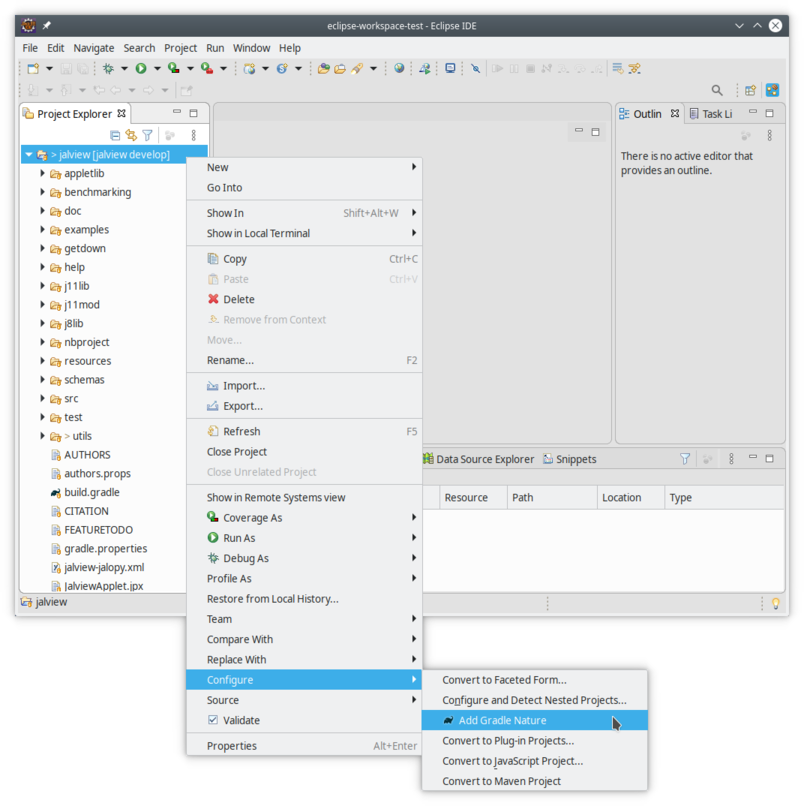
The project should now reconfigure itself using the `build.gradle` file to dynamically set various aspects of the project including classpath.
#### Additional views
Some views that are automatically added when Importing a Gradle Project are not added when simply Adding a Gradle Nature, but we can add these manually by clicking on
Window->Show View->Console
and
Window->Show View->Other...
Filter with the word "gradle" and choose both __Gradle Executions__ and __Gradle Tasks__ and then click on the *Open* button.
Okay, ready to code! Use of Eclipse is beyond the scope of this document, but you can find more information about developing jalview and our developer workflow in the google doc <https://docs.google.com/document/d/1lZo_pZRkazDBJGNachXr6qCVlw8ByuMYG6e9SZlPUlQ/edit?usp=sharing>
---
[Jalview Development Team](mailto:help@jalview.org)
|