1
2
3
4
5
6
7
8
9
10
11
12
13
14
15
16
17
18
19
20
21
22
23
24
25
26
27
28
29
30
31
32
33
34
35
36
37
38
39
40
41
42
43
44
45
46
47
48
49
50
51
52
53
54
55
56
57
58
59
60
61
62
63
64
65
66
67
68
69
70
71
72
73
74
75
76
77
78
79
80
81
82
83
84
85
86
87
88
89
90
91
92
93
94
95
96
97
98
99
100
101
102
103
104
105
106
107
108
109
110
111
112
113
114
115
116
117
118
119
120
121
122
123
124
125
126
127
128
129
130
131
132
133
134
135
136
137
138
139
140
141
142
143
144
145
146
147
148
149
150
151
152
153
154
155
156
157
158
159
160
161
162
163
164
165
166
167
168
169
170
171
172
173
174
175
176
177
178
179
180
181
182
183
184
185
186
187
188
189
190
191
192
193
194
195
196
197
198
199
200
201
202
203
204
205
206
207
208
209
210
211
212
213
214
215
216
217
218
219
220
221
222
223
224
225
226
227
228
229
230
231
232
233
234
235
236
237
238
239
240
241
242
243
244
245
246
247
248
249
250
251
252
253
254
255
256
257
258
259
260
261
262
263
264
265
266
267
268
269
270
271
272
273
274
275
276
277
278
279
280
281
282
283
284
285
286
287
288
289
290
291
292
293
294
295
296
297
298
299
300
301
302
303
304
305
306
307
308
309
310
311
312
313
314
315
316
317
318
319
320
321
322
323
324
325
326
327
328
329
330
331
332
333
334
335
336
337
338
339
340
341
342
343
344
345
346
347
348
349
350
351
352
353
354
355
356
357
358
359
360
361
362
363
364
365
366
367
368
369
370
371
372
373
374
375
376
377
378
379
380
381
382
383
384
385
386
387
388
389
390
391
392
393
394
395
396
397
398
399
400
401
402
403
404
405
406
407
408
409
410
411
412
413
414
415
416
417
418
419
420
421
422
423
424
425
426
427
428
429
430
431
432
433
434
435
436
437
438
439
440
441
442
443
444
445
446
447
448
449
450
451
452
453
454
455
456
457
458
459
460
461
462
463
464
465
466
467
468
469
470
471
472
473
474
475
476
477
478
479
480
481
482
483
484
485
486
487
488
489
490
491
492
493
494
495
496
497
498
499
500
501
502
503
504
505
506
507
508
509
510
511
512
513
514
515
516
517
518
519
520
521
522
523
524
525
526
527
528
529
530
531
532
533
534
535
536
537
538
539
540
541
542
543
544
545
546
547
548
549
550
551
552
553
554
555
556
557
558
559
560
561
562
563
564
565
566
567
568
569
570
571
572
573
574
575
576
577
578
579
580
581
582
583
584
585
586
587
588
589
590
591
592
593
594
595
596
597
598
599
600
601
602
603
604
605
606
607
608
609
610
611
612
613
614
615
616
617
618
619
620
621
622
623
624
625
626
627
628
629
630
631
632
633
634
635
636
637
638
639
640
641
642
643
644
645
646
647
648
649
650
651
652
653
654
655
656
657
658
659
660
661
662
663
664
665
666
667
668
669
670
671
672
673
674
675
676
677
678
679
680
681
682
683
684
685
686
687
688
689
690
691
692
693
694
695
696
697
698
699
700
701
702
703
704
705
706
707
708
709
710
711
712
713
714
715
716
717
718
719
720
721
722
723
724
725
726
727
728
729
730
731
732
733
734
735
736
737
738
739
740
741
742
743
744
745
746
747
748
749
750
751
752
753
754
755
756
757
758
759
760
761
762
763
764
765
766
767
768
769
770
771
772
773
774
775
776
777
778
779
780
781
782
783
784
785
786
787
788
789
790
791
792
793
794
795
796
797
798
799
800
801
802
803
804
805
806
807
808
809
810
811
812
813
814
815
816
817
818
819
820
821
822
823
824
825
826
827
828
829
830
831
832
833
834
835
836
837
838
839
840
841
842
843
844
845
846
847
848
849
850
851
852
853
854
855
856
857
858
859
860
861
862
863
864
865
866
867
868
869
870
871
872
873
874
875
876
877
878
879
880
881
882
883
884
885
886
887
888
889
890
891
892
893
894
895
896
897
898
899
900
901
902
903
904
905
906
907
908
909
910
911
912
913
914
915
916
917
918
919
920
921
922
923
924
925
926
927
928
929
930
931
932
933
934
935
936
937
938
939
940
941
942
943
944
945
946
947
948
949
950
951
952
953
954
955
956
957
958
959
960
961
962
963
964
965
966
967
968
969
970
971
972
973
974
975
976
977
978
979
980
981
982
983
984
985
986
987
988
989
990
991
992
993
994
995
996
997
998
999
1000
1001
1002
1003
1004
1005
1006
1007
1008
1009
1010
1011
1012
1013
1014
1015
1016
1017
1018
1019
1020
1021
1022
1023
1024
1025
1026
1027
1028
1029
1030
1031
1032
1033
1034
1035
1036
1037
1038
1039
1040
1041
1042
1043
1044
1045
1046
1047
1048
1049
1050
1051
1052
1053
1054
1055
1056
1057
1058
1059
1060
1061
1062
1063
1064
1065
1066
1067
1068
1069
1070
1071
1072
1073
1074
1075
1076
1077
1078
1079
1080
1081
1082
1083
1084
1085
1086
1087
1088
1089
1090
1091
1092
1093
1094
1095
1096
1097
1098
1099
1100
1101
1102
1103
1104
1105
1106
1107
1108
1109
1110
1111
1112
1113
1114
1115
1116
1117
1118
1119
1120
1121
1122
1123
1124
1125
1126
1127
1128
1129
1130
1131
1132
1133
1134
1135
1136
1137
1138
1139
1140
1141
1142
1143
1144
1145
1146
1147
1148
|
# Emacs Markdown Mode
[![NonGNU ELPA badge][nongnu-elpa-badge]][nongnu-elpa-link] [![MELPA badge][melpa-badge]][melpa-link] [![MELPA stable badge][melpa-stable-badge]][melpa-stable-link] [![Github Actions Status][github-actions-badge]][github-actions-link] [![Guide to Markdown Mode for Emacs][leanpub-badge]][leanpub-link]
[nongnu-elpa-link]: https://elpa.nongnu.org/nongnu/markdown-mode.html
[nongnu-elpa-badge]: https://elpa.nongnu.org/nongnu/markdown-mode.svg
[melpa-link]: https://melpa.org/#/markdown-mode
[melpa-stable-link]: https://stable.melpa.org/#/markdown-mode
[melpa-badge]: https://melpa.org/packages/markdown-mode-badge.svg
[melpa-stable-badge]: https://stable.melpa.org/packages/markdown-mode-badge.svg
[github-actions-link]: https://github.com/jrblevin/markdown-mode/actions
[github-actions-badge]: https://github.com/jrblevin/markdown-mode/workflows/CI/badge.svg
[leanpub-link]: https://leanpub.com/markdown-mode
[leanpub-badge]: https://img.shields.io/badge/leanpub-guide-orange.svg
markdown-mode is a major mode for editing [Markdown][]-formatted
text. The latest stable version is markdown-mode 2.6, released on
Aug 30, 2023. See the [release notes][] for details.
markdown-mode is free software, licensed under the GNU GPL,
version 3 or later.
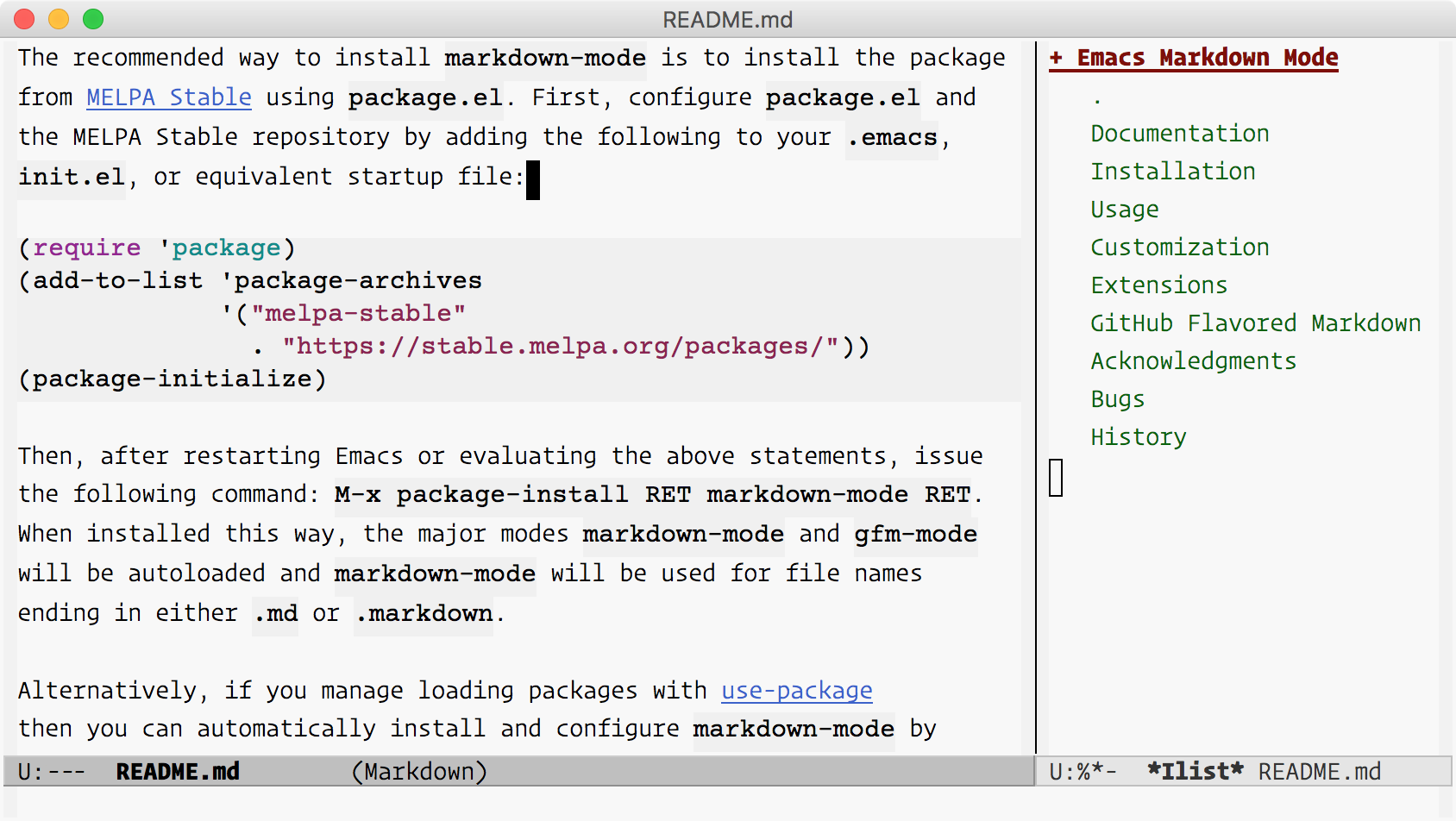
[Markdown]: http://daringfireball.net/projects/markdown/
[release notes]: https://github.com/jrblevin/markdown-mode/releases/tag/v2.6
## Documentation
<a href="https://leanpub.com/markdown-mode">
<img src="https://jblevins.org/projects/markdown-mode/guide-v2.3.png" align="right" height="350" width="231">
</a>
The primary documentation for Markdown Mode is available below, and
is generated from comments in the source code. For a more in-depth
treatment, the [_Guide to Markdown Mode for Emacs_][guide] covers
Markdown syntax, advanced movement and editing in Emacs,
extensions, configuration examples, tips and tricks, and a survey
of other packages that work with Markdown Mode. Finally, Emacs is
also a self-documenting editor. This means that the source code
itself contains additional documentation: each function has its own
docstring available via <kbd>C-h f</kbd> (`describe-function`), individual
keybindings can be investigated with <kbd>C-h k</kbd> (`describe-key`), and
a complete list of keybindings is available using <kbd>C-h m</kbd>
(`describe-mode`).
[guide]: https://leanpub.com/markdown-mode
## Installation
_Note:_ To use all of the features of `markdown-mode`, you'll need
to install the Emacs package itself and also have a local Markdown
processor installed (e.g., Markdown.pl, MultiMarkdown, or Pandoc).
The external processor is not required for editing, but will be
used for rendering HTML for preview and export. After installing
the Emacs package, be sure to configure `markdown-command` to point
to the preferred Markdown executable on your system. See the
Customization section below for more details.
The recommended way to install `markdown-mode` is to install the package
from [MELPA Stable](https://stable.melpa.org/#/markdown-mode)
using `package.el`. First, configure `package.el` and the MELPA Stable
repository by adding the following to your `.emacs`, `init.el`,
or equivalent startup file:
```lisp
(require 'package)
(add-to-list 'package-archives
'("melpa-stable" . "https://stable.melpa.org/packages/"))
(package-initialize)
```
Then, after restarting Emacs or evaluating the above statements, issue
the following command: <kbd>M-x package-install RET markdown-mode RET</kbd>.
When installed this way, the major modes `markdown-mode` and `gfm-mode`
will be autoloaded and `markdown-mode` will be used for file names
ending in `.md`, `.markdown`, `.mkd`, `.mdown`, `.mkdn`, `.mdwn`.
Alternatively, if you manage loading packages with [use-package][]
then you can automatically install and configure `markdown-mode` by
adding a declaration such as this one to your init file (as an
example; adjust settings as desired):
```lisp
(use-package markdown-mode
:ensure t
:mode ("README\\.md\\'" . gfm-mode)
:init (setq markdown-command "multimarkdown")
:bind (:map markdown-mode-map
("C-c C-e" . markdown-do)))
```
[MELPA Stable]: http://stable.melpa.org/
[use-package]: https://github.com/jwiegley/use-package
**Direct Download**
Alternatively you can manually download and install markdown-mode.
First, download the [latest stable version][markdown-mode.el] and
save the file where Emacs can find it (i.e., a directory in your
`load-path`). You can then configure `markdown-mode` and `gfm-mode`
to load automatically by adding the following to your init file:
```lisp
(autoload 'markdown-mode "markdown-mode"
"Major mode for editing Markdown files" t)
(add-to-list 'auto-mode-alist
'("\\.\\(?:md\\|markdown\\|mkd\\|mdown\\|mkdn\\|mdwn\\)\\'" . markdown-mode))
(autoload 'gfm-mode "markdown-mode"
"Major mode for editing GitHub Flavored Markdown files" t)
(add-to-list 'auto-mode-alist '("README\\.md\\'" . gfm-mode))
(with-eval-after-load 'markdown-mode
(define-key markdown-mode-map (kbd "C-c C-e") #'markdown-do))
```
[markdown-mode.el]: https://raw.githubusercontent.com/jrblevin/markdown-mode/v2.6/markdown-mode.el
**Development Version**
To follow or contribute to markdown-mode development, you can
browse or clone the Git repository
[on GitHub](https://github.com/jrblevin/markdown-mode):
```
git clone https://github.com/jrblevin/markdown-mode.git
```
If you prefer to install and use the development version, which may
become unstable at some times, you can either clone the Git
repository as above or install markdown-mode from
[MELPA](https://melpa.org/#/markdown-mode).
If you clone the repository directly, then make sure that Emacs can
find it by adding the following line to your startup file:
```lisp
(add-to-list 'load-path "/path/to/markdown-mode/repository")
```
**Packaged Installation**
markdown-mode is also available in several package managers. You
may want to confirm that the package you install contains the
latest stable version first (and please notify the package
maintainer if not).
* Debian Linux: [elpa-markdown-mode][] and [emacs-goodies-el][]
* Ubuntu Linux: [elpa-markdown-mode][elpa-ubuntu] and [emacs-goodies-el][emacs-goodies-el-ubuntu]
* RedHat and Fedora Linux: [emacs-goodies][]
* NetBSD: [textproc/markdown-mode][]
* MacPorts: [markdown-mode.el][macports-package]
* FreeBSD: [textproc/markdown-mode.el][freebsd-port]
[elpa-markdown-mode]: https://packages.debian.org/sid/lisp/elpa-markdown-mode
[elpa-ubuntu]: http://packages.ubuntu.com/search?keywords=elpa-markdown-mode
[emacs-goodies-el]: http://packages.debian.org/emacs-goodies-el
[emacs-goodies-el-ubuntu]: http://packages.ubuntu.com/search?keywords=emacs-goodies-el
[emacs-goodies]: https://apps.fedoraproject.org/packages/emacs-goodies
[textproc/markdown-mode]: http://pkgsrc.se/textproc/markdown-mode
[macports-package]: https://ports.macports.org/port/markdown-mode.el/
[freebsd-port]: http://svnweb.freebsd.org/ports/head/textproc/markdown-mode.el
**Dependencies**
To enable editing of code blocks in indirect buffers using <kbd>C-c '</kbd>,
you will need to install the [`edit-indirect`][ei] package.
[ei]: https://github.com/Fanael/edit-indirect/
## Usage
Keybindings are grouped by prefixes based on their function. For
example, the commands for styling text are grouped under <kbd>C-c C-s</kbd>
and toggle commands begin with <kbd>C-c C-x</kbd>. The primary commands in
each group will are described below. You can obtain a list of all
keybindings by pressing <kbd>C-c C-h</kbd>. Movement and shifting commands
tend to be associated with paired delimiters such as <kbd>M-{</kbd> and
<kbd>M-}</kbd> or <kbd>C-c <</kbd> and <kbd>C-c ></kbd>. Outline navigation keybindings the
same as in `org-mode`. Finally, commands for running Markdown or
doing maintenance on an open file are grouped under the <kbd>C-c C-c</kbd>
prefix. The most commonly used commands are described below.
* Links and Images: <kbd>C-c C-l</kbd> and <kbd>C-c C-i</kbd>
<kbd>C-c C-l</kbd> (`markdown-insert-link`) is a general command for
inserting new link markup or editing existing link markup. This
is especially useful when markup or URL hiding is enabled, so
that URLs can't easily be edited directly. This command can be
used to insert links of any form: either inline links,
reference links, or plain URLs in angle brackets. The URL or
`[reference]` label, link text, and optional title are entered
through a series of interactive prompts. The type of link is
determined by which values are provided:
* If both a URL and link text are given, insert an inline link:
`[text](url)`.
* If both a `[reference]` label and link text are given, insert
a reference link: `[text][reference]`.
* If only link text is given, insert an implicit reference link:
`[text][]`.
* If only a URL is given, insert a plain URL link:
`<url>`.
Similarly, <kbd>C-c C-i</kbd> (`markdown-insert-image`) is a general
command for inserting or editing image markup. As with the link
insertion command, through a series interactive prompts you can
insert either an inline or reference image:
* If both a URL and alt text are given, insert an inline
image: ``.
* If both a `[reference]` label and alt text are given,
insert a reference link: `![alt text][reference]`.
If there is an existing link or image at the point, these
command will edit the existing markup rather than inserting new
markup. Otherwise, if there is an active region, these commands
use the region as either the default URL (if it seems to be a
URL) or link text value otherwise. In that case, the region
will be deleted and replaced by the link.
Note that these functions can be used to convert links and
images from one type to another (inline, reference, or plain
URL) by selectively adding or removing properties via the
interactive prompts.
If a reference label is given that is not yet defined, you
will be prompted for the URL and optional title and the
reference will be inserted according to the value of
`markdown-reference-location`. If a title is given, it will be
added to the end of the reference definition and will be used
to populate the title attribute when converted to HTML. In addition, it is
possible to have the `markdown-link-make-text-function` function, if
non-nil, define the default link text before prompting the user for it.
If `markdown-disable-tooltip-prompt` is non-nil, the user will not be
prompted to add or modify a tooltip text.
Images associated with image links may be displayed
inline in the buffer by pressing <kbd>C-c C-x C-i</kbd>
(`markdown-toggle-inline-images`). This is a toggle command, so
pressing this once again will remove inline images.
By default, only local images are displayed. However, remote
images will also be downloaded and displayed if
`markdown-display-remote-images` is non-nil.
Large images may be scaled down to fit in the buffer using
`markdown-max-image-size`, a cons cell of the form `(max-width
. max-height)`. Resizing requires Emacs to be built with
ImageMagick support.
* Text Styles: <kbd>C-c C-s</kbd>
<kbd>C-c C-s i</kbd> inserts markup to make a region or word italic. If
there is an active region, make the region italic. If the point
is at a non-italic word, make the word italic. If the point is
at an italic word or phrase, remove the italic markup.
Otherwise, simply insert italic delimiters and place the point
in between them. Similarly, use <kbd>C-c C-s b</kbd> for bold, <kbd>C-c C-s c</kbd>
for inline code, and <kbd>C-c C-s k</kbd> for inserting `<kbd>` tags.
<kbd>C-c C-s q</kbd> inserts a blockquote using the active region, if
any, or starts a new blockquote. <kbd>C-c C-s Q</kbd> is a variation
which always operates on the region, regardless of whether it
is active or not (i.e., when `transient-mark-mode` is off but
the mark is set). The appropriate amount of indentation, if
any, is calculated automatically given the surrounding context,
but may be adjusted later using the region indentation
commands.
<kbd>C-c C-s p</kbd> behaves similarly for inserting preformatted code
blocks (with <kbd>C-c C-s P</kbd> being the region-only counterpart)
and <kbd>C-c C-s C</kbd> inserts a GFM style backquote fenced code block.
* Headings: <kbd>C-c C-s</kbd>
To insert or replace headings, there are two options. You can
insert a specific level heading directly or you can have
`markdown-mode` determine the level for you based on the previous
heading. As with the other markup commands, the heading
insertion commands use the text in the active region, if any,
as the heading text. Otherwise, if the current line is not
blank, they use the text on the current line. Finally, the
setext commands will prompt for heading text if there is no
active region and the current line is blank.
<kbd>C-c C-s h</kbd> inserts a heading with automatically chosen type and
level (both determined by the previous heading). <kbd>C-c C-s H</kbd>
behaves similarly, but uses setext (underlined) headings when
possible, still calculating the level automatically.
In cases where the automatically-determined level is not what
you intended, the level can be quickly promoted or demoted
(as described below). Alternatively, a <kbd>C-u</kbd> prefix can be
given to insert a heading _promoted_ (lower number) by one
level or a <kbd>C-u C-u</kbd> prefix can be given to insert a heading
demoted (higher number) by one level.
To insert a heading of a specific level and type, use <kbd>C-c C-s 1</kbd>
through <kbd>C-c C-s 6</kbd> for atx (hash mark) headings and <kbd>C-c C-s !</kbd> or
<kbd>C-c C-s @</kbd> for setext headings of level one or two, respectively.
Note that <kbd>!</kbd> is <kbd>S-1</kbd> and <kbd>@</kbd> is <kbd>S-2</kbd>.
If the point is at a heading, these commands will replace the
existing markup in order to update the level and/or type of the
heading. To remove the markup of the heading at the point,
press <kbd>C-c C-k</kbd> to kill the heading and press <kbd>C-y</kbd> to yank the
heading text back into the buffer.
* Horizontal Rules: <kbd>C-c C-s -</kbd>
<kbd>C-c C-s -</kbd> inserts a horizontal rule. By default, insert the
first string in the list `markdown-hr-strings` (the most
prominent rule). With a <kbd>C-u</kbd> prefix, insert the last string.
With a numeric prefix <kbd>N</kbd>, insert the string in position <kbd>N</kbd>
(counting from 1).
* Footnotes: <kbd>C-c C-s f</kbd>
<kbd>C-c C-s f</kbd> inserts a footnote marker at the point, inserts a
footnote definition below, and positions the point for
inserting the footnote text. Note that footnotes are an
extension to Markdown and are not supported by all processors.
* Wiki Links: <kbd>C-c C-s w</kbd>
<kbd>C-c C-s w</kbd> inserts a wiki link of the form `[[WikiLink]]`. If
there is an active region, use the region as the link text. If the
point is at a word, use the word as the link text. If there is
no active region and the point is not at word, simply insert
link markup. Note that wiki links are an extension to Markdown
and are not supported by all processors.
* Markdown and Maintenance Commands: <kbd>C-c C-c</kbd>
*Compile:* <kbd>C-c C-c m</kbd> will run Markdown on the current buffer
and show the output in another buffer. *Preview*: <kbd>C-c C-c p</kbd>
runs Markdown on the current buffer and previews, stores the
output in a temporary file, and displays the file in a browser.
*Export:* <kbd>C-c C-c e</kbd> will run Markdown on the current buffer
and save the result in the file `basename.html`, where
`basename` is the name of the Markdown file with the extension
removed. *Export and View:* press <kbd>C-c C-c v</kbd> to export the
file and view it in a browser. *Open:* <kbd>C-c C-c o</kbd> will open
the Markdown source file directly using `markdown-open-command`.
*Live Export*: Press <kbd>C-c C-c l</kbd> to turn on
`markdown-live-preview-mode` to view the exported output
side-by-side with the source Markdown. **For all export commands,
the output file will be overwritten without notice.**
`markdown-live-preview-window-function` can be customized to open
in a browser other than `eww`. If you want to force the
preview window to appear at the bottom or right, you can
customize `markdown-split-window-direction`.
```lisp
;; Set custom markdown preview function
(setq markdown-live-preview-window-function #'my-markdown-preview-function)
;; always open the preview window at the right
(setq markdown-split-window-direction 'right)
;; always open the preview window at the bottom
(setq markdown-split-window-direction 'below)
;; delete exported HTML file after markdown-live-preview-export is called
(setq markdown-live-preview-delete-export 'delete-on-export)
```
To summarize:
- <kbd>C-c C-c m</kbd>: `markdown-command` > `*markdown-output*` buffer.
- <kbd>C-c C-c p</kbd>: `markdown-command` > temporary file > browser.
- <kbd>C-c C-c e</kbd>: `markdown-command` > `basename.html`.
- <kbd>C-c C-c v</kbd>: `markdown-command` > `basename.html` > browser.
- <kbd>C-c C-c w</kbd>: `markdown-command` > kill ring.
- <kbd>C-c C-c o</kbd>: `markdown-open-command`.
- <kbd>C-c C-c l</kbd>: `markdown-live-preview-mode` > `*eww*` buffer.
<kbd>C-c C-c c</kbd> will check for undefined references. If there are
any, a small buffer will open with a list of undefined
references and the line numbers on which they appear. In Emacs
22 and greater, selecting a reference from this list and
pressing <kbd>RET</kbd> will insert an empty reference definition at the
end of the buffer. Similarly, selecting the line number will
jump to the corresponding line.
<kbd>C-c C-c u</kbd> will check for unused references. This will
also open a small buffer if any are found, similar to undefined
reference checking. The buffer for unused references will contain
`X` buttons that remove unused references when selected.
<kbd>C-c C-c n</kbd> renumbers any ordered lists in the buffer that are
out of sequence.
<kbd>C-c C-c ]</kbd> completes all headings and normalizes all horizontal
rules in the buffer.
* Following Links: <kbd>C-c C-o</kbd>
Press <kbd>C-c C-o</kbd> when the point is on an inline or reference
link to open the URL in a browser. When the point is at a
wiki link, open it in another buffer (in the current window,
or in the other window with the <kbd>C-u</kbd> prefix). Use <kbd>M-p</kbd> and
<kbd>M-n</kbd> to quickly jump to the previous or next link of any type.
* Doing Things: <kbd>C-c C-d</kbd>
Use <kbd>C-c C-d</kbd> to do something sensible with the object at the point:
- Jumps between reference links and reference definitions.
If more than one link uses the same reference label, a
window will be shown containing clickable buttons for
jumping to each link. Pressing <kbd>TAB</kbd> or <kbd>S-TAB</kbd> cycles
between buttons in this window.
- Jumps between footnote markers and footnote text.
- Toggles the completion status of GFM task list items
(checkboxes).
- Re-aligns table columns.
* Promotion and Demotion: <kbd>C-c C--</kbd> and <kbd>C-c C-=</kbd>
Headings, horizontal rules, and list items can be promoted and
demoted, as well as bold and italic text. For headings,
"promotion" means *decreasing* the level (i.e., moving from
`<h2>` to `<h1>`) while "demotion" means *increasing* the
level. For horizontal rules, promotion and demotion means
moving backward or forward through the list of rule strings in
`markdown-hr-strings`. For bold and italic text, promotion and
demotion means changing the markup from underscores to asterisks.
Press <kbd>C-c C--</kbd> or <kbd>C-c LEFT</kbd> to promote the element at the point
if possible.
To remember these commands, note that <kbd>-</kbd> is for decreasing the
level (promoting), and <kbd>=</kbd> (on the same key as <kbd>+</kbd>) is for
increasing the level (demoting). Similarly, the left and right
arrow keys indicate the direction that the atx heading markup
is moving in when promoting or demoting.
* Completion: <kbd>C-c C-]</kbd>
Complete markup is in normalized form, which means, for
example, that the underline portion of a setext header is the
same length as the heading text, or that the number of leading
and trailing hash marks of an atx header are equal and that
there is no extra whitespace in the header text. <kbd>C-c C-]</kbd>
completes the markup at the point, if it is determined to be
incomplete.
* Editing Lists: <kbd>M-RET</kbd>, <kbd>C-c UP</kbd>, <kbd>C-c DOWN</kbd>, <kbd>C-c LEFT</kbd>, and <kbd>C-c RIGHT</kbd>
New list items can be inserted with <kbd>M-RET</kbd> or <kbd>C-c C-j</kbd>. This
command determines the appropriate marker (one of the possible
unordered list markers or the next number in sequence for an
ordered list) and indentation level by examining nearby list
items. If there is no list before or after the point, start a
new list. As with heading insertion, you may prefix this
command by <kbd>C-u</kbd> to decrease the indentation by one level.
Prefix this command by <kbd>C-u C-u</kbd> to increase the indentation by
one level.
Existing list items (and their nested sub-items) can be moved
up or down with <kbd>C-c UP</kbd> or <kbd>C-c DOWN</kbd> and indented or
outdented with <kbd>C-c RIGHT</kbd> or <kbd>C-c LEFT</kbd>.
* Editing Subtrees: <kbd>C-c UP</kbd>, <kbd>C-c DOWN</kbd>, <kbd>C-c LEFT</kbd>, and <kbd>C-c RIGHT</kbd>
Entire subtrees of ATX headings can be promoted and demoted
with <kbd>C-c LEFT</kbd> and <kbd>C-c RIGHT</kbd>, which are the same keybindings
used for promotion and demotion of list items. If the point is in
a list item, the operate on the list item. Otherwise, they operate
on the current heading subtree. Similarly, subtrees can be
moved up and down with <kbd>C-c UP</kbd> and <kbd>C-c DOWN</kbd>.
These commands currently do not work properly if there are
Setext headings in the affected region.
Please note the following "boundary" behavior for promotion and
demotion. Any level-six headings will not be demoted further
(i.e., they remain at level six, since Markdown and HTML define
only six levels) and any level-one headings will promoted away
entirely (i.e., heading markup will be removed, since a
level-zero heading is not defined).
* Shifting the Region: <kbd>C-c <</kbd> and <kbd>C-c ></kbd>
Text in the region can be indented or outdented as a group using
<kbd>C-c ></kbd> to indent to the next indentation point (calculated in
the current context), and <kbd>C-c <</kbd> to outdent to the previous
indentation point. These keybindings are the same as those for
similar commands in `python-mode`.
* Killing Elements: <kbd>C-c C-k</kbd>
Press <kbd>C-c C-k</kbd> to kill the thing at point and add important
text, without markup, to the kill ring. Possible things to
kill include (roughly in order of precedece): inline code,
headings, horizontal rules, links (add link text to kill ring),
images (add alt text to kill ring), angle URIs, email
addresses, bold, italics, reference definitions (add URI to
kill ring), footnote markers and text (kill both marker and
text, add text to kill ring), and list items.
* Outline Navigation: <kbd>C-c C-n</kbd>, <kbd>C-c C-p</kbd>, <kbd>C-c C-f</kbd>, <kbd>C-c C-b</kbd>, and <kbd>C-c C-u</kbd>
These keys are used for hierarchical navigation in lists and
headings. When the point is in a list, they move between list
items. Otherwise, they move between headings. Use <kbd>C-c C-n</kbd> and
<kbd>C-c C-p</kbd> to move between the next and previous visible
headings or list items of any level. Similarly, <kbd>C-c C-f</kbd> and
<kbd>C-c C-b</kbd> move to the next and previous visible headings or
list items at the same level as the one at the point. Finally,
<kbd>C-c C-u</kbd> will move up to the parent heading or list item.
* Movement by Markdown paragraph: <kbd>M-{</kbd>, <kbd>M-}</kbd>, and <kbd>M-h</kbd>
Paragraphs in `markdown-mode` are regular paragraphs,
paragraphs inside blockquotes, individual list items, headings,
etc. These keys are usually bound to `forward-paragraph` and
`backward-paragraph`, but the built-in Emacs functions are
based on simple regular expressions that fail in Markdown
files. Instead, they are bound to `markdown-forward-paragraph`
and `markdown-backward-paragraph`. To mark a paragraph,
you can use <kbd>M-h</kbd> (`markdown-mark-paragraph`).
* Movement by Markdown block: <kbd>C-M-{</kbd>, <kbd>C-M-}</kbd>, and <kbd>C-c M-h</kbd>
Markdown blocks are regular paragraphs in many cases, but
contain many paragraphs in other cases: blocks are considered
to be entire lists, entire code blocks, and entire blockquotes.
To move backward one block use <kbd>C-M-{</kbd>
(`markdown-beginning-block`) and to move forward use <kbd>C-M-}</kbd>
(`markdown-end-of-block`). To mark a block, use <kbd>C-c M-h</kbd>
(`markdown-mark-block`).
* Movement by Defuns: <kbd>C-M-a</kbd>, <kbd>C-M-e</kbd>, and <kbd>C-M-h</kbd>
The usual Emacs commands can be used to move by defuns
(top-level major definitions). In markdown-mode, a defun is a
section. As usual, <kbd>C-M-a</kbd> will move the point to the
beginning of the current or preceding defun, <kbd>C-M-e</kbd> will move
to the end of the current or following defun, and <kbd>C-M-h</kbd> will
put the region around the entire defun.
* Table Editing:
Markdown Mode includes support for editing tables, which
have the following basic format:
| Right | Left | Center | Default |
|------:|:-----|:------:|---------|
| 12 | 12 | 12 | 12 |
| 123 | 123 | 123 | 123 |
| 1 | 1 | 1 | 1 |
The first line contains column headers. The second line
contains a separator line between the headers and the content.
Each following line is a row in the table. Columns are always
separated by the pipe character. The colons indicate column
alignment.
A table is re-aligned automatically each time you press <kbd>TAB</kbd>
or <kbd>RET</kbd> inside the table. <kbd>TAB</kbd> also moves to the next
field (<kbd>RET</kbd> to the next row) and creates new table rows at
the end of the table or before horizontal separator lines. The
indentation of the table is set by the first line. Column
centering inside Emacs is not supported.
Beginning pipe characters are required for proper detection of
table borders inside Emacs. Any line starting with `|-` or `|:`
is considered as a horizontal separator line and will be
expanded on the next re-align to span the whole table width. No
padding is allowed between the beginning pipe character and
header separator symbol. So, to create the above table, you
would only type
|Right|Left|Center|Default|
|-
and then press <kbd>TAB</kbd> to align the table and start filling in
cells.
Then you can jump with <kbd>TAB</kbd> from one cell to the next or with
<kbd>S-TAB</kbd> to the previous one. <kbd>RET</kbd> will jump to the to the
next cell in the same column, and create a new row if there is
no such cell or if the next row is beyond a separator line.
You can also convert selected region to a table. Basic editing
capabilities include inserting, deleting, and moving of columns
and rows, and table re-alignment, sorting, transposition:
- <kbd>C-c UP</kbd> or <kbd>C-c DOWN</kbd> - Move the current row up or down.
- <kbd>C-c LEFT</kbd> or <kbd>C-c RIGHT</kbd> - Move the current column left or right.
- <kbd>C-c S-UP</kbd> - Kill the current row.
- <kbd>C-c S-DOWN</kbd> - Insert a row above the current row. With a
prefix argument, row line is created below the current one.
- <kbd>C-c S-LEFT</kbd> - Kill the current column.
- <kbd>C-c S-RIGHT</kbd> - Insert a new column to the left of the current one.
- <kbd>C-c C-d</kbd> - Re-align the current table (`markdown-do`).
- <kbd>C-c C-c ^</kbd> - Sort the rows of a table by a specified column.
This command prompts you for the column number and a sort
method (alphabetical or numerical, optionally in reverse).
- <kbd>C-c C-c |</kbd> - Convert the region to a table. This function
attempts to recognize comma, tab, and space separated data
and then splits the data into cells accordingly.
- <kbd>C-c C-c t</kbd> - Transpose table at point.
The table editing functions try to handle markup hiding
correctly when calculating column widths, however, columns
containing hidden markup may not always be aligned properly.
<kbd>C-c C-s t</kbd> (`markdown-insert-table`) is a general command for inserting new table.
The command prompts for table size and column alignment and inserts an empty pipe table at point.
* Viewing Modes:
Read-only viewing modes, `markdown-view-mode` and `gfm-view-mode`
are provided for viewing Markdown content. These modes provide
simplified keybindings for navigating the buffer. Many of these
are like `help-mode` and `view-mode`, such as <kbd>SPC</kbd>,
<kbd>DEL</kbd>, <kbd><</kbd>, and <kbd>></kbd> for scrolling,
<kbd>q</kbd> for quitting, and <kbd>?</kbd> or <kbd>h</kbd> for
help. Other keys are provided that mirror the outline navigation
commands when editing: <kbd>n</kbd>, <kbd>p</kbd>, <kbd>f</kbd>,
<kbd>b</kbd>, and <kbd>u</kbd>. Both of these modes enable markup
hiding by default, but this can be customized by setting
`markdown-hide-markup-in-view-modes`.
* Miscellaneous Commands:
When the [`edit-indirect`][ei] package is installed, <kbd>C-c '</kbd>
(`markdown-edit-code-block`) can be used to edit a code block
in an indirect buffer in the native major mode. Press <kbd>C-c C-c</kbd>
to commit changes and return or <kbd>C-c C-k</kbd> to cancel. You can
also give a prefix argument to the insertion command, as in
<kbd>C-u C-c C-s C</kbd>, to edit the code block in an indirect buffer
upon insertion.
As noted, many of the commands above behave differently depending
on whether Transient Mark mode is enabled or not. When it makes
sense, if Transient Mark mode is on and the region is active, the
command applies to the text in the region (e.g., <kbd>C-c C-s b</kbd> makes the
region bold). For users who prefer to work outside of Transient
Mark mode, since Emacs 22 it can be enabled temporarily by pressing
<kbd>C-SPC C-SPC</kbd>. When this is not the case, many commands then
proceed to look work with the word or line at the point.
When applicable, commands that specifically act on the region even
outside of Transient Mark mode have the same keybinding as their
standard counterpart, but the letter is uppercase. For example,
`markdown-insert-blockquote` is bound to <kbd>C-c C-s q</kbd> and only acts on
the region in Transient Mark mode while `markdown-blockquote-region`
is bound to <kbd>C-c C-s Q</kbd> and always applies to the region (when nonempty).
Note that these region-specific functions are useful in many
cases where it may not be obvious. For example, yanking text from
the kill ring sets the mark at the beginning of the yanked text
and moves the point to the end. Therefore, the (inactive) region
contains the yanked text. So, <kbd>C-y</kbd> followed by <kbd>C-c C-s Q</kbd> will
yank text and turn it into a blockquote.
markdown-mode attempts to be flexible in how it handles
indentation. When you press <kbd>TAB</kbd> repeatedly, the point will cycle
through several possible indentation levels corresponding to things
you might have in mind when you press <kbd>RET</kbd> at the end of a line or
<kbd>TAB</kbd>. For example, you may want to start a new list item,
continue a list item with hanging indentation, indent for a nested
pre block, and so on. Outdenting is handled similarly when backspace
is pressed at the beginning of the non-whitespace portion of a line.
markdown-mode supports outline-minor-mode as well as org-mode-style
visibility cycling for atx- or hash-style headings. There are two
types of visibility cycling: Pressing <kbd>S-TAB</kbd> cycles globally between
the table of contents view (headings only), outline view (top-level
headings only), and the full document view. Pressing <kbd>TAB</kbd> while the
point is at a heading will cycle through levels of visibility for the
subtree: completely folded, visible children, and fully visible.
Note that mixing hash and underline style headings will give undesired
results.
## Customization
Although no configuration is *necessary* there are a few things
that can be customized. The <kbd>M-x customize-mode</kbd> command
provides an interface to all of the possible customizations:
* `markdown-command` - the command used to run Markdown (default:
`markdown`). This variable may be customized to pass command-line
options to your Markdown processor of choice. We recommend you to
use list of strings if you want to set command line options like.
`'("pandoc" "--from=markdown" "--to=html5")`. It can also be a
function; in this case `markdown` will call it with three
arguments or four arguments, depending on
`markdown-command-needs-filename`. The first three arguments are:
the beginning and end of the region to process, and a buffer to
write the output to. When `markdown-command-needs-filename` is `t`, the fourth
argument is set to the name of the file.
* `markdown-command-needs-filename` - set to `t` if
`markdown-command` does not accept standard input (default:
`nil`). When `nil`, `markdown-mode` will pass the Markdown
content to `markdown-command` using standard input (`stdin`).
When set to `t`, `markdown-mode` will pass the name of the file
as the final command-line argument to `markdown-command`. Note
that in the latter case, you will only be able to run
`markdown-command` from buffers which are visiting a file.
* `markdown-open-command` - the command used for calling a standalone
Markdown previewer which is capable of opening Markdown source files
directly (default: `nil`). This command will be called
with a single argument, the filename of the current buffer.
A representative program is the Mac app [Marked 2][], a
live-updating Markdown previewer which can be [called from a
simple shell script](https://jblevins.org/log/marked-2-command).
This variable can also be a function; in this case `markdown-open`
will call it without arguments to preview the current buffer.
* `markdown-open-image-command` - the command used for opening image
link (default: `nil`) via `markdown-follow-*` commands. This variable
can also be a function, in this case it is called with a single argument,
image-link. If this value is `nil`, `markdown-mode` opens image links
by `find-file`.
* `markdown-hr-strings` - list of strings to use when inserting
horizontal rules. Different strings will not be distinguished
when converted to HTML--they will all be converted to
`<hr/>`--but they may add visual distinction and style to plain
text documents. To maintain some notion of promotion and
demotion, keep these sorted from largest to smallest.
* `markdown-bold-underscore` - set to a non-nil value to use two
underscores when inserting bold text instead of two asterisks
(default: `nil`).
* `markdown-italic-underscore` - set to a non-nil value to use
underscores when inserting italic text instead of asterisks
(default: `nil`).
* `markdown-asymmetric-header` - set to a non-nil value to use
asymmetric header styling, placing header characters only on
the left of headers (default: `nil`).
* `markdown-header-scaling` - set to a non-nil value to use
a variable-pitch font for headings where the size corresponds
to the level of the heading (default: `nil`).
* `markdown-header-scaling-values` - list of scaling values,
relative to baseline, for headers of levels one through six,
used when `markdown-header-scaling` is non-nil
(default: `(2.0 1.7 1.4 1.1 1.0 1.0)`).
* `markdown-marginalize-headers` - put opening atx header markup
in the left margin when non-nil (default: `nil`).
* `markdown-marginalize-headers-margin-width` - width of margin
used for marginalized headers (default: 6).
* `markdown-list-indent-width` - depth of indentation for lists
when inserting, promoting, and demoting list items (default: 4).
* `markdown-indent-function` - the function to use for automatic
indentation (default: `markdown-indent-line`).
* `markdown-indent-on-enter` - Set to a non-nil value to
automatically indent new lines when <kbd>RET</kbd> is pressed.
Set to `indent-and-new-item` to additionally continue lists
when <kbd>RET</kbd> is pressed (default: `t`).
* `markdown-enable-wiki-links` - syntax highlighting for wiki
links (default: `nil`). Set this to a non-nil value to turn on
wiki link support by default. Wiki link support can be toggled
later using the function `markdown-toggle-wiki-links`."
* `markdown-wiki-link-alias-first` - set to a non-nil value to
treat aliased wiki links like `[[link text|PageName]]`
(default: `t`). When set to nil, they will be treated as
`[[PageName|link text]]`.
* `markdown-wiki-link-retain-case nil` - set a non-nil value not to
change wiki link file name case
* `markdown-uri-types` - a list of protocol schemes (e.g., "http")
for URIs that `markdown-mode` should highlight.
* `markdown-enable-math` - font lock for inline and display LaTeX
math expressions (default: `nil`). Set this to `t` to turn on
math support by default. Math support can be toggled
interactively later using <kbd>C-c C-x C-e</kbd>
(`markdown-toggle-math`).
* `markdown-enable-html` - font lock for HTML tags and attributes
(default: `t`).
* `markdown-css-paths` - CSS files to link to in XHTML output
(default: `nil`). These can be either local files (relative or
absolute) or URLs.
* `markdown-content-type` - used to set to the `http-equiv`
attribute to be included in the XHTML `<head>` block (default:
`"text/html"`). Set to an alternate value `application/xhtml+xml`
if needed, or set to an empty string to remove the attribute. See
also: `markdown-coding-system`.
* `markdown-coding-system` - used for specifying the character
set identifier in the `http-equiv` attribute when included
(default: `nil`). See `markdown-content-type`, which must
be set for this variable to have any effect. When set to `nil`,
`buffer-file-coding-system` will be used to automatically
determine the coding system string (falling back to
`utf-8` when unavailable). Common settings are `iso-8859-1`
and `iso-latin-1`.
* `markdown-xhtml-header-content` - additional content to include
in the XHTML `<head>` block (default: `""`).
* `markdown-xhtml-body-preamble` - additional content to include in
the XHTML <body> block, before the output (default: `""`). This
is useful for enclosing additional elements around the Markdown
output.
* `markdown-xhtml-body-epilogue` - additional content to include in
the XHTML <body> block, after the output (default: `""`). This is
useful for enclosing additional elements around the Markdown
output.
* `markdown-xhtml-standalone-regexp` - a regular expression which
`markdown-mode` uses to determine whether the output of
`markdown-command` is a standalone XHTML document or an XHTML
fragment (default: `"^\\(<\\?xml\\|<!DOCTYPE\\|<html\\)"`). If
this regular expression not matched in the first five lines of
output, `markdown-mode` assumes the output is a fragment and
adds a header and footer.
* `markdown-link-space-sub-char` - a character to replace spaces
when mapping wiki links to filenames (default: `"_"`).
For example, use an underscore for compatibility with the
Python Markdown WikiLinks extension. In `gfm-mode`, this is
set to `"-"` to conform with GitHub wiki links.
* `markdown-reference-location` - where to insert reference
definitions (default: `header`). The possible locations are
the end of the document (`end`), after the current block
(`immediately`), the end of the current subtree (`subtree`),
or before the next header (`header`).
* `markdown-footnote-location` - where to insert footnote text
(default: `end`). The set of location options is the same as
for `markdown-reference-location`.
* `markdown-nested-imenu-heading-index` - Use nested imenu
heading instead of a flat index (default: `t`). A nested
index may provide more natural browsing from the menu, but a
flat list may allow for faster keyboard navigation via tab
completion.
* `markdown-add-footnotes-to-imenu` - Add footnote definitions to
the end of the imenu index (default: `t`).
* `comment-auto-fill-only-comments` - variable is made
buffer-local and set to `nil` by default. In programming
language modes, when this variable is non-nil, only comments
will be filled by auto-fill-mode. However, comments in
Markdown documents are rare and the most users probably intend
for the actual content of the document to be filled. Making
this variable buffer-local allows `markdown-mode` to override
the default behavior induced when the global variable is non-nil.
* `markdown-gfm-additional-languages`, - additional languages to
make available, aside from those predefined in
`markdown-gfm-recognized-languages`, when inserting GFM code
blocks (default: `nil`). Language strings must have be trimmed
of whitespace and not contain any curly braces. They may be of
arbitrary capitalization, though.
* `markdown-gfm-use-electric-backquote` - use
`markdown-electric-backquote` for interactive insertion of GFM
code blocks when backquote is pressed three times (default: `t`).
* `markdown-make-gfm-checkboxes-buttons` - Whether GitHub
Flavored Markdown style task lists (checkboxes) should be
turned into buttons that can be toggled with mouse-1 or RET. If
non-nil (default), then buttons are enabled. This works in
`markdown-mode` as well as `gfm-mode`.
* `markdown-hide-urls` - Determines whether URL and reference
labels are hidden for inline and reference links (default: `nil`).
When non-nil, inline links will appear in the buffer as
`[link](∞)` instead of
`[link](http://perhaps.a/very/long/url/)`. To change the
placeholder (composition) character used, set the variable
`markdown-url-compose-char`. URL hiding can be toggled
interactively using <kbd>C-c C-x C-l</kbd> (`markdown-toggle-url-hiding`)
or from the Markdown | Links & Images menu.
* `markdown-hide-markup` - Determines whether all possible markup
is hidden or otherwise beautified (default: `nil`). The actual
buffer text remains unchanged, but the display will be altered.
Brackets and URLs for links will be hidden, asterisks and
underscores for italic and bold text will be hidden, text
bullets for unordered lists will be replaced by Unicode
bullets, and so on. Since this includes URLs and reference
labels, when non-nil this setting supersedes `markdown-hide-urls`.
Markup hiding can be toggled using <kbd>C-c C-x C-m</kbd>
(`markdown-toggle-markup-hiding`) or from the Markdown | Show &
Hide menu.
Unicode bullets are used to replace ASCII list item markers.
The list of characters used, in order of list level, can be
specified by setting the variable `markdown-list-item-bullets`.
The placeholder characters used to replace other markup can
be changed by customizing the corresponding variables:
`markdown-blockquote-display-char`,
`markdown-hr-display-char`, and
`markdown-definition-display-char`.
* `markdown-fontify-code-blocks-natively` - Whether to fontify
code in code blocks using the native major mode. This only
works for fenced code blocks where the language is specified
where we can automatically determine the appropriate mode to
use. The language to mode mapping may be customized by setting
the variable `markdown-code-lang-modes`. This can be toggled
interactively by pressing <kbd>C-c C-x C-f</kbd>
(`markdown-toggle-fontify-code-blocks-natively`).
* `markdown-gfm-uppercase-checkbox` - When non-nil, complete GFM
task list items with `[X]` instead of `[x]` (default: `nil`).
This is useful for compatibility with `org-mode`, which doesn't
recognize the lowercase variant.
* `markdown-translate-filename-function` - A function to be used to
translate filenames in links.
* `markdown-unordered-list-item-prefix` - When non-nil,
`markdown-insert-list-item` inserts enumerated numbers for
ordered list marker. While nil, it always inserts `1.`.
* `markdown-enable-highlighting-syntax` - font lock for highlighting
syntax like Obsidian, Quilt(default: `nil`).
* `markdown-fontify-whole-heading-line` - font lock for highlighting
the whole line for headings.(default: `nil`)
* `markdown-special-ctrl-a/e` - set to non-nil to behave specially in
headlines and items. When `t`, `C-a` will bring back the cursor to the
beginning of the headline text. In an item, this will be the position after
bullet and check-box, if any. `C-e` will jump to the end of the headline,
ignoring the presence of closing tags in the headline. When set to the
symbol `reversed`, the first `C-a` or `C-e` works normally, going to the
true line boundary first. Only a directly following, identical keypress will
bring the cursor to the special positions (default: `nil`).
Additionally, the faces used for syntax highlighting can be modified to
your liking by issuing <kbd>M-x customize-group RET markdown-faces</kbd>
or by using the "Markdown Faces" link at the bottom of the mode
customization screen.
[Marked 2]: https://itunes.apple.com/us/app/marked-2/id890031187?mt=12&uo=4&at=11l5Vs&ct=mm
## Extensions
Besides supporting the basic Markdown syntax, Markdown Mode also
includes syntax highlighting for `[[Wiki Links]]`. This can be
enabled by setting `markdown-enable-wiki-links` to a non-nil value.
Wiki links may be followed by pressing <kbd>C-c C-o</kbd> when the point
is at a wiki link. Use <kbd>M-p</kbd> and <kbd>M-n</kbd> to quickly jump to the
previous and next links (including links of other types).
Aliased or piped wiki links of the form `[[link text|PageName]]`
are also supported. Since some wikis reverse these components, set
`markdown-wiki-link-alias-first` to nil to treat them as
`[[PageName|link text]]`. If `markdown-wiki-link-fontify-missing`
is also non-nil, Markdown Mode will highlight wiki links with
missing target file in a different color. By default, Markdown
Mode only searches for target files in the current directory.
You can control search type by setting `markdown-wiki-link-search-type`.
This value type is a symbol list. Possible values are
- `sub-directories` : search in sub directories
- `parent-directories` : search in parent directories
- `project` : search under project root
[SmartyPants][] support is possible by customizing `markdown-command`.
If you install `SmartyPants.pl` at, say, `/usr/local/bin/smartypants`,
then you can set `markdown-command` to `"markdown | smartypants"`.
You can do this either by using <kbd>M-x customize-group markdown</kbd>
or by placing the following in your `.emacs` file:
```lisp
(setq markdown-command "markdown | smartypants")
```
[SmartyPants]: http://daringfireball.net/projects/smartypants/
Syntax highlighting for mathematical expressions written
in LaTeX (only expressions denoted by `$..$`, `$$..$$`, or `\[..\]`)
can be enabled by setting `markdown-enable-math` to a non-nil value,
either via customize or by placing `(setq markdown-enable-math t)`
in `.emacs`, and then restarting Emacs or calling
`markdown-reload-extensions`.
## GitHub Flavored Markdown (GFM)
A [GitHub Flavored Markdown][GFM] mode, `gfm-mode`, is also
available. The GitHub implementation differs slightly from
standard Markdown in that it supports things like different
behavior for underscores inside of words, automatic linking of
URLs, strikethrough text, and fenced code blocks with an optional
language keyword.
The GFM-specific features above apply to `README.md` files, wiki
pages, and other Markdown-formatted files in repositories on
GitHub. GitHub also enables [additional features][GFM comments] for
writing on the site (for issues, pull requests, messages, etc.)
that are further extensions of GFM. These features include task
lists (checkboxes), newlines corresponding to hard line breaks,
auto-linked references to issues and commits, wiki links, and so
on. To make matters more confusing, although task lists are not
part of [GFM proper][GFM], [since 2014][] they are rendered (in a
read-only fashion) in all Markdown documents in repositories on the
site. These additional extensions are supported to varying degrees
by `markdown-mode` and `gfm-mode` as described below.
* **URL autolinking:** Both `markdown-mode` and `gfm-mode` support
highlighting of URLs without angle brackets.
* **Multiple underscores in words:** You must enable `gfm-mode` to
toggle support for underscores inside of words. In this mode
variable names such as `a_test_variable` will not trigger
emphasis (italics).
* **Fenced code blocks:** Code blocks quoted with backquotes, with
optional programming language keywords, are highlighted in
both `markdown-mode` and `gfm-mode`. They can be inserted with
<kbd>C-c C-s C</kbd>. If there is an active region, the text in the
region will be placed inside the code block. You will be
prompted for the name of the language, but may press enter to
continue without naming a language.
In addition, in `gfm-mode`, GFM code blocks can be inserted via the
option `markdown-gfm-use-electric-backquote`. If the option
`markdown-code-block-braces` is set to `t`, code blocks inserted with
<kbd>C-c C-s C</kbd> or electric backquotes will include braces ("{}")
around the language attributes.
* **Strikethrough:** Strikethrough text is supported in both
`markdown-mode` and `gfm-mode`. It can be inserted (and toggled)
using <kbd>C-c C-s s</kbd>.
* **Task lists:** GFM task lists will be rendered as checkboxes
(Emacs buttons) in both `markdown-mode` and `gfm-mode` when
`markdown-make-gfm-checkboxes-buttons` is set to a non-nil value
(and it is set to t by default). These checkboxes can be
toggled by clicking `mouse-1`, pressing <kbd>RET</kbd> over the button,
or by pressing <kbd>C-c C-d</kbd> (`markdown-do`) with the point anywhere
in the task list item. A normal list item can be turned to a
check list item by the same command, or more specifically
<kbd>C-c C-s [</kbd> (`markdown-insert-gfm-checkbox`).
* **Wiki links:** Generic wiki links are supported in
`markdown-mode`, but in `gfm-mode` specifically they will be
treated as they are on GitHub: spaces will be replaced by hyphens
in filenames and the first letter of the filename will be
capitalized. For example, `[[wiki link]]` will map to a file
named `Wiki-link` with the same extension as the current file.
If a file with this name does not exist in the current directory,
the first match in a subdirectory, if any, will be used instead.
* **Newlines:** Neither `markdown-mode` nor `gfm-mode` do anything
specifically with respect to newline behavior. If you use
`gfm-mode` mostly to write text for comments or issues on the
GitHub site--where newlines are significant and correspond to
hard line breaks--then you may want to enable `visual-line-mode`
for line wrapping in buffers. You can do this with a
`gfm-mode-hook` as follows:
```lisp
;; Use visual-line-mode in gfm-mode
(defun my-gfm-mode-hook ()
(visual-line-mode 1))
(add-hook 'gfm-mode-hook 'my-gfm-mode-hook)
```
* **Preview:** GFM-specific preview can be powered by setting
`markdown-command` to use [marked][]. This may also be
configured to work with [Marked 2][] for `markdown-open-command`.
[GFM]: http://github.github.com/github-flavored-markdown/
[GFM comments]: https://help.github.com/articles/writing-on-github/
[since 2014]: https://github.com/blog/1825-task-lists-in-all-markdown-documents
[marked]: https://marked.js.org/
## Acknowledgments
markdown-mode has benefited greatly from the efforts of the many
volunteers who have sent patches, test cases, bug reports,
suggestions, helped with packaging, etc. Thank you for your
contributions! See the [contributors graph][contrib] for details.
[contrib]: https://github.com/jrblevin/markdown-mode/graphs/contributors
## Bugs
markdown-mode is developed and tested primarily for compatibility
with GNU Emacs 27.1 and later. If you find any bugs in
markdown-mode, please construct a test case or a patch and open a
ticket on the [GitHub issue tracker][issues]. See the
contributing guidelines in `CONTRIBUTING.md` for details on
creating pull requests.
[issues]: https://github.com/jrblevin/markdown-mode/issues
## History
markdown-mode was written and is maintained by Jason Blevins. The
first version was released on May 24, 2007.
* 2007-05-24: [Version 1.1][]
* 2007-05-25: [Version 1.2][]
* 2007-06-05: [Version 1.3][]
* 2007-06-29: [Version 1.4][]
* 2007-10-11: [Version 1.5][]
* 2008-06-04: [Version 1.6][]
* 2009-10-01: [Version 1.7][]
* 2011-08-12: [Version 1.8][]
* 2011-08-15: [Version 1.8.1][]
* 2013-01-25: [Version 1.9][]
* 2013-03-24: [Version 2.0][]
* 2016-01-09: [Version 2.1][]
* 2017-05-26: [Version 2.2][]
* 2017-08-31: [Version 2.3][]
* 2020-05-30: [Version 2.4][]
* 2022-02-12: [Version 2.5][]
* 2023-08-30: [Version 2.6][]
* 2025-02-26: [Version 2.7][]
[Version 1.1]: https://jblevins.org/projects/markdown-mode/rev-1-1
[Version 1.2]: https://jblevins.org/projects/markdown-mode/rev-1-2
[Version 1.3]: https://jblevins.org/projects/markdown-mode/rev-1-3
[Version 1.4]: https://jblevins.org/projects/markdown-mode/rev-1-4
[Version 1.5]: https://jblevins.org/projects/markdown-mode/rev-1-5
[Version 1.6]: https://jblevins.org/projects/markdown-mode/rev-1-6
[Version 1.7]: https://jblevins.org/projects/markdown-mode/rev-1-7
[Version 1.8]: https://jblevins.org/projects/markdown-mode/rev-1-8
[Version 1.8.1]: https://jblevins.org/projects/markdown-mode/rev-1-8-1
[Version 1.9]: https://jblevins.org/projects/markdown-mode/rev-1-9
[Version 2.0]: https://jblevins.org/projects/markdown-mode/rev-2-0
[Version 2.1]: https://jblevins.org/projects/markdown-mode/rev-2-1
[Version 2.2]: https://jblevins.org/projects/markdown-mode/rev-2-2
[Version 2.3]: https://jblevins.org/projects/markdown-mode/rev-2-3
[Version 2.4]: https://github.com/jrblevin/markdown-mode/releases/tag/v2.4
[Version 2.5]: https://github.com/jrblevin/markdown-mode/releases/tag/v2.5
[Version 2.6]: https://github.com/jrblevin/markdown-mode/releases/tag/v2.6
[Version 2.7]: https://github.com/jrblevin/markdown-mode/releases/tag/v2.7
|