1
2
3
4
5
6
7
8
9
10
11
12
13
14
15
16
17
18
19
20
21
22
23
24
25
26
27
28
29
30
31
32
33
34
35
36
37
38
39
40
41
42
43
44
45
46
47
48
49
50
51
52
53
54
55
56
57
58
59
60
61
62
63
64
65
66
67
68
69
70
71
72
73
74
75
76
77
78
79
80
81
82
83
84
85
86
87
88
89
90
91
92
93
94
95
96
97
98
99
100
101
102
103
104
105
106
107
108
109
110
111
112
113
114
115
116
117
118
119
120
121
122
123
124
125
126
127
128
129
130
131
132
133
134
135
136
137
138
139
140
141
142
143
144
145
146
147
148
149
150
151
152
153
154
155
156
157
158
159
160
161
162
163
164
165
166
167
168
169
170
171
172
173
174
175
176
177
178
179
180
181
182
183
184
185
186
187
188
189
190
191
192
193
194
195
196
197
198
199
200
201
202
203
204
205
206
207
208
209
210
211
|
Histogram Calculation {#tutorial_histogram_calculation}
=====================
Goal
----
In this tutorial you will learn how to:
- Use the OpenCV function @ref cv::split to divide an image into its correspondent planes.
- To calculate histograms of arrays of images by using the OpenCV function @ref cv::calcHist
- To normalize an array by using the function @ref cv::normalize
@note In the last tutorial (@ref tutorial_histogram_equalization) we talked about a particular kind of
histogram called *Image histogram*. Now we will considerate it in its more general concept. Read on!
### What are histograms?
- Histograms are collected *counts* of data organized into a set of predefined *bins*
- When we say *data* we are not restricting it to be intensity values (as we saw in the previous
Tutorial). The data collected can be whatever feature you find useful to describe your image.
- Let's see an example. Imagine that a Matrix contains information of an image (i.e. intensity in
the range \f$0-255\f$):
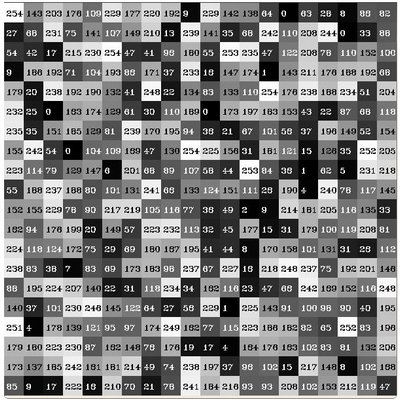
- What happens if we want to *count* this data in an organized way? Since we know that the *range*
of information value for this case is 256 values, we can segment our range in subparts (called
**bins**) like:
\f[\begin{array}{l}
[0, 255] = { [0, 15] \cup [16, 31] \cup ....\cup [240,255] } \\
range = { bin_{1} \cup bin_{2} \cup ....\cup bin_{n = 15} }
\end{array}\f]
and we can keep count of the number of pixels that fall in the range of each \f$bin_{i}\f$. Applying
this to the example above we get the image below ( axis x represents the bins and axis y the
number of pixels in each of them).

- This was just a simple example of how an histogram works and why it is useful. An histogram can
keep count not only of color intensities, but of whatever image features that we want to measure
(i.e. gradients, directions, etc).
- Let's identify some parts of the histogram:
-# **dims**: The number of parameters you want to collect data of. In our example, **dims = 1**
because we are only counting the intensity values of each pixel (in a greyscale image).
-# **bins**: It is the number of **subdivisions** in each dim. In our example, **bins = 16**
-# **range**: The limits for the values to be measured. In this case: **range = [0,255]**
- What if you want to count two features? In this case your resulting histogram would be a 3D plot
(in which x and y would be \f$bin_{x}\f$ and \f$bin_{y}\f$ for each feature and z would be the number of
counts for each combination of \f$(bin_{x}, bin_{y})\f$. The same would apply for more features (of
course it gets trickier).
### What OpenCV offers you
For simple purposes, OpenCV implements the function @ref cv::calcHist , which calculates the
histogram of a set of arrays (usually images or image planes). It can operate with up to 32
dimensions. We will see it in the code below!
Code
----
- **What does this program do?**
- Loads an image
- Splits the image into its R, G and B planes using the function @ref cv::split
- Calculate the Histogram of each 1-channel plane by calling the function @ref cv::calcHist
- Plot the three histograms in a window
- **Downloadable code**: Click
[here](https://github.com/opencv/opencv/tree/master/samples/cpp/tutorial_code/Histograms_Matching/calcHist_Demo.cpp)
- **Code at glance:**
@include samples/cpp/tutorial_code/Histograms_Matching/calcHist_Demo.cpp
Explanation
-----------
-# Create the necessary matrices:
@code{.cpp}
Mat src, dst;
@endcode
-# Load the source image
@code{.cpp}
src = imread( argv[1], 1 );
if( !src.data )
{ return -1; }
@endcode
-# Separate the source image in its three R,G and B planes. For this we use the OpenCV function
@ref cv::split :
@code{.cpp}
vector<Mat> bgr_planes;
split( src, bgr_planes );
@endcode
our input is the image to be divided (this case with three channels) and the output is a vector
of Mat )
-# Now we are ready to start configuring the **histograms** for each plane. Since we are working
with the B, G and R planes, we know that our values will range in the interval \f$[0,255]\f$
-# Establish number of bins (5, 10...):
@code{.cpp}
int histSize = 256; //from 0 to 255
@endcode
-# Set the range of values (as we said, between 0 and 255 )
@code{.cpp}
/// Set the ranges ( for B,G,R) )
float range[] = { 0, 256 } ; //the upper boundary is exclusive
const float* histRange = { range };
@endcode
-# We want our bins to have the same size (uniform) and to clear the histograms in the
beginning, so:
@code{.cpp}
bool uniform = true; bool accumulate = false;
@endcode
-# Finally, we create the Mat objects to save our histograms. Creating 3 (one for each plane):
@code{.cpp}
Mat b_hist, g_hist, r_hist;
@endcode
-# We proceed to calculate the histograms by using the OpenCV function @ref cv::calcHist :
@code{.cpp}
/// Compute the histograms:
calcHist( &bgr_planes[0], 1, 0, Mat(), b_hist, 1, &histSize, &histRange, uniform, accumulate );
calcHist( &bgr_planes[1], 1, 0, Mat(), g_hist, 1, &histSize, &histRange, uniform, accumulate );
calcHist( &bgr_planes[2], 1, 0, Mat(), r_hist, 1, &histSize, &histRange, uniform, accumulate );
@endcode
where the arguments are:
- **&bgr_planes[0]:** The source array(s)
- **1**: The number of source arrays (in this case we are using 1. We can enter here also
a list of arrays )
- **0**: The channel (*dim*) to be measured. In this case it is just the intensity (each
array is single-channel) so we just write 0.
- **Mat()**: A mask to be used on the source array ( zeros indicating pixels to be ignored
). If not defined it is not used
- **b_hist**: The Mat object where the histogram will be stored
- **1**: The histogram dimensionality.
- **histSize:** The number of bins per each used dimension
- **histRange:** The range of values to be measured per each dimension
- **uniform** and **accumulate**: The bin sizes are the same and the histogram is cleared
at the beginning.
-# Create an image to display the histograms:
@code{.cpp}
// Draw the histograms for R, G and B
int hist_w = 512; int hist_h = 400;
int bin_w = cvRound( (double) hist_w/histSize );
Mat histImage( hist_h, hist_w, CV_8UC3, Scalar( 0,0,0) );
@endcode
-# Notice that before drawing, we first @ref cv::normalize the histogram so its values fall in the
range indicated by the parameters entered:
@code{.cpp}
/// Normalize the result to [ 0, histImage.rows ]
normalize(b_hist, b_hist, 0, histImage.rows, NORM_MINMAX, -1, Mat() );
normalize(g_hist, g_hist, 0, histImage.rows, NORM_MINMAX, -1, Mat() );
normalize(r_hist, r_hist, 0, histImage.rows, NORM_MINMAX, -1, Mat() );
@endcode
this function receives these arguments:
- **b_hist:** Input array
- **b_hist:** Output normalized array (can be the same)
- **0** and\**histImage.rows: For this example, they are the lower and upper limits to
normalize the values ofr_hist*\*
- **NORM_MINMAX:** Argument that indicates the type of normalization (as described above, it
adjusts the values between the two limits set before)
- **-1:** Implies that the output normalized array will be the same type as the input
- **Mat():** Optional mask
-# Finally, observe that to access the bin (in this case in this 1D-Histogram):
@code{.cpp}
/// Draw for each channel
for( int i = 1; i < histSize; i++ )
{
line( histImage, Point( bin_w*(i-1), hist_h - cvRound(b_hist.at<float>(i-1)) ) ,
Point( bin_w*(i), hist_h - cvRound(b_hist.at<float>(i)) ),
Scalar( 255, 0, 0), 2, 8, 0 );
line( histImage, Point( bin_w*(i-1), hist_h - cvRound(g_hist.at<float>(i-1)) ) ,
Point( bin_w*(i), hist_h - cvRound(g_hist.at<float>(i)) ),
Scalar( 0, 255, 0), 2, 8, 0 );
line( histImage, Point( bin_w*(i-1), hist_h - cvRound(r_hist.at<float>(i-1)) ) ,
Point( bin_w*(i), hist_h - cvRound(r_hist.at<float>(i)) ),
Scalar( 0, 0, 255), 2, 8, 0 );
}
@endcode
we use the expression:
@code{.cpp}
b_hist.at<float>(i)
@endcode
where \f$i\f$ indicates the dimension. If it were a 2D-histogram we would use something like:
@code{.cpp}
b_hist.at<float>( i, j )
@endcode
-# Finally we display our histograms and wait for the user to exit:
@code{.cpp}
namedWindow("calcHist Demo", WINDOW_AUTOSIZE );
imshow("calcHist Demo", histImage );
waitKey(0);
return 0;
@endcode
Result
------
-# Using as input argument an image like the shown below:

-# Produces the following histogram:

|