1
2
3
4
5
6
7
8
9
10
11
12
13
14
15
16
17
18
19
20
21
22
23
24
25
26
27
28
29
30
31
32
33
34
35
36
37
38
39
40
41
42
43
44
45
46
47
48
49
50
51
52
53
54
55
56
57
58
59
60
61
62
63
64
65
66
67
68
69
70
71
72
73
74
75
76
77
78
79
80
81
82
83
84
85
86
87
88
89
90
91
92
93
94
95
96
97
98
99
100
101
102
103
104
105
106
107
108
109
110
111
112
113
114
115
116
117
118
119
120
121
122
123
124
125
126
127
128
129
130
131
132
133
134
135
136
137
138
139
140
141
142
143
144
145
146
147
148
149
150
151
152
153
154
155
156
157
158
159
160
161
162
163
164
165
166
167
168
169
170
171
172
173
174
175
176
177
178
179
180
181
182
183
184
185
186
187
188
189
190
191
192
193
194
195
196
197
198
199
200
201
202
203
204
205
206
207
208
209
210
211
212
213
214
215
216
217
218
219
220
221
222
223
224
225
226
227
228
229
230
231
232
233
234
235
236
237
238
239
240
241
242
243
244
245
246
247
248
249
250
251
252
253
254
255
256
257
258
259
260
261
262
263
264
265
266
267
268
269
270
271
272
273
274
275
276
277
278
279
280
281
282
283
284
285
286
287
288
289
290
291
292
293
294
|
Eroding and Dilating {#tutorial_erosion_dilatation}
====================
@tableofcontents
@prev_tutorial{tutorial_gausian_median_blur_bilateral_filter}
@next_tutorial{tutorial_opening_closing_hats}
| | |
| -: | :- |
| Original author | Ana Huamán |
| Compatibility | OpenCV >= 3.0 |
Goal
----
In this tutorial you will learn how to:
- Apply two very common morphological operators: Erosion and Dilation. For this purpose, you will use
the following OpenCV functions:
- @ref cv::erode
- @ref cv::dilate
@note The explanation below belongs to the book **Learning OpenCV** by Bradski and Kaehler.
Morphological Operations
------------------------
- In short: A set of operations that process images based on shapes. Morphological operations
apply a *structuring element* to an input image and generate an output image.
- The most basic morphological operations are: Erosion and Dilation. They have a wide array of
uses, i.e. :
- Removing noise
- Isolation of individual elements and joining disparate elements in an image.
- Finding of intensity bumps or holes in an image
- We will explain dilation and erosion briefly, using the following image as an example:
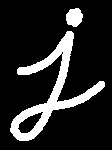
### Dilation
- This operations consists of convolving an image \f$A\f$ with some kernel (\f$B\f$), which can have any
shape or size, usually a square or circle.
- The kernel \f$B\f$ has a defined *anchor point*, usually being the center of the kernel.
- As the kernel \f$B\f$ is scanned over the image, we compute the maximal pixel value overlapped by
\f$B\f$ and replace the image pixel in the anchor point position with that maximal value. As you can
deduce, this maximizing operation causes bright regions within an image to "grow" (therefore the
name *dilation*).
- The dilatation operation is: \f$\texttt{dst} (x,y) = \max _{(x',y'): \, \texttt{element} (x',y') \ne0 } \texttt{src} (x+x',y+y')\f$
- Take the above image as an example. Applying dilation we can get:

- The bright area of the letter dilates around the black regions of the background.
### Erosion
- This operation is the sister of dilation. It computes a local minimum over the
area of given kernel.
- As the kernel \f$B\f$ is scanned over the image, we compute the minimal pixel value overlapped by
\f$B\f$ and replace the image pixel under the anchor point with that minimal value.
- The erosion operation is: \f$\texttt{dst} (x,y) = \min _{(x',y'): \, \texttt{element} (x',y') \ne0 } \texttt{src} (x+x',y+y')\f$
- Analagously to the example for dilation, we can apply the erosion operator to the original image
(shown above). You can see in the result below that the bright areas of the image get thinner,
whereas the dark zones gets bigger.

Code
----
@add_toggle_cpp
This tutorial's code is shown below. You can also download it
[here](https://github.com/opencv/opencv/tree/master/samples/cpp/tutorial_code/ImgProc/Morphology_1.cpp)
@include samples/cpp/tutorial_code/ImgProc/Morphology_1.cpp
@end_toggle
@add_toggle_java
This tutorial's code is shown below. You can also download it
[here](https://github.com/opencv/opencv/tree/master/samples/java/tutorial_code/ImgProc/erosion_dilatation/MorphologyDemo1.java)
@include samples/java/tutorial_code/ImgProc/erosion_dilatation/MorphologyDemo1.java
@end_toggle
@add_toggle_python
This tutorial's code is shown below. You can also download it
[here](https://github.com/opencv/opencv/tree/master/samples/python/tutorial_code/imgProc/erosion_dilatation/morphology_1.py)
@include samples/python/tutorial_code/imgProc/erosion_dilatation/morphology_1.py
@end_toggle
Explanation
-----------
@add_toggle_cpp
Most of the material shown here is trivial (if you have any doubt, please refer to the tutorials in
previous sections). Let's check the general structure of the C++ program:
@snippet cpp/tutorial_code/ImgProc/Morphology_1.cpp main
-# Load an image (can be BGR or grayscale)
-# Create two windows (one for dilation output, the other for erosion)
-# Create a set of two Trackbars for each operation:
- The first trackbar "Element" returns either **erosion_elem** or **dilation_elem**
- The second trackbar "Kernel size" return **erosion_size** or **dilation_size** for the
corresponding operation.
-# Call once erosion and dilation to show the initial image.
Every time we move any slider, the user's function **Erosion** or **Dilation** will be
called and it will update the output image based on the current trackbar values.
Let's analyze these two functions:
#### The erosion function
@snippet cpp/tutorial_code/ImgProc/Morphology_1.cpp erosion
The function that performs the *erosion* operation is @ref cv::erode . As we can see, it
receives three arguments:
- *src*: The source image
- *erosion_dst*: The output image
- *element*: This is the kernel we will use to perform the operation. If we do not
specify, the default is a simple `3x3` matrix. Otherwise, we can specify its
shape. For this, we need to use the function cv::getStructuringElement :
@snippet cpp/tutorial_code/ImgProc/Morphology_1.cpp kernel
We can choose any of three shapes for our kernel:
- Rectangular box: MORPH_RECT
- Cross: MORPH_CROSS
- Ellipse: MORPH_ELLIPSE
Then, we just have to specify the size of our kernel and the *anchor point*. If not
specified, it is assumed to be in the center.
That is all. We are ready to perform the erosion of our image.
#### The dilation function
The code is below. As you can see, it is completely similar to the snippet of code for **erosion**.
Here we also have the option of defining our kernel, its anchor point and the size of the operator
to be used.
@snippet cpp/tutorial_code/ImgProc/Morphology_1.cpp dilation
@end_toggle
@add_toggle_java
Most of the material shown here is trivial (if you have any doubt, please refer to the tutorials in
previous sections). Let's check however the general structure of the java class. There are 4 main
parts in the java class:
- the class constructor which setups the window that will be filled with window components
- the `addComponentsToPane` method, which fills out the window
- the `update` method, which determines what happens when the user changes any value
- the `main` method, which is the entry point of the program
In this tutorial we will focus on the `addComponentsToPane` and `update` methods. However, for completion the
steps followed in the constructor are:
-# Load an image (can be BGR or grayscale)
-# Create a window
-# Add various control components with `addComponentsToPane`
-# show the window
The components were added by the following method:
@snippet java/tutorial_code/ImgProc/erosion_dilatation/MorphologyDemo1.java components
In short we
-# create a panel for the sliders
-# create a combo box for the element types
-# create a slider for the kernel size
-# create a combo box for the morphology function to use (erosion or dilation)
The action and state changed listeners added call at the end the `update` method which updates
the image based on the current slider values. So every time we move any slider, the `update` method is triggered.
#### Updating the image
To update the image we used the following implementation:
@snippet java/tutorial_code/ImgProc/erosion_dilatation/MorphologyDemo1.java update
In other words we
-# get the structuring element the user chose
-# execute the **erosion** or **dilation** function based on `doErosion`
-# reload the image with the morphology applied
-# repaint the frame
Let's analyze the `erode` and `dilate` methods:
#### The erosion method
@snippet java/tutorial_code/ImgProc/erosion_dilatation/MorphologyDemo1.java erosion
The function that performs the *erosion* operation is @ref cv::erode . As we can see, it
receives three arguments:
- *src*: The source image
- *erosion_dst*: The output image
- *element*: This is the kernel we will use to perform the operation. For specifying the shape, we need to use
the function cv::getStructuringElement :
@snippet java/tutorial_code/ImgProc/erosion_dilatation/MorphologyDemo1.java kernel
We can choose any of three shapes for our kernel:
- Rectangular box: CV_SHAPE_RECT
- Cross: CV_SHAPE_CROSS
- Ellipse: CV_SHAPE_ELLIPSE
Together with the shape we specify the size of our kernel and the *anchor point*. If the anchor point is not
specified, it is assumed to be in the center.
That is all. We are ready to perform the erosion of our image.
#### The dilation function
The code is below. As you can see, it is completely similar to the snippet of code for **erosion**.
Here we also have the option of defining our kernel, its anchor point and the size of the operator
to be used.
@snippet java/tutorial_code/ImgProc/erosion_dilatation/MorphologyDemo1.java dilation
@end_toggle
@add_toggle_python
Most of the material shown here is trivial (if you have any doubt, please refer to the tutorials in
previous sections). Let's check the general structure of the python script:
@snippet python/tutorial_code/imgProc/erosion_dilatation/morphology_1.py main
-# Load an image (can be BGR or grayscale)
-# Create two windows (one for erosion output, the other for dilation) with a set of trackbars each
- The first trackbar "Element" returns the value for the morphological type that will be mapped
(1 = rectangle, 2 = cross, 3 = ellipse)
- The second trackbar "Kernel size" returns the size of the element for the
corresponding operation
-# Call once erosion and dilation to show the initial image
Every time we move any slider, the user's function **erosion** or **dilation** will be
called and it will update the output image based on the current trackbar values.
Let's analyze these two functions:
#### The erosion function
@snippet python/tutorial_code/imgProc/erosion_dilatation/morphology_1.py erosion
The function that performs the *erosion* operation is @ref cv::erode . As we can see, it
receives two arguments and returns the processed image:
- *src*: The source image
- *element*: The kernel we will use to perform the operation. We can specify its
shape by using the function cv::getStructuringElement :
@snippet python/tutorial_code/imgProc/erosion_dilatation/morphology_1.py kernel
We can choose any of three shapes for our kernel:
- Rectangular box: MORPH_RECT
- Cross: MORPH_CROSS
- Ellipse: MORPH_ELLIPSE
Then, we just have to specify the size of our kernel and the *anchor point*. If the anchor point not
specified, it is assumed to be in the center.
That is all. We are ready to perform the erosion of our image.
#### The dilation function
The code is below. As you can see, it is completely similar to the snippet of code for **erosion**.
Here we also have the option of defining our kernel, its anchor point and the size of the operator
to be used.
@snippet python/tutorial_code/imgProc/erosion_dilatation/morphology_1.py dilation
@end_toggle
@note Additionally, there are further parameters that allow you to perform multiple erosions/dilations
(iterations) at once and also set the border type and value. However, We haven't used those
in this simple tutorial. You can check out the reference for more details.
Results
-------
Compile the code above and execute it (or run the script if using python) with an image as argument.
If you do not provide an image as argument the default sample image
([LinuxLogo.jpg](https://github.com/opencv/opencv/tree/master/samples/data/LinuxLogo.jpg)) will be used.
For instance, using this image:

We get the results below. Varying the indices in the Trackbars give different output images,
naturally. Try them out! You can even try to add a third Trackbar to control the number of
iterations.

(depending on the programming language the output might vary a little or be only 1 window)
|