1
2
3
4
5
6
7
8
9
10
11
12
13
14
15
16
17
18
19
20
21
22
23
24
25
26
27
28
29
30
31
32
33
34
35
36
37
38
39
40
41
42
43
44
45
46
47
48
49
50
51
52
53
54
55
56
57
58
59
60
61
62
63
64
65
66
67
68
69
70
71
72
73
74
75
76
77
78
79
80
81
82
83
84
85
86
87
88
89
90
91
92
93
94
95
96
97
98
99
100
101
102
103
104
105
106
107
108
109
110
111
112
113
114
115
116
117
118
119
120
121
122
123
124
125
126
127
128
129
130
131
132
133
134
135
136
137
138
139
140
141
142
143
144
145
146
147
148
149
150
151
152
153
154
155
156
157
158
159
160
161
162
163
164
165
166
167
168
169
170
171
172
173
174
175
176
177
178
179
180
181
182
183
184
185
186
187
188
189
190
191
192
193
194
195
196
197
198
199
200
201
202
203
204
205
206
207
208
209
210
211
212
213
214
215
216
217
218
219
220
221
222
223
224
225
226
227
228
229
230
231
232
233
234
235
236
237
238
239
240
241
242
243
244
245
246
247
248
249
250
251
252
253
254
255
256
257
258
259
260
261
262
263
264
265
266
267
268
269
270
271
272
273
274
275
276
277
278
279
280
281
282
283
284
285
286
287
288
289
290
291
292
293
294
295
296
297
298
299
300
301
302
303
304
305
306
307
308
309
310
311
312
313
314
315
316
317
318
319
320
321
322
323
324
325
326
327
328
329
330
331
332
333
334
335
336
337
338
339
340
341
342
343
344
345
346
347
348
349
350
351
352
353
354
355
356
357
358
359
360
361
362
363
364
365
366
367
368
369
370
371
372
373
374
375
376
377
378
379
380
381
382
383
384
385
386
387
388
389
390
391
392
393
394
395
396
397
398
399
400
401
402
403
404
405
406
407
408
409
410
|
Installation in Windows {#tutorial_windows_install}
=======================
@prev_tutorial{tutorial_linux_eclipse}
@next_tutorial{tutorial_windows_visual_studio_opencv}
| | |
| -: | :- |
| Original author | Bernát Gábor |
| Compatibility | OpenCV >= 3.0 |
@warning
This tutorial can contain obsolete information.
The description here was tested on Windows 7 SP1. Nevertheless, it should also work on any other
relatively modern version of Windows OS. If you encounter errors after following the steps described
below, feel free to contact us via our [OpenCV Q&A forum](https://forum.opencv.org). We'll do our
best to help you out.
@note To use the OpenCV library you have two options: @ref tutorial_windows_install_prebuilt or
@ref tutorial_windows_install_build. While the first one is easier to complete, it only works if you are coding
with the latest Microsoft Visual Studio IDE and do not take advantage of the most advanced
technologies we integrate into our library. .. _Windows_Install_Prebuild:
Installation by Using the Pre-built Libraries {#tutorial_windows_install_prebuilt}
=============================================
-# Launch a web browser of choice and go to our [page on
Sourceforge](http://sourceforge.net/projects/opencvlibrary/files/opencv-win/).
-# Choose a build you want to use and download it.
-# Make sure you have admin rights. Unpack the self-extracting archive.
-# You can check the installation at the chosen path as you can see below.

-# To finalize the installation go to the @ref tutorial_windows_install_path section.
Installation by Using git-bash (version>=2.14.1) and cmake (version >=3.9.1){#tutorial_windows_gitbash_build}
===============================================================
-# You must download [cmake (version >=3.9.1)](https://cmake.org) and install it. You must add cmake to PATH variable during installation
-# You must install [git-bash (version>=2.14.1)](https://git-for-windows.github.io/). Don't add git to PATH variable during installation
-# Run git-bash. You observe a command line window.
Suppose you want to build opencv and opencv_contrib in c:/lib
-# In git command line enter following command (if folder does not exist) :
@code{.bash}
mkdir /c/lib
cd /c/lib
@endcode
-# save this script with name installOCV.sh in c:/lib
@code{.bash}
#!/bin/bash -e
myRepo=$(pwd)
CMAKE_GENERATOR_OPTIONS=-G"Visual Studio 16 2019"
#CMAKE_GENERATOR_OPTIONS=-G"Visual Studio 15 2017 Win64"
#CMAKE_GENERATOR_OPTIONS=(-G"Visual Studio 16 2019" -A x64) # CMake 3.14+ is required
if [ ! -d "$myRepo/opencv" ]; then
echo "cloning opencv"
git clone https://github.com/opencv/opencv.git
else
cd opencv
git pull --rebase
cd ..
fi
if [ ! -d "$myRepo/opencv_contrib" ]; then
echo "cloning opencv_contrib"
git clone https://github.com/opencv/opencv_contrib.git
else
cd opencv_contrib
git pull --rebase
cd ..
fi
RepoSource=opencv
mkdir -p build_opencv
pushd build_opencv
CMAKE_OPTIONS=(-DBUILD_PERF_TESTS:BOOL=OFF -DBUILD_TESTS:BOOL=OFF -DBUILD_DOCS:BOOL=OFF -DWITH_CUDA:BOOL=OFF -DBUILD_EXAMPLES:BOOL=OFF -DINSTALL_CREATE_DISTRIB=ON)
set -x
cmake "${CMAKE_GENERATOR_OPTIONS[@]}" "${CMAKE_OPTIONS[@]}" -DOPENCV_EXTRA_MODULES_PATH="$myRepo"/opencv_contrib/modules -DCMAKE_INSTALL_PREFIX="$myRepo/install/$RepoSource" "$myRepo/$RepoSource"
echo "************************* $Source_DIR -->debug"
cmake --build . --config debug
echo "************************* $Source_DIR -->release"
cmake --build . --config release
cmake --build . --target install --config release
cmake --build . --target install --config debug
popd
@endcode
In this script I suppose you use VS 2015 in 64 bits
@code{.bash}
CMAKE_GENERATOR_OPTIONS=-G"Visual Studio 14 2015 Win64"
@endcode
and opencv will be installed in c:/lib/install/opencv
@code{.bash}
-DCMAKE_INSTALL_PREFIX="$myRepo/install/$RepoSource"
@endcode
with no Perf tests, no tests, no doc, no CUDA and no example
@code{.bash}
CMAKE_OPTIONS=(-DBUILD_PERF_TESTS:BOOL=OFF -DBUILD_TESTS:BOOL=OFF -DBUILD_DOCS:BOOL=OFF -DBUILD_EXAMPLES:BOOL=OFF)
@endcode
-# In git command line enter following command :
@code{.bash}
./installOCV.sh
@endcode
-# Drink a coffee or two... opencv is ready : That's all!
-# Next time you run this script, opencv and opencv_contrib will be updated and rebuild
Installation by Making Your Own Libraries from the Source Files {#tutorial_windows_install_build}
===============================================================
You may find the content of this tutorial also inside the following videos:
[Part 1](https://www.youtube.com/watch?v=NnovZ1cTlMs) and [Part 2](https://www.youtube.com/watch?v=qGNWMcfWwPU), hosted on YouTube.
@youtube{NnovZ1cTlMs}
@youtube{qGNWMcfWwPU}
**warning**
These videos above are long-obsolete and contain inaccurate information. Be careful, since
solutions described in those videos are no longer supported and may even break your install.
If you are building your own libraries you can take the source files from our [Git
repository](https://github.com/opencv/opencv.git).
Building the OpenCV library from scratch requires a couple of tools installed beforehand:
- An IDE of choice (preferably), or just a CC++ compiler that will actually make the binary files.
Here we will use the [Microsoft Visual Studio](https://www.microsoft.com/visualstudio/en-us).
However, you can use any other IDE that has a valid CC++ compiler.
- [CMake](http://www.cmake.org/cmake/resources/software.html), which is a neat tool to make the project files (for your chosen IDE) from the OpenCV
source files. It will also allow an easy configuration of the OpenCV build files, in order to
make binary files that fits exactly to your needs.
- Git to acquire the OpenCV source files. A good tool for this is [TortoiseGit](http://code.google.com/p/tortoisegit/wiki/Download). Alternatively,
you can just download an archived version of the source files from our [page on
Sourceforge](http://sourceforge.net/projects/opencvlibrary/files/opencv-win/)
OpenCV may come in multiple flavors. There is a "core" section that will work on its own.
Nevertheless, there is a couple of tools, libraries made by 3rd parties that offer services of which
the OpenCV may take advantage. These will improve its capabilities in many ways. In order to use any
of them, you need to download and install them on your system.
- The [Python libraries](http://www.python.org/downloads/) are required to build the *Python interface* of OpenCV. For now use the
version `2.7.{x}`. This is also a must if you want to build the *OpenCV documentation*.
- [Numpy](http://numpy.scipy.org/) is a scientific computing package for Python. Required for the *Python interface*.
- [Intel Threading Building Blocks (*TBB*)](http://threadingbuildingblocks.org/file.php?fid=77) is used inside OpenCV for parallel code
snippets. Using this will make sure that the OpenCV library will take advantage of all the cores
you have in your system's CPU.
- [Intel Integrated Performance Primitives (*IPP*)](http://software.intel.com/en-us/articles/intel-ipp/) may be used to improve the performance
of color conversion, Haar training and DFT functions of the OpenCV library. Watch out, since
this is not a free service.
- OpenCV offers a somewhat fancier and more useful graphical user interface, than the default one
by using the [Qt framework](http://qt.nokia.com/downloads). For a quick overview of what this has to offer, look into the
documentations *highgui* module, under the *Qt New Functions* section. Version 4.6 or later of
the framework is required.
- [Eigen](http://eigen.tuxfamily.org/index.php?title=Main_Page#Download) is a C++ template library for linear algebra.
- The latest [CUDA Toolkit](http://developer.nvidia.com/cuda-downloads) will allow you to use the power lying inside your GPU. This will
drastically improve performance for some algorithms (e.g the HOG descriptor). Getting more and
more of our algorithms to work on the GPUs is a constant effort of the OpenCV team.
- [OpenEXR](http://www.openexr.com/downloads.html) source files are required for the library to work with this high dynamic range (HDR)
image file format.
- The OpenNI Framework contains a set of open source APIs that provide support for natural interaction with devices via methods such as voice command recognition, hand gestures, and body
motion tracking. Prebuilt binaries can be found [here](http://structure.io/openni). The source code of [OpenNI](https://github.com/OpenNI/OpenNI) and [OpenNI2](https://github.com/OpenNI/OpenNI2) are also available on Github.
- [Doxygen](http://www.doxygen.nl) is a documentation generator and is the tool that will actually create the
*OpenCV documentation*.
Now we will describe the steps to follow for a full build (using all the above frameworks, tools and
libraries). If you do not need the support for some of these, you can just freely skip this section.
### Building the library
-# Make sure you have a working IDE with a valid compiler. In case of the Microsoft Visual Studio
just install it and make sure it starts up.
-# Install [CMake](http://www.cmake.org/cmake/resources/software.html). Simply follow the wizard, no need to add it to the path. The default install
options are OK.
-# Download and install an up-to-date version of msysgit from its [official
site](http://code.google.com/p/msysgit/downloads/list). There is also the portable version,
which you need only to unpack to get access to the console version of Git. Supposing that for
some of us it could be quite enough.
-# Install [TortoiseGit](http://code.google.com/p/tortoisegit/wiki/Download). Choose the 32 or 64 bit version according to the type of OS you work in.
While installing, locate your msysgit (if it does not do that automatically). Follow the
wizard -- the default options are OK for the most part.
-# Choose a directory in your file system, where you will download the OpenCV libraries to. I
recommend creating a new one that has short path and no special characters in it, for example
`D:/OpenCV`. For this tutorial, I will suggest you do so. If you use your own path and know, what
you are doing -- it is OK.
-# Clone the repository to the selected directory. After clicking *Clone* button, a window will
appear where you can select from what repository you want to download source files
(<https://github.com/opencv/opencv.git>) and to what directory (`D:/OpenCV`).
-# Push the OK button and be patient as the repository is quite a heavy download. It will take
some time depending on your Internet connection.
-# In this section, I will cover installing the 3rd party libraries.
-# Download the [Python libraries](http://www.python.org/downloads/) and install it with the default options. You will need a
couple other python extensions. Luckily installing all these may be automated by a nice tool
called [Setuptools](http://pypi.python.org/pypi/setuptools#downloads). Download and install
again.
-# The easiest way to install Numpy is to just download its binaries from the [sourceforge page](http://sourceforge.net/projects/numpy/files/NumPy/).
Make sure your download and install
exactly the binary for your python version (so for version `2.7`).
-# For the [Intel Threading Building Blocks (*TBB*)](http://threadingbuildingblocks.org/file.php?fid=77)
download the source files and extract
it inside a directory on your system. For example let there be `D:/OpenCV/dep`. For installing
the [Intel Integrated Performance Primitives (*IPP*)](http://software.intel.com/en-us/articles/intel-ipp/)
the story is the same. For
extracting the archives, I recommend using the [7-Zip](http://www.7-zip.org/) application.

-# In case of the [Eigen](http://eigen.tuxfamily.org/index.php?title=Main_Page#Download) library it is again a case of download and extract to the
`D:/OpenCV/dep` directory.
-# Same as above with [OpenEXR](http://www.openexr.com/downloads.html).
-# For the [OpenNI Framework](http://www.openni.org/) you need to install both the [development
build](http://www.openni.org/downloadfiles/opennimodules/openni-binaries/21-stable) and the
[PrimeSensor
Module](http://www.openni.org/downloadfiles/opennimodules/openni-compliant-hardware-binaries/32-stable).
-# For the CUDA you need again two modules: the latest [CUDA Toolkit](http://developer.nvidia.com/cuda-downloads) and the *CUDA Tools SDK*.
Download and install both of them with a *complete* option by using the 32 or 64 bit setups
according to your OS.
-# In case of the Qt framework you need to build yourself the binary files (unless you use the
Microsoft Visual Studio 2008 with 32 bit compiler). To do this go to the [Qt
Downloads](http://qt.nokia.com/downloads) page. Download the source files (not the
installers!!!):

Extract it into a nice and short named directory like `D:/OpenCV/dep/qt/` . Then you need to
build it. Start up a *Visual* *Studio* *Command* *Prompt* (*2010*) by using the start menu
search (or navigate through the start menu
All Programs --\> Microsoft Visual Studio 2010 --\> Visual Studio Tools --\> Visual Studio Command Prompt (2010)).

Now navigate to the extracted folder and enter inside it by using this console window. You
should have a folder containing files like *Install*, *Make* and so on. Use the *dir* command
to list files inside your current directory. Once arrived at this directory enter the
following command:
@code{.bash}
configure.exe -release -no-webkit -no-phonon -no-phonon-backend -no-script -no-scripttools
-no-qt3support -no-multimedia -no-ltcg
@endcode
Completing this will take around 10-20 minutes. Then enter the next command that will take a
lot longer (can easily take even more than a full hour):
@code{.bash}
nmake
@endcode
After this set the Qt environment variables using the following command on Windows 7:
@code{.bash}
setx -m QTDIR D:/OpenCV/dep/qt/qt-everywhere-opensource-src-4.7.3
@endcode
Also, add the built binary files path to the system path by using the [PathEditor](http://www.redfernplace.com/software-projects/patheditor/). In our
case this is `D:/OpenCV/dep/qt/qt-everywhere-opensource-src-4.7.3/bin`.
@note
If you plan on doing Qt application development you can also install at this point the *Qt
Visual Studio Add-in*. After this you can make and build Qt applications without using the *Qt
Creator*. Everything is nicely integrated into Visual Studio.
-# Now start the *CMake (cmake-gui)*. You may again enter it in the start menu search or get it
from the All Programs --\> CMake 2.8 --\> CMake (cmake-gui). First, select the directory for the
source files of the OpenCV library (1). Then, specify a directory where you will build the
binary files for OpenCV (2).
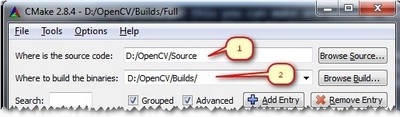
Press the Configure button to specify the compiler (and *IDE*) you want to use. Note that in
case you can choose between different compilers for making either 64 bit or 32 bit libraries.
Select the one you use in your application development.

CMake will start out and based on your system variables will try to automatically locate as many
packages as possible. You can modify the packages to use for the build in the WITH --\> WITH_X
menu points (where *X* is the package abbreviation). Here are a list of current packages you can
turn on or off:

Select all the packages you want to use and press again the *Configure* button. For an easier
overview of the build options make sure the *Grouped* option under the binary directory
selection is turned on. For some of the packages CMake may not find all of the required files or
directories. In case of these, CMake will throw an error in its output window (located at the
bottom of the GUI) and set its field values to not found constants. For example:


For these you need to manually set the queried directories or files path. After this press again
the *Configure* button to see if the value entered by you was accepted or not. Do this until all
entries are good and you cannot see errors in the field/value or the output part of the GUI. Now
I want to emphasize an option that you will definitely love:
ENABLE --\> ENABLE_SOLUTION_FOLDERS. OpenCV will create many-many projects and turning this
option will make sure that they are categorized inside directories in the *Solution Explorer*.
It is a must have feature, if you ask me.

Furthermore, you need to select what part of OpenCV you want to build.
- *BUILD_DOCS* -\> It creates two projects for building the documentation of OpenCV (there
will be a separate project for building the HTML and the PDF files). Note that these are not
built together with the solution. You need to make an explicit build project command on
these to do so.
- *BUILD_EXAMPLES* -\> OpenCV comes with many example applications from which you may learn
most of the libraries capabilities. This will also come handy to easily try out if OpenCV is
fully functional on your computer.
- *BUILD_PACKAGE* -\> Prior to version 2.3 with this you could build a project that will
build an OpenCV installer. With this, you can easily install your OpenCV flavor on other
systems. For the latest source files of OpenCV, it generates a new project that simply
creates a zip archive with OpenCV sources.
- *BUILD_SHARED_LIBS* -\> With this you can control to build DLL files (when turned on) or
static library files (\*.lib) otherwise.
- *BUILD_TESTS* -\> Each module of OpenCV has a test project assigned to it. Building these
test projects is also a good way to try out, that the modules work just as expected on your
system too.
- *BUILD_PERF_TESTS* -\> There are also performance tests for many OpenCV functions. If
you are concerned about performance, build them and run.
- *BUILD_opencv_python* -\> Self-explanatory. Create the binaries to use OpenCV from the
Python language.
- *BUILD_opencv_world* -\> Generate a single "opencv_world" binary (a shared or static library, depending on *BUILD_SHARED_LIBS*) including all the modules instead of a collection of separate binaries, one binary per module.
Press again the *Configure* button and ensure no errors are reported. If this is the case, you
can tell CMake to create the project files by pushing the *Generate* button. Go to the build
directory and open the created **OpenCV** solution. Depending on just how much of the above
options you have selected the solution may contain quite a lot of projects so be tolerant on the
IDE at the startup. Now you need to build both the *Release* and the *Debug* binaries. Use the
drop-down menu on your IDE to change to another of these after building for one of them.

In the end, you can observe the built binary files inside the bin directory:
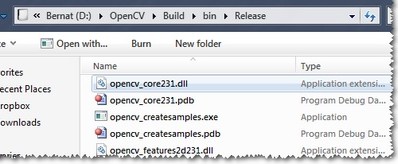
For the documentation, you need to explicitly issue the build commands on the *doxygen* project for
the HTML documentation. It will call *Doxygen* to do
all the hard work. You can find the generated documentation inside the `build/doc/doxygen/html`.
To collect the header and the binary files, that you will use during your own projects, into a
separate directory (similarly to how the pre-built binaries ship) you need to explicitly build
the *Install* project.

This will create an *Install* directory inside the *Build* one collecting all the built binaries
into a single place. Use this only after you built both the *Release* and *Debug* versions.
To test your build just go into the `Build/bin/Debug` or `Build/bin/Release` directory and start
a couple of applications like the *contours.exe*. If they run, you are done. Otherwise,
something definitely went awfully wrong. In this case you should contact us at our [Q&A forum](https://forum.opencv.org/).
If everything is okay, the *contours.exe* output should resemble the following image (if
built with Qt support):
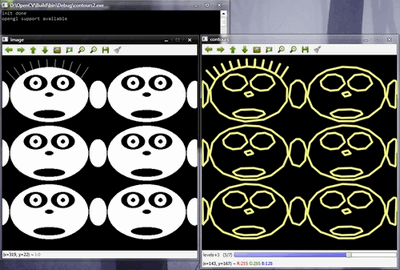
@note
If you use the GPU module (CUDA libraries), make sure you also upgrade to the latest drivers of
your GPU. Error messages containing invalid entries in (or cannot find) the nvcuda.dll are
caused mostly by old video card drivers. For testing the GPU (if built) run the
*performance_gpu.exe* sample application.
Set the OpenCV environment variable and add it to the systems path {#tutorial_windows_install_path}
=================================================================
First, we set an environment variable to make our work easier. This will hold the build directory of
our OpenCV library that we use in our projects. Start up a command window and enter:
@code
setx -m OPENCV_DIR D:\OpenCV\Build\x86\vc11 (suggested for Visual Studio 2012 - 32 bit Windows)
setx -m OPENCV_DIR D:\OpenCV\Build\x64\vc11 (suggested for Visual Studio 2012 - 64 bit Windows)
setx -m OPENCV_DIR D:\OpenCV\Build\x86\vc12 (suggested for Visual Studio 2013 - 32 bit Windows)
setx -m OPENCV_DIR D:\OpenCV\Build\x64\vc12 (suggested for Visual Studio 2013 - 64 bit Windows)
setx -m OPENCV_DIR D:\OpenCV\Build\x64\vc14 (suggested for Visual Studio 2015 - 64 bit Windows)
@endcode
Here the directory is where you have your OpenCV binaries (*extracted* or *built*). You can have
different platform (e.g. x64 instead of x86) or compiler type, so substitute appropriate value.
Inside this, you should have two folders called *lib* and *bin*. The -m should be added if you wish
to make the settings computer wise, instead of user wise.
If you built static libraries then you are done. Otherwise, you need to add the *bin* folders path
to the systems path. This is because you will use the OpenCV library in form of *"Dynamic-link
libraries"* (also known as **DLL**). Inside these are stored all the algorithms and information the
OpenCV library contains. The operating system will load them only on demand, during runtime.
However, to do this the operating system needs to know where they are. The systems **PATH** contains
a list of folders where DLLs can be found. Add the OpenCV library path to this and the OS will know
where to look if he ever needs the OpenCV binaries. Otherwise, you will need to copy the used DLLs
right beside the applications executable file (*exe*) for the OS to find it, which is highly
unpleasant if you work on many projects. To do this start up again the [PathEditor](http://www.redfernplace.com/software-projects/patheditor/) and add the
following new entry (right click in the application to bring up the menu):
@code
%OPENCV_DIR%\bin
@endcode


Save it to the registry and you are done. If you ever change the location of your build directories
or want to try out your application with a different build, all you will need to do is to update the
OPENCV_DIR variable via the *setx* command inside a command window.
Now you can continue reading the tutorials with the @ref tutorial_windows_visual_studio_opencv section.
There you will find out how to use the OpenCV library in your own projects with the help of the
Microsoft Visual Studio IDE.
|