1
2
3
4
5
6
7
8
9
10
11
12
13
14
15
16
17
18
19
20
21
22
23
24
25
26
27
28
29
30
31
32
33
34
35
36
37
38
39
40
41
42
43
44
45
46
47
48
49
50
51
52
53
54
55
56
57
58
59
60
61
62
63
64
65
66
67
68
69
70
71
72
73
74
75
76
77
78
79
80
81
82
83
84
85
86
87
88
89
90
91
92
93
94
95
96
97
98
99
100
101
102
103
104
105
106
107
108
109
110
111
112
113
114
115
116
117
118
119
120
121
122
123
124
125
126
127
128
129
130
131
132
133
134
135
136
137
138
139
140
141
142
143
144
145
146
147
148
149
150
151
152
153
154
155
156
157
158
159
160
161
162
163
164
165
166
167
168
169
170
171
172
173
174
175
176
177
178
179
180
181
182
183
184
185
186
187
188
189
190
191
192
193
194
195
196
197
198
199
200
201
202
203
204
205
206
207
208
209
210
211
212
213
214
215
216
217
218
219
220
221
222
223
224
225
226
227
228
229
230
231
232
233
234
235
236
237
238
239
240
241
242
243
244
245
246
247
248
249
250
251
252
253
254
255
256
257
258
259
260
261
262
263
264
265
266
267
268
269
270
271
272
273
274
275
276
277
278
279
280
281
282
283
284
285
286
287
288
289
290
291
292
293
294
295
296
297
298
299
300
301
302
303
304
305
306
307
308
309
310
311
312
313
314
315
316
317
318
319
320
321
322
323
324
325
326
327
328
329
330
331
332
333
334
335
336
337
338
339
340
341
342
343
344
345
346
347
348
349
350
351
352
353
354
355
356
357
358
359
360
361
362
363
364
365
366
367
368
369
370
371
372
373
374
375
376
377
378
379
380
381
382
383
384
385
386
387
388
389
390
391
392
393
394
395
396
397
398
399
400
401
402
403
404
405
406
407
408
409
410
411
412
413
414
415
416
417
418
419
420
421
422
423
424
425
426
427
428
429
430
431
432
433
434
435
436
437
438
439
440
441
442
443
444
445
446
447
448
449
450
451
452
453
454
455
456
457
458
459
460
461
462
463
464
465
466
467
468
469
470
471
472
473
474
475
476
477
478
479
480
481
482
483
484
485
486
487
488
489
490
491
492
493
494
495
496
497
498
499
500
501
502
503
504
505
506
507
508
509
510
511
512
513
514
515
516
517
518
519
520
521
522
523
524
525
526
527
528
529
530
531
532
533
534
535
536
537
538
539
540
541
542
543
544
545
546
547
548
549
550
551
552
553
554
555
556
557
558
559
560
561
562
563
564
565
566
567
568
569
570
571
572
573
574
575
576
577
578
579
580
581
582
583
584
585
586
587
588
589
590
591
592
593
594
595
596
597
598
599
600
601
602
603
604
605
606
607
608
609
610
611
612
613
614
615
616
617
618
619
620
621
622
623
624
625
626
627
628
629
630
631
632
633
634
635
636
637
638
639
640
641
642
643
644
645
646
647
648
649
650
651
652
653
654
655
656
657
658
659
660
661
662
663
664
665
666
667
668
669
670
671
672
673
674
675
676
677
678
679
680
681
682
683
684
685
686
687
688
689
690
691
692
693
694
695
696
697
698
699
700
701
702
703
704
705
706
707
708
709
710
711
712
713
714
715
716
717
718
719
720
721
722
|
# peco
Simplistic interactive filtering tool
*NOTE*: If you are viewing this on Github, this document refers to the state of `peco` in whatever current branch you are viewing, _not_ necessarily the state of a currently released version. Please make sure to checkout the [Changes](./Changes) file for features and changes.
This README is long and comprehensive. Use the [Table of Contents](#table-of-contents) to navigate to the section that interests you. It has been placed at the bottom of the README file because of its length.
# Description
`peco` (pronounced *peh-koh*) is based on a python tool, [percol](https://github.com/mooz/percol). `percol` was darn useful, but I wanted a tool that was a single binary, and forget about python. `peco` is written in Go, and therefore you can just grab [the binary releases](https://github.com/peco/peco/releases) and drop it in your $PATH.
`peco` can be a great tool to filter stuff like logs, process stats, find files, because unlike grep, you can type as you think and look through the current results.
For basic usage, continue down below. For more cool elaborate usage samples, [please see the wiki](https://github.com/peco/peco/wiki/Sample-Usage), and if you have any other tricks you want to share, please add to it!
## Demo
Demos speak more than a thousand words! Here's me looking for a process on my mac. As you can see, you can page through your results, and you can keep changing the query:
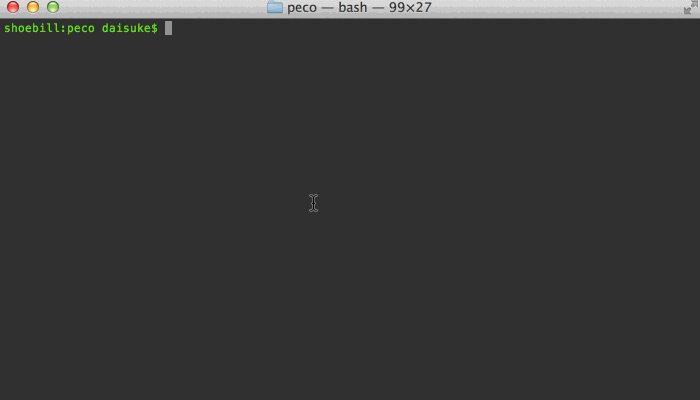
Here's me trying to figure out which file to open:
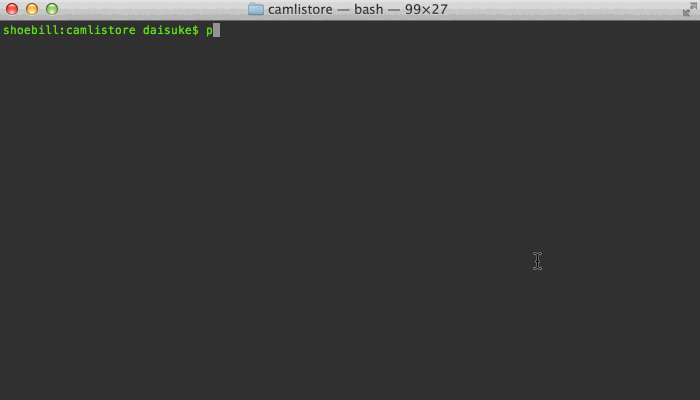
When you combine tools like zsh, peco, and [ghq](https://github.com/motemen/ghq), you can make managing/moving around your huge dev area a piece of cake! (this example doesn't use zsh functions so you can see what I'm doing)
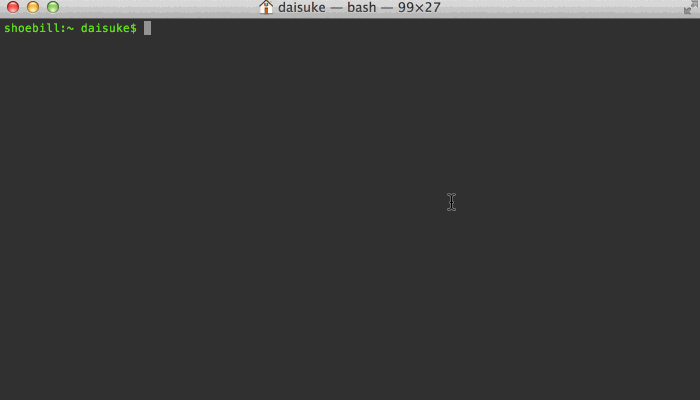
# Features
## Incremental Search
Search results are filtered as you type. This is great to drill down to the
line you are looking for
Multiple terms turn the query into an "AND" query:
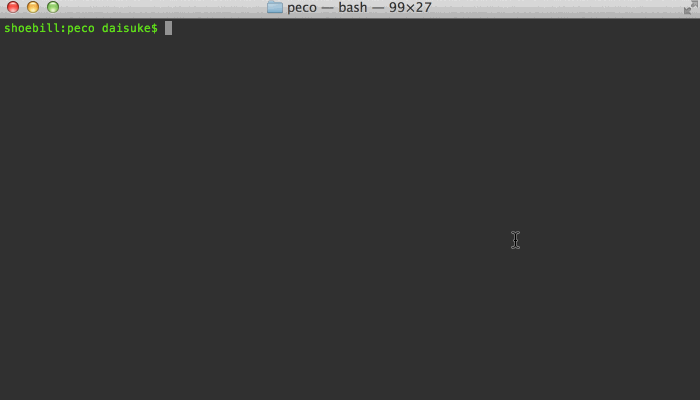
When you find that line that you want, press enter, and the resulting line
is printed to stdout, which allows you to pipe it to other tools
## Select Multiple Lines
You can select multiple lines!
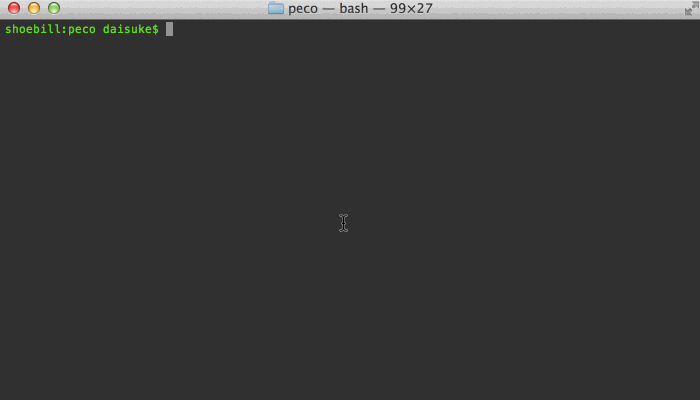
## Select Range Of Lines
Not only can you select multiple lines one by one, you can select a range of lines (Note: The ToggleRangeMode action is not enabled by default. You need to put a custom key binding in your config file)
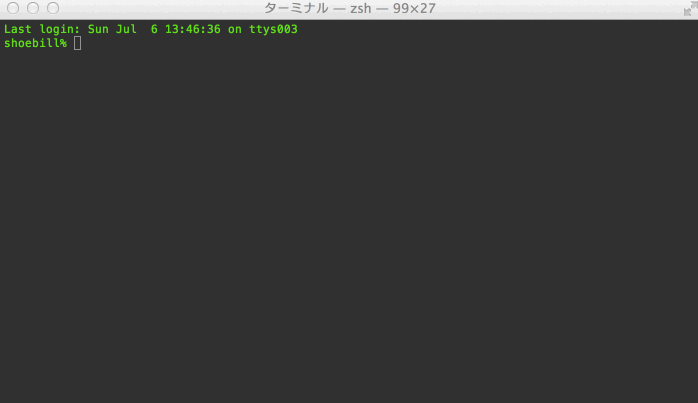
## Select Filters
Different types of filters are available. Default is case-insensitive filter, so lines with any case will match. You can toggle between IgnoreCase, CaseSensitive, SmartCase RegExp and Fuzzy filters.
The SmartCase filter uses case-*insensitive* matching when all of the queries are lower case, and case-*sensitive* matching otherwise.
The RegExp filter allows you to use any valid regular expression to match lines
The Fuzzy filter allows you to find matches using partial patterns. For example, when searching for `ALongString`, you can enable the Fuzzy filter and search `ALS` to find it. The Fuzzy filter uses smart case search like the SmartCase filter.
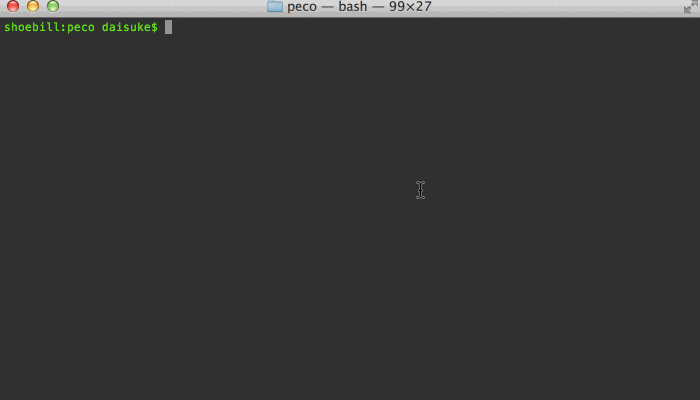
## Selectable Layout
As of v0.2.5, if you would rather not move your eyes off of the bottom of the screen, you can change the screen layout by either providing the `--layout=bottom-up` command line option, or set the `Layout` variable in your configuration file

## Works on Windows!
I have been told that peco even works on windows :) Look ma! I'm not lying!

# Installation
### Just want the binary?
Go to the [releases page](https://github.com/peco/peco/releases), find the version you want, and download the zip file. Unpack the zip file, and put the binary to somewhere you want (on UNIX-y systems, /usr/local/bin or the like). Make sure it has execution bits turned on. Yes, it is a single binary! You can put it anywhere you want :)
_THIS IS THE RECOMMENDED WAY_ (except for OS X homebrew users)
### Mac OS X / Homebrew
If you're on OS X and want to use homebrew:
```
brew install peco
```
### Windows (Chocolatey NuGet Users)
There's a third-party [peco package available](https://chocolatey.org/packages/peco) for Chocolatey NuGet.
```
C:\> choco install peco
```
### Building peco yourself
From the root of your cloned peco repository, run:
```
glide install
```
This installs the correct versions of peco's dependencies. Then build it:
```
go build cmd/peco/peco.go
```
This compiles a peco binary in the root of the cloned peco repository. Copy this file to an appropriate location.
### go get IS NOT RECOMMENDED
Please DO NOT use `go get` to install this tool. It bypasses the developers' intention of controlling the dependency versioning.
# Command Line Options
### -h, --help
Display a help message
### --version
Display the version of peco
### --query <query>
Specifies the default query to be used upon startup. This is useful for scripts and functions where you can figure out before hand what the most likely query string is.
### --rcfile <filename>
Pass peco a configuration file, which currently must be a JSON file. If unspecified it will try a series of files by default. See `Configuration File` for the actual locations searched.
### -b, --buffer-size <num>
Limits the buffer size to `num`. This is an important feature when you are using peco against a possibly infinite stream, as it limits the number of lines that peco holds at any given time, preventing it from exhausting all the memory. By default the buffer size is unlimited.
### --null
WARNING: EXPERIMENTAL. This feature will probably stay, but the option name may change in the future.
Changes how peco interprets incoming data. When this flag is set, you may insert NUL ('\0') characters in your input. Anything before the NUL character is treated as the string to be displayed by peco and is used for matching against user query. Anything after the NUL character is used as the "result": i.e., when peco is about to exit, it displays this string instead of the original string displayed.
[Here's a simple example of how to use this feature](https://gist.github.com/mattn/3c7a14c1677ecb193acd)
### --initial-index
Specifies the initial line position upon start up. E.g. If you want to start out with the second line selected, set it to "1" (because the index is 0 based)
### --initial-filter `IgnoreCase|CaseSensitive|SmartCase|Regexp|Fuzzy`
Specifies the initial filter to use upon start up. You should specify the name of the filter like `IgnoreCase`, `CaseSensitive`, `SmartCase`, `Regexp` and `Fuzzy`. Default is `IgnoreCase`.
### --prompt
Specifies the query line's prompt string. When specified, takes precedence over the configuration file's `Prompt` section. The default value is `QUERY>`
### --layout `top-down|bottom-up`
Specifies the display layout. Default is `top-down`, where query prompt is at the top, followed by the list, then the system status message line. `bottom-up` changes this to the list first (displayed in reverse order), the query prompt, and then the system status message line.
For `percol` users, `--layout=bottom-up` is almost equivalent of `--prompt-bottom --result-bottom-up`.
### --select-1
When specified *and* the input contains exactly 1 line, peco skips prompting you for a choice, and selects the only line in the input and immediately exits.
If there are multiple lines in the input, the usual selection view is displayed.
### --on-cancel `success|error`
Specifies the exit status to use when the user cancels the query execution.
For historical and back-compatibility reasons, the default is `success`, meaning if the user cancels the query, the exit status is 0. When you choose `error`, peco will exit with a non-zero value.
### --selection-prefix `string`
When specified, peco uses the specified prefix instead of changing line color to indicate currently selected line(s). default is to use colors. This option is experimental
### --exec `string`
When specified, peco executes the specified external command (via shell), with peco's currently selected line(s) as its input from STDIN.
Upon exiting from the external command, the control goes back to peco where you can keep browsing your search buffer, and to possibly execute your external command repeatedly afterwards.
To exit out of peco when running in this mode, you must execute the Cancel command, usually the escape key.
# Configuration File
peco by default consults a few locations for the config files.
1. Location specified in --rcfile. If this doesn't exist, peco complains and exits
2. $XDG\_CONFIG\_HOME/peco/config.json
3. $HOME/.config/peco/config.json
4. for each directories listed in $XDG\_CONFIG\_DIRS, $DIR/peco/config.json
5. If all else fails, $HOME/.peco/config.json
Below are configuration sections that you may specify in your config file:
* [Global](#global)
* [Keymaps](#keymaps)
* [Styles](#styles)
* [CustomFilter](#customfilter)
* [CustomMatcher](#custommatcher)
* [Prompt](#prompt)
* [InitialMatcher](#initialmatcher)
## Global
Global configurations that change the global behavior.
### Prompt
You can change the query line's prompt, which is `QUERY>` by default.
```json
{
"Prompt": "[peco]"
}
```
### InitialMatcher
*InitialMatcher* has been deprecated. Please use `InitialFilter` instead.
### InitialFilter
Specifies the filter name to start peco with. You should specify the name of the filter, such as `IgnoreCase`, `CaseSensitive`, `SmartCase`, `Regexp` and `Fuzzy`.
### StickySelection
```json
{
"StickySelection": true
}
```
StickySelection allows selections to persist even between changes to the query.
For example, when you set this to true you can select a few lines, type in a
new query, select those lines, and then delete the query. The result is all
the lines that you selected before and after the modification to the query are
left in tact.
Default value for StickySelection is false.
### OnCancel
```json
{
"OnCancel": "error"
}
```
OnCancel is equivalent to `--on-cancel` command line option.
### MaxScanBufferSize
```json
{
"MaxScanBufferSize": 256
}
```
Controls the buffer sized (in kilobytes) used by `bufio.Scanner`, which is
responsible for reading the input lines. If you believe that your input has
very long lines that prohibit peco from reading them, try increasing this number.
The same time, the default MaxScanBuferSize is 256kb.
## Keymaps
Example:
```json
{
"Keymap": {
"M-v": "peco.ScrollPageUp",
"C-v": "peco.ScrollPageDown",
"C-x,C-c": "peco.Cancel"
}
}
```
### Key sequences
As of v0.2.0, you can use a list of keys (separated by comma) to register an action that is associated with a key sequence (instead of a single key). Please note that if there is a conflict in the key map, *the longest sequence always wins*. So In the above example, if you add another sequence, say, `C-x,C-c,C-c`, then the above `peco.Cancel` will never be invoked.
### Combined actions
As of v0.2.1, you can create custom combined actions. For example, if you find yourself repeatedly needing to select 4 lines out of the list, you may want to define your own action like this:
```json
{
"Action": {
"foo.SelectFour": [
"peco.ToggleRangeMode",
"peco.SelectDown",
"peco.SelectDown",
"peco.SelectDown",
"peco.ToggleRangeMode"
]
},
"Keymap": {
"M-f": "foo.SelectFour"
}
}
```
This creates a new combined action `foo.SelectFour` (the format of the name is totally arbitrary, I just like to put namespaces), and assigns that action to `M-f`. When it's fired, it toggles the range selection mode and highlights 4 lines, and then goes back to waiting for your input.
As a similar example, a common idiom in emacs is that `C-c C-c` means "take the contents of this buffer and accept it", whatever that means. This adds exactly that keybinding:
```json
{
"Action": {
"selectAllAndFinish": [
"peco.SelectAll",
"peco.Finish"
]
},
"Keymap": {
"C-c,C-c": "selectAllAndFinish"
}
}
```
### Available keys
Since v0.1.8, in addition to values below, you may put a `M-` prefix on any
key item to use Alt/Option key as a mask.
| Name | Notes |
|-------------|-------|
| C-a ... C-z | Control + whatever character |
| C-2 ... C-8 | Control + 2..8 |
| C-[ ||
| C-] ||
| C-~ ||
| C-\_ ||
| C-\\\\ | Note that you need to escape the backslash |
| C-/ ||
| C-Space ||
| F1 ... F12 ||
| Esc ||
| Tab ||
| Enter ||
| Insert ||
| Delete ||
| BS ||
| BS2 ||
| Home ||
| End ||
| Pgup ||
| Pgdn ||
| ArrowUp ||
| ArrowDown ||
| ArrowLeft ||
| ArrowRight ||
| MouseLeft ||
| MouseMiddle ||
| MouseRight ||
### Key workarounds
Some keys just... don't map correctly / too easily for various reasons. Here, we'll list possible workarounds for key sequences that are often asked for:
| You want this | Use this instead | Notes |
|---------------|------------------|------------------|
| Shift+Tab | M-\[,Z | Verified on OS X |
### Available actions
| Name | Notes |
|------|-------|
| peco.ForwardChar | Move caret forward 1 character |
| peco.BackwardChar | Move caret backward 1 character |
| peco.ForwardWord | Move caret forward 1 word |
| peco.BackwardWord | Move caret backward 1 word|
| peco.BackToInitialFilter| Switch to first filter in the list |
| peco.BeginningOfLine | Move caret to the beginning of line |
| peco.EndOfLine | Move caret to the end of line |
| peco.EndOfFile | Delete one character forward, otherwise exit from peco with failure status |
| peco.DeleteForwardChar | Delete one character forward |
| peco.DeleteBackwardChar | Delete one character backward |
| peco.DeleteForwardWord | Delete one word forward |
| peco.DeleteBackwardWord | Delete one word backward |
| peco.InvertSelection | Inverts the selected lines |
| peco.KillBeginningOfLine | Delete the characters under the cursor backward until the beginning of the line |
| peco.KillEndOfLine | Delete the characters under the cursor until the end of the line |
| peco.DeleteAll | Delete all entered characters |
| peco.RefreshScreen | Redraws the screen. Note that this effectively re-runs your query |
| peco.SelectPreviousPage | (DEPRECATED) Alias to ScrollPageUp |
| peco.SelectNextPage | (DEPRECATED) Alias to ScrollPageDown |
| peco.ScrollPageDown | Moves the selected line cursor for an entire page, downwards |
| peco.ScrollPageUp | Moves the selected line cursor for an entire page, upwards |
| peco.SelectUp | Moves the selected line cursor to one line above |
| peco.SelectDown | Moves the selected line cursor to one line below |
| peco.SelectPrevious | (DEPRECATED) Alias to SelectUp |
| peco.SelectNext | (DEPRECATED) Alias to SelectDown |
| peco.ScrollLeft | Scrolls the screen to the left |
| peco.ScrollRight | Scrolls the screen to the right |
| peco.ToggleSelection | Selects the current line, and saves it |
| peco.ToggleSelectionAndSelectNext | Selects the current line, saves it, and proceeds to the next line |
| peco.ToggleSingleKeyJump | Enables SingleKeyJump mode a.k.a. "hit-a-hint" |
| peco.SelectNone | Remove all saved selections |
| peco.SelectAll | Selects the all line, and save it |
| peco.SelectVisible | Selects the all visible line, and save it |
| peco.ToggleSelectMode | (DEPRECATED) Alias to ToggleRangeMode |
| peco.CancelSelectMode | (DEPRECATED) Alias to CancelRangeMode |
| peco.ToggleQuery | Toggle list between filterd by query and not filterd. |
| peco.ToggleRangeMode | Start selecting by range, or append selecting range to selections |
| peco.CancelRangeMode | Finish selecting by range and cancel range selection |
| peco.RotateMatcher | (DEPRECATED) Use peco.RotateFilter |
| peco.RotateFilter | Rotate between filters (by default, ignore-case/no-ignore-case)|
| peco.Finish | Exits from peco with success status |
| peco.Cancel | Exits from peco with failure status, or cancel select mode |
### Default Keymap
Note: If in case below keymap seems wrong, check the source code in [keymap.go](https://github.com/peco/peco/blob/master/keymap.go) (look for NewKeymap).
|Key|Action|
|---|------|
|Esc|peco.Cancel|
|C-c|peco.Cancel|
|Enter|peco.Finish|
|C-f|peco.ForwardChar|
|C-a|peco.BeginningOfLine|
|C-b|peco.BackwardChar|
|C-d|peco.DeleteForwardChar|
|C-e|peco.EndOfLine|
|C-k|peco.KillEndOfLine|
|C-u|peco.KillBeginningOfLine|
|BS|peco.DeleteBackwardChar|
|C-8|peco.DeleteBackwardChar|
|C-w|peco.DeleteBackwardWord|
|C-g|peco.SelectNone|
|C-n|peco.SelectDown|
|C-p|peco.SelectUp|
|C-r|peco.RotateMatcher|
|C-t|peco.ToggleQuery|
|C-Space|peco.ToggleSelectionAndSelectNext|
|ArrowUp|peco.SelectUp|
|ArrowDown|peco.SelectDown|
|ArrowLeft|peco.ScrollPageUp|
|ArrowRight|peco.ScrollPageDown|
## Styles
For now, styles of following 5 items can be customized in `config.json`.
```json
{
"Style": {
"Basic": ["on_default", "default"],
"SavedSelection": ["bold", "on_yellow", "white"],
"Selected": ["underline", "on_cyan", "black"],
"Query": ["yellow", "bold"],
"Matched": ["red", "on_blue"]
}
}
```
- `Basic` for not selected lines
- `SavedSelection` for lines of saved selection
- `Selected` for a currently selecting line
- `Query` for a query line
- `Matched` for a query matched word
### Foreground Colors
- `"black"` for `termbox.ColorBlack`
- `"red"` for `termbox.ColorRed`
- `"green"` for `termbox.ColorGreen`
- `"yellow"` for `termbox.ColorYellow`
- `"blue"` for `termbox.ColorBlue`
- `"magenta"` for `termbox.ColorMagenta`
- `"cyan"` for `termbox.ColorCyan`
- `"white"` for `termbox.ColorWhite`
### Background Colors
- `"on_black"` for `termbox.ColorBlack`
- `"on_red"` for `termbox.ColorRed`
- `"on_green"` for `termbox.ColorGreen`
- `"on_yellow"` for `termbox.ColorYellow`
- `"on_blue"` for `termbox.ColorBlue`
- `"on_magenta"` for `termbox.ColorMagenta`
- `"on_cyan"` for `termbox.ColorCyan`
- `"on_white"` for `termbox.ColorWhite`
### Attributes
- `"bold"` for fg: `termbox.AttrBold`
- `"underline"` for fg: `termbox.AttrUnderline`
- `"reverse"` for fg: `termbox.AttrReverse`
- `"on_bold"` for bg: `termbox.AttrBold` (this attribute actually makes the background blink on some platforms/environments, e.g. linux console, xterm...)
## CustomFilter
This is an experimental feature. Please note that some details of this specification may change
By default `peco` comes with `IgnoreCase`, `CaseSensitive`, `SmartCase`, `Regexp` and `Fuzzy` filters, but since v0.1.3, it is possible to create your own custom filter.
The filter will be executed via `Command.Run()` as an external process, and it will be passed the query values in the command line, and the original unaltered buffer is passed via `os.Stdin`. Your filter must perform the matching, and print out to `os.Stdout` matched lines. You filter MAY be called multiple times if the buffer
given to peco is big enough. See `BufferThreshold` below.
Note that currently there is no way for the custom filter to specify where in the line the match occurred, so matched portions in the string WILL NOT BE HIGHLIGHTED.
The filter does not need to be a go program. It can be a perl/ruby/python/bash script, or anything else that is executable.
Once you have a filter, you must specify how the matcher is spawned:
```json
{
"CustomFilter": {
"MyFilter": {
"Cmd": "/path/to/my-matcher",
"Args": [ "$QUERY" ],
"BufferThreshold": 100
}
}
}
```
`Cmd` specifies the command name. This must be searcheable via `exec.LookPath`.
Elements in the `Args` section are string keys to array of program arguments. The special token `$QUERY` will be replaced with the unaltered query as the user typed in (i.e. multiple-word queries will be passed as a single string). You may pass in any other arguments in this array. If you omit this in your config, a default value of `[]string{"$QUERY"}` will be used
`BufferThreshold` specifies that the filter command should be invoked when peco has this many lines to process
in the buffer. For example, if you are using peco against a 1000-line input, and your `BufferThreshold` is 100 (which is the default), then your filter will be invoked 10 times. For obvious reasons, the larger this threshold is, the faster the overall performance will be, but the longer you will have to wait to see the filter results.
You may specify as many filters as you like in the `CustomFilter` section.
### Examples
* [An example of a simple perl regexp matcher](https://gist.github.com/mattn/24712964da6e3112251c)
* [An example using migemogrep Japanese grep using latin-1 chars](https://github.com/peco/peco/wiki/CustomMatcher)
## Layout
See --layout.
## SingleKeyJump
```
{
"SingleKeyJump": {
"ShowPrefix": true
}
}
```
## SelectionPrefix
`SelectionPrefix` is equivalent to using `--selection-prefix` in the command line.
```
{
"SelectionPrefix": ">"
}
```
# FAQ
## Does peco work on (msys2|cygwin)?
No. https://github.com/peco/peco/issues/336#issuecomment-243939696
(Updated Feb 23, 2017: "Maybe" on cygwin https://github.com/peco/peco/issues/336#issuecomment-281912949)
## Non-latin fonts (e.g. Japanese) look weird on my Windows machine...?
Are you using raster fonts? https://github.com/peco/peco/issues/341
# Hacking
First, fork this repo, and get your clone locally.
1. Make sure you have [go](http://golang.org) installed, with GOPATH appropriately set
2. Make sure you have `make` installed
3. Run `make installdeps` (You only need to do this once, or when you update glide.yml/glide.lock)
To test, run
```
make test
```
To build, run
```
make build
```
This will create a `peco` binary in `$(RELEASE_DIR)/peco_$(GOOS)_$(GOARCH)/peco$(SUFFIX)`. Or, of course, you can just run
```
go build cmd/peco/peco.go
```
which will create the binary in the local directory.
# TODO
Test it. In doing so, we may change the repo structure
Implement all(?) of the original percol options
# AUTHORS
* Daisuke Maki (lestrrat)
* mattn
* syohex
# CONTRIBUTORS
* HIROSE Masaaki
* Joel Segerlind
* Lukas Lueg
* Mitsuoka Mimura
* Ryota Arai
* Shinya Ohyanagi
* Takashi Kokubun
* Yuya Takeyama
* cho45
* cubicdaiya
* kei\_q
* negipo
* sona\_tar
* sugyan
* swdyh
* MURAOKA Taro (kaoriya/koron), for aho-corasick search
* taichi, for the gif working on Windows
* uobikiemukot
* Samuel Lemaitre
* Yousuke Ushiki
* Linda\_pp
* Tomohiro Nishimura (Sixeight)
# Notes
Obviously, kudos to the original percol: https://github.com/mooz/percol
Much code stolen from https://github.com/mattn/gof
# Table of Contents
* [peco](#peco)
* [Description](#description)
* [Demo](#demo)
* [Features](#features)
* [Incremental Search](#incremental-search)
* [Select Multiple Lines](#select-multiple-lines)
* [Select Range Of Lines](#select-range-of-lines)
* [Select Filters](#select-filters)
* [Selectable Layout](#selectable-layout)
* [Works on Windows!](#works-on-windows)
* [Installation](#installation)
* [Just want the binary?](#just-want-the-binary)
* [Mac OS X / Homebrew](#mac-os-x--homebrew)
* [Windows (Chocolatey NuGet Users)](#windows-chocolatey-nuget-users)
* [Building peco yourself](#building-peco-yourself)
* [go get IS NOT RECOMMENDED](#go-get-is-not-recommended)
* [Command Line Options](#command-line-options)
* [-h, --help](#-h---help)
* [--version](#--version)
* [--query <query>](#--query-query)
* [--rcfile <filename>](#--rcfile-filename)
* [-b, --buffer-size <num>](#-b---buffer-size-num)
* [--null](#--null)
* [--initial-index](#--initial-index)
* [--initial-filter `IgnoreCase|CaseSensitive|SmartCase|Regexp|Fuzzy`](#--initial-filter-ignorecasecasesensitivesmartcaseregexpfuzzy)
* [--prompt](#--prompt)
* [--layout `top-down|bottom-up`](#--layout-top-downbottom-up)
* [--select-1](#--select-1)
* [--on-cancel `success|error`](#--on-cancel-successerror)
* [--selection-prefix `string`](#--selection-prefix-string)
* [--exec `string`](#--exec-string)
* [Configuration File](#configuration-file)
* [Global](#global)
* [Prompt](#prompt)
* [InitialMatcher](#initialmatcher)
* [InitialFilter](#initialfilter)
* [StickySelection](#stickyselection)
* [OnCancel](#oncancel)
* [Keymaps](#keymaps)
* [Key sequences](#key-sequences)
* [Combined actions](#combined-actions)
* [Available keys](#available-keys)
* [Key workarounds](#key-workarounds)
* [Available actions](#available-actions)
* [Default Keymap](#default-keymap)
* [Styles](#styles)
* [Foreground Colors](#foreground-colors)
* [Background Colors](#background-colors)
* [Attributes](#attributes)
* [CustomFilter](#customfilter)
* [Examples](#examples)
* [Layout](#layout)
* [SingleKeyJump](#singlekeyjump)
* [SelectionPrefix](#selectionprefix)
* [FAQ](#faq)
* [Does peco work on (msys2|cygwin)?](#does-peco-work-on-msys2cygwin)
* [Non-latin fonts (e.g. Japanese) look weird on my Windows machine...?](#non-latin-fonts-eg-japanese-look-weird-on-my-windows-machine)
* [Hacking](#hacking)
* [TODO](#todo)
* [AUTHORS](#authors)
* [CONTRIBUTORS](#contributors)
* [Notes](#notes)
* [Table of Contents](#table-of-contents)
|