1
2
3
4
5
6
7
8
9
10
11
12
13
14
15
16
17
18
19
20
21
22
23
24
25
26
27
28
29
30
31
32
33
34
35
36
37
38
39
40
41
42
43
44
45
46
47
48
49
50
51
52
53
54
55
56
57
58
59
60
61
62
63
64
65
66
67
68
69
70
71
72
73
74
75
76
77
78
79
80
81
82
83
84
85
86
87
88
89
90
91
92
93
94
95
96
97
98
99
100
101
102
103
104
105
106
107
108
109
110
111
112
113
114
115
116
117
118
119
120
121
122
123
124
125
126
127
128
129
130
131
132
133
134
135
136
137
138
139
140
141
142
143
144
145
146
147
148
149
150
151
152
153
154
155
156
157
158
159
160
161
162
163
164
165
166
167
168
169
170
171
172
173
174
175
176
177
178
179
180
181
182
183
184
185
186
187
188
189
|
# Overview
Widgets are how you create your GUI. They are the things which appear on the GUI, everything from the app itself to text boxes, buttons and pictures.
**Note:** This is an overview of the widgets in guizero. Be sure to view the specific documentation for each widget for more information.
## Widgets
### [App](app.md)
The App object is the basis of all GUIs created using guizero. It is the main window which contains all of the other widgets.
[](app.md)
```python
app = App()
app.display()
```
### [Box](box.md)
The `Box` object is an invisible container which can contain other widgets.
[](box.md)
```python
box = Box(app)
box = Box(app, border=True)
```
### [ButtonGroup](buttongroup.md)
The `ButtonGroup` object displays a group of radio buttons, allowing the user to choose a single option.
[](buttongroup.md)
```python
choice = ButtonGroup(app, options=["cheese", "ham", "salad"])
```
### [CheckBox](checkbox.md)
The `CheckBox` object displays a check box to allow an option to be ticked or un-ticked.
[](checkbox.md)
```python
checkbox = CheckBox(app, text="salad ?")
```
### [Combo](combo.md)
The `Combo` object displays a drop down box allowing a single option to be selected from a list of options.
[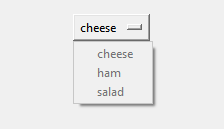](combo.md)
```python
combo = Combo(app, options=["cheese", "ham", "salad"])
```
### [Drawing](drawing.md)
The `Drawing` object allows shapes, images and text to be created.
[](drawing.md)
```python
drawing = Drawing(app)
```
### [ListBox](listbox.md)
The `ListBox` object displays a list of items from which either single or multiple items can be selected.
[](listbox.md)
```python
listbox = ListBox(app, items=["cheese", "ham", "salad"])
```
### [Picture](picture.md)
The `Picture` object displays an image.
[](picture.md)
```python
picture = Picture(app, image="guizero.png")
```
### [PushButton](pushbutton.md)
The `PushButton` object displays a button with text or an image, which calls a function when pressed.
[](pushbutton.md)
```python
def do_nothing():
print("button pressed")
button = PushButton(app, command=do_nothing)
```
### [Slider](slider.md)
The `Slider` object displays a bar and selector which can be used to specify a value in a range.
[](slider.md)
```python
slider = Slider(app)
```
### [Text](text.md)
The `Text` object displays non editable text in your app, useful for titles, labels and instructions.
[](text.md)
```python
text = Text(app, text="Hello World")
```
### [TextBox](textbox.md)
The `TextBox` object displays a text box which the user can type in.
[](textbox.md)
```python
textbox = TextBox(app)
```
### [Waffle](waffle.md)
The `Waffle` object display an n*n grid of squares with custom dimensions and padding.
[](waffle.md)
```python
waffle = Waffle(app)
```
### [Window](window.md)
The `Window` object create a new window in guizero.
[](window.md)
```python
window = Window(app)
```
## Properties
All widgets are customisable through their properties. These properties are typical for most widgets. Check the widgets document for more information.
| Property | Data type | Description |
|------------|--------------------|---------------------------------------------------------|
| align | string | The alignment of this widget within its container |
| bg | string, List | The background colour of the widget |
| enabled | boolean | `True` if the widget is enabled |
| font | string | The font of the text |
| grid | List | `[x,y]` coordinates of this widget if in a "grid". |
| height | int, string | The height of the widget. |
| master | App, Window, Box | The container to which this widget belongs |
| value | int, string, bool | The widgets current "value", e.g. the text in a TextBox |
| visible | boolean | If this widget is visible |
| width | [size](size.md) | The width of the widget. |
| text_size | int | The size of the text |
| text_color | [color](colors.md) | The colour of the text |
## Methods
Widgets can be interacted with through their methods. The methods supported are dependent on the widget, so check the documentation. These methods are typical across most widgets.
| Method | Description |
|-------------------------------------|----------------------------------------------------------------|
| after(time, command, args=None) | Schedules a single call to `command` after `time` milliseconds |
| cancel(command) | Cancels a scheduled call to `command` |
| destroy() | Destroys the widget |
| disable() | Disables the widget so that it cannot be interacted with |
| enable() | Enables the widget |
| focus() | Gives focus to the widget |
| hide() | Hides the widget from view |
| repeat(time, command, args=None) | Schedules a call to `command` every `time` milliseconds |
| resize(width, height) | Sets the width and height of the widget |
| show() | Displays the widget if it was previously hidden |
| update_command(command, args =None) | Updates the function to call when the widget is used |
|