1
2
3
4
5
6
7
8
9
10
11
12
13
14
15
16
17
18
19
20
21
22
23
24
25
26
27
28
29
30
31
32
33
34
35
36
37
38
39
40
41
42
43
44
45
46
47
48
49
50
51
52
53
54
55
56
57
58
59
60
61
62
63
64
65
66
67
68
69
70
71
72
73
74
75
76
77
78
79
80
81
82
83
84
85
86
87
88
89
90
91
92
93
94
95
96
97
98
99
100
101
102
103
104
105
106
107
108
109
110
111
112
113
114
115
116
117
118
119
120
121
122
123
124
125
126
127
128
129
130
131
132
133
134
135
136
137
138
139
140
141
142
143
144
145
146
147
148
149
150
151
152
153
154
155
156
157
158
159
160
161
162
163
164
165
166
167
168
169
170
171
172
173
174
175
176
177
178
179
180
181
182
183
184
185
186
187
188
189
190
191
192
193
194
195
196
197
198
199
200
201
202
203
204
205
206
207
208
209
210
211
212
213
214
215
216
217
218
219
220
221
222
223
224
225
226
227
228
229
230
231
232
233
234
235
236
237
238
239
240
241
242
243
244
245
246
247
248
249
250
251
252
253
254
255
256
257
258
259
260
261
262
263
264
265
266
267
268
269
270
271
272
273
274
275
276
277
278
279
280
281
282
283
284
285
286
287
288
289
290
291
292
293
294
295
296
297
298
299
300
301
302
303
304
305
306
307
308
309
310
311
312
313
314
315
316
317
318
319
320
321
322
323
324
325
326
327
328
329
330
331
332
333
334
335
336
337
338
339
340
341
342
343
344
345
346
347
348
349
350
351
352
353
354
355
356
357
358
359
360
|
# MkDocs
Project documentation with Markdown.
---
## Overview
MkDocs is a **fast**, **simple** and **downright gorgeous** static site
generator that's geared towards building project documentation. Documentation
source files are written in Markdown, and configured with a single YAML
configuration file.
### Host anywhere
MkDocs builds completely static HTML sites that you can host on GitHub pages,
Amazon S3, or [anywhere][deploy] else you choose.
### Great themes available
There's a stack of good looking themes available for MkDocs. Choose between
the built in themes: [mkdocs] and [readthedocs], select one of the 3rd
party themes in the [MkDocs wiki], or [build your own].
### Preview your site as you work
The built-in dev-server allows you to preview your documentation as you're
writing it. It will even auto-reload and refresh your browser whenever you save
your changes.
### Easy to customize
Get your project documentation looking just the way you want it by customizing
the theme.
---
## Installation
### Install with a Package Manager
If you have and use a package manager (such as [apt-get], [dnf], [homebrew],
[yum], [chocolatey], etc.) to install packages on your system, then you may
want to search for a "MkDocs" package and, if a recent version is available,
install it with your package manager (check your system's documentation for
details). That's it, you're done! Skip down to [Getting Started](#getting-started).
If your package manager does not have a recent "MkDocs" package, you can still
use your package manager to install "Python" and "pip". Then you can use pip to
[install MkDocs](#installing-mkdocs).
[apt-get]: https://help.ubuntu.com/community/AptGet/Howto
[homebrew]: https://brew.sh/
[dnf]: http://dnf.readthedocs.io/en/latest/index.html
[yum]: http://yum.baseurl.org/
[chocolatey]: https://chocolatey.org/
### Manual Installation
In order to manually install MkDocs you'll need [Python] installed on your
system, as well as the Python package manager, [pip]. You can check if you have
these already installed from the command line:
```bash
$ python --version
Python 2.7.2
$ pip --version
pip 1.5.2
```
MkDocs supports Python versions 2.7, 3.4, 3.5, 3.6, 3.7 and pypy.
#### Installing Python
Install [Python] by downloading an installer appropriate for your system from
[python.org] and running it.
!!! Note
If you are installing Python on Windows, be sure to check the box to have
Python added to your PATH if the installer offers such an option (it's
normally off by default).

[python.org]: https://www.python.org/downloads/
#### Installing pip
If you're using a recent version of Python, the Python package manager, [pip],
is most likely installed by default. However, you may need to upgrade pip to the
lasted version:
```bash
pip install --upgrade pip
```
If you need to install [pip] for the first time, download [get-pip.py].
Then run the following command to install it:
```bash
python get-pip.py
```
#### Installing MkDocs
Install the `mkdocs` package using pip:
```bash
pip install mkdocs
```
You should now have the `mkdocs` command installed on your system. Run `mkdocs
--version` to check that everything worked okay.
```bash
$ mkdocs --version
mkdocs, version 0.15.3
```
!!! Note
If you would like manpages installed for MkDocs, the [click-man] tool can
generate and install them for you. Simply run the following two commands:
pip install click-man
click-man --target path/to/man/pages mkdocs
See the [click-man documentation] for an explaination of why manpages are
not automaticaly generated and installed by pip.
[click-man]: https://github.com/click-contrib/click-man
[click-man documentation]: https://github.com/click-contrib/click-man#automatic-man-page-installation-with-setuptools-and-pip
!!! Note
If you are using Windows, some of the above commands may not work
out-of-the-box.
A quick solution may be to preface every Python command with `python -m`
like this:
python -m pip install mkdocs
python -m mkdocs
For a more permanent solution, you may need to edit your `PATH` environment
variable to include the `Scripts` directory of your Python installation.
Recent versions of Python include a script to do this for you. Navigate to
your Python installation directory (for example `C:\Python34\`), open the
`Tools`, then `Scripts` folder, and run the `win_add2path.py` file by double
clicking on it. Alternatively, you can [download][a2p] the script and run it
(`python win_add2path.py`).
[a2p]: https://svn.python.org/projects/python/trunk/Tools/scripts/win_add2path.py
---
## Getting Started
Getting started is super easy.
```bash
mkdocs new my-project
cd my-project
```
Take a moment to review the initial project that has been created for you.

There's a single configuration file named `mkdocs.yml`, and a folder named
`docs` that will contain your documentation source files. Right now the `docs`
folder just contains a single documentation page, named `index.md`.
MkDocs comes with a built-in dev-server that lets you preview your documentation
as you work on it. Make sure you're in the same directory as the `mkdocs.yml`
configuration file, and then start the server by running the `mkdocs serve`
command:
```bash
$ mkdocs serve
INFO - Building documentation...
INFO - Cleaning site directory
[I 160402 15:50:43 server:271] Serving on http://127.0.0.1:8000
[I 160402 15:50:43 handlers:58] Start watching changes
[I 160402 15:50:43 handlers:60] Start detecting changes
```
Open up `http://127.0.0.1:8000/` in your browser, and you'll see the default
home page being displayed:

The dev-server also supports auto-reloading, and will rebuild your documentation
whenever anything in the configuration file, documentation directory, or theme
directory changes.
Open the `docs/index.md` document in your text editor of choice, change the
initial heading to `MkLorum`, and save your changes. Your browser will
auto-reload and you should see your updated documentation immediately.
Now try editing the configuration file: `mkdocs.yml`. Change the
[`site_name`][site_name] setting to `MkLorum` and save the file.
```yaml
site_name: MkLorum
```
Your browser should immediately reload, and you'll see your new site name take
effect.

## Adding pages
Now add a second page to your documentation:
```bash
curl 'https://jaspervdj.be/lorem-markdownum/markdown.txt' > docs/about.md
```
As our documentation site will include some navigation headers, you may want to
edit the configuration file and add some information about the order, title, and
nesting of each page in the navigation header by adding a [`pages`][pages]
setting:
```yaml
site_name: MkLorum
nav:
- Home: index.md
- About: about.md
```
Save your changes and you'll now see a navigation bar with `Home` and `About`
items on the left as well as `Search`, `Previous`, and `Next` items on the
right.

Try the menu items and navigate back and forth between pages. Then click on
`Search`. A search dialog will appear, allowing you to search for any text on
any page. Notice that the search results include every occurrence of the search
term on the site and links directly to the section of the page in which the
search term appears. You get of all that with no effort or configuration on your
part!
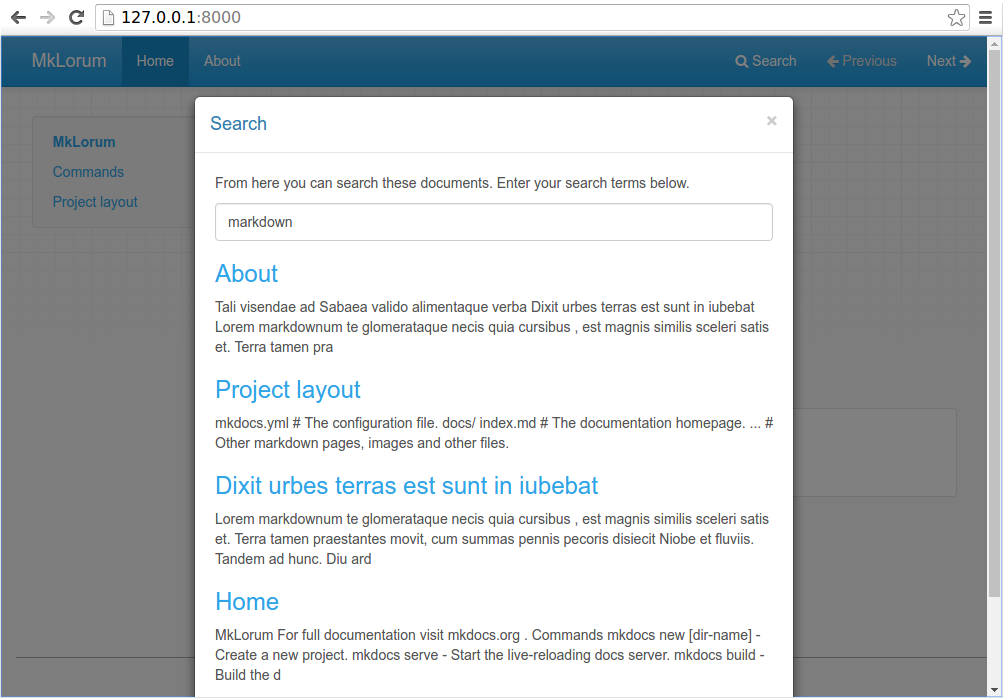
## Theming our documentation
Now change the configuration file to alter how the documentation is displayed by
changing the theme. Edit the `mkdocs.yml` file and add a [`theme`][theme] setting:
```yaml
site_name: MkLorum
nav:
- Home: index.md
- About: about.md
theme: readthedocs
```
Save your changes, and you'll see the ReadTheDocs theme being used.

## Changing the Favicon Icon
By default, MkDocs uses the [MkDocs favicon] icon. To use a different icon, create
an `img` subdirectory in your `docs_dir` and copy your custom `favicon.ico` file
to that directory. MkDocs will automatically detect and use that file as your
favicon icon.
[MkDocs favicon]: /img/favicon.ico
## Building the site
That's looking good. You're ready to deploy the first pass of your `MkLorum`
documentation. First build the documentation:
```bash
mkdocs build
```
This will create a new directory, named `site`. Take a look inside the
directory:
```bash
$ ls site
about fonts index.html license search.html
css img js mkdocs sitemap.xml
```
Notice that your source documentation has been output as two HTML files named
`index.html` and `about/index.html`. You also have various other media that's
been copied into the `site` directory as part of the documentation theme. You
even have a `sitemap.xml` file and `mkdocs/search_index.json`.
If you're using source code control such as `git` you probably don't want to
check your documentation builds into the repository. Add a line containing
`site/` to your `.gitignore` file.
```bash
echo "site/" >> .gitignore
```
If you're using another source code control tool you'll want to check its
documentation on how to ignore specific directories.
After some time, files may be removed from the documentation but they will still
reside in the `site` directory. To remove those stale files, just run `mkdocs`
with the `--clean` switch.
```bash
mkdocs build --clean
```
## Other Commands and Options
There are various other commands and options available. For a complete list of
commands, use the `--help` flag:
```bash
mkdocs --help
```
To view a list of options available on a given command, use the `--help` flag
with that command. For example, to get a list of all options available for the
`build` command run the following:
```bash
mkdocs build --help
```
## Deploying
The documentation site that you just built only uses static files so you'll be
able to host it from pretty much anywhere. [GitHub project pages] and [Amazon
S3] may be good hosting options, depending upon your needs. Upload the contents
of the entire `site` directory to wherever you're hosting your website from and
you're done. For specific instructions on a number of common hosts, see the
[Deploying your Docs][deploy] page.
## Getting help
To get help with MkDocs, please use the [discussion group], [GitHub issues] or
the MkDocs IRC channel `#mkdocs` on freenode.
[deploy]: user-guide/deploying-your-docs/
[mkdocs]: user-guide/styling-your-docs/#mkdocs
[readthedocs]: user-guide/styling-your-docs/#readthedocs
[MkDocs wiki]: https://github.com/mkdocs/mkdocs/wiki/MkDocs-Themes
[build your own]: user-guide/custom-themes/
[Amazon S3]: https://docs.aws.amazon.com/AmazonS3/latest/dev/WebsiteHosting.html
[get-pip.py]: https://bootstrap.pypa.io/get-pip.py
[pages]: user-guide/configuration/#pages
[discussion group]: https://groups.google.com/forum/#!forum/mkdocs
[GitHub issues]: https://github.com/mkdocs/mkdocs/issues
[GitHub project pages]: https://help.github.com/articles/creating-project-pages-manually/
[pip]: http://pip.readthedocs.io/en/stable/installing/
[Python]: https://www.python.org/
[site_name]: user-guide/configuration/#site_name
[theme]: user-guide/configuration/#theme
|