1
2
3
4
5
6
7
8
9
10
11
12
13
14
15
16
17
18
19
20
21
22
23
24
25
26
27
28
29
30
31
32
33
34
35
36
37
38
39
40
41
42
43
44
45
46
47
|
# Create a module
Depending on your preferences, you can use the VSCode/PDK integration or run PDK from the command line in a terminal of your choice.
## Create a module with VSCode
Spin up the Command Palette (⇧⌘P on the Mac or Ctrl+Shift+P on Windows and Linux) and search for the `Puppet: PDK New Module` task:
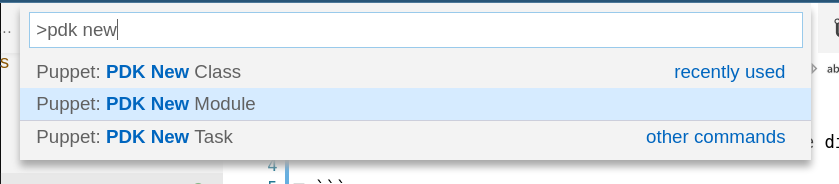
Click Enter (↩) to execute this and follow the on-screen prompts.
The module will open in a new VSCode window.
## Create a module from the command line
In your regular workspace (for example your home directory), run the following:
```
pdk new module hue_workshop --skip-interview
```
This command creates a new module `hue_workshop` in your directory of the same name, using all defaults. The output will look like:
```
david@davids:~/tmp$ pdk new module hue_workshop --skip-interview
pdk (INFO): Creating new module: hue_workshop
pdk (INFO): Module 'hue_workshop' generated at path '/home/david/tmp/hue_workshop', from template 'file:///opt/puppetlabs/pdk/share/cache/pdk-templates.git'.
pdk (INFO): In your module directory, add classes with the 'pdk new class' command.
david@davids:~/tmp$ ls hue_workshop/
appveyor.yml data files Gemfile.lock manifests Rakefile spec templates
CHANGELOG.md examples Gemfile hiera.yaml metadata.json README.md tasks
david@davids:~/tmp$
```
To read more about the different options when creating new modules, see [PDK docs](https://puppet.com/docs/pdk/1.x/pdk_creating_modules.html).
Open the new directory in your code editor:
```
code -a hue_workshop
```
## Next up
Now that you have created a module, you'll [add a transport](./04-adding-a-new-transport.md).
|